How To Make Taco Earrings with a Cricut
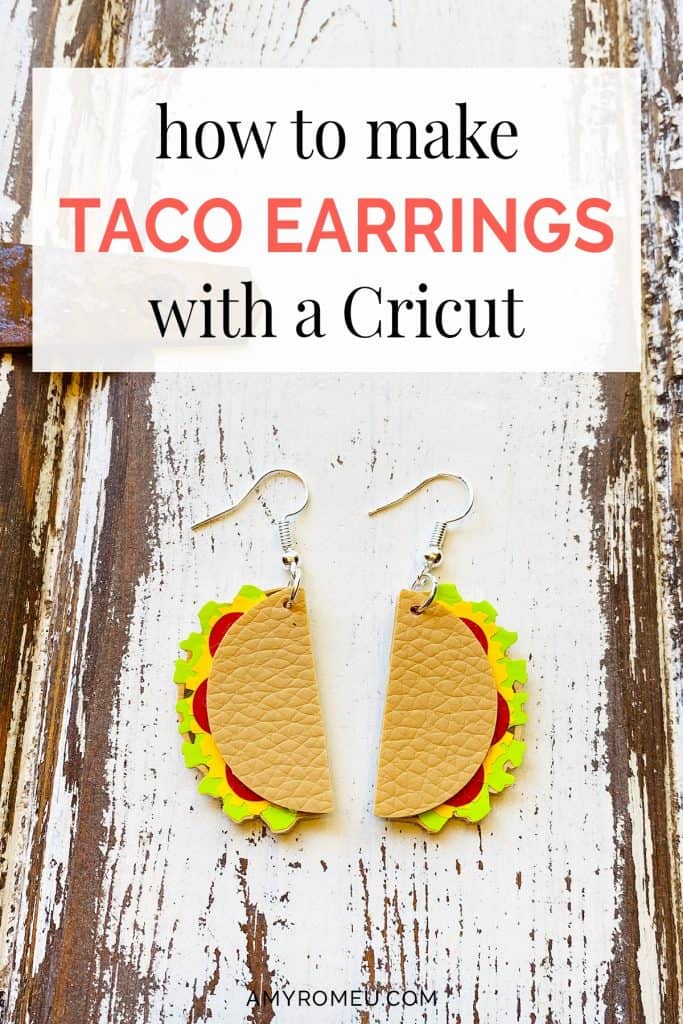
How To Make Taco Earrings with a Cricut
May is upon us, and I’m looking forward to Cinco de Mayo, where there are tacos and margaritas in my future! To celebrate the occasion, I decided to make some fun taco earrings with my Cricut. I used faux leather for the taco and then heat transfer vinyl for the fillings. Pretty cute, right? If you want to learn how I made taco earrings with a Cricut, keep reading and show you how!
I made these taco earrings with my Cricut Maker, but you can also make them with the Explore Air 2, or even the Cricut Joy (you can read more about how to cut earrings with the Cricut Joy in my post here.) All three machines come with the standard fine point blade, which is the blade used to cut faux leather.
If you want to make these fun taco earrings yourself (you know you do!) I’ll give you the link to grab my original taco earring template SVG cut file in the materials list.
Want to see all of my Cricut earring & jewelry tutorials? CLICK HERE
Ready? Let’s get started!
This page contains some affiliate links (which means if you make a purchase after clicking a link, I will earn a small commission at no additional cost to you). Read my full disclosure policy here.
DIY Cricut Taco Earrings – Materials List
- My Taco Earrings SVG template. You can get it in my shop here .There are personal use and commercial use options available.
- A Cricut. I have the Cricut Maker, available at Amazon here. You can also use the Cricut Explore Air 2 or even the new Cricut Joy, on Amazon here. You can see all of these machines available on Cricut.com here.
- Cricut Strong Grip (Purple) Cutting Mat. You can buy these on Amazon here, or at Michael’s here. They are also available at Hobby Lobby, Joann’s, and Walmart.
- Cricut Standard Grip (Green) Cutting Mat, available on Amazon here. They are also available at Michael’s, Hobby Lobby, Joann’s, and Walmart.
- Tan Faux Leather. For this project, I used the tan sheet in this assortment of solid faux leather colors from Amazon here.
- HTV Vinyl in brown, green, red, and yellow. You can use Cricut Every Day Iron On from here or Siser EasyWeed from Amazon here. This is a great project to make to use up those vinyl scraps you’ve been saving up.
- Blue painter’s tape. This will help keep your faux leather firmly in place on your cutting mat, without damaging your mat or your material. You may already have some in the garage, or you can get it at any hardware store and most big box or grocery stores. Amazon also has it here.
- A Cricut Easy Press or a Cricut Easy Press Mini (what is what I use for pressing earrings). I bought my Easy Press Mini from Amazon here. It’s always good to check Cricut.com for pricing on the Easy Press Mini here – they have really good sales sometimes!
- If you will be using the Easy Press Mini like I do, you’ll need an EasyPress Mat to safely press your items on. I use the 8×10 size, which you can see on Amazon here.
- A weeding tool or a sharp pointed tool. I use the weeding tool from my Cricut tool set here.
- Glue with a fine tip. My favorite is Art Glitter Glue with the precision tip. Don’t worry, it doesn’t have glitter in it! You can get it on Amazon here. The screw on precision tip allows you to squeeze very small amounts of glue in very small spaces, perfect for this and many other Cricut earring projects.
- A small hole punch for cutting the earring holes. This is my go-to hole punch for making Cricut earrings from Amazon here. I love it and it’s super inexpensive. It is called a “paper punch” but I use it all the time to punch through two layers of thick faux leather with no problems.
- Earring hooks – I used earring hooks from this assortment of earring hooks in different finishes these from Amazon here. Hobby Lobby, Michael’s, and other craft stores, as well as your local bead store, will have lots of earring hooks as well.
- Small jump rings – I used this assortment of 6mm size jump rings in different metal finishes from Amazon here. Again, your local craft store or bead store will have plenty of jump rings to choose from if you want to pick some up in person. You could use 5mm size too if that’s what you have.
- Two pairs of flat nose pliers – I’m using one pair of wide nose pliers and one pair of needle nose pliers here, but you can use any two flat nose pliers you have in your jewelry making tool box. My favorites are Wubbers brand in the “Baby” size. You can see the Baby Wubbers Chain Nose Piers on the left on Amazon here, and the Baby Wubbers Flat Nose Pliers on the right on Amazon here. These are very high quality pliers that will last you a long time!

Note: Be sure to check out my post Beginner’s Guide To Jewelry Making Tools for all the information you need to know about buying and using jewelry making tools.
PROJECT INSTRUCTIONS
STEP 1 – Grab the Taco Earring Template from my Shop
Download the Taco Earrings template SVG cutting file after purchase. The link to this design in my shop is here: TACO EARRINGS SVG.
Save the zipped folder that downloads to your computer. You’ll need to unzip or extract the files FIRST before you can upload the cutting file to Cricut Design Space. Make a note of the file location after you unzip it so you can find it in the next step.
STEP 2 – Upload SVG to Cricut Design Space
When you open Cricut Design Space, click on NEW PROJECT to get started. Then click on UPLOAD from the left hand side menu.
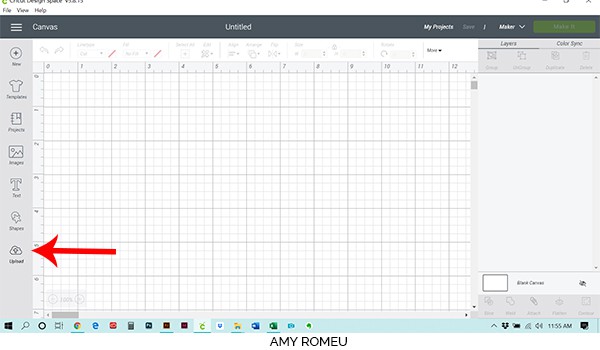
Click on the UPLOAD IMAGE button, then click BROWSE to locate your file.
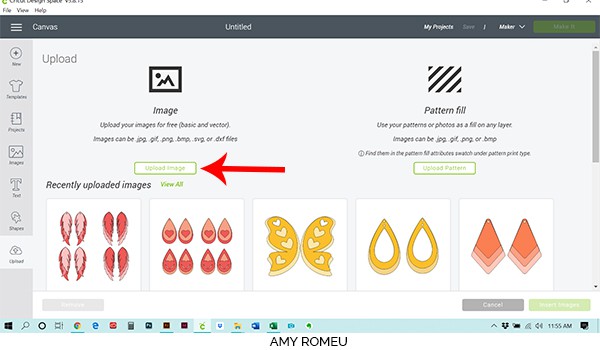
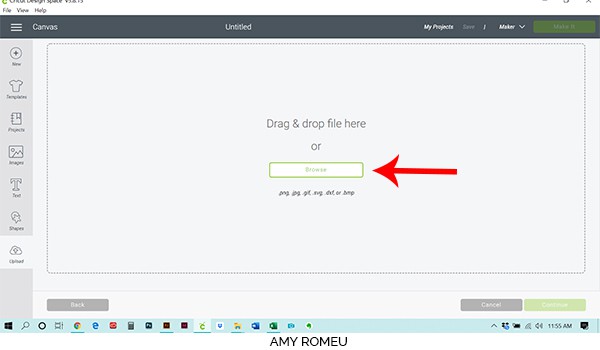
Navigate to where you’ve saved the already unzipped SVG file for this project. Double click on the SVG file to bring it into the upload screen in Design Space. If you get an error saying “file type not supported,” that usually means your folder that contains the SVG file is not unzipped, or you are trying to upload the wrong file.
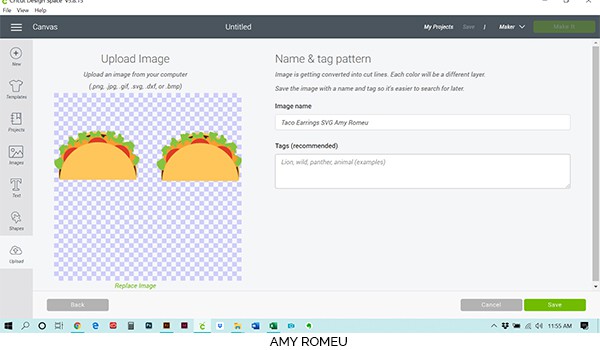
You’ll see a preview of the earring shapes for this project. Hit the green SAVE button.
After you’ve selected your file to upload, you’ll see it as the first item in your “recently uploaded designs” row.
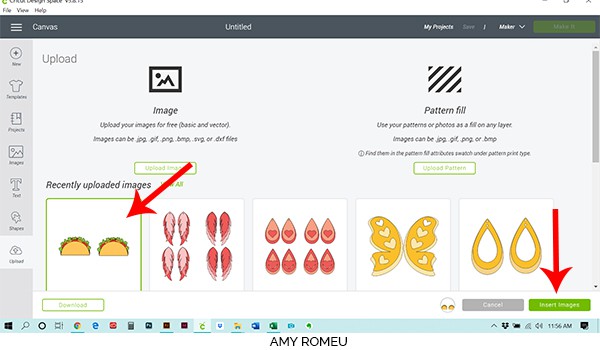
Click on it so it is outlined in green. Then click on the green INSERT IMAGES button in the bottom right corner.
STEP 3 – Prepare SVG for Cutting
This brings the earring cut shapes into Cricut Design Space. Drag the tacos up to the top left corner of your canvas. Then click the green MAKE IT button.
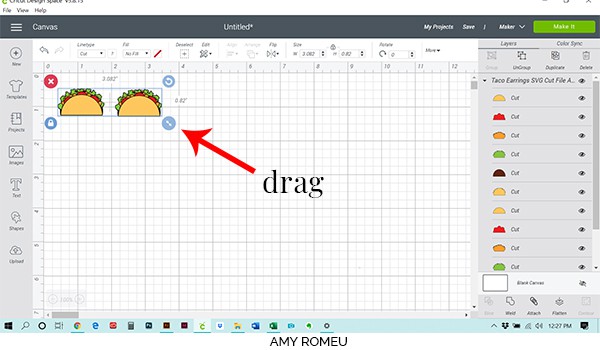
STEP 4 – Cut the First Vinyl Mats
This earring project will cut from 5 different materials for you – 1 faux leather and 4 heat transfer vinyl. Cricut does all the hard work and separates them for you. In the mat preview in Cricut Design Space, you’ll see the mats separated out by color on the left hand side.
The most important thing to do first is to MIRROR each mat. Both faux leather and heat transfer vinyl must cut face down, so you need to mirror each of your five cutting mats in this project. Go ahead and slide the MIRROR ON toggle for EACH mat now, so you don’t forget later!
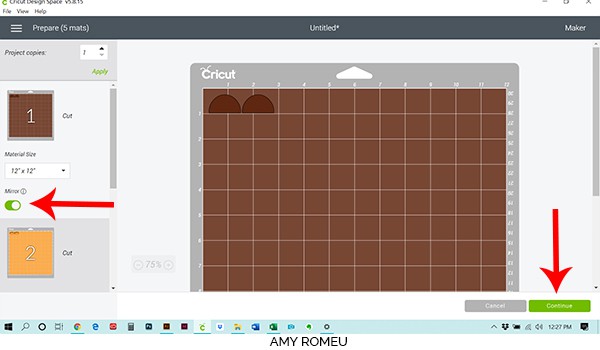
Also, take a note of what size the little brown taco meat shapes will cut from while you are on the mat preview screen. Cut that size brown vinyl, just a little larger than you need. You can go ahead and cut all of the heat transfer vinyl for this project up front if you’d like. That’s what I did. Just hover over each mat in the mat preview and cut the right size so you’re all set to go.
But don’t cut the faux leather piece yet – I’ll show you a trick for that mat when we get to it.

Note: If you’re wondering what the white bands around my HTV tube are, they are white slap bracelets! They are great for keeping my vinyl rolls neatly wound. You can get slap bracelets in lots of colors, but I prefer the all white slap bracelets from Amazon here.
Place the brown heat transfer vinyl face down on a green Cricut cutting mat in the same location on the mat as shown in the mat preview (top left corner here).
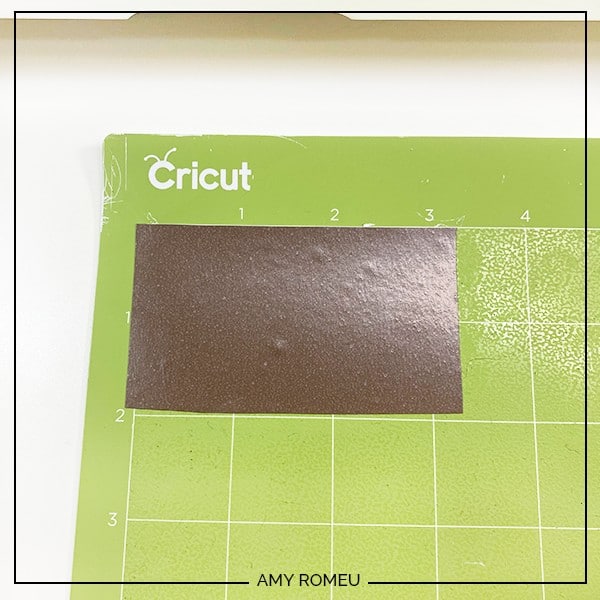
Now you need to choose your material that will cut in Cricut Design Space.
This design will cut some tiny shapes from the heat transfer vinyl, so I like to use the Washi Tape setting (instead of Vinyl) for intricate cuts. If you don’t already have the Washi Tape material setting in your Favorites, click on Browse All Materials, search for Washi Tape, and then click on it to select it.
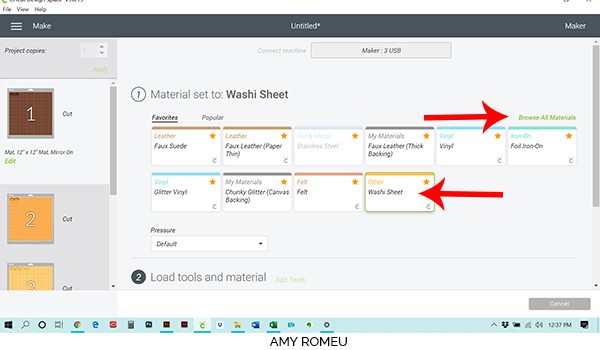
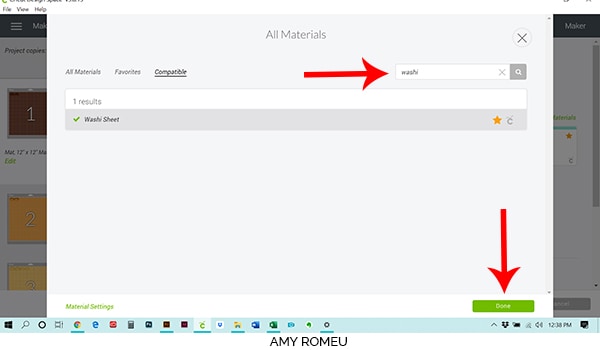
Once you’ve selected your material, load your mat into your Cricut and press the flashing C button to start the cut.
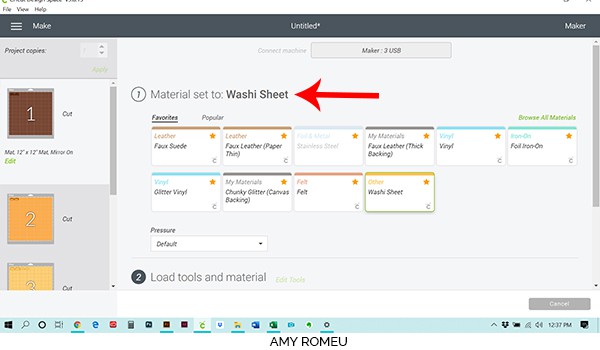
When the cut is complete, unload the mat by pressing the double arrows button and remove the vinyl from the mat. Using your weeding tool, remove the excess vinyl around the cut shapes.

Repeat this process with the next vinyl mat. Weed the cut shapes and set them aside.
STEP 5 – Prepare The Faux Leather Layer For Cutting
When you get to the faux leather layer, you’ll need to select a different material. But before you do that, you’ll want to change the layout of the shapes on the cutting mat before you send it to the Cricut. Let me show you what I mean. You can see below how the Cricut automatically lays out the taco shapes to cut – in a horizontal line.
This cut would be a wide and narrow one. I prefer to cut more a square or rectangle shape because the material tends to shift more when the material is small and narrow. A rectangular piece will stay on the cutting mat better than a narrow one.

So click on Edit under the mat preview on the left. Click on the two taco shapes on the right (one at a time) and drag each one underneath the first taco shapes, so your mat looks like this:
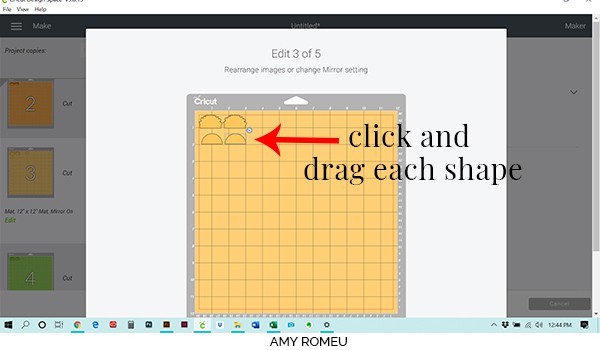
Be sure your cutting shapes are within the red border shown in the preview. Your cutting mat should look like this. Now you can cut your faux leather material to the new size as shown in the mat preview.
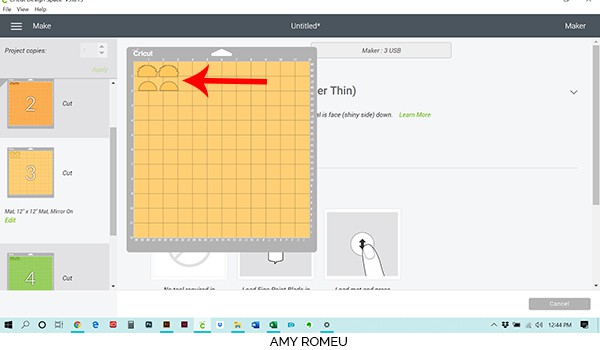
STEP 6 – Choose Your Materials
Select Faux Leather (Paper Thin) as your material setting. (If you are using an Explore Air 2, turn your dial to Custom first.) This setting is an automatic double cut, and it’s the setting I use most often for faux leather.
If you don’t have Faux Leather (Paper Thin) as a favorite material, you can click on “browse all materials” and add it.
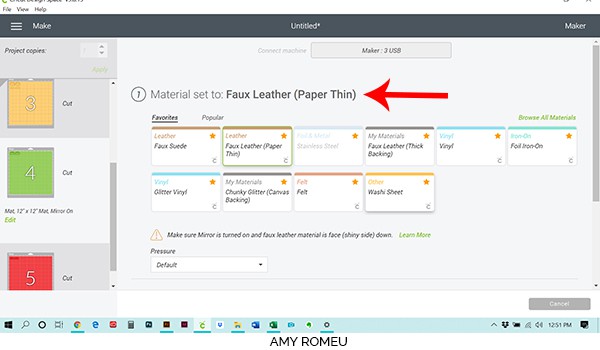
Prepare your purple strong grip mat for cutting. Place your cut faux leather pretty side down in the top left corner of your mat. Then tape it down on all sides with blue painter’s tape.


Feed the faux leather mat into your Cricut and press the C button to cut. Unload your mat when the cut is complete and remove your taco shapes from the mat.

Set your faux leather taco shapes aside.
Cut the last two vinyl layers. Be sure to switch your material setting back to Washi Tape for these two vinyl layers! You should have all of your shapes cut like this:

STEP 7 – Press The Earring Layers Together
Gather your Easy Press Mini or Cricut Easy Press, a heat pressing pad, and a Teflon sheet or piece of parchment paper.

Begin by pressing the brown “meat heat transfer vinyl onto the back “taco” piece of faux leather. Do one earring at a time.
After lining up the meat layer on the taco layer, cover the HTV with the teflon sheet or parchment paper.

With the press on low heat, gently by firmly press the material down. Only press for a few seconds with heat. You’ll be pressing more layers of HTV on top of the brown layer and you don’t want it to burn or bubble from too much heat.

Remove the teflon sheet and then peel the clear backing from the brown vinyl by peeling it up and away from the faux leather backing (as opposed to curling the faux leather away from the clear backing). This keeps the vinyl as wrinkle free as possible on the taco.

Repeat the pressing with the lettuce layer. Be sure to line up the edges of the lettuce with the taco faux leather backing! Remember to only press for a few seconds.
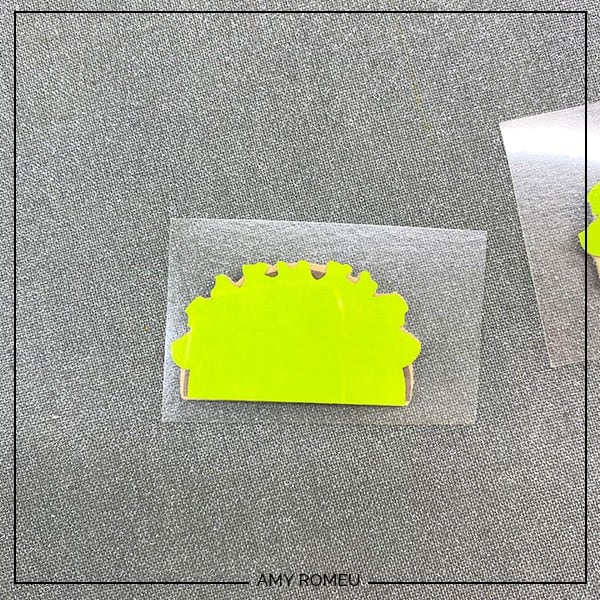
Then press the yellow cheese layer…

Then the red, tomato layer…

I have to admit… this is really fun!
STEP 8 – Glue The Top Taco Layer
Now it’s time to glue the front taco shell to the rest of the taco. I like to use Art Glitter Glue for this step (it doesn’t have any glitter in it, and it dries clear). It glues fabric well (which is what the faux leather is, really) and the bottle comes with a fine tip attachment that is SO helpful! But you can use whatever craft or fabric glue you have for this step.

Carefully apply small dabs of glue on the back of the front taco shell and lay them down on the bottom part of the taco earrings, one at a time. Use tweezers to help with this part!


Repeat for the second taco earring. That’s it for gluing. How stinking cute are these little tacos?
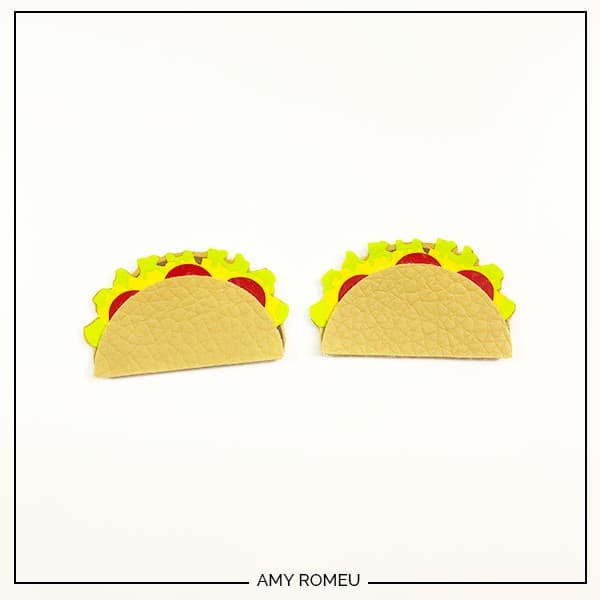
Then place your taco earrings under a heavy book for a few hours (or even better, overnight) to let them dry really well before you move on to making the holes and attaching the earring hooks.
STEP 9 – Make The Earring Holes
I made the earring holes myself in these little taco earrings – I used my favorite hole punch to make the perfect sized earring holes. The hole punch is from Amazon here.

STEP 10 – Attach the Earring Hooks
Now it’s time to assemble your earrings!
You’ll need small jump rings, earring hooks, and two pairs of flat nose pliers.

To connect the earring hooks to the taco earrings, you’ll first need to turn the bottom loop on the fishhook sideways so your earrings will hang correctly. See the example image below to see how the orientation of the earring hook has to change so your earrings will hang straight.
To see more about this, visit my post about how to make faux leather earrings hang straight here.
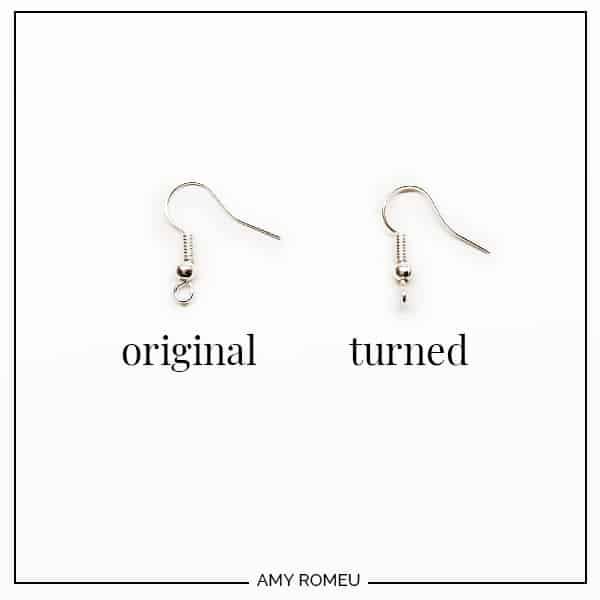
You’ll do this using one pair of flat nose pliers. While holding the hook firmly between two fingers, grip the entire earring loop between the pliers and twist your wrist until the loop is perpendicular to the earring post. Repeat with the second earring hook.
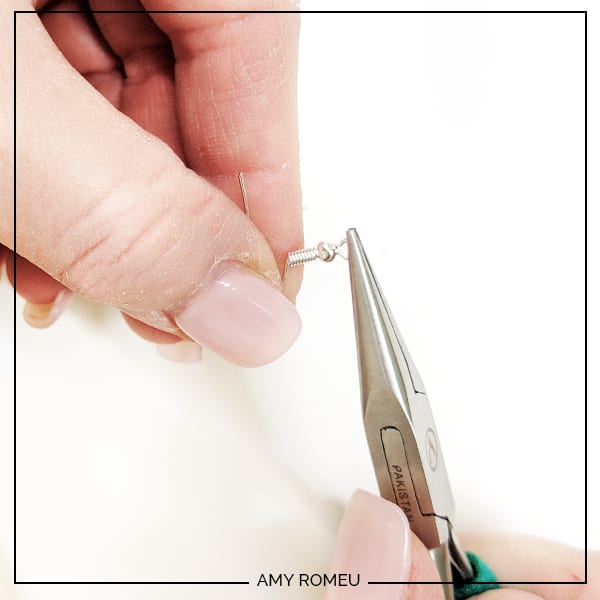
Now you’ll need to open your small jump ring to slide the taco earring and the earring hook on. Using two pliers, grip each side of the jump ring, making sure the opening in the jump ring is facing up (the twelve o’clock position).
Rotate one wrist forwards or backwards, so the circle creates an opening but doesn’t bend out of it’s circle shape.

When the jump ring is open, slide the taco onto your jump ring (now there’s a sentence I never thought I’d say!), then slide your earring hook onto the jump ring.
Pay attention to which side is the front of your earring as you do this to be sure your earring and hook are both facing the right direction.
Then use your two pliers to close the jump ring again, using a wrist twist in the opposite direction. This takes a little practice, but you’ll get it!
Repeat with the other earring. That’s it! OH MY GOSH. I’m in love. And hungry.

What do you think? Are you going to try this project? If you do, please post a comment and attach a photo of your taco earrings! I would love to see them!
Want to see all of my Cricut earring & jewelry tutorials? CLICK HERE
Until next time… and happy creating!

Want the Taco Earrings SVG file so you so you make these DIY CRICUT TACO EARRINGS yourself? Get it from my shop here.
Want to remember this? Post this DIY CRICUT TACO EARRINGS project to your favorite Pinterest board!
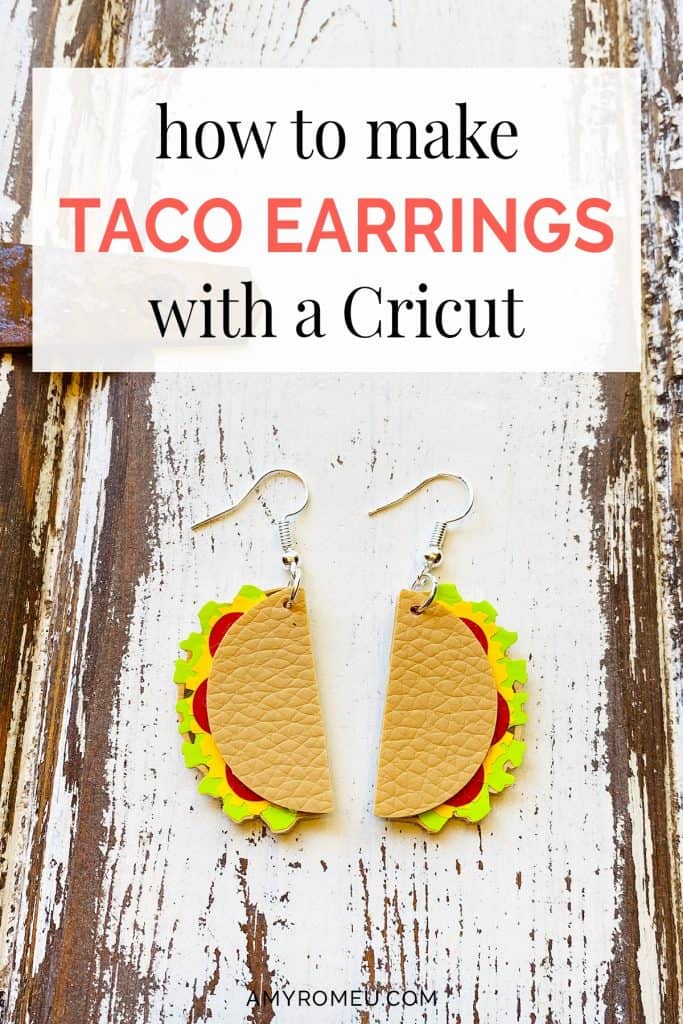







These are adorable!!!
thank you for sharing!