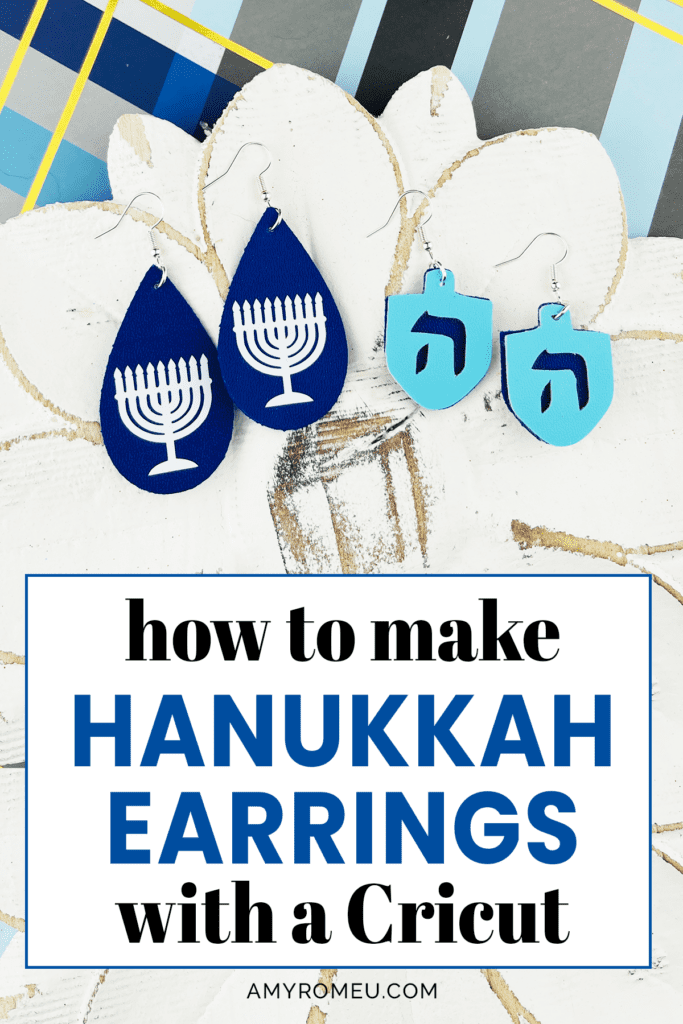How to Make Hanukkah Earrings with a Cricut
The holidays are upon us, and Hanukkah is just a few weeks away. One of my daughter’s friends asked me to make Hanukkah earrings with my Cricut, and I was happy to fulfill her request!
I’ve designed these Hanukkah dreidel and menorah earrings to be cut from faux leather and heat transfer vinyl.
You can cut faux leather with a Cricut Maker or Maker 3, or Cricut Explore Air 2 or Explore 3, or even the Cricut Joy!
If you’d rather watch a video for this project, click here.
So if you’re ready to try making these Cricut Hanukkah earrings with faux leather and heat transfer vinyl, let’s get started!
This page contains some affiliate links (which means if you make a purchase after clicking a link, I will earn a small commission at no additional cost to you). Read my full disclosure policy here.
CRICUT HANUKKAH EARRINGS MATERIALS LIST

- A Cricut cutting machine (or another cutting machine of your choice). I used the Cricut Maker, but you can use the Cricut Maker 3, the Explore Air 2 or Explore 3, or the Cricut Joy.
- The Cricut Maker 3 is available on Amazon here or the Cricut website here.
- The Cricut Maker is available on Amazon here or the Cricut website here.
- The Cricut Explore 3 is available on Amazon here or the Cricut website here.
- The Cricut Explore Air 2 is available on Amazon here or the Cricut website here.
- The Cricut Joy is available on Amazon here or the Cricut website here.
- Royal Blue faux leather and Light Blue faux leather (Smooth if possible)
- Foil Iron On for earring backs (optional)
- White heat transfer vinyl
- Purple Cutting Mat
- Green Cutting Mat
- Weeding Tools
- Cricut Easy Press Mini
- Cricut Easy Press Mat (8×10 size)
- Earring Hole Punch
- Earring Hooks (Gold and Silver)
- Jump Rings, Gold
- Jump Rings, Silver
- Jump Rings, Assorted Metal colors
- Flat Nose Pliers
- Wide Flat Nose Pliers
- Teflon Cover Sheet or Parchment Paper.
- Design #188 from my free Resource Library. You can get the password by filling out the form below or at the bottom of this post.
How to Make Cricut Hanukkah Earrings
STEP 1 – Get the Free Hanukkah Earring SVG Template
Download the free Hanukkah earring SVG template (Design #188) from my free resource library. You can get the password by filling out the form above.
STEP 2 – Upload The Hanukkah Earring Template to Cricut Design Space
Save the zipped folder that downloads to your computer. You’ll need to unzip or extract the files FIRST so you can upload them to Cricut Design Space.
Click on Upload Image to browse to where your unzipped Hanukkah Earrings SVG file is located on your device. Click on it to select it.
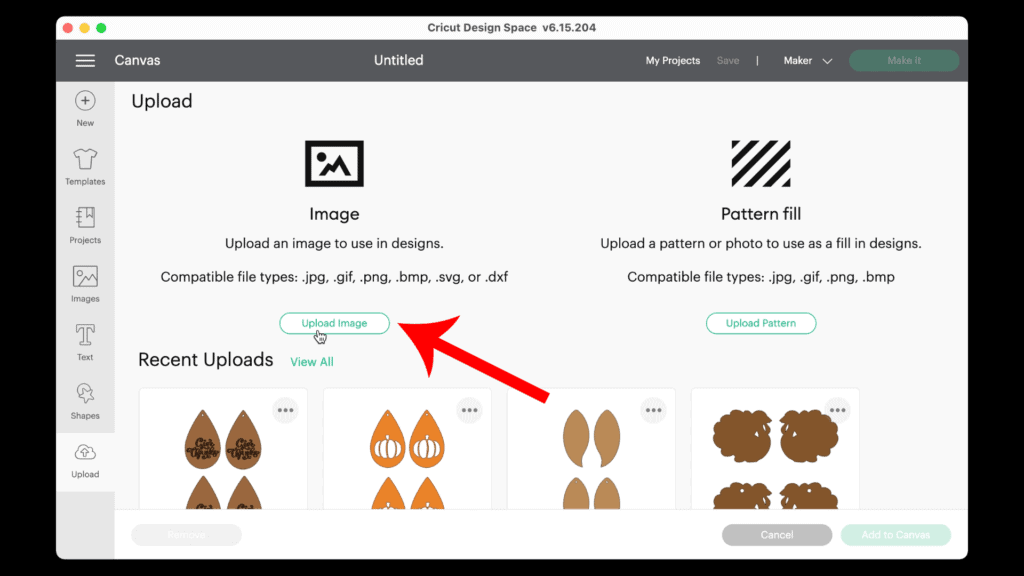
You’ll see a preview of the earring SVGs. Click Upload.

Then click on it in the Recent Uploads row to select the SVG and bring it onto your canvas in Cricut Design Space.
You’ll see there are three layers to cut – two faux leather layers (Royal Blue and Light Blue) and the menorah layer to cut from heat transfer vinyl. You can click on any of the layers to change the color if you’d like.
I’ll be cutting the menorahs from white heat transfer vinyl, so I’ve selected the menorah layers and then chosen White from the Materials Color panel.
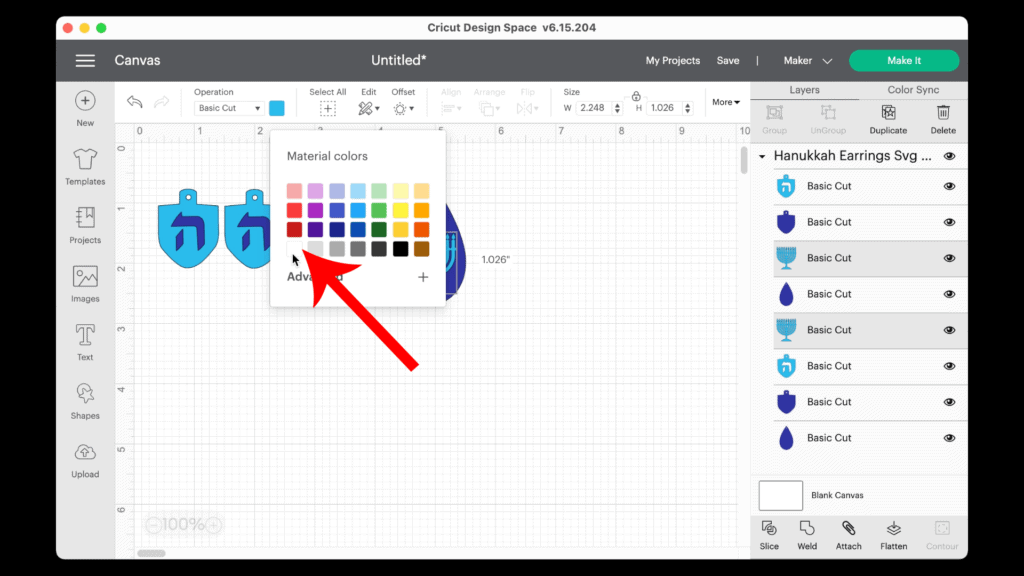
It is not necessary to resize the earring designs. The will load into Cricut Design Space at the correct size. Click the MAKE IT button.
You’ll see each mat separated by color in Cricut Design Space.
Because the dreidel earring features a Hebrew character, be sure to MIRROR the faux leather mats before cutting. This is because faux leather cuts face down. If you don’t mirror cuts with text, the letters will be backwards on the finished earring.
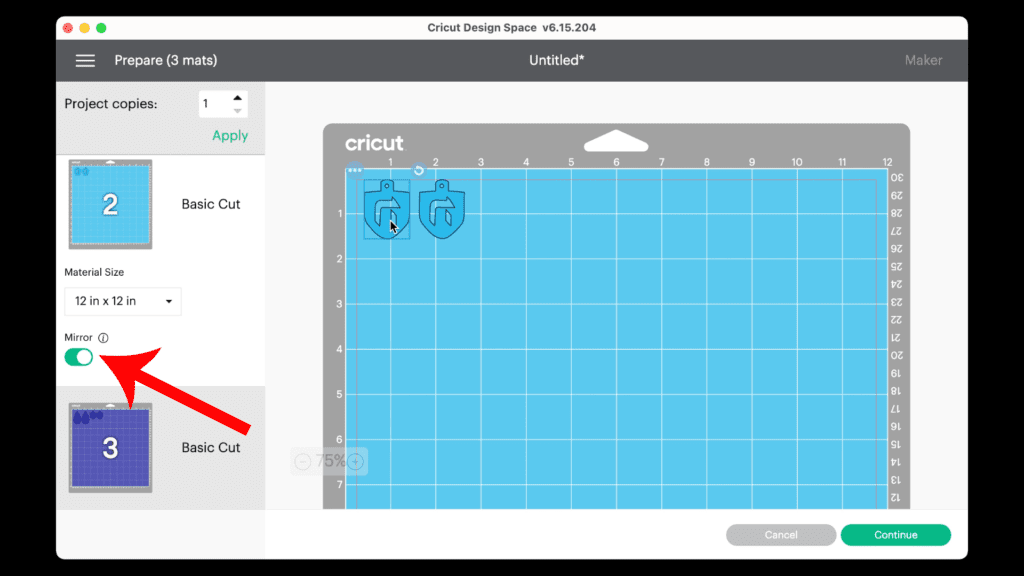
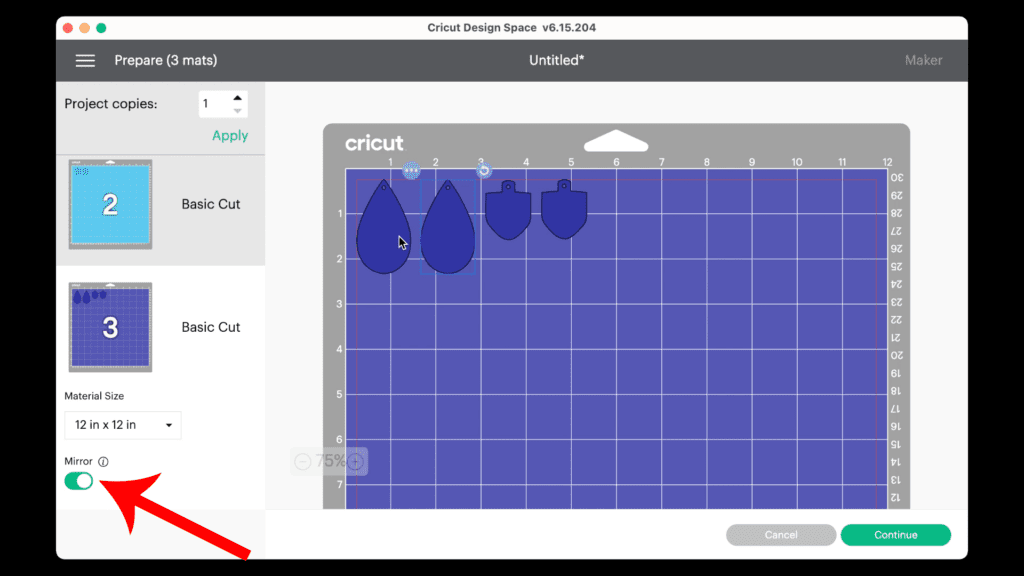
Make a note of what size faux leather piece you’ll need to place on your mat to cut the shapes out completely.
It’s best to place a smaller piece of faux leather on your mat than a large one. Smaller pieces stick better to the mat and will result in better cuts.
Click the Continue button to choose the material selections.
I will cut the faux leather mats first.
Note: Cricut Explore Air 2 users will need to turn the dial to “Custom” before choosing Faux Leather (Paper Thin).
Note: Cricut Joy users should check out my tutorial on How to Make Earrings with the Cricut Joy with more specific instructions for Joy users.
On the Material Selection screen, choose Faux Leather (Paper Thin) as the material setting. If you don’t have this material setting as a favorite, click “Browse All Materials” to search for it and select it. Then select “More” from the Pressure dropdown menu.
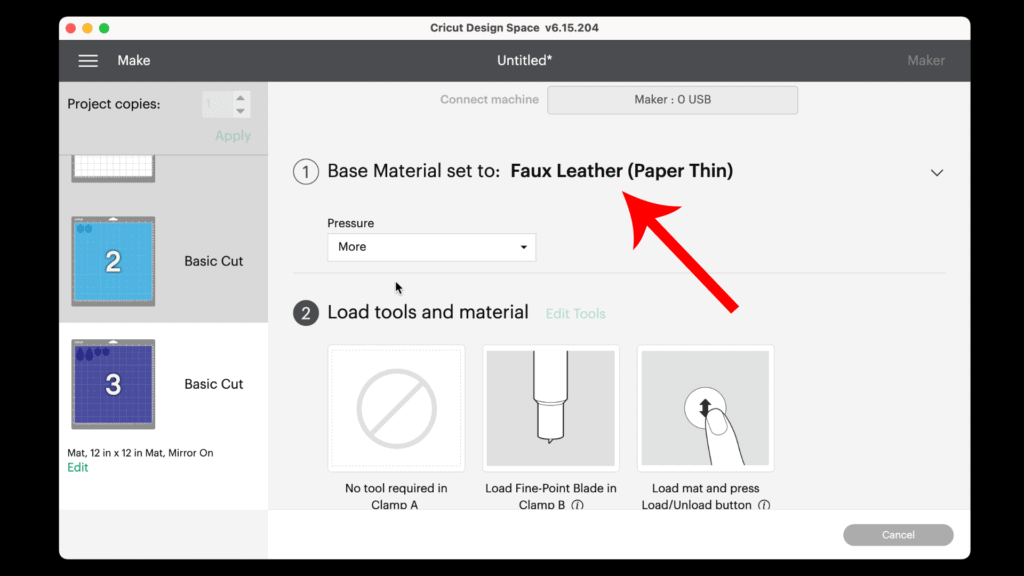
The Cricut is ready to cut the first faux leather mat.
STEP 3 – Pressing a Back on the Faux Leather Before Cutting (Optional)
Optional: You can press heat transfer vinyl onto the back of the faux leather before cutting the shapes, if desired.
Adding a back to the faux leather gives your earrings more stiffness (which helps keep them from curling) and also adds some interest and a professional look.
To do this, cut a piece of foil or solid heat transfer vinyl the same size as the faux leather piece you’ve already cut to size based on the mat preview.
In this case, I’ve cut the Royal Blue faux leather to be about 5.5 inches wide and less than 3 inches tall.

Place the faux leather and heat transfer vinyl back to back on a heat pressing pad, iron on side up. Cover with a Teflon sheet or piece of parchment paper.
Using an Easy Press Mini on Low or an Easy Press set to about 265 degrees, press the HTV to the back of the faux leather. Press for about 5-10 seconds.


Carefully peel away the clear cover sheet from the iron on. Cover with the Teflon sheet once more and press again for a few seconds.
STEP 4 – Cut Earring Shapes from Faux Leather
Tape the royal blue faux leather pretty side down (foil side up) around on all sides to a sticky purple mat using blue painter’s tape.

Make sure your star wheels are moved off to the side before loading the taped mat into the Cricut,
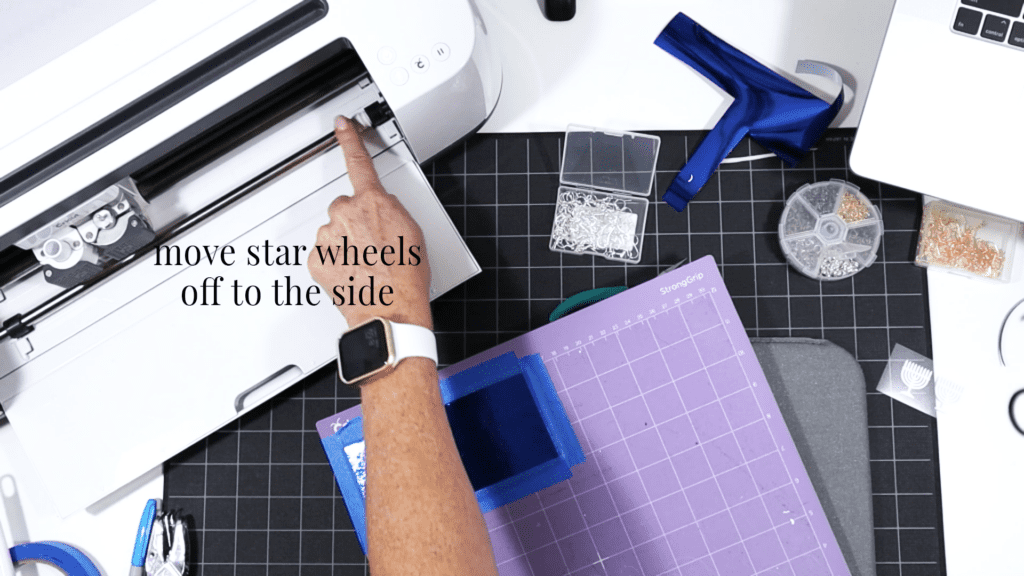
Load the mat into the Cricut by lining up the mat with the guides and pressing the double arrows button. The machine will pull the mat into the machine.
Press the C button to begin the cut.
After the cut is complete and before unloading the mat, use a weeding tool to carefully lift the edge of the faux leather shape to see if the cut was complete.
If not, press the C button again to repeat the cut.
Once the cut is complete, unload the mat and remove the cut shapes. You can trim any stray fuzz from the faux leather backing with small curved scissors.
Repeat this process to cut the second faux leather mat, the light blue one.

You can color the white edges of the faux leather with a color coordinated Sharpie marker if desired.
STEP 5 – Cut Menorahs from Heat Transfer Vinyl
Return to Cricut Design Space to cut the heat transfer vinyl mat from white HTV.
I like to use the Washi Sheet setting with “Default” pressure and then repeat the cut once if necessary.

Place the white heat transfer vinyl for the first mat shiny side down on a green standard grip cutting mat.

Load the green mat into the Cricut and press the C button to begin the cut. When the cut is complete, unload the mat and remove the cut vinyl.
Weed away the excess heat transfer vinyl from the menorah shapes.

Cut the two menorahs apart and set aside.
STEP 6 – Press The HTV to the Faux Leather Earrings
Once the vinyl shapes are weeded, it’s time to press them into place.
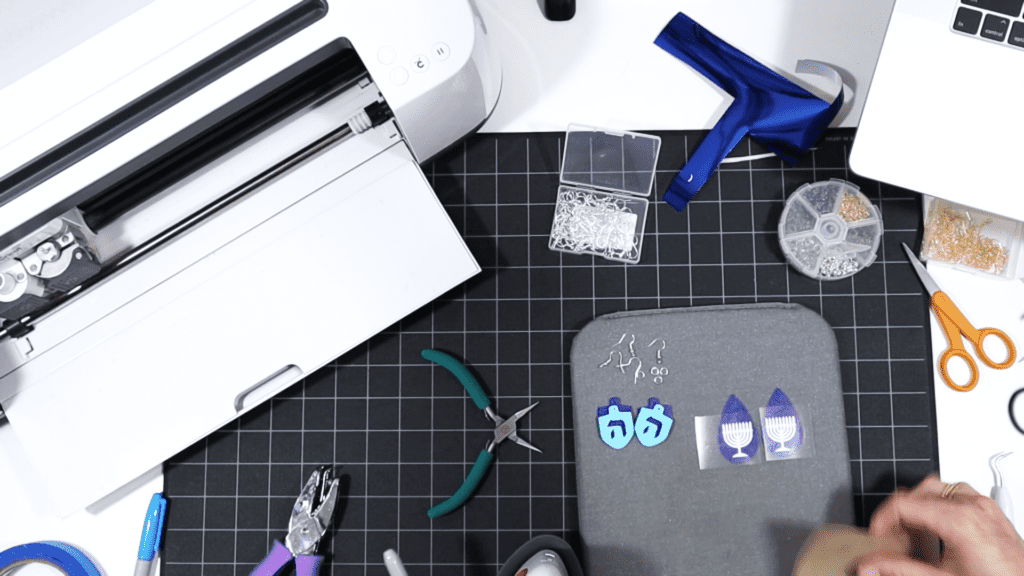
Place the menorah vinyl layers on top of the faux leather teardrop shapes. Cover with a Teflon sheet or cover sheet.
Press for 10-15 seconds, allowing the HTV to adhere properly to the faux leather backing. Then carefully peel away the vinyl cover sheet.

If the Cricut didn’t cut the earring holes all the way through, use a 1/16″ hole punch or a sharp object to punch the earring holes.
STEP 7 – Attach the Earring Hooks
Now it’s time to assemble your earrings!
I’ll be using earring hooks. You’ll need small jump rings, earring hooks, and two pairs of flat nose pliers.
To connect the earring hooks to the earrings, you’ll first need to turn the bottom loop on the fishhook sideways so your earrings will hang correctly.
You’ll do this using one pair of flat nose pliers. While holding the hook firmly between two fingers, grip the entire earring loop between the pliers and twist your wrist 90 degrees. Repeat with the second earring hook.

For more step by step directions on attaching earring hooks, be sure to visit my post on how to make faux leather earrings hang straight.

Now use flat nose pliers to open the jump ring. I like to use two pliers, one in each hand. Grip each side of the jump ring with a pair of pliers, making sure the opening in the jump ring is facing up (the twelve o’clock position).
Rotate one wrist forwards or backwards, so the jump ring creates an opening but doesn’t bend out of it’s circle shape.
When the jump ring is open, slide the faux leather earring onto the jump ring. Then slide the earring hook onto the jump ring and close the jump ring again.
Pay attention to which side is the front of your earring as you do this to be sure your earring and hook are both facing the right direction.
Repeat for the second earring.
That’s it! The Hanukkah earrings are finished!

Aren’t these Hanukkah Menorah & Dreidel earrings awesome? If you do make this project, I would love to see your finished earrings. Please share a photo of them in the comments, or tag me on Instagram: @amyromeucrafts
Want to see all of my Cricut earring & jewelry tutorials? CLICK HERE