How to Make Vintage Camper Faux Leather Keychains & Earrings with a Cricut
Learn how to make these fun Vintage Camper Keychain & Earrings using faux leather, heat transfer vinyl, and a Cricut to celebrate travel, fun, and adventure in your life. These projects can be made with the Cricut Maker, Maker 3, Explore Air 2, Explore 3, or even the Cricut Joy.
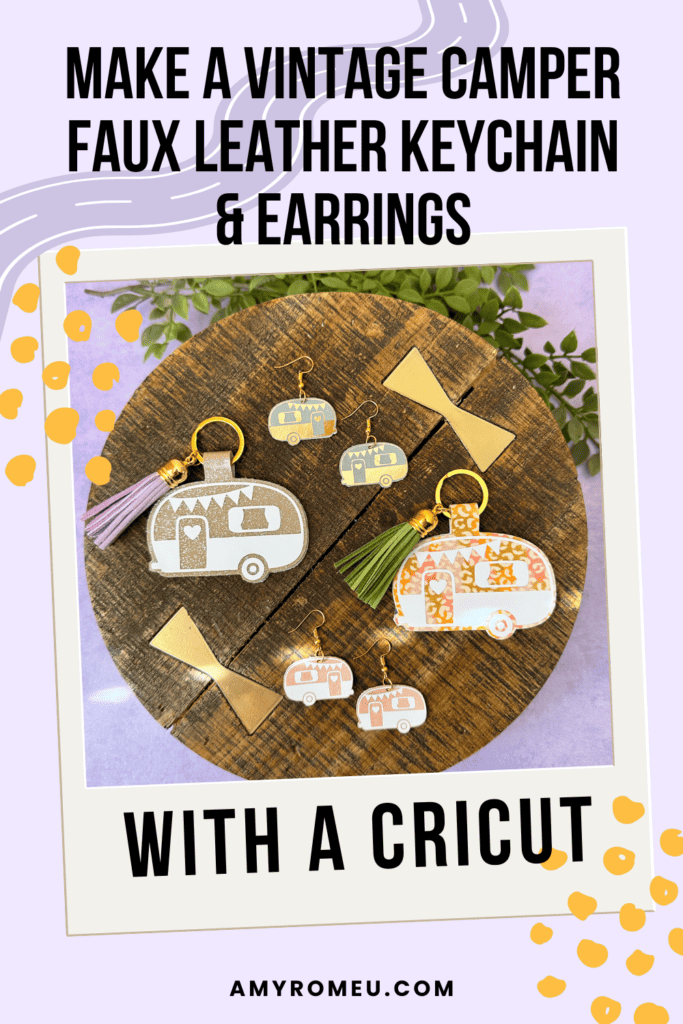
Learn how to make Vintage Camper Faux Leather Keychain & Earrings with a Cricut
I love using faux leather and heat transfer vinyl to make simple and fun summer faux leather keychains with my Cricut. These Vintage Camper Keychains and Earrings are so easy to make with a Cricut Maker, Maker 3, Explore Air 2 or Explore 3, or the Cricut Joy.
The SVG templates for both designs are available free on my blog. To get the SVG templates emailed to you instantly, click here.
Want to watch a video tutorial instead? Check it out below!
See the full step by step video tutorial
How to make a Cricut Faux Leather Vintage Camper Keychain & Earrings Step by Step
This page contains some affiliate links (which means if you make a purchase after clicking a link, I will earn a small commission at no additional cost to you). Read my full disclosure policy here.
Materials you’ll need to make Faux Leather Vintage Camper Keychain & Earrings with a Cricut
Step by Step Instructions
Step 1: Upload the Vintage Camper Keychain SVG to Cricut Design Space. Click the MAKE IT button.
This design has 2 different layers and will cut on 2 mats. The background shape will cut from faux leather using the regular fine point blade. The top layer will cut from the foil iron-on or heat transfer vinyl of your choice.

Step 2: Click on each mat and toggle the MIRROR button to ON. Make a note of where to place the materials on your mat in the mat preview screen. Click CONTINUE.
To cut the faux leather mat: on the Materials Selection screen, choose Faux Leather (Paper Thin) as the material. Choose MORE pressure from the dropdown menu.

Step 3:
Trim a piece of faux leather to a size just larger than the size shown in the mat preview screen.
Place the faux leather pretty side down on a sticky Strong Grip purple mat and tape all around with blue painter’s tape.
Load the mat into the Cricut. Press the C button to begin the cut.

Step 4:
When the cut is complete, without unloading the mat, use a sharp tool to lift the edge of the faux leather to check the cut. Repeat if necessary.
On a Maker or Explore machine, repeat the cut by pressing the C button (or the triangle GO button). On a Cricut Joy, repeat the cut by clicking “Rerun” on the screen in Cricut Design Space.
Once the cut is complete, unload the mat and remove the shapes.

Step 5:
Next, cut the heat transfer vinyl mat from the vinyl of your choice.
Place the vinyl layer shiny side down on a green cutting mat. Load the mat into the Cricut and cut.
Weed away the excess vinyl from the vinyl layers and cut them apart.


Step 6:
Preheat an Easy Press to 265 degrees or set an Easy Press Mini to the Low setting.
Place the faux leather on a heat pressing pad.
Layer the vinyl layer on top of the faux leather base. Cover with a Teflon sheet or cover sheet and press for 5-7 seconds at a time.
Remove the Teflon sheet and try to peel away the clear vinyl cover sheet. If the vinyl lifts up with the cover sheet, place it back down and press again.

Step 7:
Slide a keyring onto one side of the camper keychain (roll the faux leather so it fits inside the ring).
With the keyring already in place, use fabric glue to glue both sides of the camper keychain together. Don’t put glue on the connector bar where the keyring is.

IMPORTANT! Place glued keychain under something heavy like a book for several hours. This will help it dry flat and smooth.
Step 8:
If desired, use flat nose jewelry pliers to open a large jump ring and attach a tassel to the keyring.

FOR THE EARRINGS
Upload the Vintage Camper Earrings SVG to Cricut Design Space. Decide if you want to make the with holes or without holes version. Hide or delete the other set(s). Click the MAKE IT button.
Repeat the process of cutting the faux leather and heat transfer vinyl mats.
Press the heat transfer vinyl onto the faux leather repeating the process for the keychain.
If necessary, punch earring holes with a 1/16″ hole punch or use a sharp object to create holes in the faux leather. Using flat nose pliers, turn the earring hook loop 90 degrees so the earrings will hang straight.
Then use 6mm jump rings to connect the shapes to the earring hooks.

I hope you’ll enjoy creating different variations of these Vintage Camper Faux Leather Keychain and Earrings with your Cricut. Let me know in the comments what your Vintage Campers will look like!

Cricut Vintage Camper Faux Leather Keychain & Earrings
Materials
- See blog post for materials & links.
Tools
- See blog post for tools & links.
Instructions
- Download and unzip the keychain and earrings SVG folder. Upload the keychain or earrings SVG file to Cricut Design Space.
- Click the MAKE IT button.
- When Design Space asks how you will load the materials for this project, select ON MAT.
- In the mat preview screens, click on both mats and toggle the mirror button to ON. (This is for when you are cutting faux leather and heat transfer vinyl for the project. If you are using faux leather and permanent vinyl instead, only mirror the faux leather mat.)
- Now return to each mat and drag the shapes apart from the edges and each other slightly. Make a note of what size material you'll need to cut to place on the mat and cut the shape completely.
- When you've done this for each mat, click back on the faux leather mat. Click CONTINUE.
- I like to cut the faux leather mat first. Choose Faux Leather (Paper Thin) as the material setting. If you don't have this setting selected, click "Browse All Materials" and search for it. (On the Explore Air 2, turn your dial to Custom so you can see the Faux Leather material choice.) Then choose "more" from the Pressure drop down menu.
- Trim a piece of faux leather to the size you noted in the mat preview screen. Place it "pretty" side down on a sticky purple strong grip mat. Tape the faux leather down on all sides with blue painter's tape.
- Load the mat into the Cricut and press the C button to begin the cut. When the cut is complete, BEFORE unloading the mat, use a sharp object like a weeding tool to lift up the corner of a cut to see if it went all the way through. If it did, unload the mat. If not, repeat the cut by pressing the C button again. On a Joy, you'll repeat the cut by clicking on "Rerun" on the screen in Design Space.
- Remove the cut shapes from the mat. Trim away any fuzz with small sharp scissors. Color the edges of the faux leather if desired with a color coordinated Sharpie marker.
- Return to Design Space and cut the vinyl mat using a green standard grip cutting mat. Place heat transfer vinyl shiny side down. I use the Vinyl setting or the Washi Sheet setting with "default" pressure for regular heat transfer vinyl. I use the Glitter Vinyl setting with "default" pressure for glitter heat transfer vinyl and I repeat the cut once if the glitter is thick (Siser brand). For permanent vinyl, I use the Vinyl setting with "default" pressure (make sure mats are NOT mirrored).
- Weed away the excess vinyl and cut the vinyl shapes apart.
- Using a Cricut EasyPress Mini set on the "low" setting or an EasyPress set to 265 degrees, press the heat transfer vinyl layer onto the faux leather shape.
- Place the vinyl layer onto the faux leather and cover with a cover sheet - Teflon sheet, butcher paper or parchment paper. Then press for 5-10 seconds. Remove the cover sheet and try to peel away the clear vinyl carrier sheet. If the vinyl lifts up, replace the clear carrier sheet and cover sheet and press again for 5-7 seconds.
- Place the pressed faux leather shapes under something like book or your heat pressing pad for a minute or so after pressing to allow the keychain to cool flat.
- For the keychain, thread a 1.25" key ring onto the middle section of the larger connected faux leather keychain shape.
- Using fabric glue, carefully apply glue all over the back of just one of the keychain shapes, being careful to avoid getting glue on the center connecter shape.
- Fold the connected keychain shape over so the keychain edges are touching and the edges line up neatly.
- Place the glued bottom keychain layer under something heavy like a book to dry for several hours.
- To attach an optional tassel, use a 10mm jump ring and flat nose pliers to connect the tassel to the key ring.
- For the earrings, use flat nose jewelry pliers to turn the bottom loop of the earring hook 90 degrees so your earrings will hang straight.
- Then use the pliers to open a 6mm jump ring. Use the jump ring to connect the earring to the earring hook.
Answers to your questions about making a Faux Leather Vintage Camper Keychain & Earrings with a Cricut
Q: What setting on a Cricut do I need to cut faux leather?
A: I use the Faux Leather (Paper Thin) setting with “More” pressure to cut faux leather with any of the five current Cricut machines. I use the standard Fine Point Blade and repeat the cut as needed before unloading the mat. For more of my best Tips, Tricks, and secrets to cutting faux leather with a Cricut, check out my blog post here.
Q: What Cricut is best for cutting faux leather?
A: The good news is there is no “best” Cricut for cutting faux leather. You can cut faux leather with any of the five current Cricut machines – the Cricut Maker, the Cricut Maker 3, the Cricut Explore Air 2, the Cricut Explore 3, and even the Cricut Joy. That’s because you can cut faux leather with a Cricut using the standard Fine Point Blade that comes with each of these machines.
Q: How do I get the SVG templates for these projects?
A: You can get the SVG templates emailed to you instantly when you fill in your name and email address here.
Want instant access to my Free Resource Library full of SVG files?
Just Enter your name and email Below!
By signing up, you’ll get instant access to my FREE SVG Library with hundreds of crafting SVG templates! You’ll also get my weekly newsletter full of crafting ideas, tutorials, and inspiration! Unsubscribe anytime.
If you loved this project, you’ll love these projects too:
Will you make this project?
I would love to see what you have created! Please join my free jewelry making & crafting Facebook group and share your creations with me and all of my crafting friends!
Until next time… and happy creating!

Want to remember this project? Save this tutorial to your favorite Pinterest board!









