Make a Summer Bicycle Faux Leather Keychain with a Cricut
In this tutorial, I’ll show you how to make a Summer Bicycle Faux Leather Keychain using faux leather, heat transfer vinyl, and a Cricut! This keychain is an easy and fun summer Cricut craft.

Learn how to make a Summer Bicycle Faux Leather Keychain with a Cricut
I love using faux leather and heat transfer vinyl to make simple and fun summer faux leather keychains with my Cricut. This Summer Bicycle Keychain is so easy to make with a Cricut Maker, Maker 3, Explore Air 2 or Explore 3, or even the Cricut Joy.
I have the keychain SVG template for sale in my SVG shop here.
This SVG is available in my SVG Shop!
This SVG is also included in my Summer Keychains Event SVG Bundle – you can learn more and get it here.
So if you’re ready to try making this Summer Bicycle Faux Leather Keychain with a Cricut, let’s get started!
Want to watch a video tutorial on YouTube instead? Check it out below!
Printable Instructions for this Project
For printable instructions for this project, click here.
How to make a Summer Bicycle Faux Leather Keychain with a Cricut Step by Step
This page contains some affiliate links (which means if you make a purchase after clicking a link, I will earn a small commission at no additional cost to you). Read my full disclosure policy here.

Materials you’ll need to make a Summer Bicycle Faux Leather Keychain with a Cricut
Get all 12 Days of Cricut Summer Keychain SVGs!
Love this Cricut Summer Keychain project? It’s one of my 12 days of surprise faux leather keychain designs created just for my Cricut Summer Keychains Event. Get all 17 event keychain SVGs at once by purchasing the Instant Access SVG Bundle below.
Step by Step Instructions
Step 1: Get the keychain SVG template for this keychain project
You can get the Summer Bicycle Keychain SVG template included in the Cricut Summer Keychains Event Bundle here or individually from my shop here. You’ll receive an order confirmation email with a link to download the SVG after purchasing.
Save the zipped folder that downloads to your computer. You’ll need to unzip or extract the folder FIRST so you can upload the keychain SVG file to Cricut Design Space.
Step 2: Upload the SVG template to Cricut Design Space.
Click on Upload Image, then browse to where your unzipped file SVG is located on your device.
Click on it to upload it to Design Space. You’ll see a preview of the Summer Bicycle keychain SVG on the screen. Click the UPLOAD button.
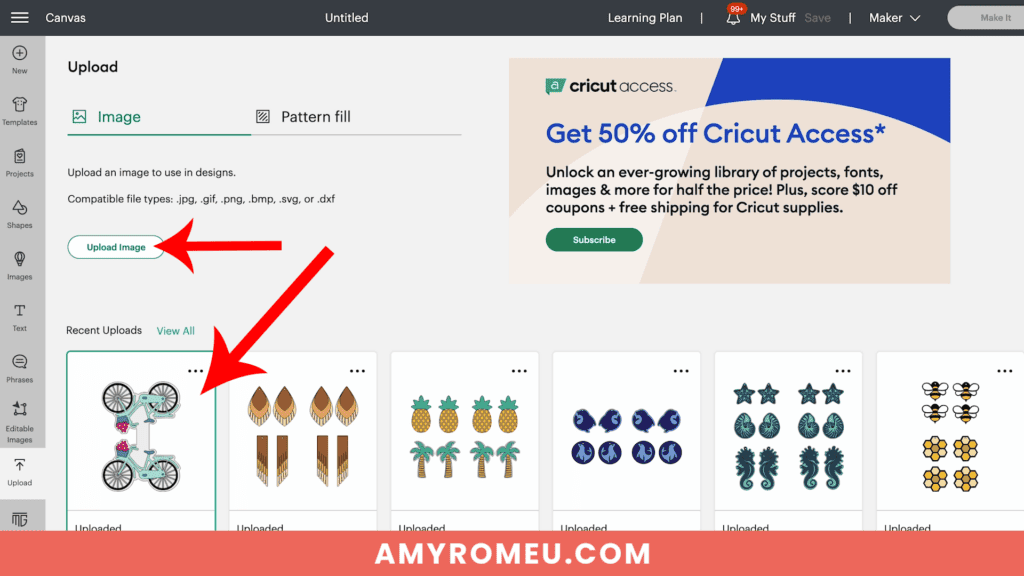
Then select the SVGs from your Recent Uploads row and click Add to Canvas. Your Canvas should look like this:
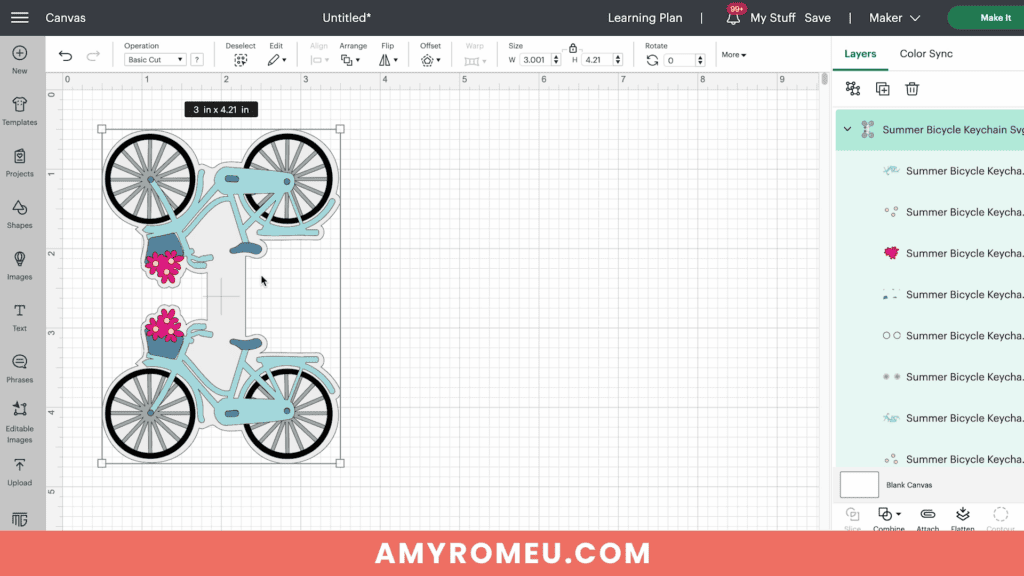
If you are using the Cricut Joy, you may need to resize the keychain layers down a bit to fit on the Joy sized mat. For any other Cricut machine, it isn’t necessary to resize the bicycle keychain. Click the green “Make It” button.
Step 3: Prepare to Cut the Keychain Shapes in Cricut Design Space
First, select “On Mat” for how you’ll upload your materials to Design Space.
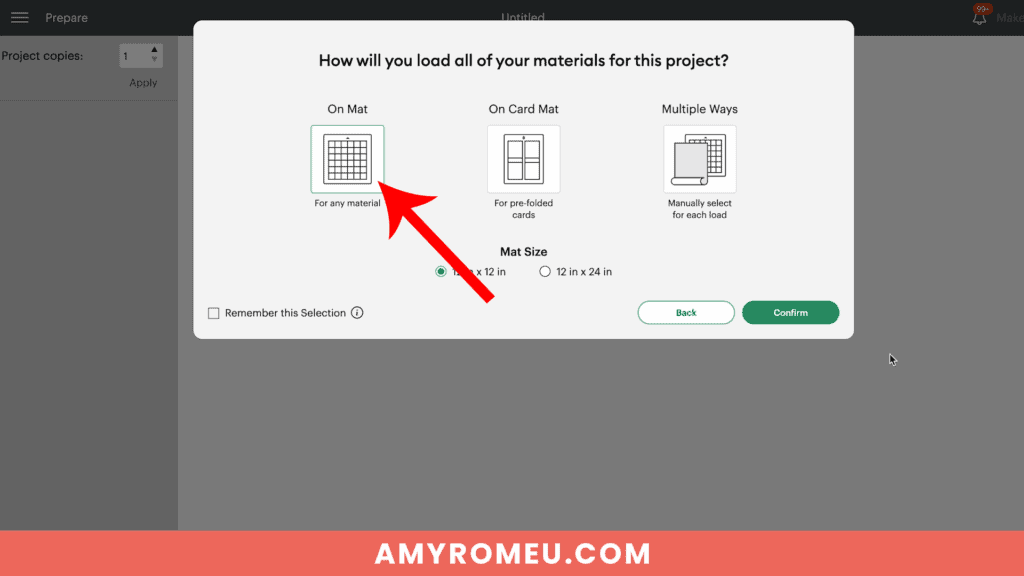
Then click on each mat in the Mat Preview screen and toggle the MIRROR button to ON (green). This is because faux leather and heat transfer vinyl cut in reverse (face down) on the cutting mat.

Begin by dragging the shapes on each mat away from the edges of the mat and away from each other slightly.
Arrange the shapes on your mat preview screen to get the shapes set up to cut from the least amount of faux leather possible.
Make a note of what size faux leather you need to place on your mat to cut the keychain base shape out completely with a little room to spare. For this project and cutting with a Cricut Maker, I need a piece of faux leather about 4 inches wide and 5 inches tall.

See the Layering Guide graphic below to know which layer will cut from what material and in what order to press the vinyl layers.

Repeat these steps with the vinyl mats.
Then click back on the faux leather mat to select it again. Click the green CONTINUE button to make the first material selection.
Step 4: Make Material Selections
Choose the material selections you’ll use to cut each mat. I always cut the faux leather mat first.
I use the Faux Leather (Paper Thin) setting with “More” pressure for the faux leather mat.
If you don’t have this faux leather material setting as a favorite, click “Browse All Materials” to search for it and select it.

Note for Explore Air 2 users: Cricut Explore Air 2 users will need to turn the dial to “Custom” before choosing Faux Leather (Paper Thin).

Use the material setting recommended by your vinyl manufacturer for your vinyl.
I use the Vinyl or Washi Sheet setting with “Default” pressure for my regular vinyl mats, and the Glitter Vinyl setting with “Default” pressure for my glitter HTV mats.
If you are using Siser Glitter HTV like I do, I find it’s best to repeat the cut one time before unloading the mat.
Step 5: Cut the Faux Leather and Vinyl Mats
Cut a piece of faux leather just slightly larger than the size shown in the mat preview screen.

Place the faux leather pretty side down on a purple Cricut Strong Grip mat in the location shown on the mat preview screen.
Press the faux leather down to the mat well with your hands or roll over it with a brayer. Then put blue painter’s tape around on all sides.

Make sure the white “star wheels” on the roller bar are pushed off to the side so the wheels don’t make indentations in your material.
Load the mat into the Cricut and begin the cut.
Once the cut is complete, BEFORE unloading the mat, use a sharp weeding tool to check and see if the cut is complete.

If not, press the C button again to repeat the cut. You can repeat the cut as many times as necessary as long as you haven’t unloaded the mat.
When the cut is complete, unload the mat and remove the keychain shape. You can trim any stray fuzz with small curved scissors.

Repeat the cutting process on the Heat Transfer Vinyl mats using a Standard Grip green cutting mat and the recommended cut settings for your particular vinyl.

Remove the cut vinyl from the mat and weed away the excess vinyl.

Trim apart any shapes for the front and back of each side of the keychain, being careful not to trim apart the shapes that have been attached for you already.
What I mean by that is – the four tires cut on the same piece of vinyl as shown in the image above. Trim the two tires for the front side of the keychain away from the two tires for the back side – but don’t trim the individual tires apart from each other. The two tires are attached in the SVG for easy placement of both shapes at once.

Now it’s time to heat press the vinyl layers of the Summer Bicycle Faux Leather Keychain.
Step 6: Assemble the Summer Bicycle Faux Leather Keychain
Thread a 1.25″ keyring onto the center of the connected summer bicycle faux leather keychain shape. You can do this step either before you heat press your vinyl, or after.

Remember to refer to the Layering Guide for this project to see which layers to press in what order.

I press vinyl to faux leather using a Cricut EasyPress Mini on the “low” setting (one green bar). You can also use a traditional EasyPress set to 255-265 degrees.

Place the first vinyl layer, the tire spokes, onto the faux leather layer on a heat pressing pad.

When placing the first layer – the spokes – it helps to “dry fit” the tires vinyl layer first so you see where to place the first layer.
In the photo below, you can see I’m dry fitting the tires layer to help me see where to put the spokes layer.


Once you’ve dry fit some layers to get the placement of the first layer, remove any dry fit layers so only the bottom layer remains.
Then cover with a piece of Teflon sheet, parchment paper, or butcher paper.
Press for about 10 seconds. After 10 seconds, remove the cover sheet and carefully try to peel up the clear vinyl cover sheet. If it peels up easily, remove it.

If the vinyl is pulling up, place the clear vinyl cover layer back down and repeat pressing for 5-7 seconds. Repeat this process until the vinyl adheres to the faux leather well.
Once the first bicycle layer circle is well pressed onto the faux leather keychain shape, repeat with the other bicycle layers in order.


Then repeat the pressing on the other side of the keychain.
PRO TIP: When both sides of the keychain have all the vinyl layers applied, place the warm faux leather keychain under your pressing pad or something flat for a minute or two to help it cool flat.
Now it’s time to glue the faux leather keychain together.
I’m using Fabri-Tac glue, but you can use any good fabric glue or craft glue that spreads easily and in a thin, even layer, like Bearly Art Glue.
Place the connected faux leather keychain shape pretty side down on your work surface. Spread glue evenly onto the back of one bicycle only, avoiding the center connector shape.

Fold over the top half of the keychain onto the bottom half. Carefully line up the front and back edges and press together. The edges will not stick together right now, and that’s ok!


The next important step will make sure we get a flat keychain with an almost seamless edge.
PRO TIP: Place the glued keychain under something heavy like a book for several hours to let the glue dry well.

After several hours, remove you keychain from the book and admire your lovely glued edges!

Next, to attach an optional faux suede tassel, use flat nose jewelry making pliers to open a 10mm jump ring. Connect the jump ring to the tassel loop and then attach it to the keyring. Close the jump ring securely.


That’s it! Your Summer Bicycle Faux Leather Keychain is ready to attach to your keys or hang on a backpack!

I hope you’ll enjoy creating different colors of this Summer Bicycle Faux Leather Keychain with your Cricut. Let me know in the comments what your Summer Bicycle keychain will look like!
Will you make this project?
I would love to see what you have created! Please join my free jewelry making & crafting Facebook group and share your creations with me and all of my crafting friends!
For Printable Instructions, click the image below!

Cricut Summer Bicycle Faux Leather Keychain
Materials
- See blog post for materials & links.
Tools
- See blog post for tools & links.
Instructions
- Download and unzip the keychain SVG folder. Upload the SVG file to Cricut Design Space.
- It isn't necessary to resize the keychain SVG unless you are using the Cricut Joy. (For the Joy, use the sizing arrows to make the keychain shapes smaller until it fits on the Joy sized mat.)
- Click the MAKE IT button.
- When Design Space asks how you will load the materials for this project, select ON MAT.
- In the mat preview screens, click on every mat and toggle the mirror button to ON. (This is for when you are cutting faux leather and heat transfer vinyl for the project. If you are using faux leather and permanent vinyl instead, only mirror the faux leather mat.)
- Now return to each mat and drag the shapes apart from the edges and each other slightly. Make a note of what size material you'll need to cut to place on the mat and cut the shape completely.
- When you've done this for each mat, click back on the faux leather mat. Click CONTINUE.
- I like to cut the faux leather mat first. Choose Faux Leather (Paper Thin) as the material setting. If you don't have this setting selected, click "Browse All Materials" and search for it. (On the Explore Air 2, turn your dial to Custom so you can see the Faux Leather material choice.) Then choose "more" from the Pressure drop down menu.
- Trim a piece of faux leather to the size you noted in the mat preview screen. Place it "pretty" side down on a sticky purple strong grip mat. Tape the faux leather down on all sides with blue painter's tape.
- Load the mat into the Cricut and press the C button to begin the cut. When the cut is complete, BEFORE unloading the mat, use a sharp object like a weeding tool to lift up the corner of a cut to see if it went all the way through. If it did, unload the mat. If not, repeat the cut by pressing the C button again. On a Joy, you'll repeat the cut by clicking on "Rerun" on the screen in Design Space.
- Remove the cut shapes from the mat. Trim away any fuzz with small sharp scissors. Color the edges of the faux leather if desired with a color coordinated Sharpie marker.
- Return to Design Space and cut any vinyl mats using a green standard grip cutting mat. Place heat transfer vinyl shiny side down. I use the Vinyl setting or the Washi Sheet setting with "default" pressure for regular heat transfer vinyl. I use the Glitter Vinyl setting with "default" pressure for glitter heat transfer vinyl and I repeat the cut once if the glitter is thick (Siser brand). For permanent vinyl, I use the Vinyl setting with "default" pressure (make sure mats are NOT mirrored).
- Weed away the excess vinyl and cut the vinyl shapes apart.
- Using a Cricut EasyPress Mini set on the "low" setting or an EasyPress set to 265 degrees, press the heat transfer vinyl layers onto the faux leather base one at a time. Refer to the Layers Guide in the tutorial for the pressing order. Place the first vinyl layer onto the faux leather and cover with a cover sheet - Teflon sheet, butcher paper or parchment paper. Then press for 5-10 seconds. Remove the cover sheet and try to peel away the clear vinyl carrier sheet. If the vinyl lifts up, replace the clear carrier sheet and cover sheet and press again for 5-7 seconds.
- Repeat with the rest of the vinyl layers.
- Place the pressed faux leather keychain under something like book or your heat pressing pad for a minute or so after pressing to allow the keychain to cool flat.
- Thread a 1.25" key ring onto the middle section of the larger connected faux leather keychain shape.
- Using fabric glue, carefully apply glue all over the back of just one of the connected keychain shapes, being careful to avoid getting glue on the center connecter shape.
- Fold the connected keychain shape over so the keychain shapes are touching and the edges line up neatly.
- Place the glued keychain under something heavy like a book to dry for several hours.
- To attach an optional tassel, use a 10mm jump ring and flat nose pliers to connect the tassel to the key ring.
Until next time… and happy creating!

Answers to your questions about making a Summer Bicycle Faux Leather Keychain with a Cricut
Q: How do I get the SVG template for this project?
A: The SVG template for this project is in my SVG shop here. It’s available with a Personal Use and Small Business Commercial Use option.
Q: Can I get all the Summer Keychain Event SVG templates at once?
A: You can purchase all the Cricut Summer Keychain Event SVGs (17 in total) as a Instant Access Bundle in my shop here.
Q: What Cricut is best for cutting faux leather?
A: The good news is there is no “best” Cricut for cutting faux leather. You can cut faux leather with any of the five current Cricut machines – the Cricut Maker, the Cricut Maker 3, the Cricut Explore Air 2, the Cricut Explore 3, and even the Cricut Joy. That’s because you can cut faux leather with a Cricut using the standard Fine Point Blade that comes with each of these machines.
Q: What setting on Cricut do I need to cut faux leather?
A: I use the Faux Leather (Paper Thin) setting with “More” pressure to cut faux leather with any of the five current Cricut machines. I use the standard Fine Point Blade and repeat the cut as needed before unloading the mat. For more of my best Tips, Tricks, and secrets to cutting faux leather with a Cricut, check out my blog post here.
If you loved this Cricut faux leather keychain project, you’ll love these projects too:
Want to remember this project? Save this tutorial to your favorite Pinterest board!

Want instant access to my Free Resource Library full of SVG files?
Just Enter your name and email Below!
By signing up, you’ll get instant access to my FREE SVG Library with hundreds of crafting SVG templates! You’ll also get my weekly newsletter full of crafting ideas, tutorials, and inspiration! Unsubscribe anytime.











I am loving all these keychains! Your tutorials are easy to follow ans have made working with faux leather easy and enjoyable! Thank you!
This is adorable!
cute keychain for the summer and thank you so much!
Thank you for sharing these cute keychains! They are going to make such great gifts!
Love this!!
I love how the keychain is designed for easy placement of the vinyl. The design is fun!
Hello again and thank you! Question?… will your blood instructions and/or you tube videos be here after the event?
I love that it looks so detailed and complicated but you really keep it simple and easy to recreate. Thank you!
Another wonderful project can’t wait to try one. Thank you for your hard work.
Such a cute design!
These look sooo great, can’t wait to make them
Such a cute project! Thank you for sharing your talent!
Another cute key chain. I’m really enjoying this, I look forward to seeing all the different keychains🤗
This is so cute!! Love all the keychain ideas!! Thank you!
This bicycle keychain is adorable, Amy!
How have I never heard of dry layering before? I love it!
This summer series is great. Each project is a must do! Thanks for your great instructional videos that are full of helpful tips to make each project.
Every morning I am waiting for 9:00 to see what’s the new surprise keychain and oh my goodness this one’s is my favorite ❤️
Amy, you make such adorable Keychains! I’m going to have to make them all, I’ll have to separate all my keys 🔑 😆
Love this one!! Thank you for sharing all of these with us!
Amy, I love that not only do you have videos but you have written out instructions for these projects. I do find myself always buying the VIP passes but I LOVE having printed instructions to print out. Thank you for how easy you are to follow!
I’ve mostly been a paper crafter, now i need to branch out to these… advice on best place to get faux leather? (Hobby Lobby did not have many options last night) What about stiff felt? hummm….
These are adorable I can’t wait to make them to where on vacation.
So pretty. Can’t wait to make one
Love the bike! Picking out the colors will be the most time consuming thing of the project!
love that we can customize the keychain easily
Another nice project
Your designs are so cute!!
I totally love this bike keychain. Your instructions are easy to understand and your tips are amazing. Thank you Amy!
Thank you so much for your attention to detail, especially the layering order. Haha! Sometimes I get going to fast and get the order wrong, so having it available is so helpful!
Love the bicycle. It just reminds you of summer.
This will be fun to make!
So cute!
yet another adorable project thank you for sharing
Can’t wait to see what tomorrow’s keychain will be
This bicycle is so cute and Amy makes it so easy to make with her tutorial!
I love this keychain but had a question. I recently bought a surebonder glue gun and fabric glue sticks came with it. Can I use that instead or do you recommend just the fabric tac glue?
Another great design and video! I don’t have a bike like this but if I did it would be teal or pink!
Surprised to find these are layered and not print then cut. Love it! Thank you for sharing.
Another great keychain project.!
I love that you gave us the layering guide. It makes it so much easier. 🙂
I am curious…does anyone find that men like these key chains? Perhaps without the tassel? I’d love to know your experiences.
The glitter and foil is so pretty on the bike!! Nice, nice, so many keychains to make 🙂
Love the bike keychain. So cute’
I love this bicycle! I keep wanting earrings out of your keychain designs. Ha! Would take a lot of resizing or very strong ears. But super cute!
Awesome!
Great videos and posts for each project. Thanks!
This is really cute keychain. You have the nicest faux leather colours! Love the added touch with the flowers.
So summery and unique! Thank you!
I love this keychain.
These keychains are getting funnier, and funnier. I can’t decided which is my favorite yet. You are doing an awesome job. Thank you
This design just makes me happy!
Love the color. Thanks again.
You are So Creative! Love the bicycle.
Love the bicycle with the basket full of flowers – beautiful!
Love this keychain. So cute and some great tips!!!
Such a cute design! I love the basket of flowers on the front of the bicycle. Thank you for another wonderful project!
I just can’t wait to make all of these Keychains. I love it!
Love these keychains. Plan on making as many as I can of the different key fobs for the girls in my family
Love it!!
I love that bicycle! Thank you for sharing!
Love all of the keychains so far!
What a great bike.. a great item to use as a gift tag for a new bike.
Cute summer bicycle keychain and awesome tutorial. Thank you.
The keychains get cuter every day. Thanks.
Thank you so much…the bicycle is so cute!
i am loving these keychains so far. can’t wait to get my supplies to try a few of these.
I love everyone of your keychains so far, I can’t wait until tomorrow to see what you are going to make!
Oh my goodness…what a cute bicycle! Perfect for summer!
This bicycle Keychain is super cute! Another great design!
This bicycle keychain is adorable. Thanks for such a detailed tutorial. So easy to follow along. Four days into your Summer Keychain event and all of the designs so far have been wonderful. Thank you!
Thank you for all the cute keychain ideas. I haven’t tried faux leather yet, but I need to make this cute bicycle one.
I’m loving these cute keychains thank you
the bicycle keychain is very cute!
These videos daily are the absolute vest, we will be so good at using leather after we are finished. I look forward to these daily. Thank you.
Thank you Amy for another easy to follow tutorial. This project has several layers and you made it look so simple and less intimidating for “newbies” like myself. Thank you Amy. The bicycle keychain is adorable.
Your diagrams in the written instructions are the best!
I think his one is my favorite.
The design reminds me of the decor pics with a bicycle and the words “enjoy the ride”. I am enjoying this creative ride. Thanks Amy and Jen for the inspiration.
You make it seem so easy
More cute designs! This series is perfect for summer.
Your ɓlog and videos are very easy to follow and very detailed. Thank you!!
Super Cute I Love It Thank You Amy!!!
Another great tutorial and keychain. I just need the time to e creative!
snowdraak at msn dot com for contest
Just when I think you couldn’t come up with anything cuter….
I think i may have some trouble with this one with the wheels but Ill do my best not to get a bit frustrated. The written instructions & video as like the previous projects are very easy to follow. So i shouldn’t have too much of a problem.
Very cute lot of layers but well worth it👍🏻
Love this one, so cute! Thank you for easy step by step tutorial.
I love the inspiration.
I absolutely love this bike design!! The written instructions are perfectly clear, and the pictures of the steps are so helpful. Thank you for this perfect project!!
I really like how you’re using different types of HTV for these keychains. Glitter, foil, faux leather and regular. So creative
I can not get over how adorable these little bicycles are! They are just so cute and well designed, I am quite impressed with the level of detail that went into this one. What a fun SVG to add to my now growing collection of SVGs thanks to this event! Thank you so So much for continuing to share and reveal these incredible projects each day, I am really enjoying the whole experience.
This is so cute!
Another Awesome design