How to Make a Summer Van Faux Leather Keychain with a Cricut
In this tutorial, I’ll show you how to make a Summer Van Faux Leather Keychain using faux leather, heat transfer vinyl, and a Cricut! These keychains are an easy and fun summer Cricut craft.

Learn how to make a Summer Van Faux Leather Keychain with a Cricut
I love using faux leather and heat transfer vinyl to make simple and fun summer faux leather keychains with my Cricut. These Retro Summer Van Keychains are so easy to make with a Cricut Maker, Maker 3, Explore Air 2 or Explore 3, or even the Cricut Joy.
I have the keychain SVG template for sale in my SVG shop here.
This SVG is available in my SVG Shop
This SVG is also included in my Summer Keychains Event SVG Bundle – you can learn more and get it here.
So if you’re ready to try making this Summer Van Faux Leather Keychain with a Cricut, let’s get started!
Want to watch a video tutorial on YouTube instead? Check it out below!
Printable Instructions for this Project
For printable instructions for this project, click here.
How to make a Summer Van Faux Leather Keychain with a Cricut Step by Step
This page contains some affiliate links (which means if you make a purchase after clicking a link, I will earn a small commission at no additional cost to you). Read my full disclosure policy here.

Materials you’ll need to make a Summer Van Faux Leather Keychain with a Cricut
Get all 12 Days of Cricut Summer Keychain SVGs!
Love this Cricut Summer Keychain project? It’s one of my 12 days of surprise faux leather keychain designs created just for my Cricut Summer Keychains Event. Get all 17 event keychain SVGs at once by purchasing the Instant Access SVG Bundle below.
Step by Step Instructions
Step 1: Get the keychain SVG template for this keychain project
You can get the Summer Van Keychain SVG template included in the Cricut Summer Keychains Event Bundle here or individually from my shop here. You’ll receive an order confirmation email with a link to download the SVG after purchasing.
Save the zipped folder that downloads to your computer. You’ll need to unzip or extract the folder FIRST so you can upload the keychain SVG file to Cricut Design Space.
Step 2: Upload the SVG template to Cricut Design Space.
Click on Upload Image, then browse to where your unzipped file SVG is located on your device.
Click on it to upload it to Design Space. You’ll see a preview of the Summer Van keychain SVG on the screen. Click the UPLOAD button.
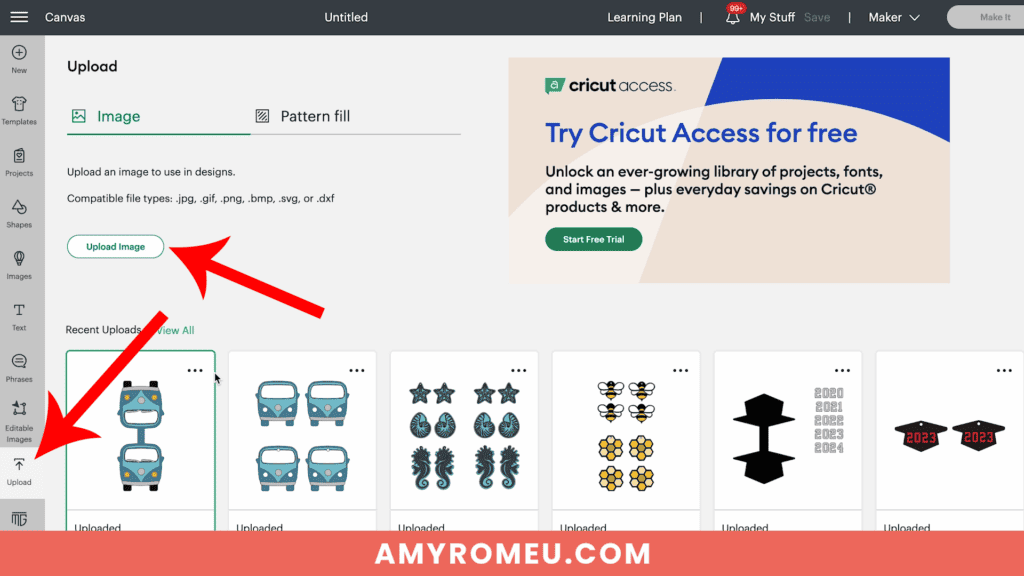
Then select the SVGs from your Recent Uploads row and click Add to Canvas. Your Canvas should look like this:
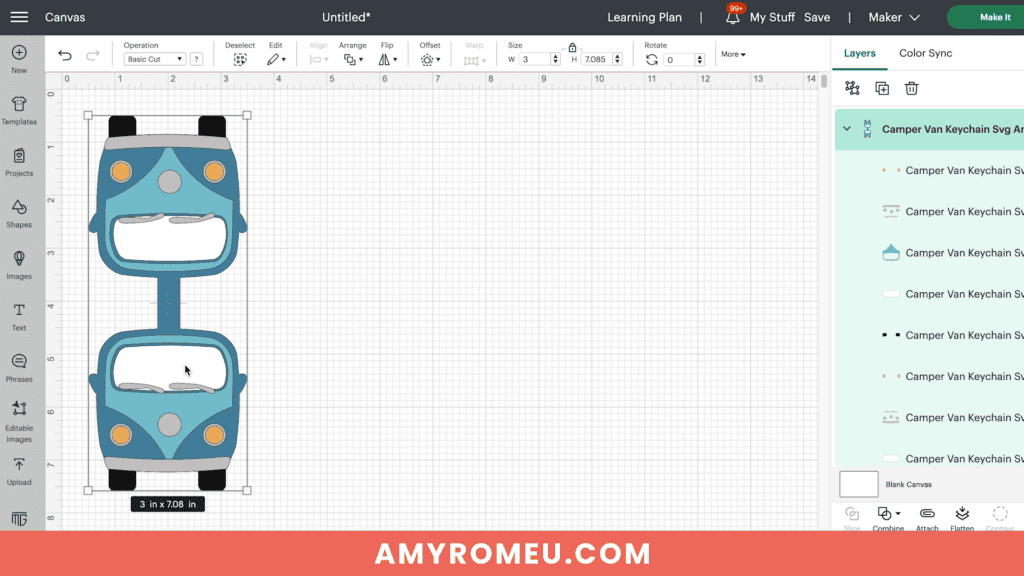
If you are using the Cricut Joy, you will need to resize the keychain layers down a bit to fit on the Joy sizes mat. For any other Cricut machine, it isn’t necessary to resize the van keychain. Click the green “Make It” button.
Step 3: Prepare to Cut the Keychain Shapes in Cricut Design Space
First, select “On Mat” for how you’ll upload your materials to Design Space.
Then click on each mat in the Mat Preview screen and toggle the MIRROR button to ON (green). This is because faux leather and heat transfer vinyl cut in reverse (face down) on the cutting mat.
Begin by dragging the shapes on each mat away from the edges of the mat and away from each other slightly.
Arrange the shapes on your mat preview screen to get the shapes set up to cut from the least amount of faux leather possible.
Make a note of what size faux leather you need to place on your mat to cut all the shapes out with a little room to spare. For this project and cutting with a Cricut Maker, I need a piece of faux leather about 4 inches wide and 8 inches tall.

See the Layering Guide graphic below to know which layer will cut from what material. I used a printed “paint splatter” faux leather for the van background layer and then I used a variety of regular and glitter heat transfer vinyls for the van layers.
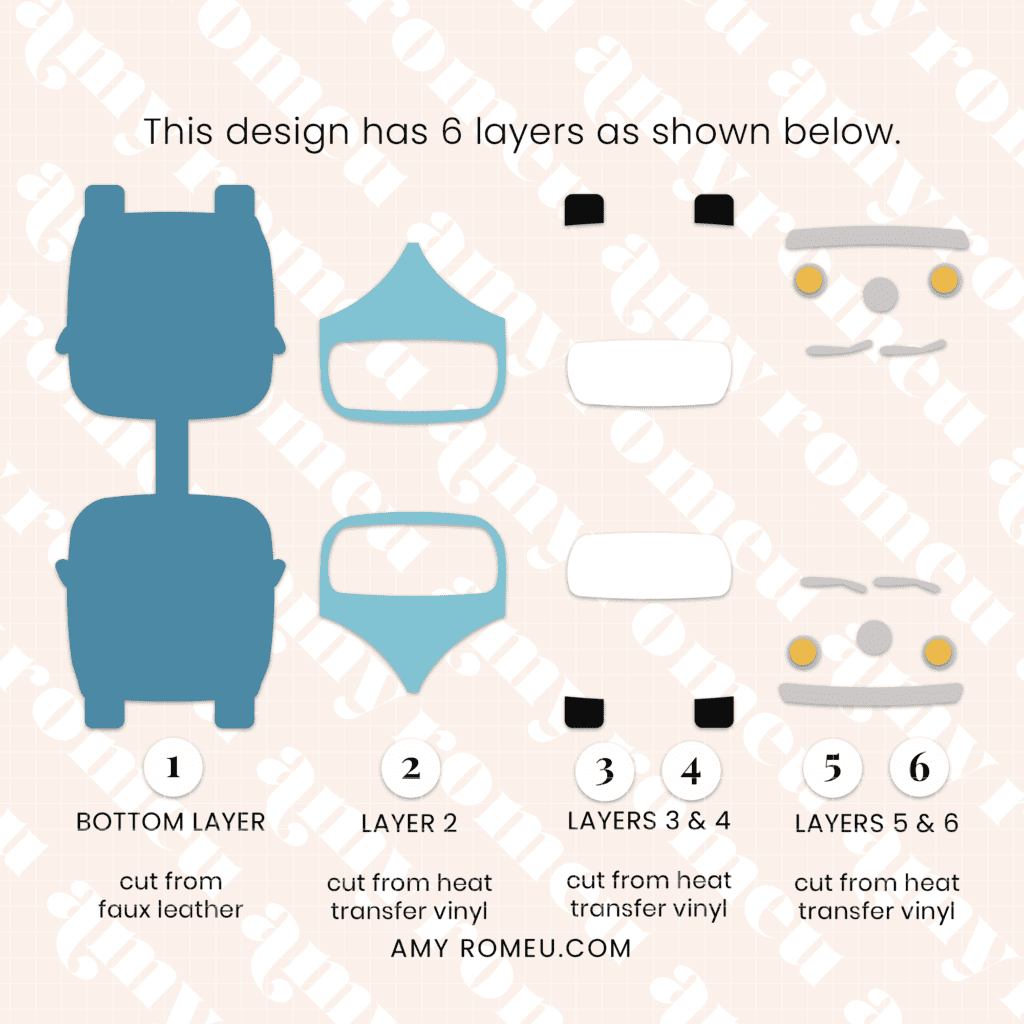
Repeat these steps with the vinyl mats.
Then click back on the faux leather mat to select it again. Click the green CONTINUE button to make the first material selection.
Step 4: Make Material Selections
Choose the material selections you’ll use to cut each mat. I always cut the faux leather mat first.
I use the Faux Leather (Paper Thin) setting with “More” pressure for the faux leather mat.
If you don’t have this faux leather material setting as a favorite, click “Browse All Materials” to search for it and select it.
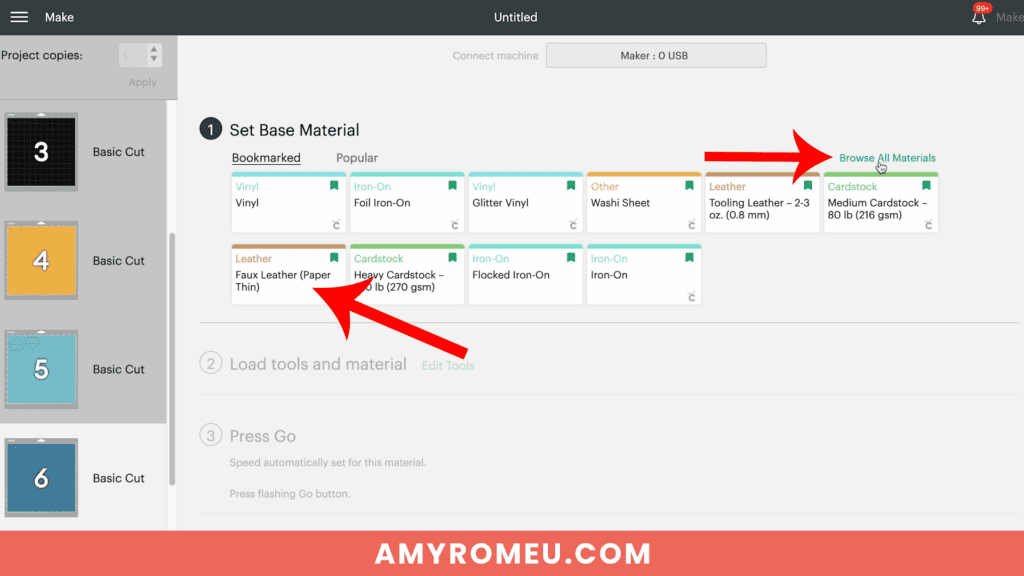
Note for Explore Air 2 users: Cricut Explore Air 2 users will need to turn the dial to “Custom” before choosing Faux Leather (Paper Thin).

Use the material setting recommended by your vinyl manufacturer for your vinyl.
I use the Vinyl or Washi Sheet setting with “Default” pressure for my regular vinyl mats, and the Glitter Vinyl setting with “Default” pressure for my glitter HTV mats.
If you are using Siser Glitter HTV like I do, I find it’s best to repeat the cut one time before unloading the mat.
Step 5: Cut the Faux Leather and Vinyl Mats
Cut a piece of faux leather just slightly larger than the size shown in the mat preview screen.

Place the faux leather pretty side down on a purple Cricut Strong Grip mat in the location shown on the mat preview screen.
Press the faux leather down to the mat well with your hands or roll over it with a brayer. Then put blue painter’s tape around on all sides.
Make sure the white “star wheels” on the roller bar are pushed off to the side so the wheels don’t make indentations in your material.

Load the mat into the Cricut and begin the cut.
Once the cut is complete, BEFORE unloading the mat, use a sharp weeding tool to check and see if the cut is complete.

If not, press the C button again to repeat the cut. You can repeat the cut as many times as necessary as long as you haven’t unloaded the mat.
When the cut is complete, unload the mat and remove the keychain shapes. You can trim any stray fuzz with small curved scissors.

Repeat the cutting process on the Heat Transfer Vinyl mat using a Standard Grip green cutting mat and the recommended cut settings for your particular vinyl.
Remove the cut vinyl from the mat and weed away the excess vinyl.
Trim apart the two shapes for the front and back of each side of the keychain, being careful not to trim apart the shapes that have been attached for you already.
Huh?
What I mean by that is – the four tires cut on the same piece of vinyl. Trim the two tires for the front away from the two tires for the back – but don’t trim the individual tires apart from each other (shown below). The two tires are attached in the SVG for easy placement of both shapes at once.

Now it’s time to heat press the vinyl layers of the Summer Van Faux Leather Keychain.
Step 6: Assemble the Summer Van Faux Leather Keychain
Remember to refer to the Layering Guide to see which layers to press in what order.
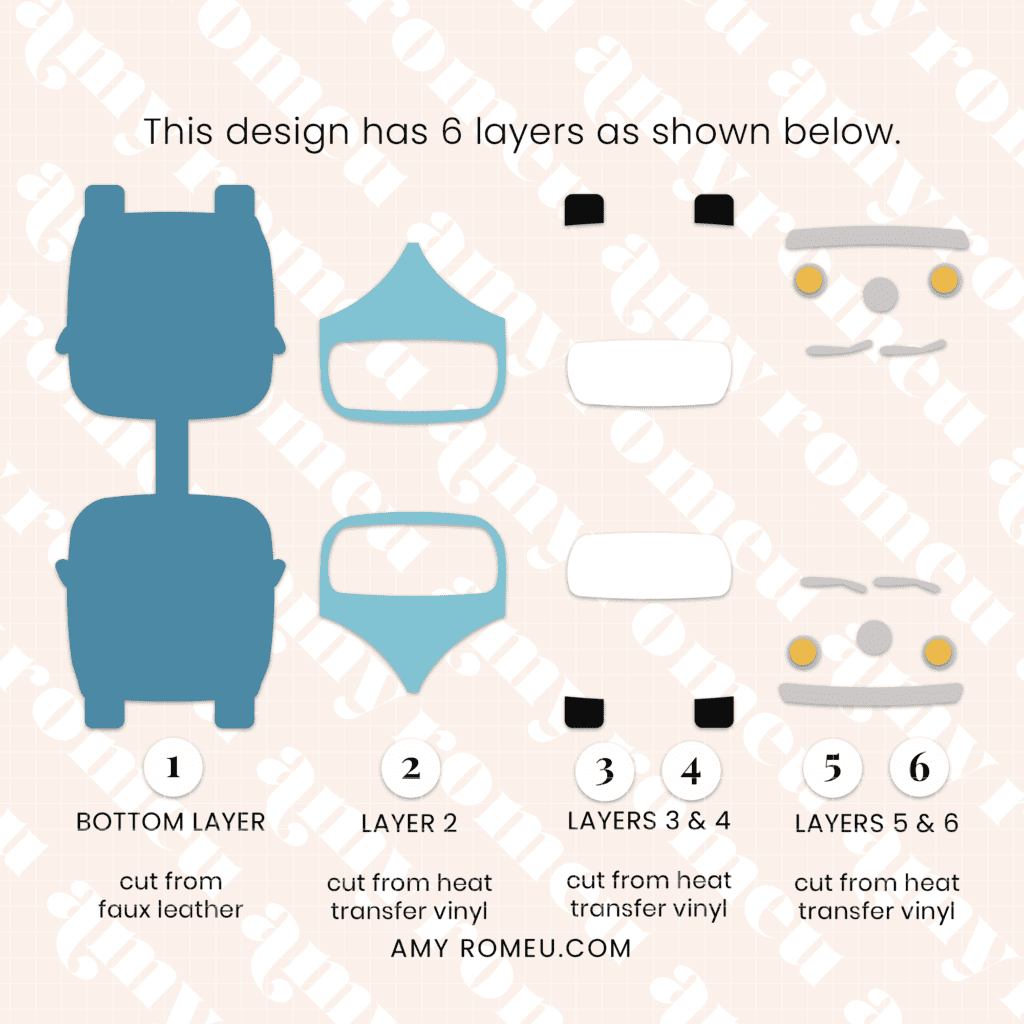
I press vinyl to faux leather using a Cricut EasyPress Mini on the “low” setting (one green bar). You can also use a traditional EasyPress set to 255-265 degrees.
Place the first van vinyl layer onto the faux leather layer on a heat pressing pad.

When placing the first layer (with the cutout windshield) it helps to “dry fit” the vinyl layers first so you see where to place the first layer.
In the photo below, you can see I’m dry fitting the silver bumper layer to help me see where to put the cutout windshield layer.
The bumper should line up at the bottom of the van, just above the tires. Then the V of the font van layer touches the bumper.
Once you’ve dry fit some layers to get the placement of the first layer, remove all the dry fit layers so only the bottom layer remains.
Then cover with a piece of Teflon sheet, parchment paper, or butcher paper.

Press for about 10 seconds. After 10 seconds, remove the cover sheet and carefully try to peel up the clear vinyl cover sheet. If it peels up easily, remove it.

If the vinyl is pulling up, place the clear vinyl cover layer back down and repeat pressing for 5-7 seconds. Repeat this process until the vinyl adheres to the faux leather well.
Once the first van layer circle is well pressed onto the faux leather keychain shape, repeat with the other van layers in order.


Then repeat the pressing on the other side of the keychain.
Next, thread a 1.25″ keyring onto the center of the connected summer van faux leather keychain shape.

Place the connected faux leather keychain shape pretty side down on your work surface. Spread glue evenly onto the back of one van only, avoiding the center connector shape.

Fold over the top half of the keychain onto the bottom half, Carefully line up the front and back edges and press together.
Place the glued keychain under something heavy like a book for several hours to let the glue dry well.

To attach an optional faux suede tassel, use flat nose jewelry making pliers to open a 10mm jump ring. Connect the jump ring to the tassel loop and then attach it to the keyring. Close the jump ring securely.


That’s it! Your Summer Van Faux Leather Keychains are ready to attach to your keys or hang on a backpack!

I hope you’ll enjoy creating different colors and patterns of these Summer Van Faux Leather Keychains with your Cricut. Let me know in the comments what your Summer Van keychain will look like!
Will you make this project?
I would love to see what you have created! Please join my free jewelry making & crafting Facebook group and share your creations with me and all of my crafting friends!
For Printable Instructions, click the image below!

Cricut Summer Van Faux Leather Keychain
Materials
- See blog post for materials & links.
Tools
- See blog post for tools & links.
Instructions
- Download and unzip the keychain SVG folder. Upload the SVG file to Cricut Design Space.
- It isn't necessary to resize the keychain SVG unless you are using the Cricut Joy. (For the Joy, use the sizing arrows to make the keychain shapes smaller until it fits on the Joy sized mat.)
- Click the MAKE IT button.
- When Design Space asks how you will load the materials for this project, select ON MAT.
- In the mat preview screens, click on every mat and toggle the mirror button to ON. (This is for when you are cutting faux leather and heat transfer vinyl for the project. If you are using faux leather and permanent vinyl instead, only mirror the faux leather mat.)
- Now return to each mat and drag the shapes apart from the edges and each other slightly. Make a note of what size material you'll need to cut to place on the mat and cut the shape completely.
- When you've done this for each mat, click back on the faux leather mat. Click CONTINUE.
- I like to cut the faux leather mat first. Choose Faux Leather (Paper Thin) as the material setting. If you don't have this setting selected, click "Browse All Materials" and search for it. (On the Explore Air 2, turn your dial to Custom so you can see the Faux Leather material choice.) Then choose "more" from the Pressure drop down menu.
- Trim a piece of faux leather to the size you noted in the mat preview screen. Place it "pretty" side down on a sticky purple strong grip mat. Tape the faux leather down on all sides with blue painter's tape.
- Load the mat into the Cricut and press the C button to begin the cut. When the cut is complete, BEFORE unloading the mat, use a sharp object like a weeding tool to lift up the corner of a cut to see if it went all the way through. If it did, unload the mat. If not, repeat the cut by pressing the C button again. On a Joy, you'll repeat the cut by clicking on "Rerun" on the screen in Design Space.
- Remove the cut shapes from the mat. Trim away any fuzz with small sharp scissors. Color the edges of the faux leather if desired with a color coordinated Sharpie marker.
- Return to Design Space and cut any vinyl mats using a green standard grip cutting mat. Place heat transfer vinyl shiny side down. I use the Vinyl setting or the Washi Sheet setting with "default" pressure for regular heat transfer vinyl. I use the Glitter Vinyl setting with "default" pressure for glitter heat transfer vinyl and I repeat the cut once if the glitter is thick (Siser brand). For permanent vinyl, I use the Vinyl setting with "default" pressure (make sure mats are NOT mirrored).
- Weed away the excess vinyl and cut the vinyl shapes apart.
- Using a Cricut EasyPress Mini set on the "low" setting or an EasyPress set to 265 degrees, press the heat transfer vinyl layers onto the faux leather van shapes one at a time. Refer to the Layers Guide in the tutorial for the pressing order. Place the first vinyl layer onto the faux leather and cover with a cover sheet - Teflon sheet, butcher paper or parchment paper. Then press for 5-10 seconds. Remove the cover sheet and try to peel away the clear vinyl carrier sheet. If the vinyl lifts up, replace the clear carrier sheet and cover sheet and press again for 5-7 seconds.
- Repeat with the rest of the vinyl layers.
- Place the pressed faux leather keychain under something like book or your heat pressing pad for a minute or so after pressing to allow the keychain to cool flat.
- Thread a 1.25" key ring onto the middle section of the larger connected faux leather keychain shape.
- Using fabric glue, carefully apply glue all over the back of just one of the connected keychain shapes, being careful to avoid getting glue on the center connecter shape.
- Fold the connected keychain shape over so the summer van shapes are touching and the edges line up neatly.
- Place the glued bottom keychain layer under something heavy like a book to dry for several hours.
- To attach an optional tassel, use a 10mm jump ring and flat nose pliers to connect the tassel to the key ring.
Recommended Products
As an Amazon Associate and member of other affiliate programs, I earn from qualifying purchases.
Until next time… and happy creating!

Answers to your questions about making a Summer Van Faux Leather Keychain with a Cricut
Q: How do I get the SVG template for this project?
A: The SVG template for this project is in my SVG shop here. It’s available with a Personal Use and Small Business Commercial Use option.
Q: Can I get all the Summer Keychain Event SVG templates at once?
A: You can purchase all the Cricut Summer Keychain Event SVGs (17 in total) as a Instant Access Bundle in my shop here.
Q: What Cricut is best for cutting faux leather?
A: The good news is there is no “best” Cricut for cutting faux leather. You can cut faux leather with any of the five current Cricut machines – the Cricut Maker, the Cricut Maker 3, the Cricut Explore Air 2, the Cricut Explore 3, and even the Cricut Joy. That’s because you can cut faux leather with a Cricut using the standard Fine Point Blade that comes with each of these machines.
Q: What setting on Cricut do I need to cut faux leather?
A: I use the Faux Leather (Paper Thin) setting with “More” pressure to cut faux leather with any of the five current Cricut machines. I use the standard Fine Point Blade and repeat the cut as needed before unloading the mat. For more of my best Tips, Tricks, and secrets to cutting faux leather with a Cricut, check out my blog post here.
If you loved this Cricut faux leather keychain project, you’ll love these projects too:
Want to remember this project? Save this tutorial to your favorite Pinterest board!

Want instant access to my Free Resource Library full of SVG files?
Just Enter your name and email Below!
By signing up, you’ll get instant access to my FREE SVG Library with hundreds of crafting SVG templates! You’ll also get my weekly newsletter full of crafting ideas, tutorials, and inspiration! Unsubscribe anytime.











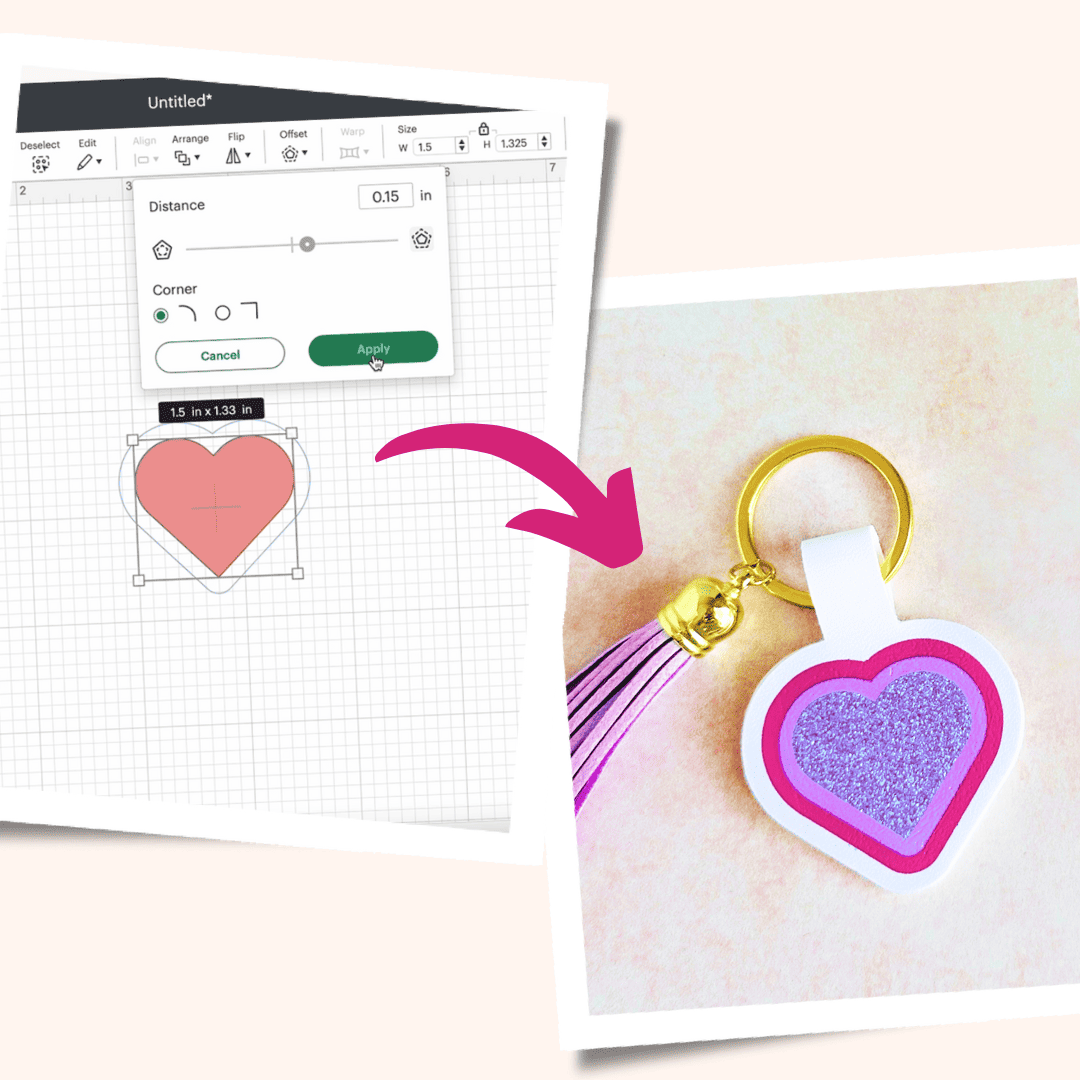
I love the retro vibe of this! Can’t wait to try it!
These are so cute, can’t wait to make them
I can’t wait to make these. They are so cute!
This is so cute, can’t wait to make some and give away.
the instructions are complete and the images are very helpful
Thank you Amy. I love all the step by step instructions.
I love this! My husband had this van when he was a kid!
My mother had 2 VW vans when we were kids. They were old and the sliding door didn’t always stay closed, but they had character. We have so many fun memories of those vans. Mom and Dad are gone now. I’ll be making these for my sister and I. Great design! Thank you!
Your earrings and keychains are all SO cute! I can’t imagine the hours that go in to each of these creations and tutorials, but thank you for doing it for us!
I love this one!!!
This is the cutest project! I have a friend with a VW that would like this!
Oh my! Love this. I actually learned to drive with a VW Van. Memories! Thanks
Its always nice to have a written tutorial to go along with the videos. It helps follow along.
This is so cute. Thank you for doing this fun event🤗.
Sooo much fun!!
written Tutorial with the graphics is awseome .
Love the faux leather van keychains they are amazing. Thank you Amy for the video on how to makes these and for the easy to follow instructions.
These are so cute!!! Cant wait to make some.
I cannot wait to make the van keychain. I have a friend that has an old volkswagon van that would love to have a keychain made with the same colors as the van. I love your work and look forward to many more keychains to come.
These are so cute!
These keychains are super groovy! I can’t wait to make them!!! Thank you for sharing your talent with us!!!
This is super cute … never done any layering project with vinyl before and should start or at least learn how to do it soon. Thank you for the tutorials and sharing this with us!
Is it just me or do the windshield wipers look like the eyes? Such detail!
I absolutely love everything you create!! I so appreciate that you offer these tutorials and the files for us so that we can also make them. This van is so very cute and I can’t wait to make my keychain!!
Thank you Amy!!
Another cute one, I love your designs!
Cute van. I be making one of these for sure.
So cute Amy!!! Thanks so much.
I have to make 2…one with glitter and one with foil. This is fun!
The key chains are so cute. Thanks for the easy to follow and understand tutorial … helping to get me out of my comfort zone and try new things with my cricut!
These are so cute. I have never worked with faux leather, but will have try these. Thanks for pattern and instructions
OMG OMG OMG, These are super cute!!!!! I cant wait to make these!
fun….
I love how you showed step by step the order to add the vinyl to the leather, even numbering them.
I love the way the layers are laid out making it easier to assemble the key rings.
Growing up in the 60s this was my dream vehicle–this is probably the only way I am ever going to get one!! Thanks!
Love, Love, Love this keychain!! The tutorial is so easy to follow and very thorough!! Thank you very much Amy. These vans are my favorite!!
These are too cute!
Like the written w pic instructions.
It is so wonderful for you to take us step by step on using the cricut. I am a real newbe, your instructions give me confidence.
Thank you for such a cute keychain idea! Can’t wait to make this one.
You write out the best directions! This is so cute! I can’t wait to make it!
What a great design! Thanks for sharing your talents with us, Amy!
I can’t wait to try making these keychains. They look so fun!
Super cute, cool and groovy keychains.
Cute! Thank You.
These are adorable. Love those older vans.
These are super cool looking.
I love this retro keychain. I cant wait to make some. I would love matching earrings to go with this keychain.
These are so cute! I love VW vans. Trying to think who needs one of these and what colors I want to make them in.
This is the most adorable little retro van keychain… I am super excited to make it when I have all the correct materials. I accidently forgot to download the daisy SVG yesterday, ooopsie! So this Retro Van (already got it downloaded, lol) will actually be my FIRST LEATHER project to do on my new Cricut Maker!
The van keychain is so adorable!!
Absolutely love this!!
Love the retro van! It is so adorable. I can’t wait to make this for my camper keys
love the tye dye faux leather for the body and the glitter details . Groovy!!
What a fun idea!
this is going to look so cute with the retro camper keychain.
These are adorable! And perfect for travel season!
Thanks for another cute keychain!
Can’t wait to make these Camper Van Keychains! Perfect little gifts for my family and friends.
Scooby-doo vibes!
This looks so cute! Can’t wait to make a few.
OMG Super Cute I Can’t Wait To Make This. TY Amy…
Nothing says summer to me like a VW van
Super cute! Who doesn’t love a VW Van!! Brings out the hippie in me.
seriously can’t wait to get to Hobby Lobby to get supplies! (Have to wait for next months budget reset though because last month… well…. I was not a good girl LOL)
The retro van is too cute. Thank you for designing it.
I really like having the written tutorial. I watch the video in which you give great instructions, but like having the written to refer back to. Than you!
really cute!
Love all the layers in this design!
Thank you giving alternate materials options!
Great project! My niece always wanted a VW bus and now I can give her one as a keychain!!
I really love these, I will making these,
These are so cute. Love the layers and colors. Instructions are super easy. Thank you for sharing.
This is such a cute idea!
Those are adorable
Thank you for your wonderful design and the help trying to figure out a new kind of project.
These look fun to make and are cute. I look forward to getting home from vacation and start crafting. I will be looking for Faux leather deals while out shopping.
I have several friends who would love this retro van keychain as much a I do! I’m even considering buying the new version of the van when it launches in the U.S. next year (I literally just read an article today giving more details about it). Thank you for the fun design!!
My dad had a VW Van when we were young. We loved going camping in it.
Great keychain directions.
I love these. They will go with the Retro Camper Keychains.
I have a “hippie” friend who is going to love this key chain as a gift!
What a cute design! Thanks for explaining how to do the multiple layers.
Thank you!! This is adorable!!
These are so cute and the instructions make it look really easy. I will be making some a gifts for my friends!
Thank you so much! You are like the best Home Economics teacher available. You have so much knowledge and resources!
The instructions are nice to have. Thank you
That’s a great Key chain, love it…
now on my way to buy some (faux) leather to make one <3
These are super cute. Love them
So cute! Thank you Amy!