How to Make Cricut Cutout Faux Leather & Foil Earrings
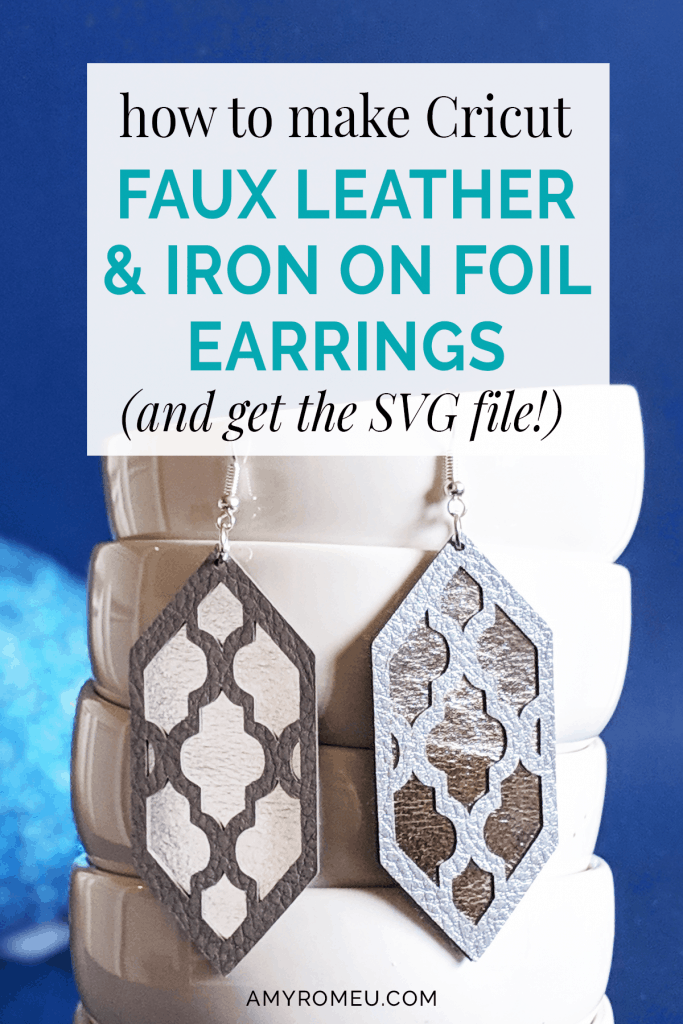
How to Make Cricut Cutout Faux Leather & Foil Earrings
I’m back with another fun Cricut earring tutorial. I hope you are enjoying these as much as I am! I’ve heard from you, my readers, that you love making earrings with your Cricut Maker or Explore Air, but you want different and exciting earring shapes! You also want to use different materials when you design your earrings so they aren’t just faux leather or leather. I can totally relate! If that sounds like something you’ve thought before, too, keep reading. I have another new exciting Cricut earring design for you!
This project was inspired by on of my favorite Moroccan patterns. The cutout remind me of a windowpane or a garden trellis! I think the shape and style of this earring design are so trendy and fashionable. There are three layers to this design – the top and back are cut from Cricut Pebbled Faux Leather. The middle layer is HTV (heat transfer vinyl). You can choose whatever color or type of vinyl you want to use, so this design is very versatile. I’m going to use Cricut Iron On Foil for this tutorial, but you can get creative and use solid or even glitter vinyl, it’s totally up to you!
For this project I used a Cricut faux metallic leather (I’ll tell you exactly which one in just a minute!). Also, since faux leather is thinner than real leather, it can be cut with the Cricut Fine Point Blade – which means if you don’t have the Cricut Maker yet, you can still create these earrings with your Cricut Explore Air or Explore Air 2!
If you want to learn exactly how I made these trendy and unique Cricut earrings, read on! I’ll give you my step by step instructions and tell you exactly what materials I used to make this project.
Also, if you’d like to give this a try yourself, I’m happy to share my SVG cut file with you FREE so you can download the earring shapes and make these yourself with your Cricut Maker, Cricut Explore series, or another cutting machine that cuts faux leather!
You’ll find out how to download my free SVG file for this project at the bottom of this post.
Ready? Let’s get started!
This page contains some affiliate links (which means if you make a purchase after clicking a link, I will earn a small commission at no additional cost to you). Read my full disclosure policy here.
CRICUT CUTOUT FAUX LEATHER & IRON ON FOIL EARRINGS – Materials List
- Cricut Faux Leather in Metallic colors. I bought this Cricut Faux Pebbled Leather Sampler Pack which has 5 12″x12″ sheets of faux leather in the following colors: Brown, Caramel, Beige, Champagne, and Silver. I’ll use Beige and Silver for this project, but ANY of the colors would look amazing in this earring style, especially when paired with Cricut foil iron on vinyl!
- Cricut Iron On Foil in color of your choice. I used Cricut Iron On Foil in Rose Gold from Amazon here and Cricut Iron On Foil in Chrome from Amazon here.
- A vinyl cutting machine. I have the Cricut Maker, available at Amazon here. You can also use the Cricut Explore Air 2 or any cutting machine you have that will cut thin faux leather.
- Cricut Strong Grip (Purple) Cutting Mat. You can buy these on Amazon here, or at Michael’s here. They are also available at Hobby Lobby, Joann’s, and Walmart.
- Cricut Standard Grip (Green) Cutting Mat. I buy mine from Amazon here, but they are available everywhere Cricuts are sold.
- A Cricut Easy Press or a Cricut Easy Press Mini (what is what I use for pressing earrings). I bought my Easy Press Mini from Amazon here. You may already have an Easy Press, but if you don’t and want to get one, I recommend the 9×9 size. It’s a great size for making jewelry and other craft items like baby onesies and more. It’s available on Amazon here. (You can also press your earrings on a traditional heat press if you have one. If you do use a traditional heat press, be sure to use light pressure with the pebbled faux leather. Too much pressure can flatten out the pebbled texture.)
- If you will be using the Easy Press Mini like I do, you’ll need an EasyPress Mat to safely press your items on. I use the 8×10 size, which you can see on Amazon here.
- A weeding tool and a small spatula tool (if you have one). I had all the tools I needed in my Cricut tool set here. You can get also get the basic Cricut tool set at Michael’s here, or from Hobby Lobby, Joann’s, or Walmart.
- Glue with a fine tip. My favorite is Art Glitter Glue with the precision tip. Don’t worry, it doesn’t have glitter in it! You can get it on Amazon in a small bottle here or as a large and small bottle set here. The screw on precision tip allows you to squeeze very small amounts of glue in very small spaces, perfect for Cricut faux leather earrings.
- Earring hooks – I used earring hooks from this assortment of earring hooks in different finishes these from Amazon here. Hobby Lobby, Michael’s, and other craft stores, as well as your local bead store, will have lots of earring hooks as well.
- Small jump rings – I used this assortment of 6mm size jump rings in different metal finishes from Amazon here. Again, your local craft store or bead store will have plenty of jump rings to choose from if you want to pick some up in person. You could use 5mm size if that’s what you have, but I wouldn’t go any smaller (or larger) than that for this project.
- Two pairs of flat nose pliers – I’m using one pair of wide nose pliers and one pair of needle nose pliers here, but you can use any two flat nose pliers you have in your jewelry making tool box .My favorites are Wubbers brand in the “Baby” size. You can see the Baby Wubbers Chain Nose Piers on the left on Amazon here, and the Baby Wubbers Flat Nose Pliers on the right on Amazon here.

Note: Be sure to check out my post Beginner’s Guide To Jewelry Making Tools for all the information you need to know about buying and using jewelry making tools.
PROJECT INSTRUCTIONS
STEP 1
Download the free SVG cutting file for these earring shapes from my free Resource Library. It’s Design #114. Fill out the form at the bottom of this post to get the password and library link emailed to you instantly.
Save the zipped folder that downloads to your computer. You’ll need to unzip or extract the files FIRST so you can upload the cutting file to Cricut Design Space.
STEP 2
After you’ve unzipped the folder and made a note of the file location, open Cricut Design Space and choose Upload from the left hand side menu.
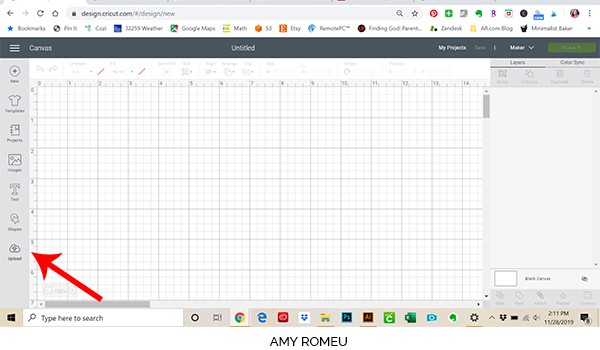
Click on the UPLOAD IMAGE button, then click BROWSE to locate your file.
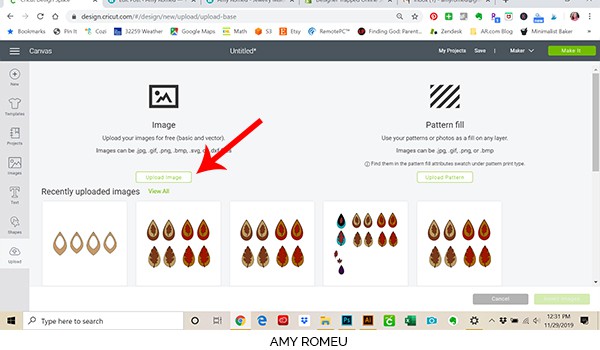
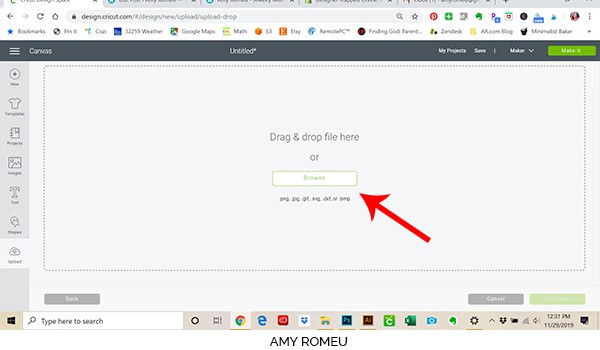
Navigate to where you’ve saved the already unzipped SVG file for this project. Double click on the SVG file to bring it into the upload screen in Design Space. Hit Save.
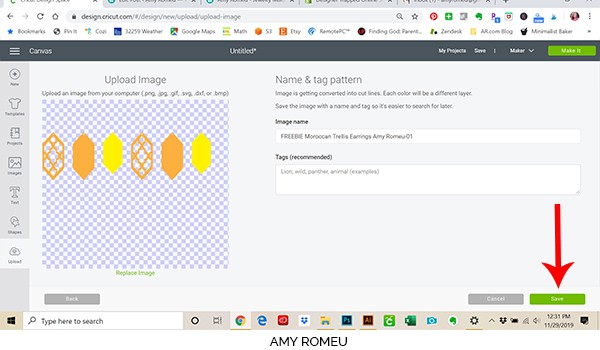
You’ll see a preview of the earring shapes for this project – the orange pieces will cut from faux leather – these are the front and back of these earrings. The yellow pieces will cut from whatever vinyl you want to use for inside of the faux leather earring sandwich. This is the accent color that will show through your trellis.
After you’ve selected your file to upload, you’ll see it as the first item in your “recently uploaded designs” row.
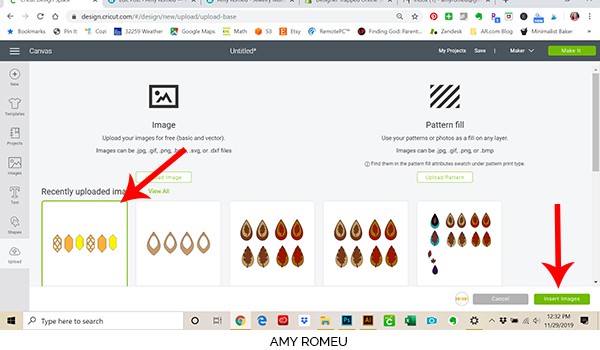
Click on it and then click on the green “insert images” button in the bottom right corner.
STEP 3
This brings the earring design into Cricut Design Space. Use your cursor to draw a box around all the elements, and drag the rectangle up to the top most left corner of the screen. This positions your earring shapes in the top left hand corner so they will cut in the same position on your mat and you minimize material waste.
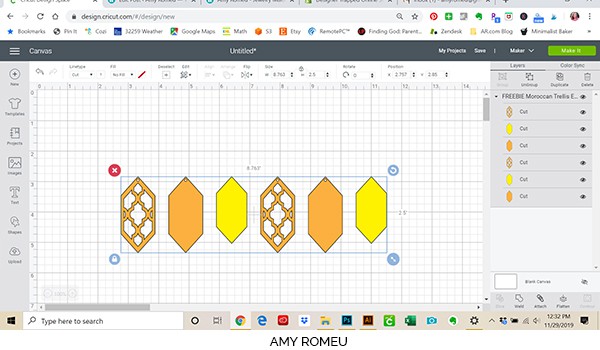
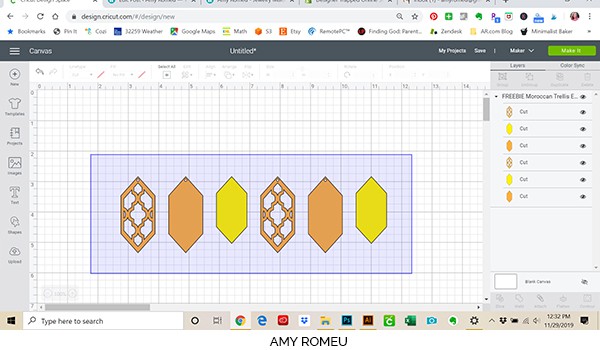
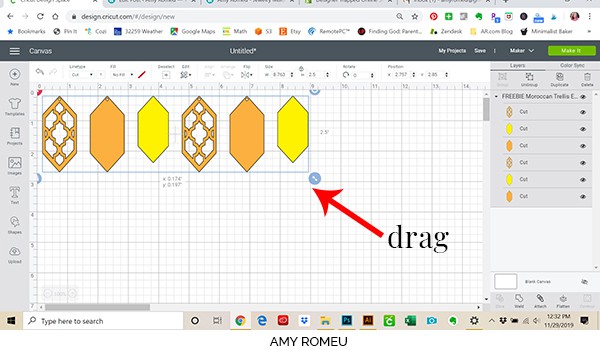
NOTE: You don’t need to resize your earrings unless you really want to! Each earring will be 2.25″ inches tall, which is sized perfectly for the 22mm Swarovski crystals we’ll be adding to them. You can resize them if you’d like, but keep in mind if you change the size of the earring, your earring hole size will change, too! For that reason, I really recommend keeping the earring size in the original SVG file.
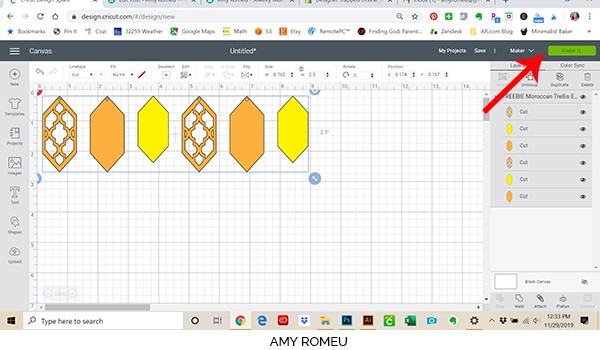
Once you’ve dragged your shapes to the top left corner of your canvas, then click the green MAKE IT button in the top right.
This design will cut on two mats because it uses two layers: faux leather and iron on vinyl (or glitter vinyl, or whatever thin layer you choose for the inside of your earring design).
Now you’ll prepare your first material – the faux leather – and the mat for cutting. On this next screen you’ll see both of your cutting mats in order of which they will cut.
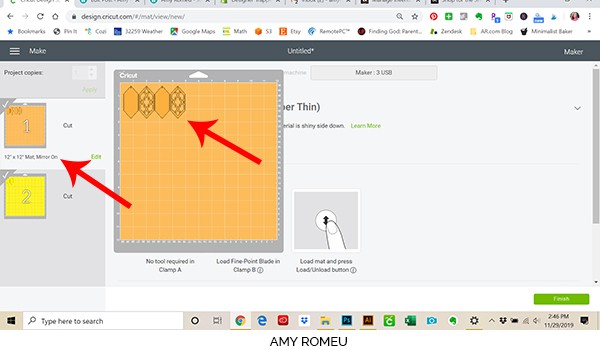
On the first mat, be sure to toggle your Mirror button to green (ON). It isn’t really necessary for this particular project, because there’s no text and all the shapes are symmetrical. But whenever I am cutting on material face down on my mat, I like to be sure I’ve mirrored the design first as force of habit.
If you are going to use a small piece of faux leather to cut from, you can hover over the small preview of the first mat as shown above to see how large your faux leather piece will need to be to cut your shapes. The mat preview shows how the four shapes will fit on a piece of faux leather that is 5 inches wide and 3 inches tall. Of course you an use a full sheet of material instead and just save the rest if you want.
After you’ve made a note of the size of the faux leather piece you’ll need, click the green CONTINUE button.
STEP 4
Next we need to choose our material and make a material setting adjustment.
I make A LOT of earrings on my Cricut, and I’ve found that my earring holes cut out of faux leather best when I adjust the cut settings to cut 3 times. I’ve made this adjustment to my Faux Leather material settings, and once you do it one time, you don’t have to make the adjustment again. It’s a one time thing and it really improves the quality of your small hole cuts. Here’s how you do it.
When the Material selection screen opens, click on BROWSE ALL MATERIALS on the right.
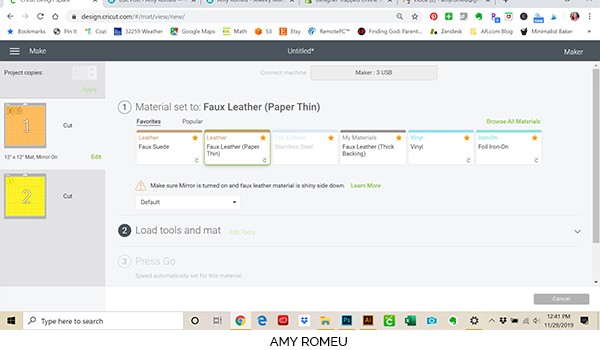
Type “faux leather” in the search bar and it should pop up.
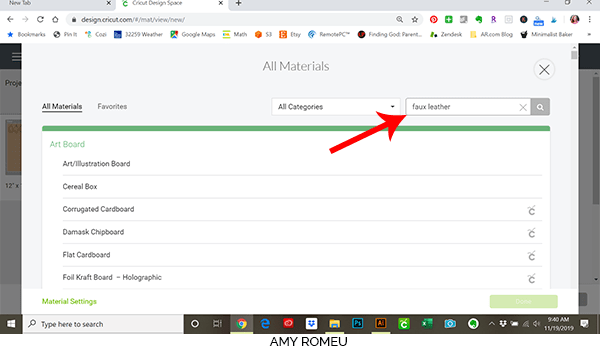
When Faux Leather appears, click on MATERIAL SETTINGS in the lower left.
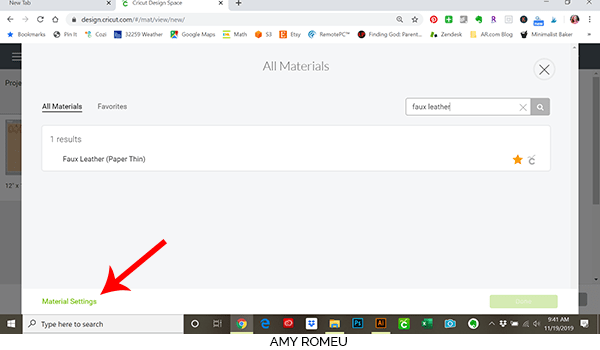
Scroll down until you find Faux Leather (Paper Thin) and click EDIT. Then adjust the setting in the Multi-Cut column’s dropdown menu from Off to 3X. Click SAVE.
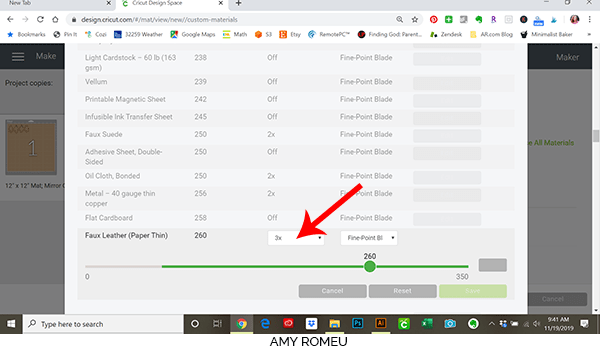
Now click on Faux Leather to select it as your material:
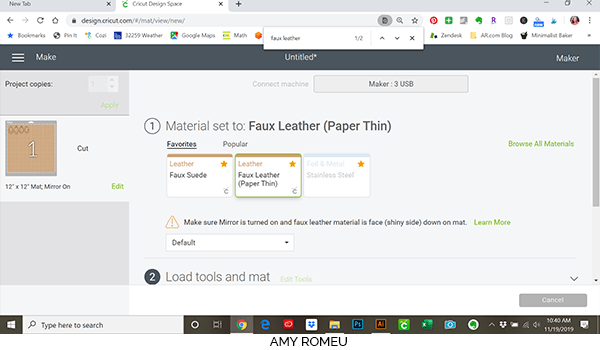
Now you’ll be prompted to make sure your fine point blade is loaded in Clamp B. This is the blade that came with the Cricut Maker.
Cricut Explore users will want to turn the Smart Set Dial to Custom and select Faux Leather (Paper Thin) from the list of custom materials. You’ll also use the Fine Point Blade. Any other cutting machine users can follow their machine’s settings for thin faux leather or faux suede. If possible, remember to adjust your cut settings so the blade cuts 2 or 3 times! If you can’t adjust your cut settings, you may need to “help” release your earring hole cuts using small scissors.
STEP 5
Gather your materials for this next step. You’ll need a small piece of faux leather in the size you noted earlier. In this case, it’s 5 inches wide by 3 inches tall. Or you can lay down a larger piece of material if you wish.
You’ll need your spatula and “poker” tool to poke out the earring holes as needed. You’ll also need a purple Cricut strong grip mat.
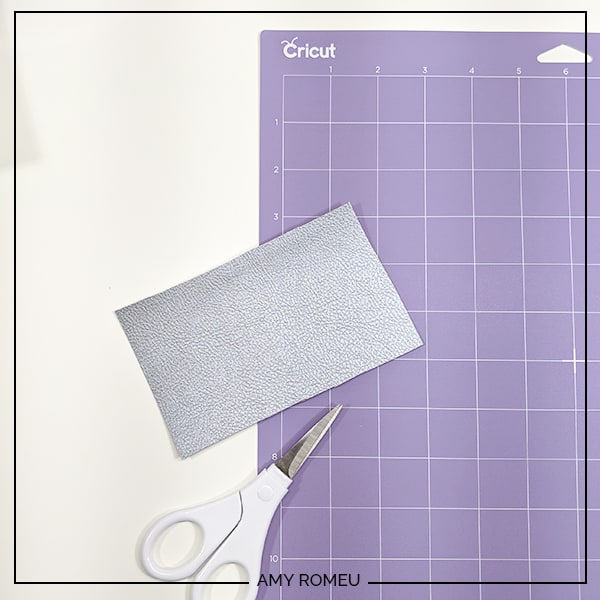
Place your faux leather piece FACE DOWN at the top left corner of your Cricut purple strong grip mat. Rub the piece all over the back so it sticks well to the mat.
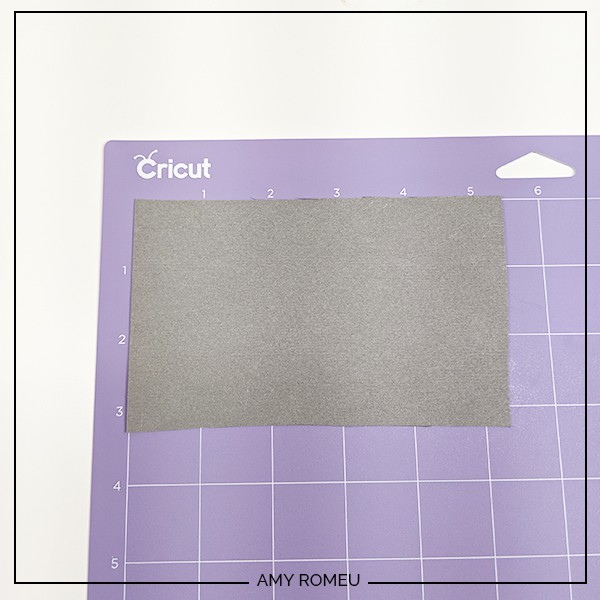
Important!: You’ll need your white “star wheels” on the roller bar to be moved off to the sides as far as they will go so they are out of the way! They are on the bar that feeds your mat into the machine. When you move them to the sides, it ensures they won’t leave little marks on your faux leather as your machine cuts.
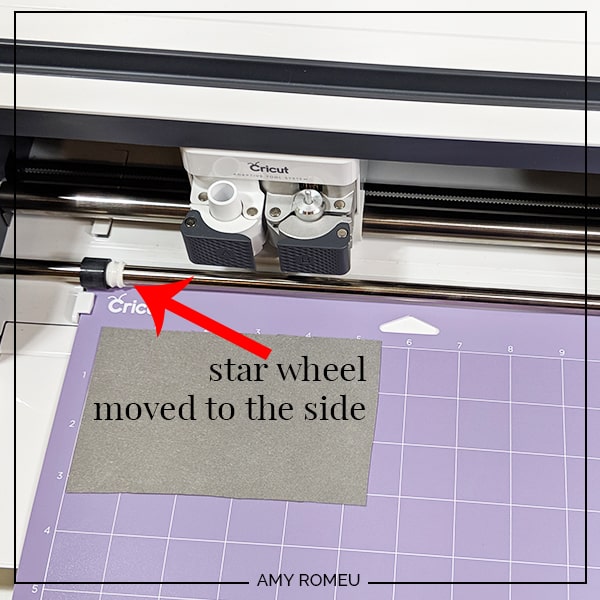
Load your mat into your machine by hitting the load button (two arrows) on your Cricut Maker.
Then hit the Go button (the Cricut face) on your maker and it will start to cut.
STEP 6
After your machine finishes cutting your earring shapes, unload your mat by pressing the two arrows/unload button again). You’ll see the triple cut really helped to cut the earring holes cleanly.
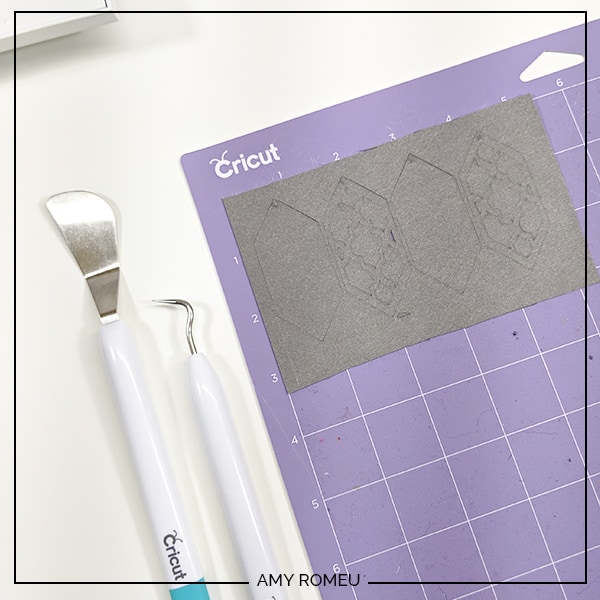
I begin weeding by removing the excess faux leather from the mat first, using the spatula tool. Then I use the spatula tool to lift each shape off of the mat, and then the poker weeding tool to clear the earring holes. Since we used the triple cut setting, only one of the holes needed to be prodded and poked with the poker tool (sorry, that’s just what I call it!).



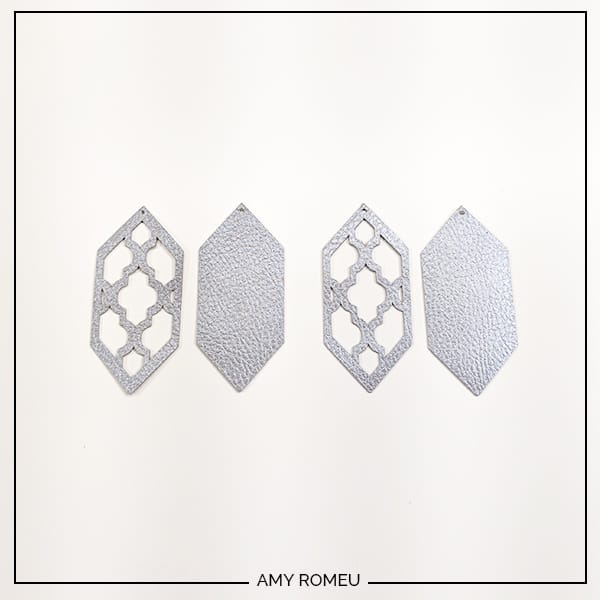
If the earring hole still doesn’t come out cleanly, just use some small scissors to snip the circle from the backside. I always have my 4 inch curved tip Fiskar scissors handy for tasks like these.
Once you’ve got all of your shapes cut out and the earring holes clear, you’re ready to start assembling your earrings!
STEP 7
Now it’s time cut the middle layer of your earrings, the one that will show through the cutout design.For this tutorial, I used Cricut Iron On Foil in the color Chrome.

Design Space will prompt you to prepare your second mat with the iron on foil. Choose your material setting again. You can click on the drop down area to the right of the “Material Set To” section if necessary to choose your material. Search for Foil Iron On to select it. It isn’t necessary to adjust the cut settings for Foil Iron On like we did for Faux Leather.
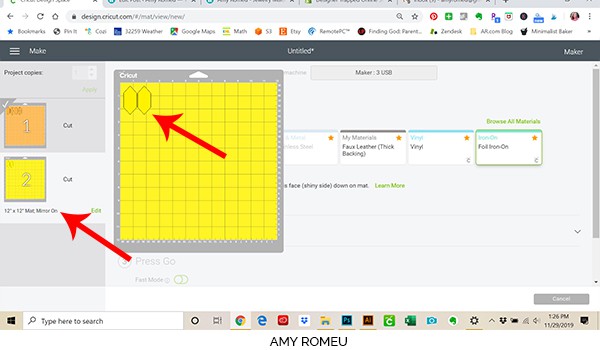
Hover over the second cut mat to get the size you’ll need to cut your foil piece to. In this case, the foil piece should be 2 inches wide and 3 inches tall. Make a note of this size, you’ll need it in a moment.
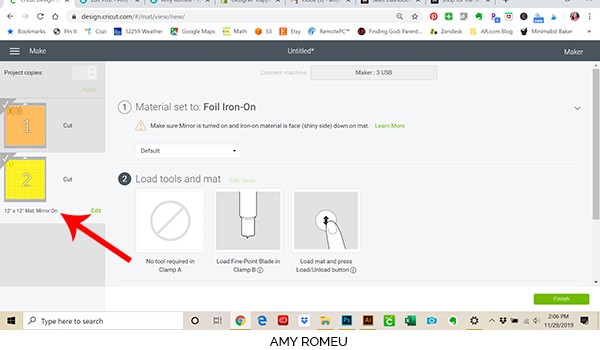
After you’ve selected your material, be sure your mirror setting is ON. If not, click the green Edit link and set your mat to cut your art mirrored.
Cut your appropriately sized piece of Foil Iron On and place it FACE DOWN on your GREEN cutting mat in the top left corner. This mat is less sticky than the purple mat, so it will be easier to remove your foil after it cuts. Press it down all over so it is firmly stuck down.

After the foil cuts, unload your mat and begin weeding away the excess vinyl.


STEP 8 (optional)
If you want to also cut another pair of these earrings but with glitter vinyl for the inner layer, repeat the steps above. When you get to the second mat, select Glitter Vinyl as your material and place your glitter vinyl FACE UP on your green mat before you cut. Also, your Mirroring should be OFF for this glitter mat.

After your glitter vinyl cuts, unload your mat and weed away the excess vinyl.
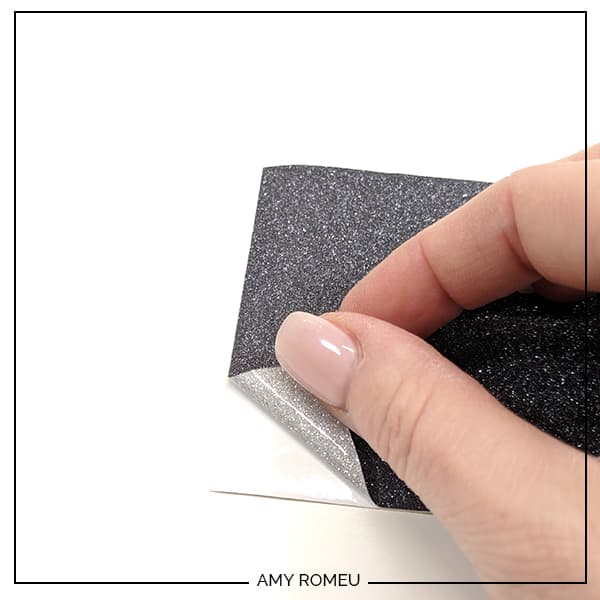
Normally you would use transfer tape to apply over the vinyl shapes to remove them from the mat so you can place them where you want to apply them. However, these shapes are small and simple, so we can just lift them carefully off the backing (like stickers) when we are ready to use them.
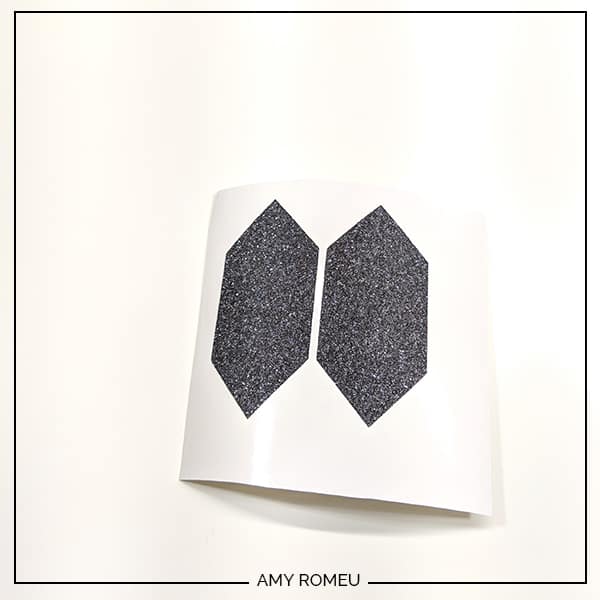

Your layers are all cut out and your earrings are ready to assemble!
STEP 9
Now it’s time to press the vinyl onto the back layer of the earring. Remember you’ll want to make sure your back layer has the faux leather side down, so you are pressing on the inside. This way your finished earring will have faux leather showing on the front and the back!
Plug in your Easy Press Mini or heat press and let it warm up. I use the lowest temperature settting on the Easy Press Mini since this layer will be sandwiched between two layers of faux leather and won’t be washed or anything.

While it’s heating up, trim your vinyl separately so you can press one vinyl shape at a time.

Center the first foil shape onto the earring back (faux leather side down). Be sure the foil doesn’t cover the earring hole.
I usually use a teflon sheet over anything I press, but in this photo I wanted you to see what I was doing so I skipped using a sheet. In this example, we don’t need it because the foil has a protective layer on it.
Press the Easy Press Mini firmly over the earring back and hold for a few seconds. It doesn’t take much time.


Repeat with the other earring back.

Gently peel the top layer off the foil. For best results, keep the earring back flat and let the top layer curve up and away. This keeps the foil from getting too wrinkled.
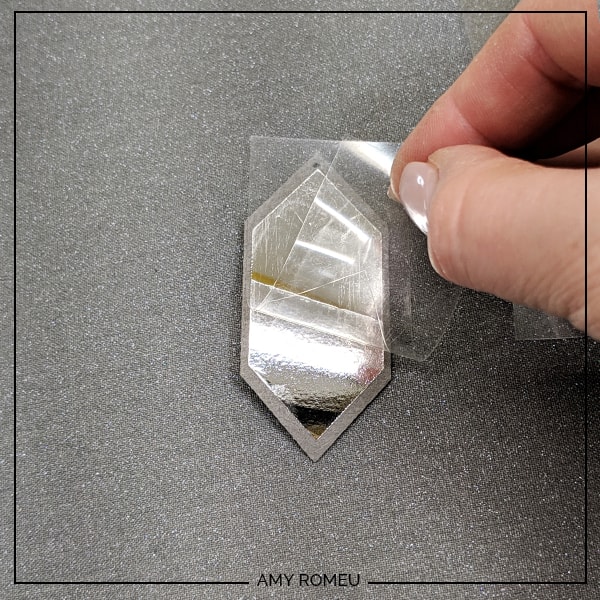
For the glitter pair, you will have to use a teflon cover sheet or parchment paper so the vinyl doesn’t stick to your heating element.
Peel the glitter vinyl off the backing carefully and place onto the earring back like the first pair.


Cover with a teflon sheet or parchment paper and press.
I like to lay all of the pressed earring parts flat on a tabletop and weigh them down with a book to help keep them flat for at least 30 minutes before moving on to the next step.
STEP 10
It’s time glue the front cutout shape to the backing. This part may sound scary, but I’ve done all the trial and error for you so you can glue your earrings together with confidence. 🙂
NOTE: For this part of the tutorial, I’ll be using the pair of glitter vinyl earrings because the silver foil is harder to see in photos. But the steps are exactly the same no matter what your middle layer is (glitter vinyl, iron on foil, or HTV).
Since the earring cut out shapes are tiny, I initially tried using spray adhesive. However, I found that little glue strings gunked up inside the cut out earring shape and were a pain to clean out.

I used one of my favorite glues, Art Glitter Glue (don’t worry, it doesn’t have any glitter!), because it works great on fabric (which the backing of faux leather is similar to). But the most important reason I used it for this project is you can buy the glue bottle with a narrow precision tip. I got my glue and tip set on Amazon here.
Apply the glue to the backside of the front cut out earring shape. You just need a tiny amount of glue on all the wider parts of the earring. Don’t worry about gluing above the earring hole. The jump ring will take care of holding the top together.

Carefully place the cut out shape down onto the earring back and line up the outer edges and the earring hole. When you are certain the backing fits perfectly onto the front shape, gently press the front and back together.
If you used the right amount of glue, you shouldn’t have any glue squeeze out. But if you do, just dab it up with a damp cloth. I like to use my weeding tool at this time to be sure the earring hole is lined up properly and free of any excess glue before it has time to dry.

Repeat this process and glue the other earring. Then place both earrings under a heavy book for at least 30 minutes so they dry nice and flat.
STEP 11
Now it’s time to attach your earring hooks with jump rings. You’ll need your earring hooks, your small jump rings, and two pair of flat nose pliers. Let’s get started!

We will use the small jump rings to connect the earring hook to the faux leather shapes.
NOTE: If you are wondering why you need jump rings instead of just hanging the faux leather shapes directly from the loop on the earring hook, that’s a very common question. The answer is twofold: using jump rings makes your earrings look professionally finished. Also, the jump ring is the key to letting your earrings dangle and move easily naturally as you wear them.
So, to connect the earring hook to the faux leather with a jump ring, you’ll first need to turn the bottom loop on the fishhook sideways so your earring will hang correctly. See the example image below to see how the orientation of the earring hook has to change so your earrings will hang correctly.
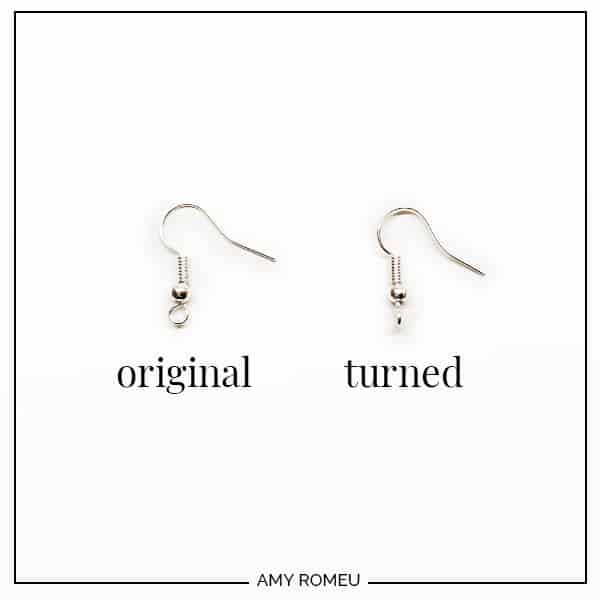
You’ll do this using one pair of flat nose pliers. While holding the hook firmly between two fingers, grip the entire earring loop between the pliers and twist your wrist until the loop is perpendicular to the earring post. Repeat with the second earring hook.
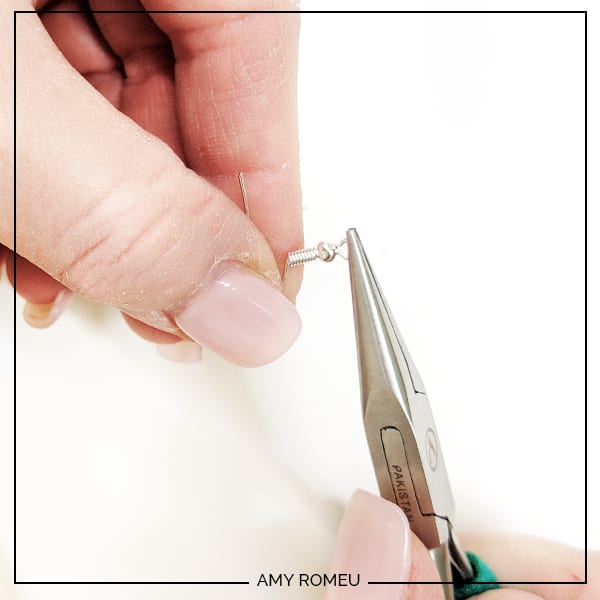
STEP 12
Now you’ll need to open your small jump ring to slide the faux leather earring shape and the earring hook on. Using two pliers, grip each side of the jump ring, making sure the opening in the jump ring is facing up (the twelve o’clock position).
Rotate one wrist forwards or backwards, so the circle creates an opening but doesn’t bend out of it’s circle shape.

Slide your faux leather earring onto your jump ring, then slide your earring hook onto the jump ring. Pay attention to which side is the front of your earring as you do this.

Using two pliers again, twist one set of pliers the opposite direction you used to open the jump ring so the ends of the ring meet. If they don’t, use your two pliers to firmly wriggle the ends of the ring closed. This may take some practice if you aren’t familiar with opening and closing jump rings! That’s ok. The goal is the have the two ends of the ring meet without any gap, which maintaining the circle shape of the jump ring.
Repeat for the other earring. That’s it! Here’s what the finished earrings look like.


Now you can experiment with using other colors of faux leather, HTV, glitter vinyl, and iron on foil. There are so many possibilities! Check out these other earrings I made with other colors of faux leather from the same sampler pack, and different colors of iron on foil.

Are you going to try this project? If you do, please post a comment and attach a photo! I would love to see what combinations of faux leather and HTV, iron on foil, or glitter vinyl you use!
Want to see all of my Cricut earring & jewelry tutorials? CLICK HERE
Also, if you like this project and want to check out the BUNDLE of earring shapes I offer in this same design (shown below), click here to see the bundle in my shop.
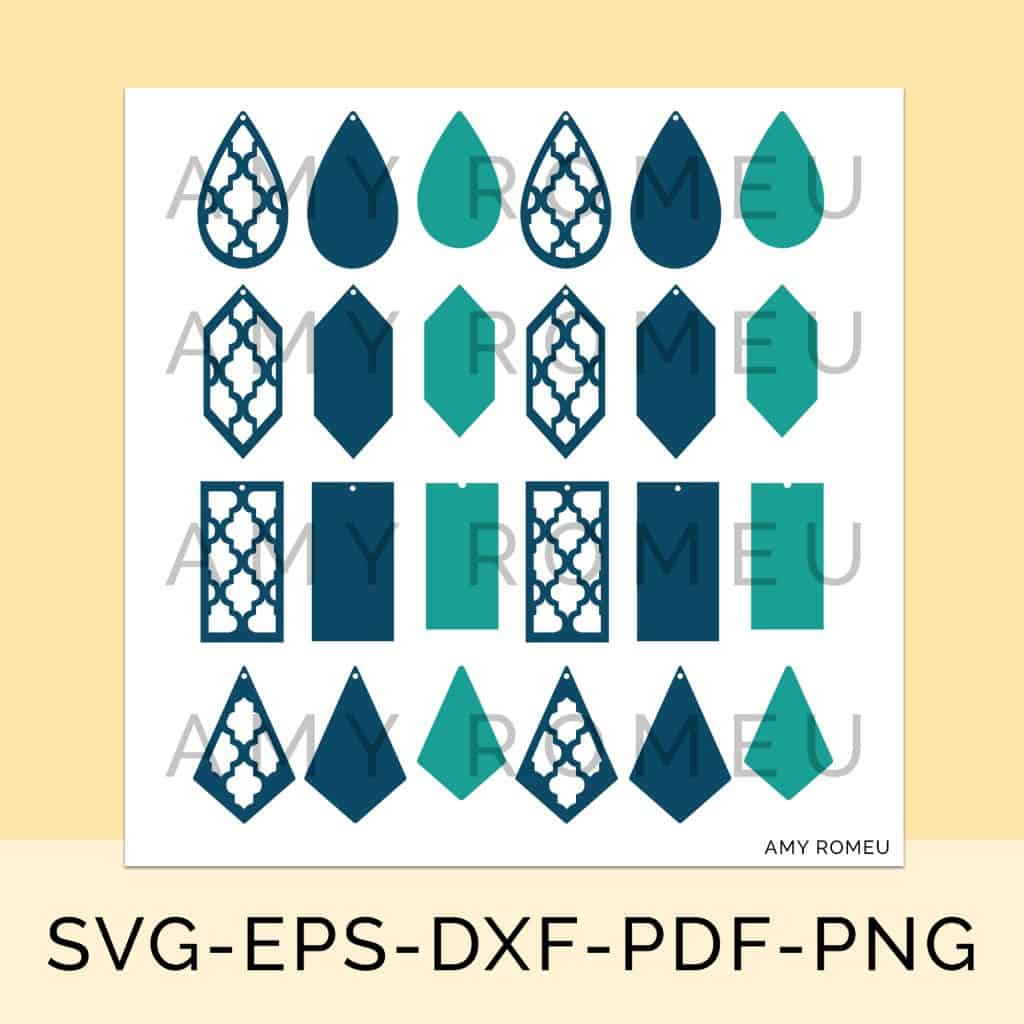
Until next time… and happy creating!

Want the FREE SVG file you so you make these CRICUT FAUX LEATHER & IRON ON FOIL EARRINGS yourself?
It’s Design #114 in my free Resource Library! You’ll receive the password for the Resource Library instantly after filling out the form below!
Want to remember this? Post this CRICUT FAUX LEATHER & IRON ON FOIL EARRINGS project to your favorite Pinterest board!

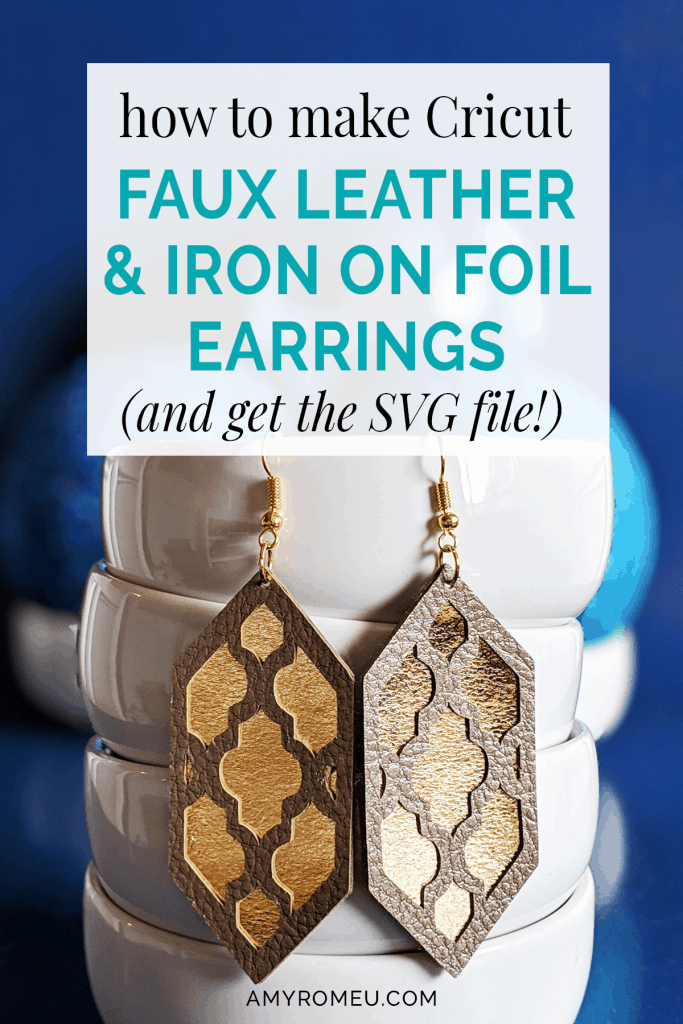

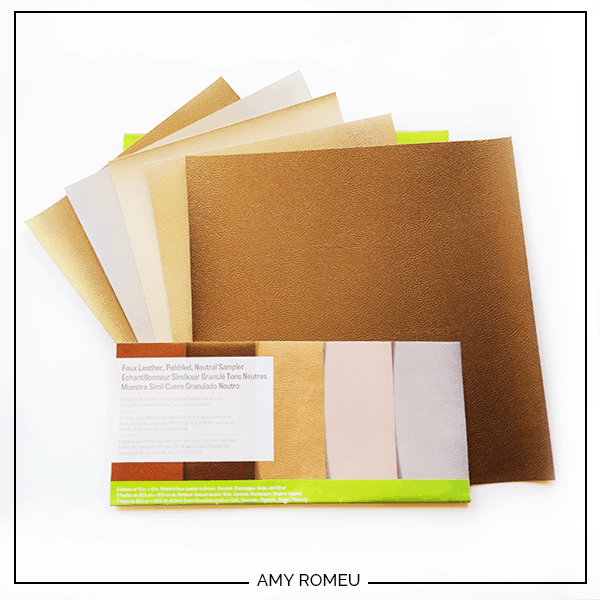






Thank you!!!
I love this design and tutorial. Very thorough. I was wondering though why you pressed the glitter vinyl. Thank you!
Hi, Heather! Thanks for your comment. I pressed the glitter heat transfer vinyl to the back of the faux leather earring shape so it would stay in place when I put the cutout piece over the top. If you have any other questions, or if I misunderstood your question, please let me know! Thanks. Amy
I can not find this free svg anywhere on the site. I registered and got the password and have looked in the free resource library and can not find it. I’ve looked up and down this post and can’t find the link either. Can you direct me to it?
Hi, Rebecca! Thanks for your comment. This design is #114 in the Resource Library. Please scroll down towards the bottom of the library to find it. I hope that helps! Thank you!
I have followed all your instructions and have tried to cut these earrings 3 times. All three attempts resulted in shredded faux leather :(. The only thing is I am not using cricut brand faux leather. I’ve tried three different types and they are all doing the same thing. Some portions cut clean and others it just drags. HELP! What am I doing wrong? I don’t want to waste any more materials.
Hi, Kim!
Thanks for your comment. This is an intricate pattern that I chose to cut with Cricut brand faux leather because of how it cuts. It is thin but very dense and can accommodate a pattern like this. If you don’t use Cricut brand, you’ll want to find a similar thin and dense faux leather. Another option would be to try the deep point blade. But I would be sure you are doing everything possible to optimize the cut first. I have a video with my best tips and tricks for cutting faux leather with a Cricut. I would check it out and try out some of these tips. I hope it’s helpful! Here’s the link: https://youtu.be/oV7W-LoJv2M
Amy