How to Make Butterfly Earrings with a Cricut Joy
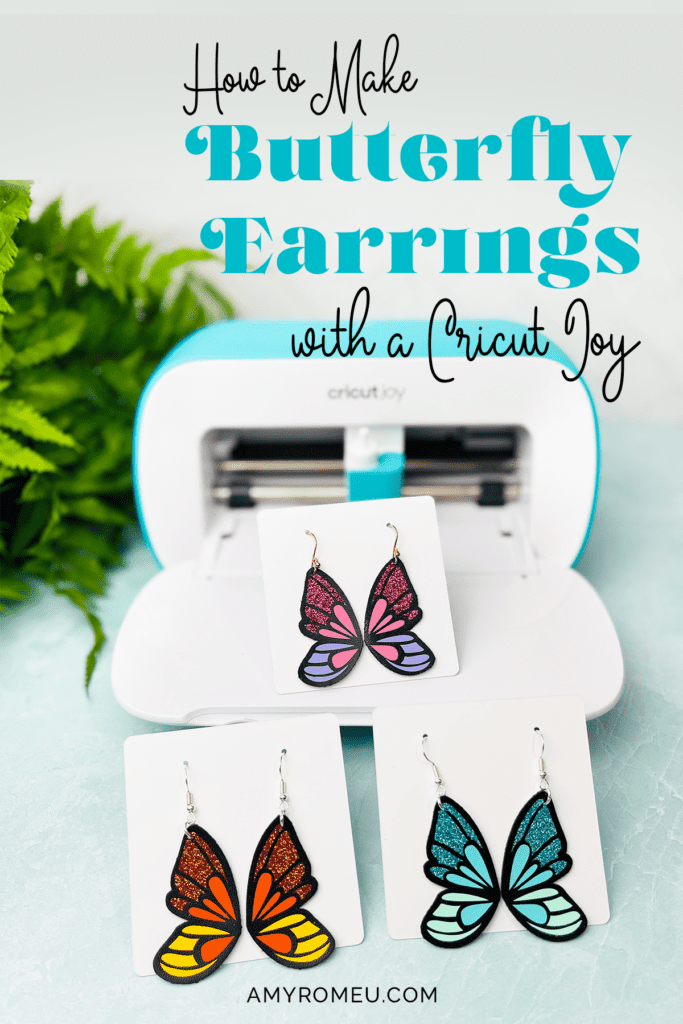
I love making faux leather earrings with my Cricut Joy, and I know so many of you do, too! So here’s a special Faux Leather Butterfly Earrings project made just for Cricut Joy users. (Keep in mind you can absolutely make this project with the Maker, Maker 3, Explore Air 2, or Explore 3 as well.)
These Faux Leather Butterfly Earrings are made from faux leather and heat transfer vinyl, and are a a great Spring Cricut craft and a fun faux leather earring project.
I can’t wait to show you how easy these Faux Leather Butterfly Earrings are to make. I have the Butterfly Earrings SVG Template for this project available in my shop here. I’ll also have them linked in the Materials section below.
So if you’re ready to try making these fun, faux leather butterfly earrings with a Cricut Joy, let’s get started! If you’d rather watch a video tutorial, click here.
This page contains some affiliate links (which means if you make a purchase after clicking a link, I will earn a small commission at no additional cost to you). Read my full disclosure policy here.
CRICUT JOY BUTTERFLY EARRINGS SUPPLY LIST
- A Cricut Joy cutting machine (or another cutting machine of your choice). The Cricut Joy is available on Amazon here.
- Black Smooth Faux Leather or faux leather in the color of your choice
- Glitter Heat Transfer Vinyl in Blush Pink or the color of your choice (I used Siser brand)
- Cricut Everyday Iron-On in Pink and Lilac
- Cricut Foil Iron-On in Pink
- Weeding Tools
- Cricut Easy Press Mini
- Cricut Easy Press Mat (8×10 size)
- Blue Painter’s Tape
- Earring Hole Punch
- Earring Hooks
- Ball Ear Wire Hooks
- Jump Rings, Gold or Jump Rings, Silver (6mm size)
- Flat Nose Pliers
- Wide Flat Nose Pliers
- Teflon Cover Sheet or Parchment Paper.
- The Butterfly Earring SVG template in my shop here
NOTE: This design is for PERSONAL USE ONLY. If you’d like to sell earrings made from my Butterfly Earrings SVG templates, please purchase the Commercial Use License version from my shop here.
How to Make Butterfly Earrings with a Cricut Joy
STEP 1 – Get the Butterfly Earrings Template
Purchase the Butterfly Earring SVG Template from my shop here. You’ll receive an instant email after purchase with a link to download your SVG.
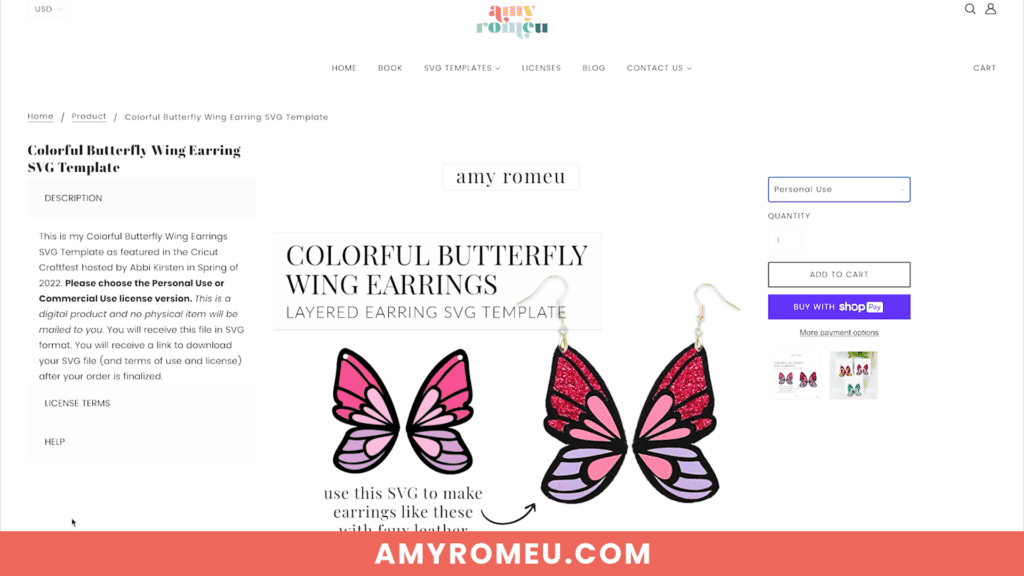
Save the zipped folder that downloads to your computer to a location you can find later. Then be sure to unzip or extract the files so you can upload just the SVG file to Cricut Design Space.
STEP 2 – Upload The Butterfly Earrings Template to Cricut Design Space
Click on Upload Image, then browse to where your unzipped files are located. There will be a “with holes” and “no holes” version of the SVG.
To learn more about making earring holes in faux leather earrings, check out my blog post here.
Choose which version you will be using. In this tutorial, I’ll be using the “with holes” version, but I’ll be using a 1/16″ hole punch too. You can us whichever version you prefer.
NOTE: Remember if the Cricut doesn’t cut the holes all the way through, you can always punch the holes with a hole punch in the location the Cricut marked for you.
Click on the SVG file to upload it to Design Space. You’ll see a preview of the butterfly earring shapes. Click UPLOAD.
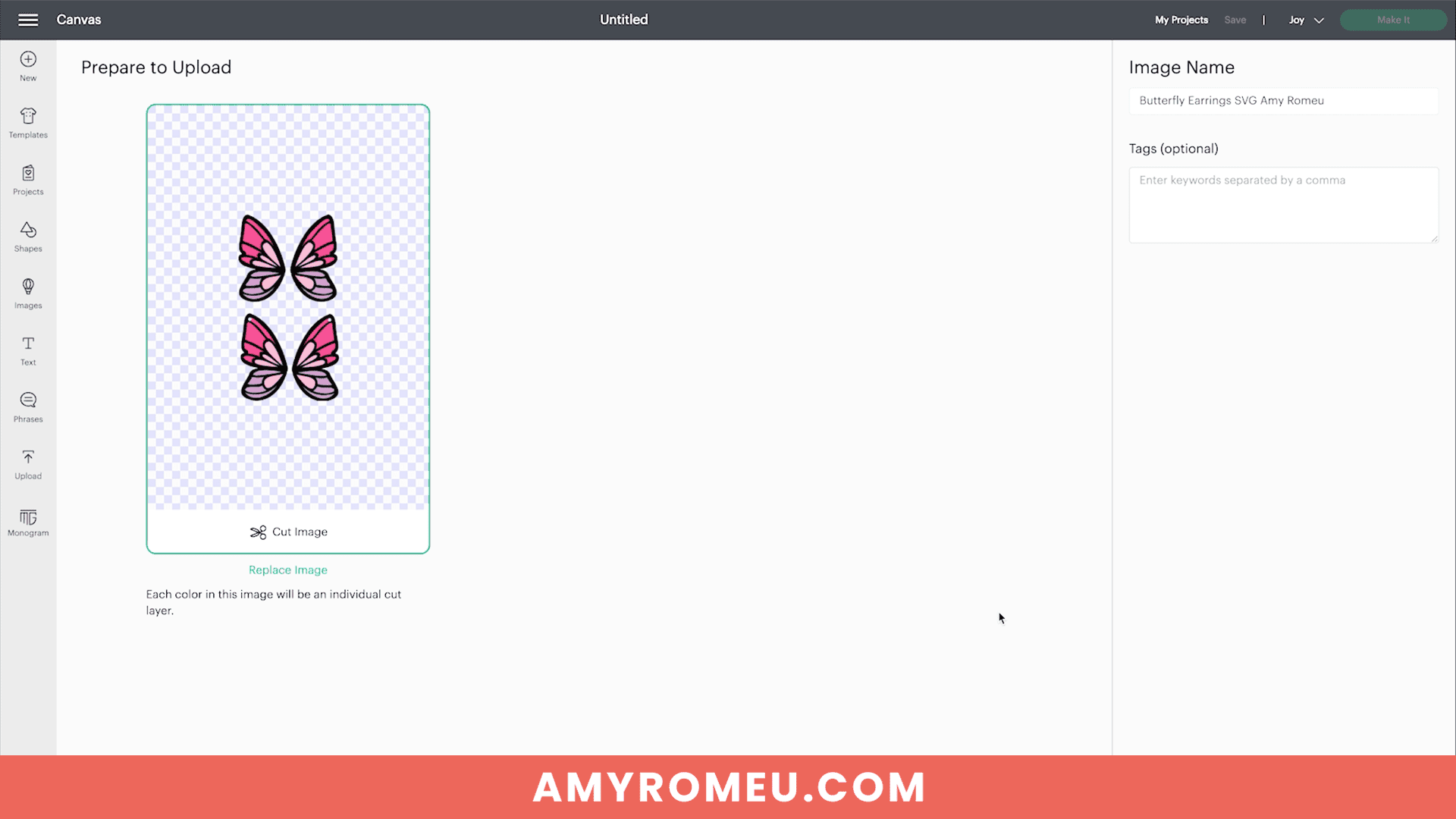
Then select the SVG from your Recent Uploads row and click Add to Canvas.
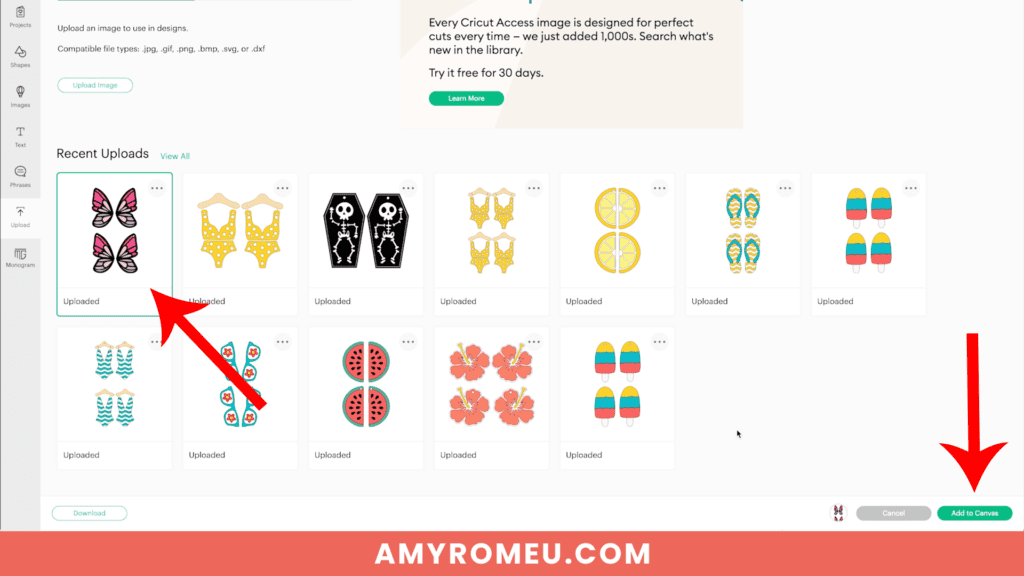
Your canvas in Cricut Design Space should look like this:
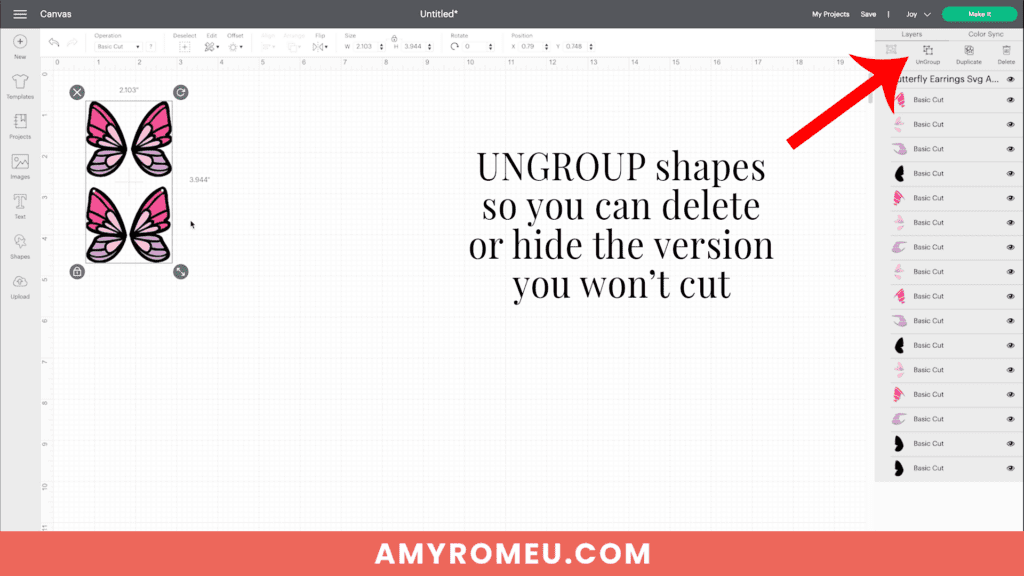
Ungroup the shapes and hide or delete the version you won’t be cutting now. For this tutorial, I’ll be cutting the “with holes” version. Use the “without holes” version later in a vinyl craft or paper craft if you’d like.
It’s important to make sure the Cricut Joy is your selected machine (next to the Make It button) if that’s the machine you are using for this project.
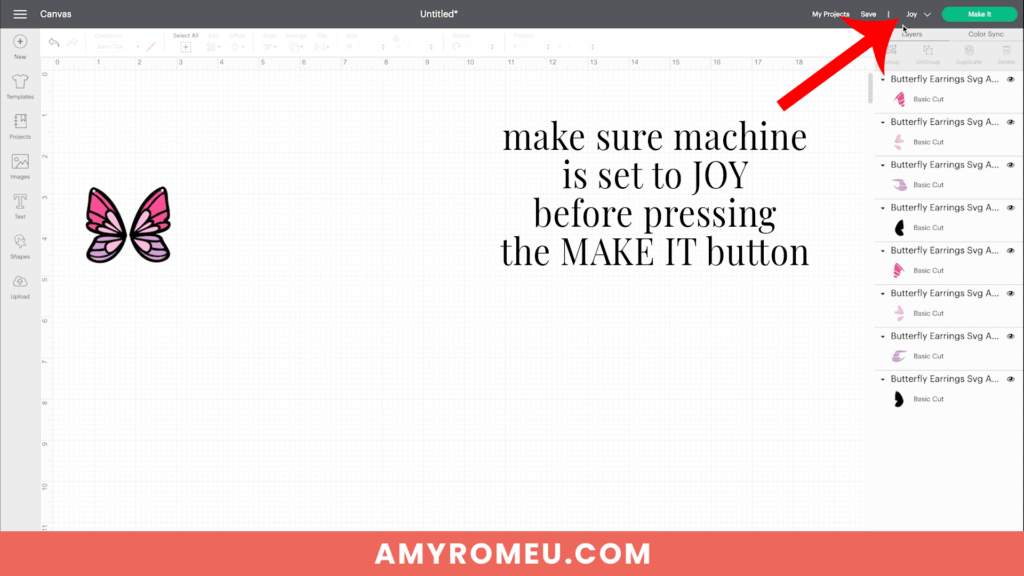
Once you’ve made your machine selection, click on the green “MAKE IT” button.
STEP 3 – Prepare to Cut Butterfly Earring Shapes from Faux Leather in Cricut Design Space
The mat preview screens will load onto your screen. With one of the most recent updates of Cricut Design Space, now you’ll see a pop up asking you how you will load all of the materials for this project. Select ON MAT. Then click CONTINUE.
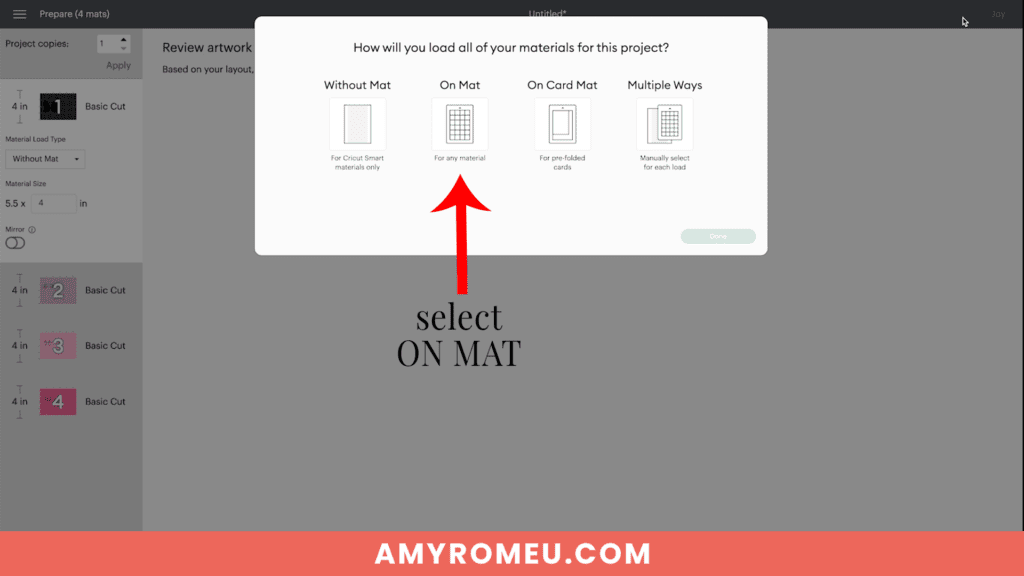
I will cut the black mat from black faux leather and the pink and purple mats from heat transfer vinyl.
First, click on each mat in the mat preview and toggle the green MIRROR toggle to ON.
The faux leather and heat transfer vinyl mats will cut with the materials face down, so all the mats should be “mirrored” so the shapes come together correctly at the time of assembly.

Click back on the black mat and make a note of the size material the shapes will need to cut from. I like to drag the faux leather shapes away from the edges of the mat because we’ll be taping the material down to the mat.
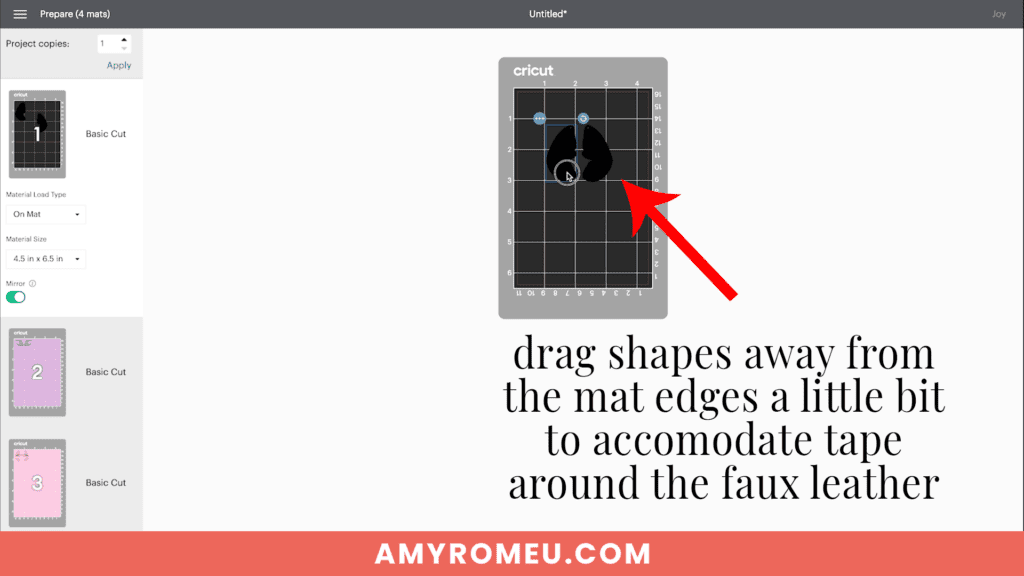
Be sure you’re back on the black faux leather mat, then click CONTINUE.
On the Material Selection screen, choose Faux Leather (Paper Thin) as the material setting. You may need to click “Browse All Materials” to search for it and select it.
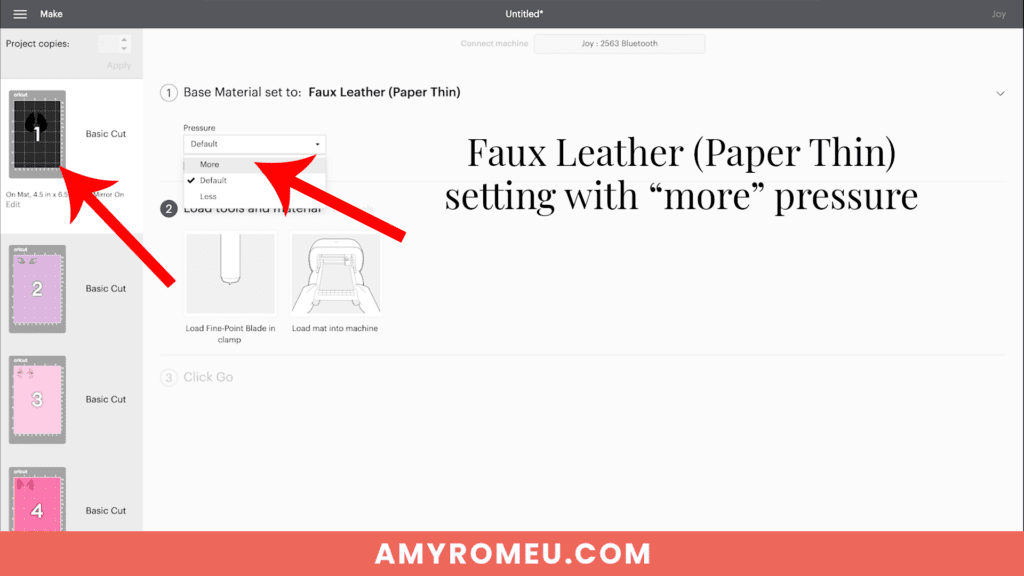
Then select “More” from the Pressure dropdown menu.
STEP 4 – Press HTV on the Back of the Faux Leather Before Cutting (OPTIONAL)
Many faux leather earring makers choose to put a back on their faux leather earrings to create some structure, keep the earrings from curling, and give a professional look and finish to their earrings.

This is entirely optional, and you can skip this step and move on to Step 5 if you’d like.
If you want to learn more about all the different ways you can put a back on faux leather earrings, check out my complete tutorial with four different ways to put a back on faux leather earrings here.
I like to put a back on my faux leather before cutting. For this project, I’ll be using Cricut Foil Iron-On vinyl but you can use any HTV you’d like,
Cut a piece of black faux leather a little larger than the butterfly earring shapes that will cut. Then cut a piece of foil iron-on just slightly smaller than the faux leather piece.

Place the iron on vinyl and the faux leather back to back on a pressing pad.
I’m using an EasyPress Mini on the low setting, but you can also use a traditional EasyPress set to about 255-265 degrees. (You could also use a home iron without steam. Start with a low temperature and work up as necessary.)

Cover the foil iron on with a cover sheet like a Teflon sheet or parchment paper. Press firmly all over for about 10-15 seconds. Remove the cover sheet and see if you can peel away the clear carrier sheet.

If the vinyl lifts up, put the clear carrier back down and re-press for another 10-15 seconds.
Then try to peel again. Keep the faux leather flat on the surface as you try to peel away the carrier sheet. This keeps wrinkles out of the vinyl.

For best results, after the clear carrier sheet is removed, cover the foil iron-on and faux leather sandwich with the Teflon sheet or parchment paper and press again for 5-10 seconds.
Now the faux leather is ready to cut.
STEP 5 – Cut the Faux Leather Mat
Place the faux leather “pretty side down” on a purple cutting mat in the location shown on the mat preview screen.
Use blue painter’s tape to tape around all the edges.

Load the mat into the Cricut Joy by lining up the mat with the guides. The machine will pull the mat into the machine.

Follow the prompt on the screen in Design Space to begin the cut.
After the cut is complete and before unloading the mat, use a weeding tool to carefully lift the edge of the faux leather shape to see if the cut was complete.

If not, click the button in Design Space to repeat the cut.
When the cut is complete, unload the mat and remove the butterfly earring shapes. You can trim any stray fuzz with small curved scissors.
Set aside the faux leather butterfly wing shapes and return to Design Space to cut the heat transfer vinyl mats.
STEP 6 – Cut the HTV Mats
Return to Cricut Design Space to cut the heat transfer vinyl mats for the butterfly wing earrings. I’ll be using regular heat transfer vinyl but you can use any heat transfer vinyl you’d like.
Click any any vinyl mat. Confirm the green MIRROR toggle is ON. Choose the material setting recommended on the vinyl package.
Then click CONTINUE.
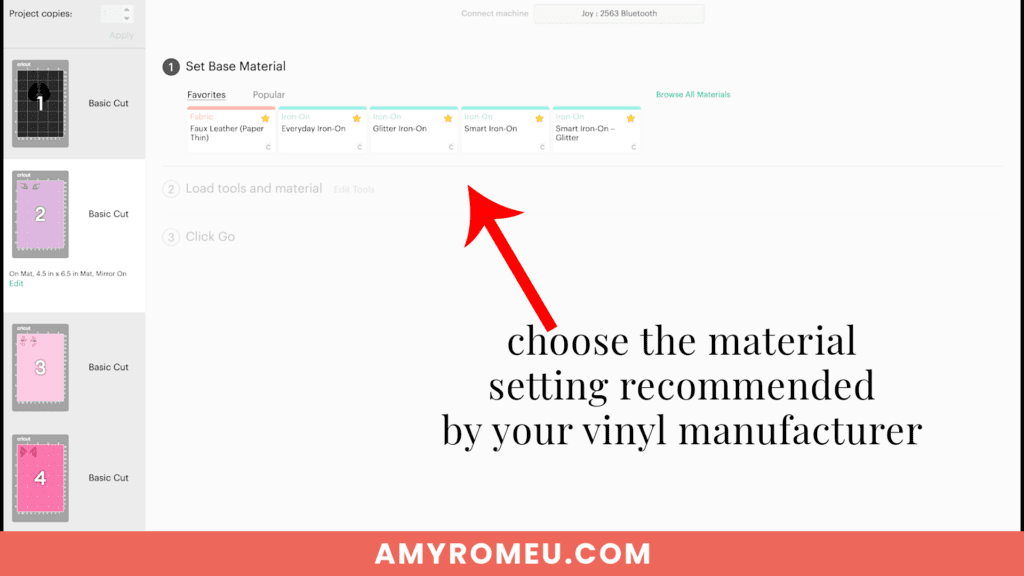
Place the heat transfer vinyl shiny side down on the Joy sized green standard grip cutting mat.

Load the mat in the machine and begin the cut. Unload the mat and weed away the excess vinyl.

Repeat with the other two vinyl mats. Cut the shapes apart and line them up on your heat pressing pad so the left wing shapes and right wing shapes are together.

STEP 7 – Press The HTV to the Faux Leather Earrings
Place the first vinyl layer onto the faux leather wing shape. Cover with a cover sheet.
Turn an EasyPress Mini on to the LOW setting, or an EasyPress to 255-265 degrees.

When the press is warmed up, press for 10-15 seconds, allowing the HTV to adhere properly to the faux leather backing. Then carefully peel away the vinyl cover sheet.

Repeat with the other vinyl shape on the other earrings. Then press the other vinyl shapes on the faux leather earring layers.
Cover both wing shapes one last time with a cover sheet and press for 3-5 seconds. Here is what your pressed earrings should look like.

STEP 8 – Punch the Earring Holes
Even if the Cricut cut the earring holes, you may need to make a cleaner earring hole. To do this, use a 1/16″ hole punch like this one to punch earring the holes.

If you don’t have a hole punch, you can use a sharp object like your weeding tool to make the holes.
STEP 9 – Attach the Jump Rings and Earring Hooks
Now it’s time to assemble your butterfly wing earrings!
You’ll need jump rings no smaller than 6mm in size (no larger than 8mm is best), earring hooks, and two pairs of flat nose pliers.
Use the two pliers to open the jump rings and connect the earring hooks to the flip flops. To do this, you’ll first need to turn the bottom loop on the fishhook sideways so your earrings will hang correctly.
Use one pair of flat nose pliers. Hold the hook firmly between two fingers, grip the entire earring loop between the pliers and twist your wrist 90 degrees. Repeat with the second earring hook.

Open the jump rings, use them to connect the earring hooks to the earring shapes, and close the jump rings again.
For more step by step directions on attaching earring hooks, be sure to visit my post on how to make faux leather earrings hang straight.
I would love to see your butterfly earrings! If you do make this project, please share a photo of them in my free crafting Facebook Group, or tag me on Instagram: @amyromeucrafts
Want to see all of my Cricut earring & jewelry tutorials? CLICK HERE

Want to remember this? Post this CRICUT FAUX LEATHER BUTTERFLY EARRINGS project to your favorite Pinterest board!








I’m having problems with where to down
load the svg from the Butterfly earrings. I have the access to the fest but not the all access. Can you help!
Hi, Carolyn!
The Craftfest team sent an email this morning with all the presentation links. Did you get that email? The SVG download link is under the video but down a bit. You need to scroll down to find the mint green button that says “Download the SVG Template.” Hope that helps!
Amy
Hello Amy,
Since it’s April and Craftfest is over and I couldn’t participate how can I access the SVG for the butterfly earrings? Will you be adding them to your free library soon?
Hi, Merry!
Thank you for your comment. I will be adding the butterfly earring tutorial to the blog in late May or early June. 🙂 In the meantime, you can still access the butterfly earring SVG and all the Craftfest projects with the All Access Pass. Here’s the Pass link: https://abbikirsten.samcart.com/referral/all-access-pass/ysw6TQAKJ1nan77J
Thank you!
Amy