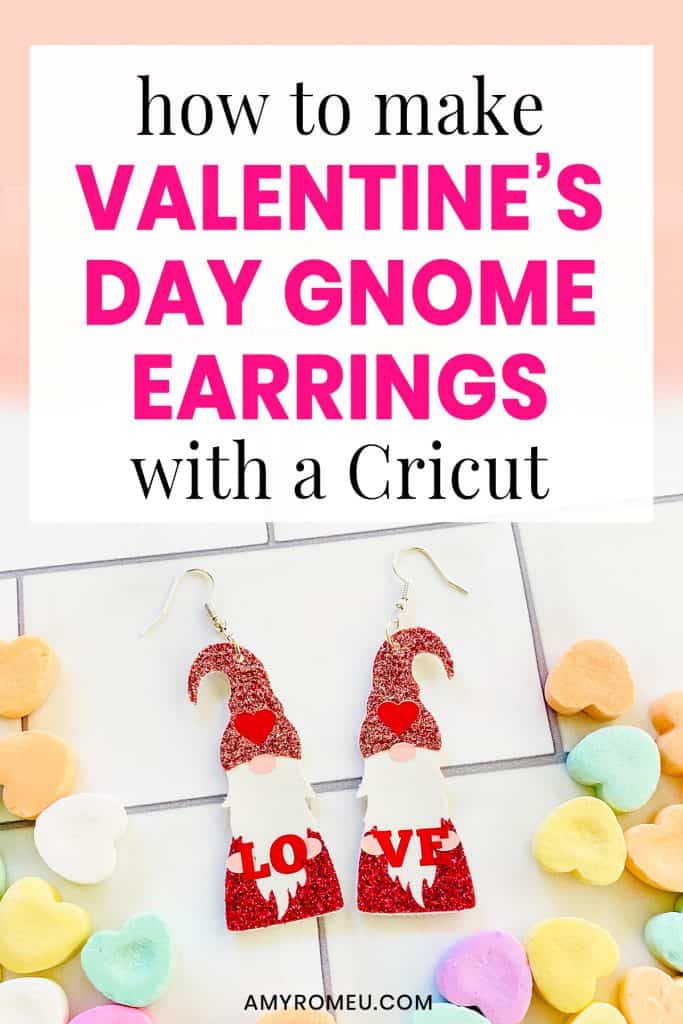Valentine’s Day Gnome Earrings
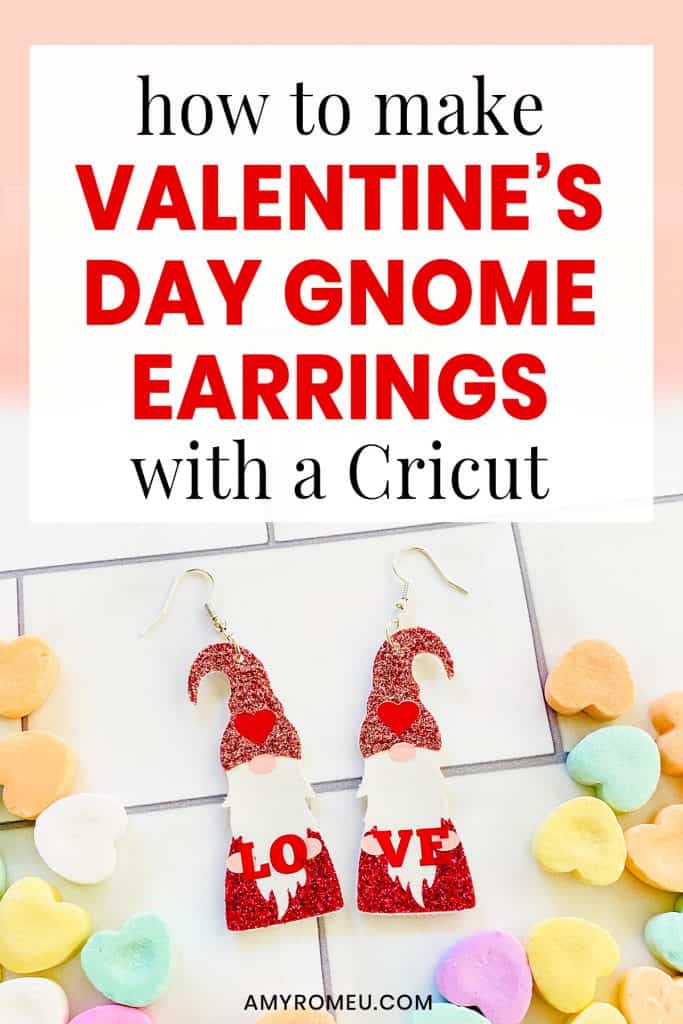
How to Make Valentine’s Day Gnome Earrings with a Cricut
Everyone seems to love gnome crafts, am I right? I’ve seen gnome signs, gnome pillows, and gnome t-shirts, just to name a few. I never imagined gnome earrings would be a hit, but my St. Patrick’s Day Gnome Earrings and Christmas Gnome Earrings have been very popular! So I knew I had to make some Valentine’s Day Gnome Earrings with faux leather, heat transfer vinyl, and my Cricut cutting machine.
If you haven’t made faux leather earrings with your Cricut yet, this tutorial is a good beginner Cricut earrings project. You can make these Valentine’s Day Gnome Earrings with the Cricut Maker, an Explore Air 2 or even the Cricut Joy!
In this tutorial, I’ll give you my step by step instructions and tell you exactly what materials I used to make this project.
You can also download my FREE original SVG file for this project from my Resource Library – it’s Design #166. I’ll have a link to get the library password in the Materials section below.
Ready? Let’s get started!
Want to see all of my Cricut earring & jewelry tutorials? CLICK HERE
This post contains some affiliate links (which means if you make a purchase after clicking a link, I will earn a small commission at no additional cost to you). Read my full disclosure policy here.
Valentine’s Day Gnome Earrings – Materials List
- A vinyl cutting machine. I used the Cricut Maker for this project (available at Amazon here or at Cricut.com). You can also use the Cricut Explore Air 2 or even the Cricut Joy (see this post on my blog for some specific details you’ll want to know before you cut faux leather with the Joy).
- Smooth white Faux Leather. I used this smooth white faux leather from Amazon. If that one is out of stock, this is another smooth white faux leather I use often, also from Amazon. The heat transfer vinyl will adhere better to smooth faux leather than pebbled faux leather because these gnomes are little.
- Heat Transfer Vinyl in the Valentine’s Day colors of your choice. For the gnome’s robe and hat, I used Siser Glitter HTV in the color Blush and the color Flamingo Pink. For the heart and the letters, I used Siser Glitter HTV in Red . For the hands and nose, I used Siser Easyweed in Light Pink,

- Cricut Strong Grip (Purple) Cutting Mat. You can buy these on Amazon here.
- Cricut Standard Grip (Green) Cutting Mat. Available on Amazon here.
- Blue painter’s tape. This will help keep your faux leather in place on your mat. You can get it at any hardware store and most big box or grocery stores. Amazon also has it here.
- A weeding tool. I use the weeding tool that came with my Cricut tool set from Amazon here.
- Cricut EasyPress Mat. I like the 8×10 size for making earrings.
- A small hole punch (for punching earring holes in the faux leather). This is my go-to hole punch for making Cricut earrings from Amazon here.
- Earring hooks – I used these silver toned shepherd’s earring hooks from Amazon.
- Small jump rings – I used the silver toned jump rings from this assortment of 6mm size jump rings in different metal finishes from Amazon here. You could also use 5mm size jump rings if necessary.
- Two pairs of flat nose pliers – My favorites are Wubbers brand in the “Baby” size. My everyday use pliers are the Baby Wubbers Chain Nose Pliers and the Baby Wubbers Flat Nose Pliers.
The SVG file template for these Valentine’s Day Gnome earrings. It’s Design #166 in my FREE resource library. You can get the password and the link to the library instantly by filling out the form below, or the form towards the bottom of this post.
DIY Valentine’s Day Gnome Earrings – PROJECT INSTRUCTIONS
STEP 1 – Download the SVG Cut Files
Download my free Valentine’s Day Gnome Earrings SVG file (Design #166) from my Resource Library. Save the zipped folder that downloads to your computer. Then unzip the folder to access the folder’s contents. You’ll need to unzip or extract the files FIRST so you can upload the cutting file to Cricut Design Space.
STEP 2 – Upload the SVG File to Cricut Design Space
If you need help uploading a file to Cricut Design Space, click here.
You’ll see in the upload preview screen there are two versions of the Valentine’s Day Gnome Earrings. One with pre-cut earring holes and one without. You can choose whichever version you want once the shapes are on your canvas.
This design will cut from one white faux leather shape and then heat transfer vinyl layers will be layered and pressed on top.
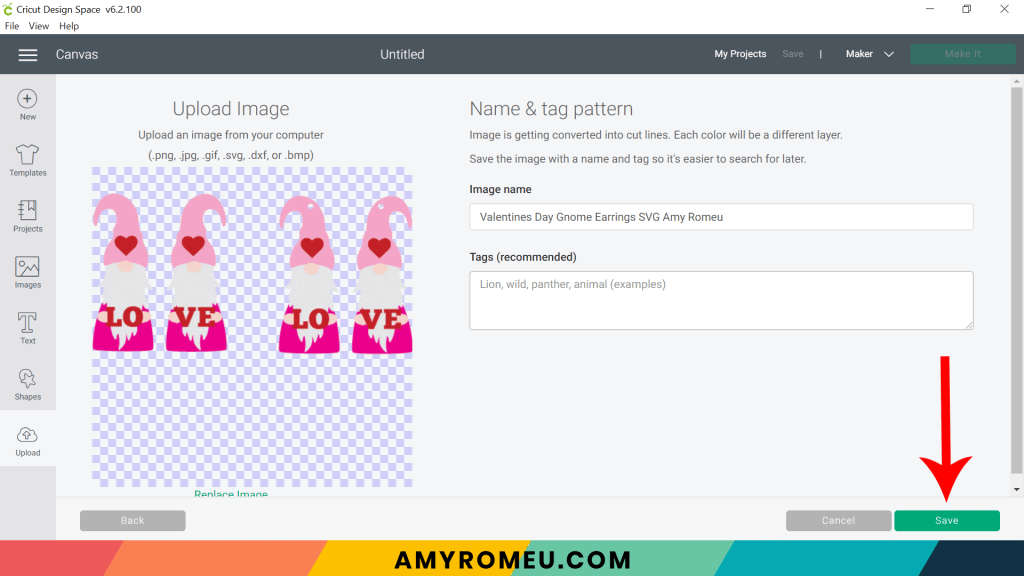
Once your Valentine’s Day Gnome Earrings are on your canvas, you can decide if you want to cut the earring file with the pre-cut earring holes, or without. I’ll be cutting the pair with the pre-cut holes in this tutorial.
Keep in mind that if the holes don’t cut cleanly, you can always punch the holes using a 1/16″ hole punch afterwards.
While all four gnome earrings are selected on your canvas, click Ungroup. Hide the pair you don’t want to cut by using your mouse to drag and select the shapes and then clicking the Delete icon. You can also click on each layer in the Layers Panel you want to delete and click on the Delete icon.
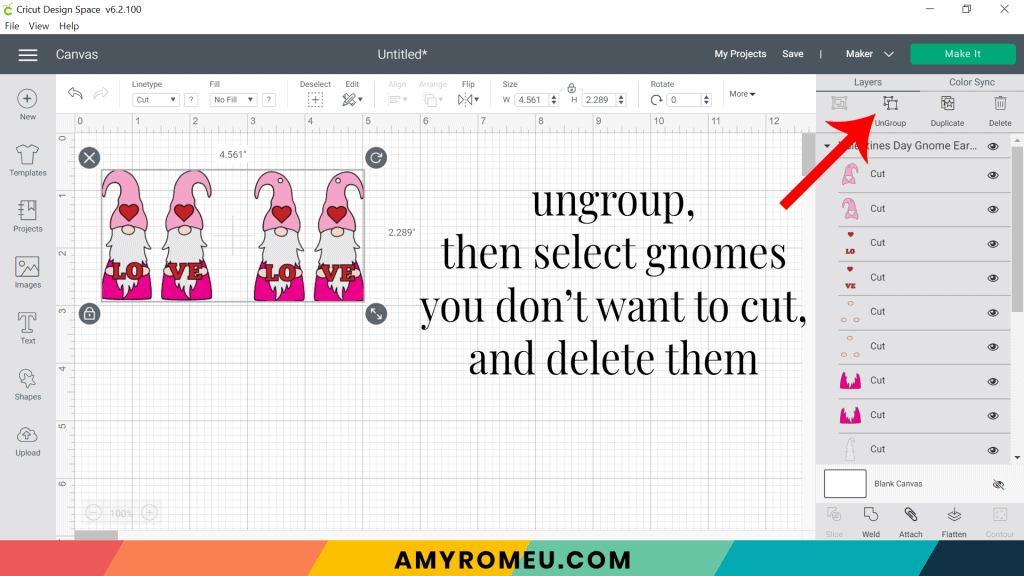
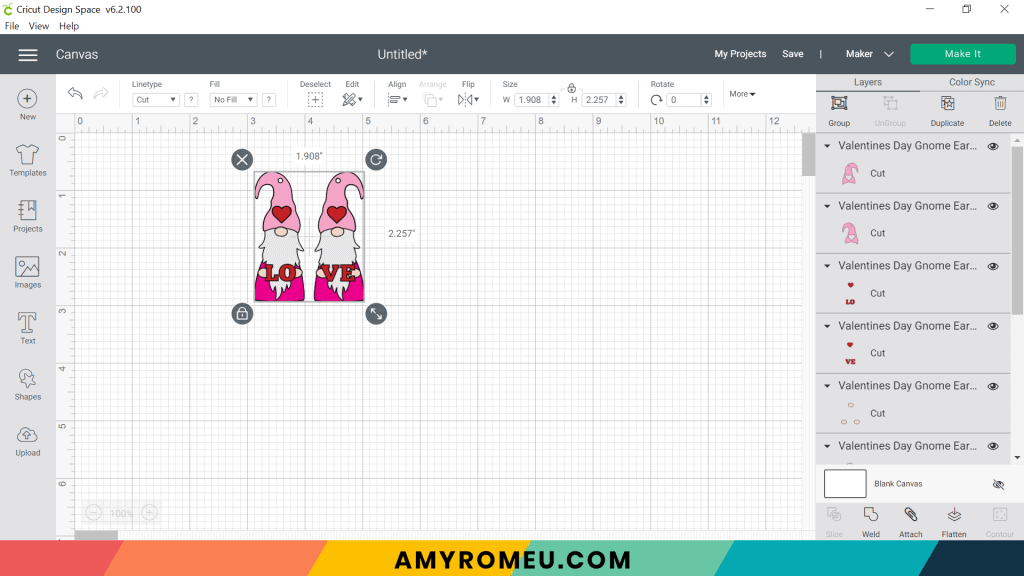
These earrings are already appropriately sized for earrings, so you don’t need to resize them.
Click the green MAKE IT button.
STEP 3 – Preview the Cutting Mats & Cut the Faux Leather To Size
The mat preview screens will load. The Cricut will cut one faux leather layer and four heat transfer vinyl layers, all separate mats.
The first step is to MIRROR each mat in this project by toggling the MIRROR toggle to ON (green). Since there are letters in this design, it’s necessary to mirror the mats so the letters will cut correctly.
Locate the light grey mat in the mat preview on the left. This is the bottom layer of the earring that will cut from white faux leather. The heat transfer vinyl layers will be pressed on top, and the beard area will remain white faux leather.
Make a note of this size material you’ll need to cut so the gnome earring shapes will cut out completely. For example, in the white faux leather mat preview below, the size material to cut is approximate 3 inches wide by 3 inches tall.
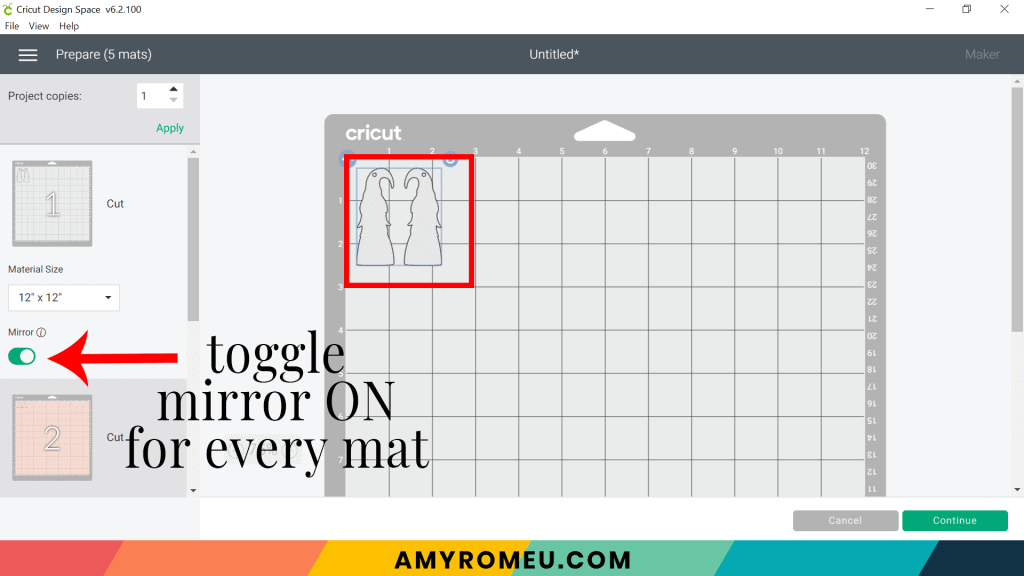
Cut a piece of white faux leather to size. A smaller piece of faux leather will cut better than a larger one.
Press the green CONTINUE button.
STEP 4 – Make Material Selections
Now you’ll select your material for the first mat, the faux leather mat.
I use the material setting Faux Leather (Paper Thin). You can click on “Browse All Materials” to search for this setting. Type “faux leather” in the search bar and click on the magnifying glass.
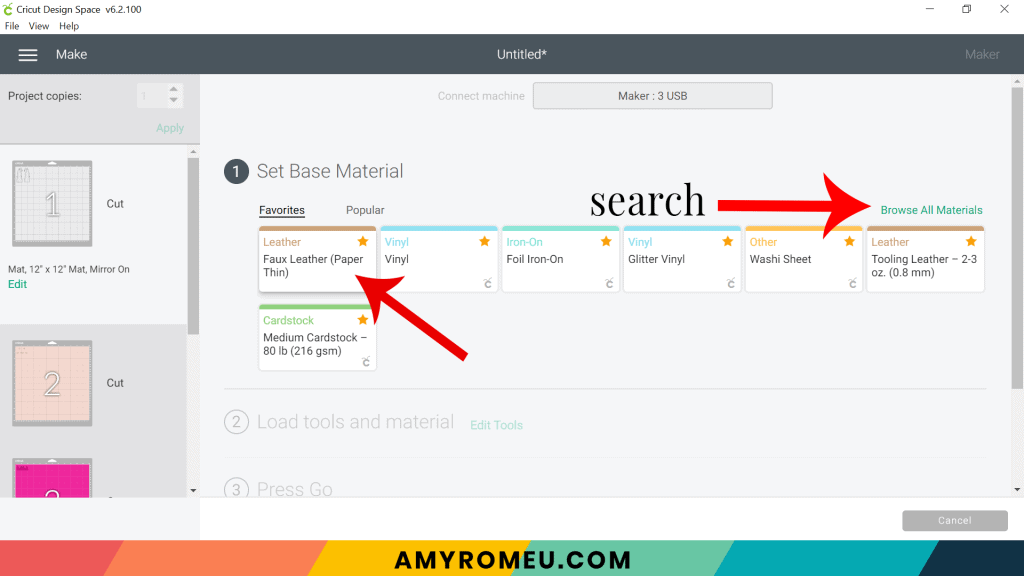
Note: If you’re using a Cricut Explore Air 2, turn your dial to “Custom” so you can choose Faux Leather (Paper Thin) as the material setting. If you’re using the Cricut Joy, set the machine to cut “with a mat” and then select Faux Leather (Paper Thin) as the setting. The Joy is smart and knows it will have to cut faux leather ON a mat, so you won’t be able to choose this material setting if you didn’t choose “on a mat” as your cutting method. You won’t have a purple cutting mat, but follow the directions below using the green mat.
After you’ve selected Faux Leather (Paper Thin) as your material, choose MORE from the Pressure dropdown menu:
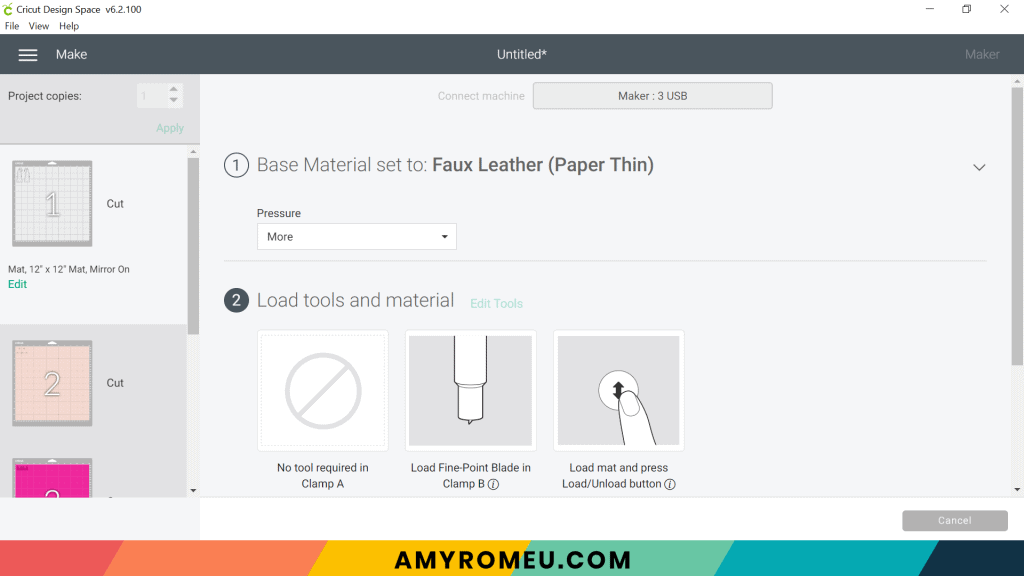
Now it’s time to prepare the faux leather mat for cutting.
OPTIONAL – Add Iron On Vinyl to the Back of the Faux Leather Before Cutting
An optional step is to add a vinyl backing to the white faux leather before cutting. This adds some structure to the gnome earrings and will help keep them from curling. It also makes these cute little earrings look more finished.
You can use Iron-On Vinyl, regular Heat Transfer Vinyl (Everyday Iron-on) or Glitter HTV.
NOTE: If you want to learn more about different ways to put a backing on faux leather earrings, check out my YouTube video called What To Put On The Back of Faux Leather Earrings.
To do this, cut a piece of foil iron-on (or the heat transfer vinyl of your choice) in a size that is just slightly smaller than your faux leather piece.

Using an Easy Press Mini or an Easy Press and a cover sheet (teflon sheet or parchment paper) press the foil iron on to the back of the faux leather. Peel the cover sheet off of the foil or vinyl and let it cool.

STEP 5 – Prepare Mats for Cutting
Place your cut piece of white faux leather pretty side down (foil/vinyl side up if you put foil on the back) in the top left corner of a sticky purple cutting mat. Use your blue painter’s tape all around the faux leather with blue painter’s tape. Press the material down to your mat firmly with your hands.
Be sure your white star wheels are moved off to the side of the roller bar so they don’t mark up your faux leather.

Load the prepared mat into the Cricut by lining the mat between the mat guides and then pressing the double arrows button.
The “C” Cricut button will start to flash, indicating the machine is ready to cut. Press the C button to begin the cut.
When the cut is finished, but before you unload the mat, use a sharp tool (I’m using my weeding tool) to carefully lift the edge of the earring shapes to see if they cut all the way through. If they did, then click the double arrow button to unload the mat.

If not, just press the C button again to repeat the cut.
Remove the cut earring shapes from the purple mat and set them aside.

Return to Cricut Design Space to cut the additional vinyl mats. Your material settings will vary based on the vinyl you have chosen.
I cut the Glitter HTV mats using the Glitter Vinyl setting and “More” cut pressure. I cut the regular heat transfer vinyl mats using the “Washi Sheet” setting and “Default” pressure.
Remember you can repeat the cuts as necessary. Just press the C button to cut again before you unload your mat. I repeated the cut on the Glitter Vinyl mat to be sure the cut went through – the Siser glitter HTV is thicker than Cricut glitter HTV.

Cut and weed all of the vinyl layers and set aside. I’m using my Pin Pen Weeding Tool from 143Vinyl.

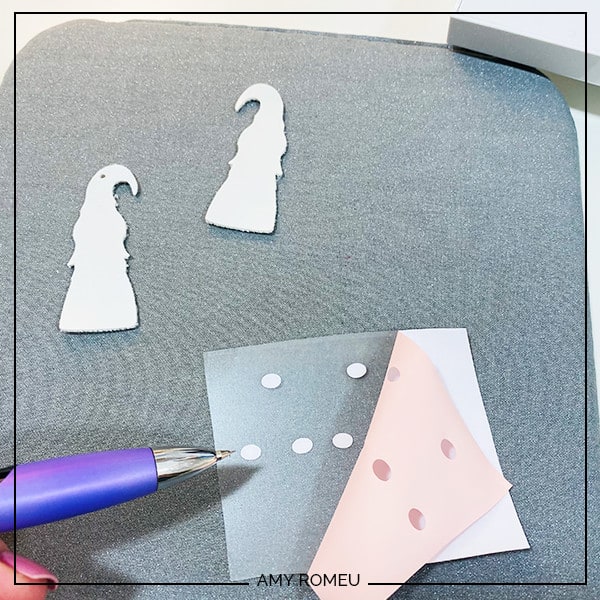
STEP 6 – Press the Vinyl onto the Faux Leather
Using an Easy Press Mini (on the lowest temperature setting) or an Easy Press (set to about 275 degrees), start with the hat layer and press it onto the white faux leather back. Be sure you weeded out the little hearts in the hat!
Line up the first vinyl layer on the faux leather back, and then cover your earring shapes with a cover sheet (teflon sheet or parchment paper) before pressing.

Gently press for 5-7 seconds, just long enough for the layer to stick down to the faux leather. Peel the cover sheet off carefully. If the vinyl lifts, carefully place the cover sheet back down and press for a few more seconds.

Don’t press too hard or else you’ll flatten and distort the faux leather shape. It will take some practice to get the right pressure.
Next layer the gnome’s shirt layer onto the faux leather earring base. To be sure you have the correct layer on each side, make sure the beard tail curls in the same direction as the gnome’s hat.
Repeat the pressing, for just a few seconds. Don’t forget to use the cover sheet!

Then press the hands and nose.

Finally, press the letters and heart layer.

After all the layers are on the faux leather base, I like to press one more time. Cover the earring shapes with a cover sheet and press for a few seconds.

STEP 7 – Punch the Earring Holes
If you cut the Valentine’s Day gnome earrings pattern with the pre-made holes, you can skip to the next step. If not, use a sharp object or a 1/16″ hole punch like this hole punch or this hole punch to make the earring holes.
Punch the hole in the top of one earring, making sure the hole isn’t too close to the edge. Then use that earring as a guide to punch a matching hole in the other earring.
Almost done! Now it’s time to attach the earring hooks.
STEP 8 – Attach the Earring Hooks
To attach the earring hooks, you’ll need small jump rings, earring hooks, and two pairs of flat nose pliers.
To connect the earring hooks, you’ll first need to turn the bottom loop on the fishhook sideways so your earrings will hang correctly.
For more details on this technique, visit my post about how to make faux leather earrings hang straight here.

Grip the earring hook between your thumb and forefinger with one hand, and use flat nose pliers to grip the bottom earring hook loop. Twist the wrist holding the pliers firmly so the loop turns 90 degrees.

Once your earring hooks are turned, use your two pliers to grip each side of a jump ring. Make sure the opening of the jump ring is facing up in the 12:00 position. Then twist one wrist to open the jump ring slightly without distorting the original circle shape of the jump ring.
With the jump ring open, slide on the faux leather earring, and then add the earring hook. Be sure the hook is facing in the right direction.

Then use the second pair of pliers again to grip both sides of the jump ring and twist the jump ring closed again.
Repeat with the second earring. That’s it!

Aren’t these Valentine’s Day gnomes cute? If you do make this project, I would love to see your Valentine’s Day Gnome earrings. Please share a photo of them in the comments, or tag me on Instagram: @amyromeucreative
AND if you love gnomes, you’ll want to check out these other FREE gnome earrings on my blog:
See the tutorial for St. Patrick’s Day Gnome Earrings here. They are Design #124 in my Free Resource Library.
See the tutorial for my Christmas Gnome Earrings here. They are Design #154 in my Free Resource Library.
Want to see all of my Cricut earring & jewelry tutorials? CLICK HERE

WANT THE SVG FILE SO YOU MAKE THESE VALENTINE’S DAY GNOME EARRINGS YOURSELF?
You can get it from my FREE Resource Library by filling out the form below!
Want to remember this? Post this VALENTINE’S DAY GNOME EARRINGS project to your favorite Pinterest board!