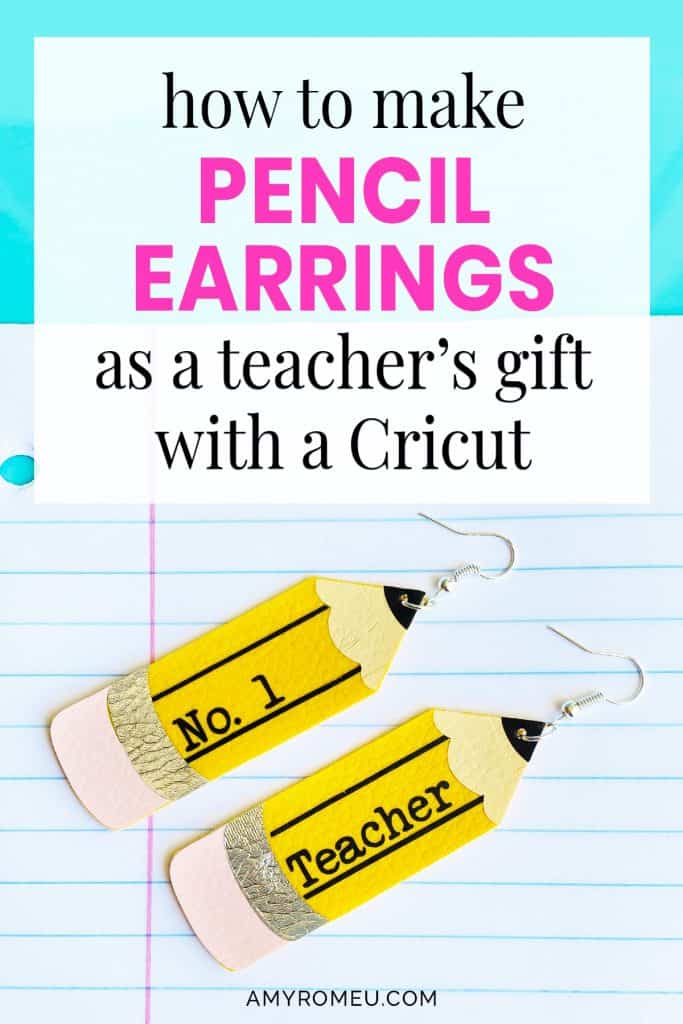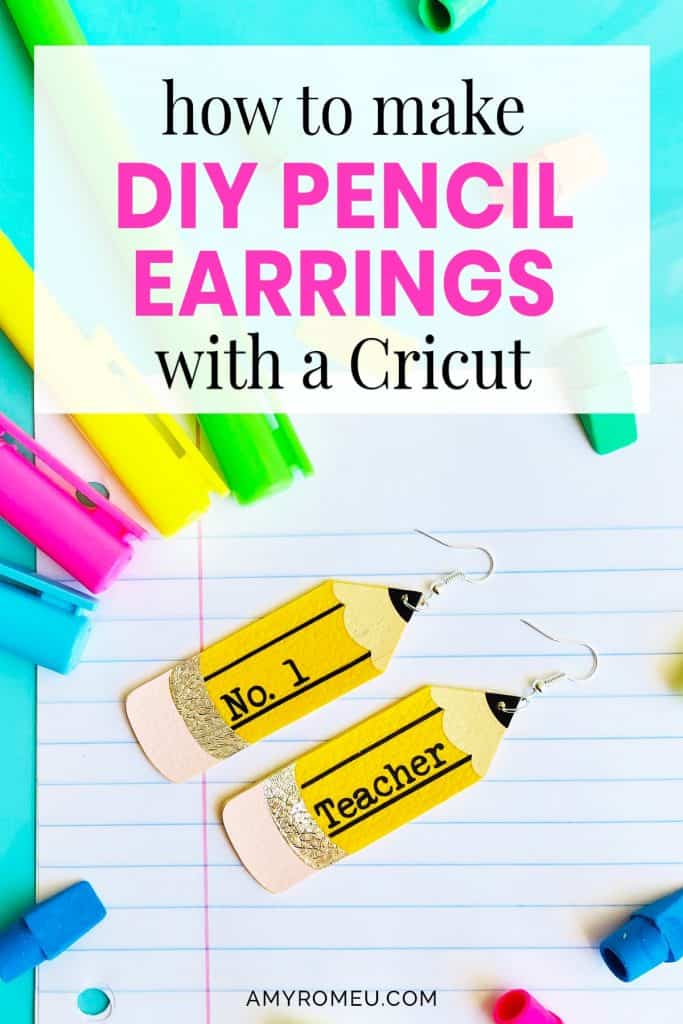DIY Cricut Teacher Pencil Earrings
How To Make Cricut Teacher Pencil Earrings for Back to School or Teacher Appreciation
It’s May, and school is almost over! Where did the year go? I’m getting my teacher appreciation gifts together to say thank you for our amazing teachers. Even though I’m usually a-here’s-a-gift-card-kind-of-mom, I do like to add in a personal and handmade gift, too. My daughter asked if we could make pencil earrings for her favorite teacher, so I came up with these faux leather and heat transfer vinyl pencil earrings. How cute are they? If you want to learn how I made pencil earrings with a Cricut, keep reading and I’ll show you how!
I made these pencil earrings with my Cricut Maker, but you can also make them with the Explore Air 2, or even the Cricut Joy (you can read more about how to cut earrings with the Cricut Joy in my post here.) All three machines come with the standard fine point blade, which is the blade used to cut faux leather.
There are two ways to make these earrings, and which way you go just depends on whether or not you have yellow faux leather. The first way will use yellow faux leather as the earring base, and the other colors will layer on with heat transfer vinyl. If you don’t have yellow faux leather, you can use any color faux leather you have on hand for the base, and then layer on the entire design in heat transfer vinyl. It’s up to you.
If you want to make these fun pencil earrings yourself (you know you do!) I’ll give you my original SVG cut file free! You’ll find out how to download my free SVG file for this project at the bottom of this post.
Want to see all of my Cricut earring & jewelry tutorials? CLICK HERE
Ready? Let’s get started!
This page contains some affiliate links (which means if you make a purchase after clicking a link, I will earn a small commission at no additional cost to you). Read my full disclosure policy here.
DIY Cricut Pencil Earrings – Materials List
- A Cricut. I have the Cricut Maker, available at Amazon here. You can also use the Cricut Explore Air 2 or even the new Cricut Joy, on Amazon here. You can see all of these machines available on Cricut.com here.
- Cricut Strong Grip (Purple) Cutting Mat. You can buy these on Amazon here, or at Michael’s here. They are also available at Hobby Lobby, Joann’s, and Walmart.
- Cricut Standard Grip (Green) Cutting Mat, available on Amazon here. They are also available at Michael’s, Hobby Lobby, Joann’s, and Walmart.
- Yellow Faux Leather, or any color faux leather you have on hand. For this project, I used the yellow faux leather in this assortment of solid faux leather colors from Amazon here.
- HTV Vinyl in black, light pink, yellow (if you aren’t using yellow faux leather for the base), and cream/beige/tan. You can use Cricut Every Day Iron On from here or Siser EasyWeed from Amazon here. This is a great project to make to use up those vinyl scraps you’ve been saving up.
- Cricut Foil Iron On in Chrome. Available on Amazon here.
- Blue painter’s tape. This will help keep your faux leather firmly in place on your cutting mat, without damaging your mat or your material. You may already have some in the garage, or you can get it at any hardware store and most big box or grocery stores. Amazon also has it here.
- A Cricut Easy Press or a Cricut Easy Press Mini (what is what I use for pressing earrings). I bought my Easy Press Mini from Amazon here. It’s always good to check Cricut.com for pricing on the Easy Press Mini here – they have really good sales sometimes!
- If you will be using the Easy Press Mini like I do, you’ll need an EasyPress Mat to safely press your items on. I use the 8×10 size, which you can see on Amazon here.
- A weeding tool or a sharp pointed tool. I use the weeding tool from my Cricut tool set here.
- Glue with a fine tip. My favorite is Art Glitter Glue with the precision tip. Don’t worry, it doesn’t have glitter in it! You can get it on Amazon in a small bottle here or as a large and small bottle set here. The screw on precision tip allows you to squeeze very small amounts of glue in very small spaces, perfect for this and many other Cricut earring projects.
- A small hole punch for cutting the earring holes. This is my go-to hole punch for making Cricut earrings from Amazon here. I love it and it’s super inexpensive. It is called a “paper punch” but I use it all the time to punch through two layers of thick faux leather with no problems.
- Earring hooks – I used earring hooks from this assortment of earring hooks in different finishes these from Amazon here. Hobby Lobby, Michael’s, and other craft stores, as well as your local bead store, will have lots of earring hooks as well.
- Small jump rings – I used this assortment of 6mm size jump rings in different metal finishes from Amazon here. Again, your local craft store or bead store will have plenty of jump rings to choose from if you want to pick some up in person. You could use 5mm size too if that’s what you have.
- Two pairs of flat nose pliers – I’m using one pair of wide nose pliers and one pair of needle nose pliers here, but you can use any two flat nose pliers you have in your jewelry making tool box. My favorites are Wubbers brand in the “Baby” size. You can see the Baby Wubbers Chain Nose Piers on the left on Amazon here, and the Baby Wubbers Flat Nose Pliers on the right on Amazon here. These are very high quality pliers that will last you a long time!

Note: Be sure to check out my post Beginner’s Guide To Jewelry Making Tools for all the information you need to know about buying and using jewelry making tools.
PROJECT INSTRUCTIONS
STEP 1 – Download Free SVG
Download the free SVG cutting file for these pencil earrings. It’s Design #131 in my free Resource Library. You can fill out the form below to get the password to my Resource Library.
Save the zipped folder that downloads to your computer.
You’ll need to unzip or extract the files FIRST before you can upload the cutting file to Cricut Design Space. Make a note of the file location after you unzip it so you can find it in the next step.
There are two SVG file versions inside – one if you are using yellow faux leather, and the other if you are using any other color of faux leather.
STEP 2 – Upload SVG to Cricut Design Space
When you open Cricut Design Space, click on NEW PROJECT to get started. Then click on UPLOAD from the left hand side menu.
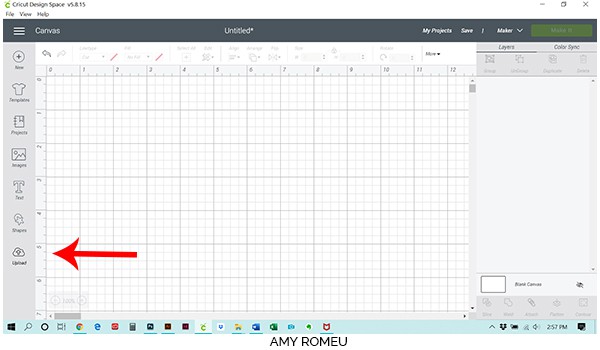
Click on the UPLOAD IMAGE button, then click BROWSE to locate where your downloaded folder is saved.
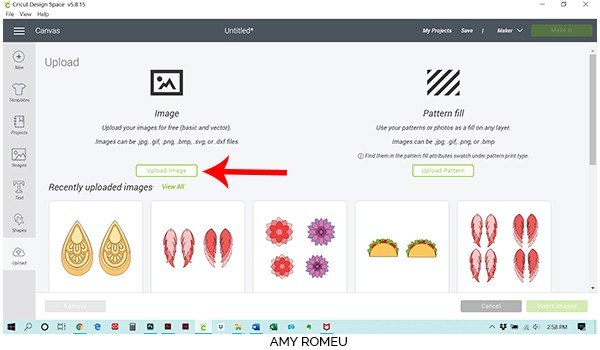
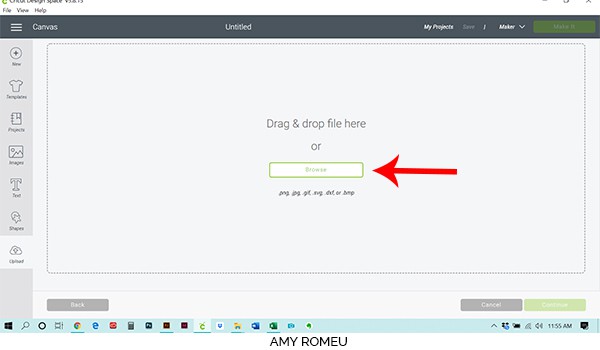
Navigate to where you’ve saved the already unzipped SVG file for this project. Double click on the SVG file you’ll be using (with or without yellow faux leather) to bring it into the upload screen in Design Space. If you get an error saying “file type not supported,” that usually means your folder that contains the SVG file is not unzipped, or you are trying to upload the wrong file.
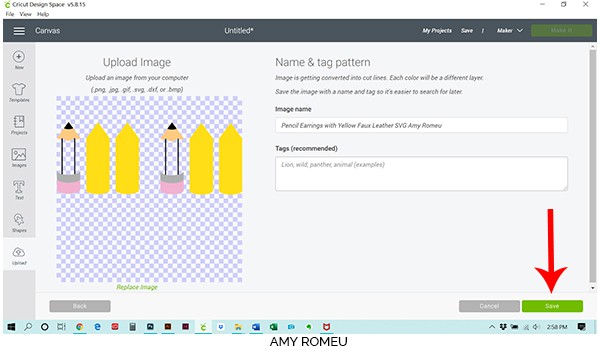
You’ll see a preview of the earring shapes for this project. Hit the green SAVE button.
After you’ve selected your file to upload, you’ll see it as the first item in your “recently uploaded designs” row.
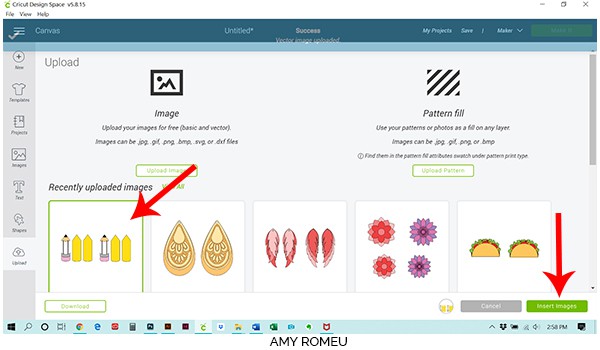
Click on it so it is outlined in green. Then click on the green INSERT IMAGES button in the bottom right corner.
This brings the earring cut shapes into Cricut Design Space. Drag the pencil shapes up to the top left corner of your canvas.
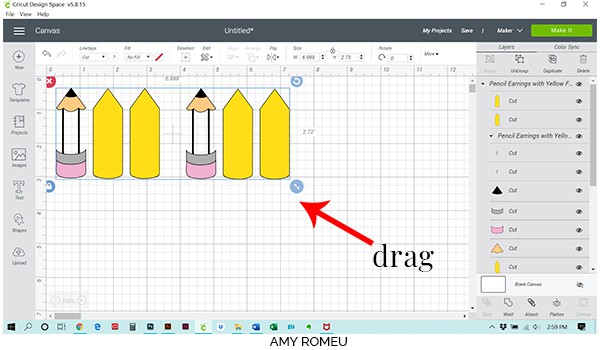
To keep the thin black lines together and make it easier to press them, we can connect them together into one shape. To do that, click on one of the black lines, then the other line next to it. (In Cricut Design Space on a desktop or laptop, press the control button to select more than one layer at a time.) With both layers selected, click the WELD button at the bottom of the layers panel.
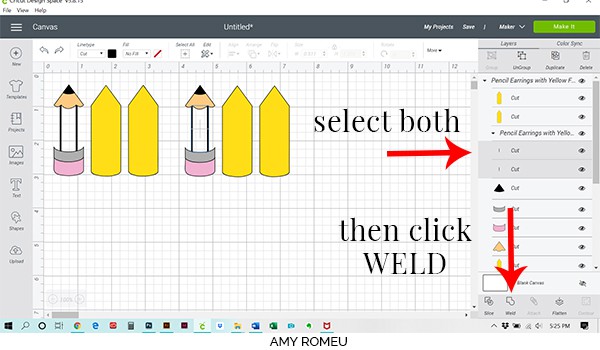
Your lines should be welded together, like this:

If it didn’t work, you can click the back arrow to undo the last step and try again.
Repeat this step with the other pencil earring. Then click the green MAKE IT button.
STEP 3 – Cut the First Vinyl Mats
Gather your materials for the next step.
If you are using Yellow faux leather for the pencils, you’ll need the following materials: yellow faux leather, cream, pink, and black heat transfer vinyl, and silver/chrome foil iron on.

If you are using any other color of faux leather for the pencils, you’ll need any color faux leather, heat transfer vinyl in yellow, cream, pink, black, and silver/chrome foil iron on.

Note: If you’re wondering what the white bands around my HTV tube are, they are white slap bracelets! They are great for keeping my vinyl rolls neatly wound. You can get slap bracelets in lots of colors, but I prefer the all white slap bracelets from Amazon here.
Since you’ll be cutting either 5 or 6 different materials, Cricut does all the hard work and separates each color and material into separate mats for you.
In the mat preview screen in Cricut Design Space, you’ll see the mats separated out by color on the left hand side.
The most important thing to do before you do anything else is to MIRROR each mat. Both faux leather and heat transfer vinyl must cut face down, so you need to mirror all of your mats in this project. Go ahead and slide the MIRROR ON toggle for EACH mat now, so you don’t forget later!
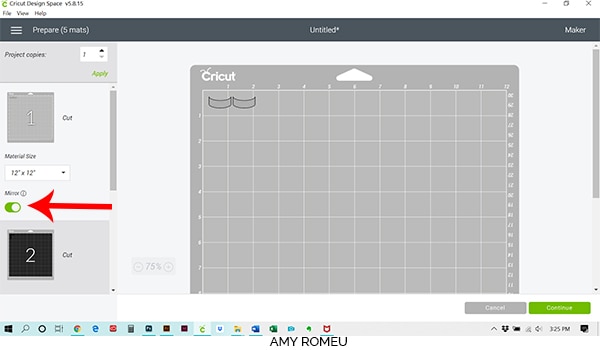
Before you hit the green CONTINUE button, hover over the first mat preview and make a note of the size of material you’ll need to cut the shapes completely from. This grey mat will cut from the chrome colored foil iron on.
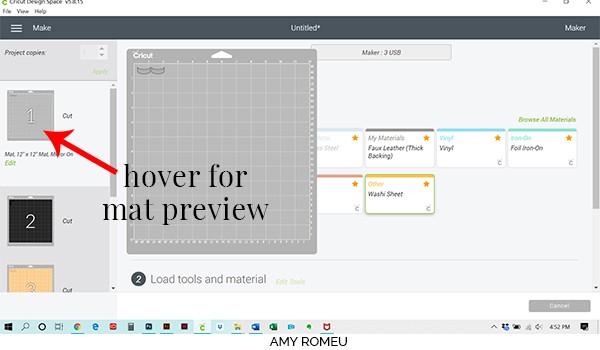
I hovered over each mat preview during this step and cut all of my material for each mat, but you can do it one mat at a time if you prefer. I like to leave an extra half inch on all sides of the material when I cut it to allow room for error.
Once you’ve made a note of the material size and placement location on the first mat, press the CONTINUE button.
STEP 4 – Choose Material Settings
On the next screen, you’ll make your material settings. For all of the vinyl and foil iron on cuts in this project, I used the Washi Tape setting (instead of Vinyl). This is because these little pencils have a lot of tiny cuts, and the Washi Tape setting tends to make intricate cuts better. If you don’t already have the Washi Tape material setting in your Favorites, click on Browse All Materials, search for Washi Tape, and then click on it to select it.
I leave the Pressure setting in the next dropdown menu at “Default,” but you may need to adjust the pressure based on how your Cricut cuts.
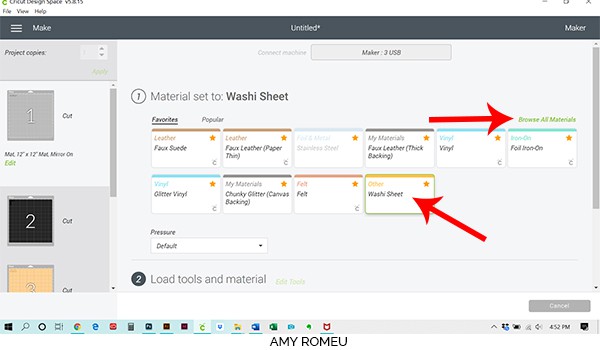
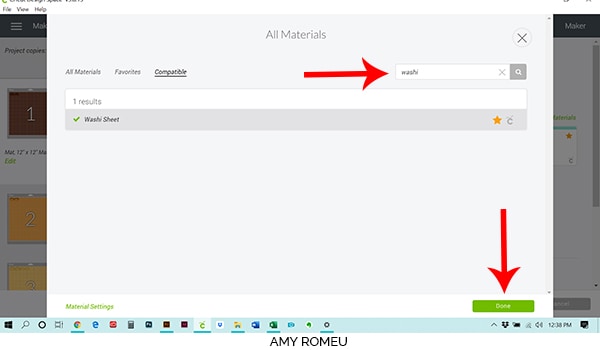
Once the material settings are selected, it’s time to prepare your first cutting mat.
STEP 5 – Prepare & Cut The Vinyl Mats
Place the chrome foil iron on piece you cut to size face down on a green Cricut cutting mat in the same location on the mat as shown in the mat preview (top left corner here).
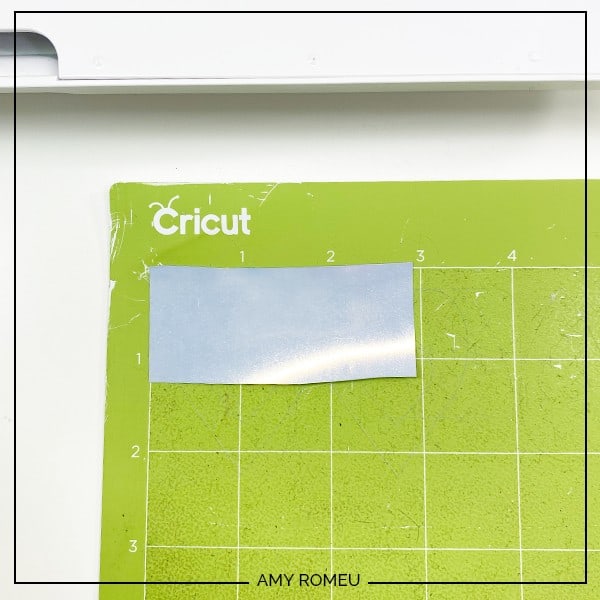
Load your mat into the Cricut by lining up the green mat under the mat guides. Press the double arrow button to feed the mat into the machine. If your mat doesn’t feed in straight, or if one side isn’t under the mat guide, just press the double arrow button again to push the mat back out, so you can try again.
When your mat is loaded correctly, press the flashing C button to start the cut.
When the cut is complete, unload the mat by pressing the double arrows button and remove the vinyl from the mat. Using your weeding tool, remove the excess vinyl around the cut shapes.
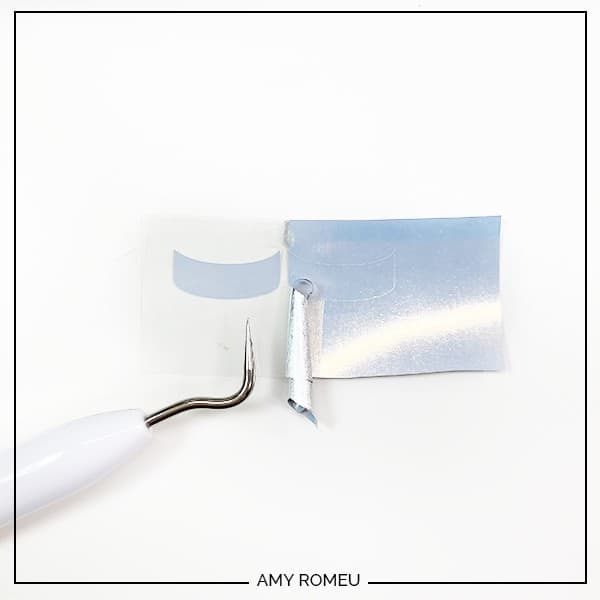
Repeat this process with the next two vinyl mats. In this project, the black mat cuts next, then the cream color. Weed the cut shapes and set them aside.
The next mat to cut is the faux leather mat. If you want to skip the faux leather mat and finish cutting the vinyl mats first, you can do that by clicking on the next vinyl mat in the mat preview screen on the left and cutting that one before you switch to the faux leather.
These are all of my heat transfer vinyl shapes since I’m using yellow faux leather for this project.
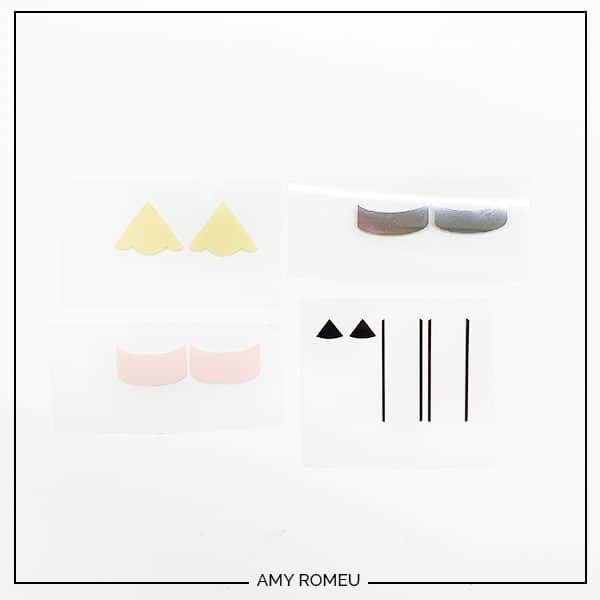
STEP 6 – Prepare The Faux Leather Layer For Cutting
When you get to the faux leather layer, you’ll need to select a different material setting. Before you do that, hover over the faux leather mat in the mat preview and cut the faux leather to size, if you haven’t already.
Note: If you’re not cutting from yellow faux leather, your faux leather mat will be the a light grey mat in the mat preview, instead of the yellow one shown below. Your yellow mat will cut from heat transfer vinyl.

STEP 7 – Choose Your Material Setting
Select Faux Leather (Paper Thin) as your material setting. (If you are using an Explore Air 2, turn your dial to Custom first.) This setting is an automatic double cut, and it’s the setting I use most often for faux leather.
If you don’t have Faux Leather (Paper Thin) as a favorite material, you can click on “browse all materials” and add it.
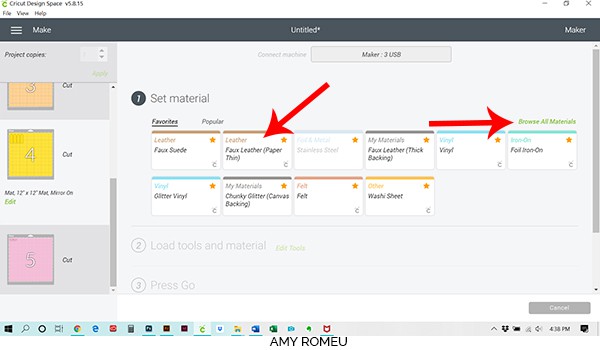
I like to cut faux leather using “more” pressure, but your machine may cut fine with just the default setting.
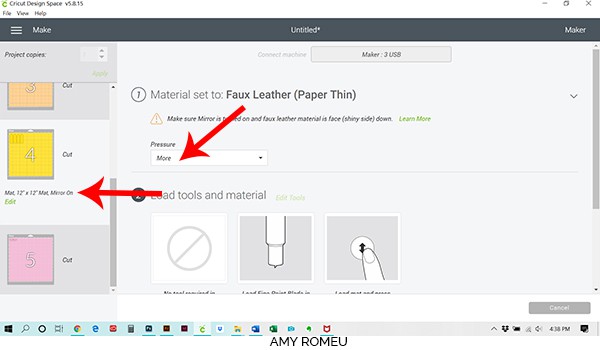
Prepare your purple strong grip mat for cutting. Place your cut faux leather pretty side down in the top left corner of your mat as shown in the mat preview. Then tape it down on all sides with blue painter’s tape.

Feed the faux leather mat into your Cricut and press the C button to cut. Unload your mat when the cut is complete and remove your pencil shapes from the mat.
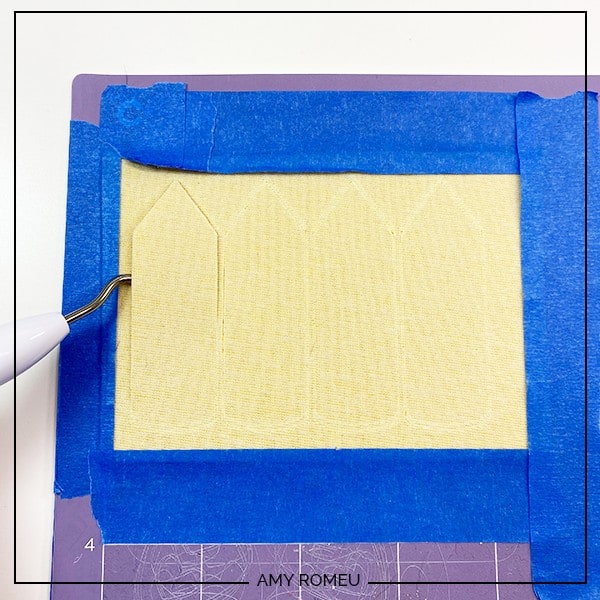
Set your faux leather pencil shapes aside.
If you have any other vinyl layers to cut, do that now. Be sure to switch your material setting back to Washi Tape for any additional vinyl layers! You should have all of your shapes cut like this:

STEP 8 – Glue The Front & Back of the Pencil Together
I glued the front and back of the faux leather pencils next so they have plenty of time to dry. I like to use Art Glitter Glue for gluing faux leather (it doesn’t have any glitter in it, and it dries clear). It glues fabric well (which is what the faux leather is, really) and the bottle comes with a fine tip attachment that is SO helpful! But you can use whatever craft or fabric glue you have for this step.

Spread the glue on the back of two of the pencils, being careful not to get too close to the edges.

Place one pencil on top of the glue, and press down firmly with your fingers. Then place both glued pencils shapes under something heavy like a book for at least a few hours to dry. Overnight is best.
Note: The reason for the longer glue drying time is if you heat press onto faux leather with moist glue underneath, the faux leather will bubble (ask me how I know). If you’re short on time, skip gluing and move on to the next step first. Press all of your vinyl pieces onto just the top faux leather pencil layer. Then glue and press overnight.
STEP 9 – Press The Vinyl Shapes Onto The Pencil Earrings
Gather your Easy Press Mini or Cricut Easy Press, a heat pressing pad, and a Teflon sheet or piece of parchment paper.


I recommend pressing one earring from start to finish at a time. Begin by pressing the cream colored wooden pencil tip and the pink pencil eraser onto one of the faux leather pencils. Do one earring at a time.
After lining up the vinyl on the pencil layer, cover the HTV with the teflon sheet or parchment paper.

With the press on low heat, gently but firmly press the the vinyl through the cover sheet. You don’t want to press TOO hard or else you’ll flatten out the pebbled texture of the faux leather. Only press for a few seconds with heat. You’ll be pressing more layers of HTV on the pencils, so you don’t want it to burn or bubble from too much heat.
With each layer of HTV you press, when it’s time to peel the carrier sheet off the HTV, keep the pencil earring flat and curve the plastic sheet up and away from the pencil, instead of curving the pencil. This keeps the vinyl as wrinkle free as possible.
Do the black pencil lines next.

Then the foil iron on and the black pencil tip.

Repeat with the other earring. Now your pencils are ready for earring hooks!
STEP 10 – Make The Earring Holes
I made the earring holes in the pencils by using my trusty 1/16″ hole punch. this is my favorite hole punch to make the perfect sized earring holes. The hole punch is from Amazon here.

STEP 11 – Attach the Earring Hooks
Now it’s time to assemble your earrings!
You’ll need small jump rings, earring hooks, and two pairs of flat nose pliers.

To connect the earring hooks to the pencil earrings, you’ll first need to turn the bottom loop on the fishhook sideways so your earrings will hang correctly. See the example image below to see how the orientation of the earring hook has to change so your earrings will hang straight.
To see more about this, visit my post about how to make faux leather earrings hang straight here.
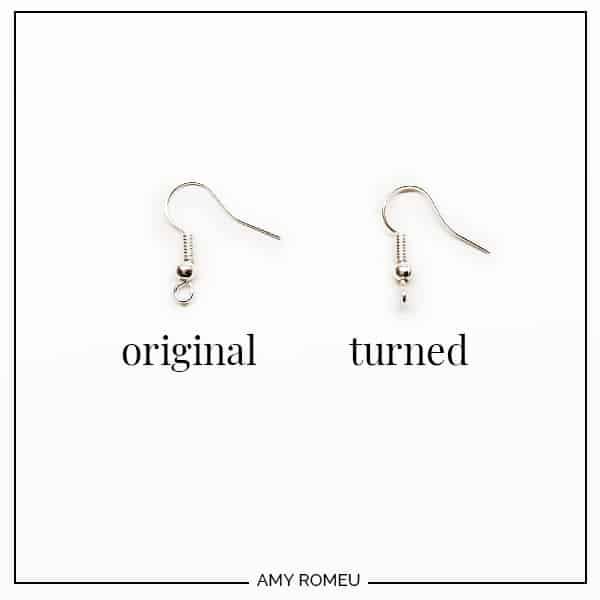
You’ll do this using one pair of flat nose pliers. While holding the hook firmly between two fingers, grip the entire earring loop between the pliers and twist your wrist until the loop is perpendicular to the earring post. Repeat with the second earring hook.
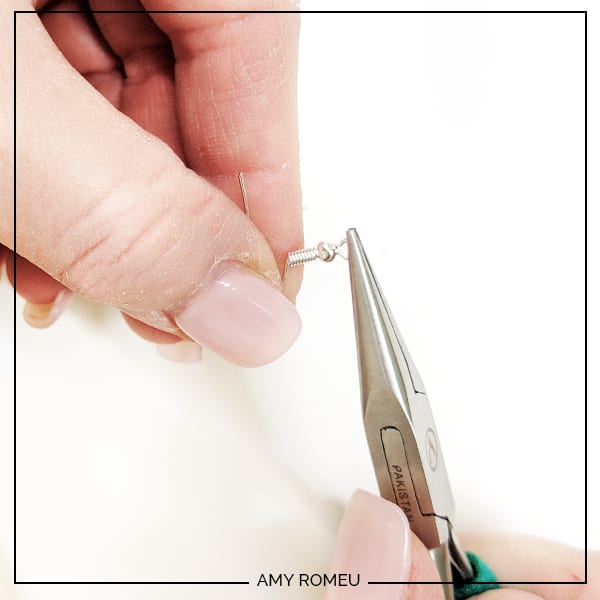
Now you’ll need to open your small jump ring to slide the pencil earring and the earring hook on. Using two pliers, grip each side of the jump ring, making sure the opening in the jump ring is facing up (the twelve o’clock position).
Rotate one wrist forwards or backwards, so the circle creates an opening but doesn’t bend out of it’s circle shape.

When the jump ring is open, slide the pencil onto your jump ring, then slide your earring hook onto the jump ring.

Pay attention to which side is the front of your earring as you do this to be sure your earring and hook are both facing the right direction.
Then use your two pliers to close the jump ring again, using a wrist twist in the opposite direction. This takes a little practice, but you’ll get it!
Repeat with the other earring. That’s it!
STEP 12 – Add Text (Optional)
If you want to add text to your pencil, you can either use the “No. 1” and “Teacher” text I’ve designed, or you can create your own text in Cricut Design Space. If you make your own, I recommend sizing the text to no larger than 1.1″ wide. Also adjust the letter spacing to 0 (from the default of 1.2) and use a font that has clean, basic letter shapes that are easy to weed.
I’ll tell you right now, weeding the text for these little pencils is not for the faint of heart!
I’ve included in the file download the text for my project, the words “No. 1” and “Teacher” if you need some quick text that works on these little pencils.
If you’ll be using my included text – upload the SVG for the Pencil Text to Cricut Design Space. Then, UNGROUP the text and then select each word and WELD the letters together so they will cut together, and not separately.
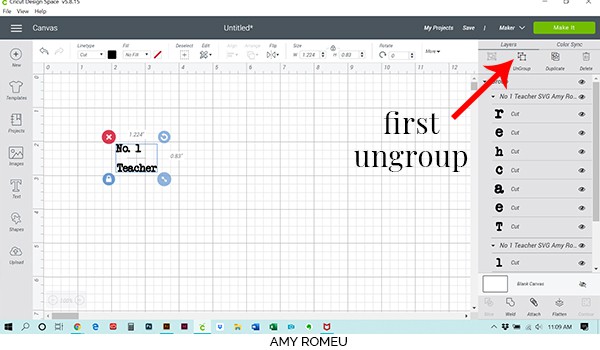
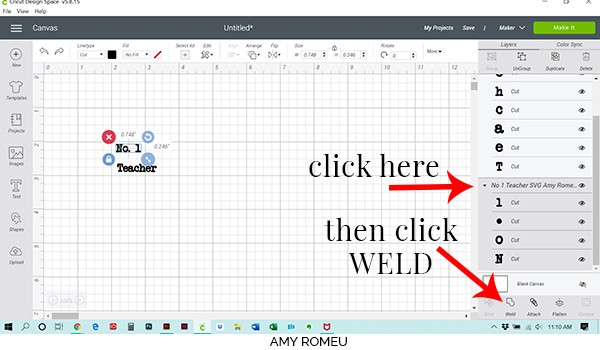
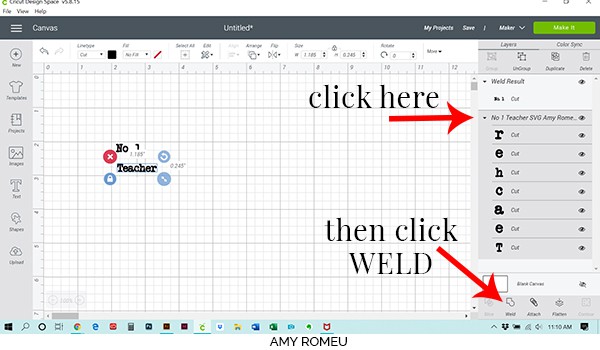
Be sure to MIRROR your text in the mat preview screen before you cut it. I cut this little, tiny text using Siser Easyweed in Black with the WASHI TAPE setting and MORE pressure.
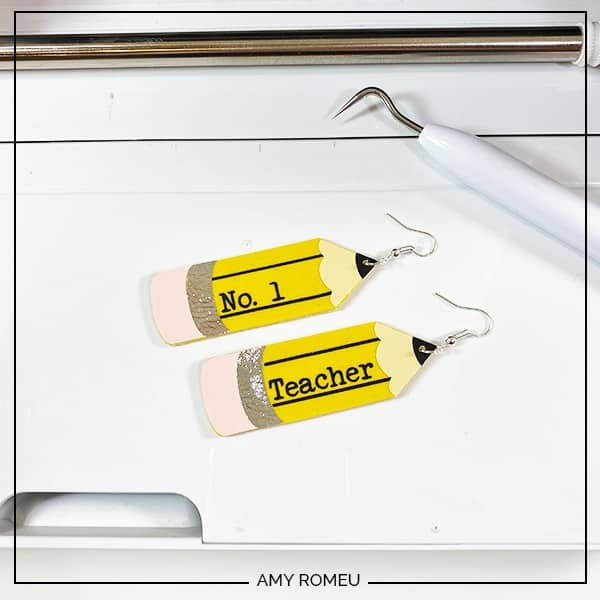
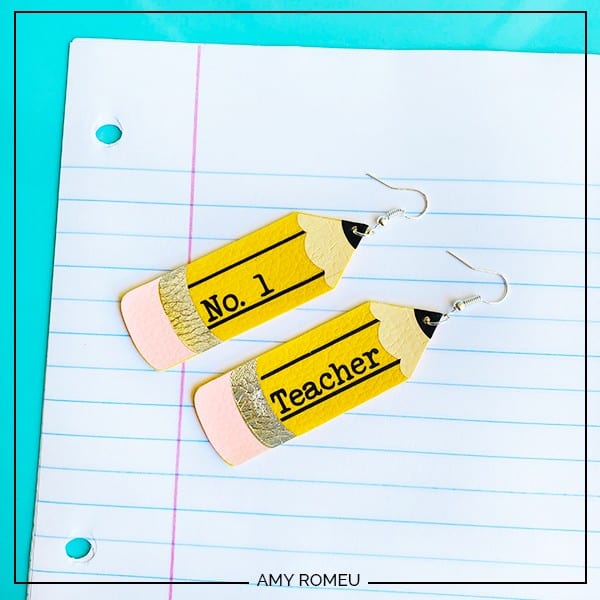
What do you think? Are you going to make these pencil earrings for your favorite teacher, or yourself? If you do, please post a comment and attach a photo of your pencil earrings! I would love to see them!
If you loved this project and want to make a matching pencil keychain or teacher’s lanyard pencil charm, check out that tutorial here.
Want to see all of my Cricut earring & jewelry tutorials? CLICK HERE
Until next time… and happy creating!

Want the FREE SVG file you so you make these DIY PENCIL EARRINGS yourself?
Get it from our Resource Library! You’ll receive the password for the Resource Library instantly after filling out the form below!
Want to remember this? Post this DIY CRICUT PENCIL EARRINGS project to your favorite Pinterest board!