DIY Cricut Faux Leather Butterfly Earrings
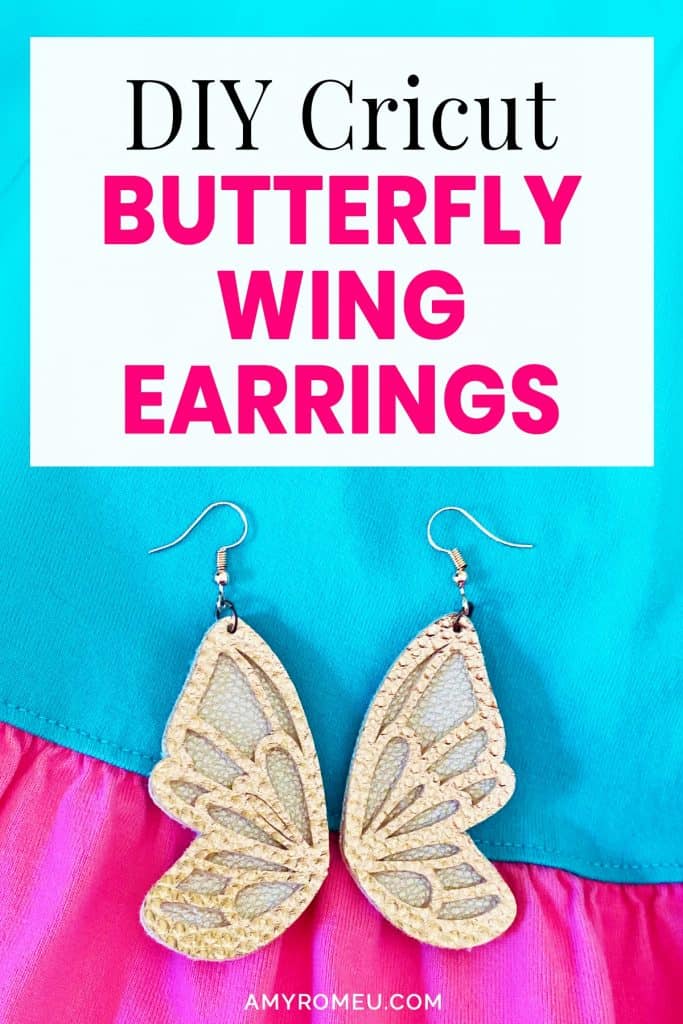
DIY Cricut Faux Leather Butterfly Earrings
Is there any animal more spring-y than a butterfly? If there is, I don’t know what it is! My daughter and I both LOVE butterflies, and when she asked me to design a pair of faux leather butterfly earrings, I couldn’t resist the challenge. I’m so pleased with how they came out, and I can’t wait to show you exactly how to make these DIY faux leather butterfly earrings with a Cricut in this post.
I made these earrings with a Cricut Maker, but you can also make them with a Cricut Explore Air 2, or even the Cricut Joy! (For more information on how to cut faux leather with the Cricut Joy, check out this Cricut Joy earring post here and this other Cricut Joy earring post here.)
I’ll be using my original butterfly wing design for this tutorial. I’ll tell you how to get it in the Materials List below.
Want to see all of my Cricut earring & jewelry tutorials? CLICK HERE
This post contains some affiliate links (which means if you make a purchase after clicking a link, I will earn a small commission at no additional cost to you). Read my full disclosure policy here.
FAUX LEATHER BUTTERFLY EARRINGS – Materials List
- A Cricut. I have the Cricut Maker, available at Amazon here. You can also use the Cricut Explore Air 2 or even the new Cricut Joy, on Amazon here. Click here to see all of these machines available on Cricut.com here. You can also get a Cricut from Michael’s, Joann, Hobby Lobby, Walmart, etc.
- My butterfly earring SVG cut file template. The SVG cut file is available in my shop here or in my Etsy shop here.
- Cricut Strong Grip (Purple) Cutting Mat. You can buy these on Amazon here, or at Michael’s here. They are also available at Hobby Lobby, Joann’s, and Walmart.
- Blue painters tape (as needed). This is the key to getting your faux leather to stick well to the green Joy cutting mat. You can get it at any hardware store and most big box or grocery stores. Amazon also has it here.
- Faux Leather in the colors/prints of your choice. For the top layer of the butterfly wing, I used metallic faux leather from this assortment of metallic sheets from Amazon here. The bottom layer is from this assortment of satin metallic faux leather sheets from Amazon here.
- A weeding tool and a small spatula tool (if you have one). I had all the tools I needed in my Cricut tool set here. You can get also get the basic Cricut tool set at Michael’s here, or from Hobby Lobby, Joann’s, or Walmart.
- A small hole punch (to punch holes in your earrings after you cut the shapes). This is my go-to hole punch for making Cricut earrings from Amazon here. I also love this hole punch from Amazon here.
- Earring hooks – I used these rose gold earring hooks from Amazon here, and rose gold jump rings from this assortment on Amazon here. For the gold and silver versions, I used earring hooks from this assortment of earring hooks in different finishes these from Amazon here. Hobby Lobby, Michael’s, and other craft stores, as well as your local bead store, will have lots of earring hooks as well.
- Small jump rings – I used this assortment of 6mm size jump rings in different metal finishes from Amazon here. Again, your local craft store or bead store will have plenty of jump rings to choose from if you want to pick some up in person. You could use 5mm size if that’s what you have, but I wouldn’t go any smaller than 4mm or larger than 6mm for earrings.
- Two pairs of flat nose pliers – I’m using one pair of wide nose pliers and one pair of needle nose pliers here, but you can use any two flat nose pliers you have in your jewelry making tool box. My favorites are Wubbers brand in the “Baby” size. You can see the Baby Wubbers Chain Nose Piers on the left on Amazon here, and the Baby Wubbers Flat Nose Pliers on the right on Amazon here.

Note: Be sure to check out my post Beginner’s Guide To Jewelry Making Tools for all the information you need to know about buying and using jewelry making tools.
PROJECT INSTRUCTIONS
STEP 1 – Unzip the SVG File
If you’ve already purchased my layered butterfly wing SVG file, save the zipped folder that downloads to your computer after your order is complete. (If you want to grab it, you can get it here.) You’ll need to unzip or extract the files FIRST so you can upload the cutting file to Cricut Design Space.
If you’re using an SVG file you already have, or an earring shape design from Cricut Design Space, you can skip ahead to the next step.
STEP 2 – Upload SVG To Design Space
After you’ve unzipped the SVG folder and made a note of the file location, open Cricut Design Space and click on NEW PROJECT to get started.
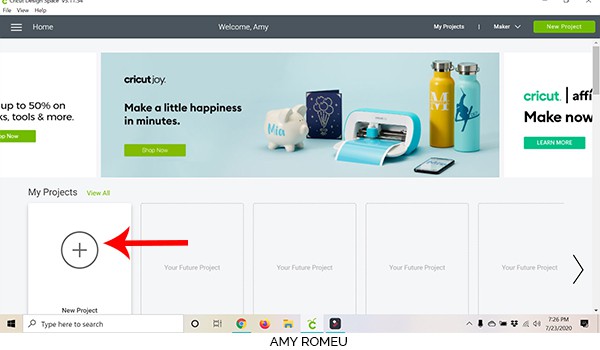
Click on the UPLOAD IMAGE button on the left. This will allow you to bring the butterfly wing SVG earring template into Cricut Design Space.
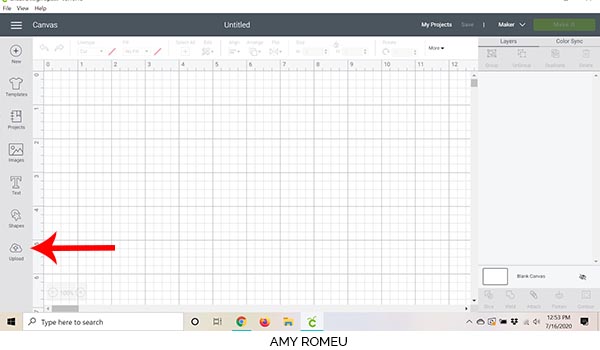
Click on the UPLOAD IMAGE button, then click BROWSE to locate your file.
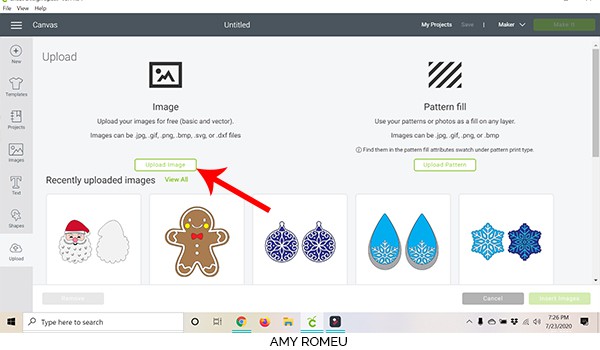
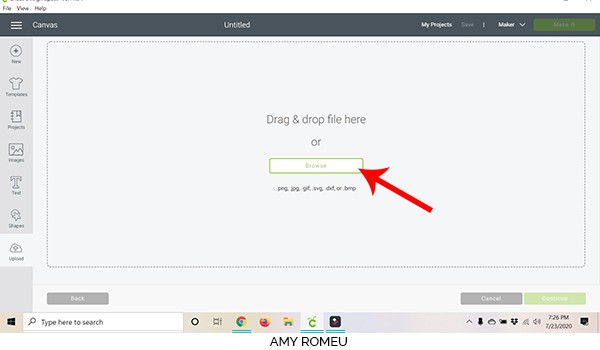
NOTE: If you are using my butterfly earring SVG cut file template, you’ll see there are four files in the download folder. There are two design versions – one is layered with a solid background and a cut out wing front. The other is two cut out wing layers that are glued back to back. Then each of those two design versions have SVGs with and without pre-made earring holes.
For this project, I’m going to use the file called “two layer no holes.”
NOTE: I recommend using the design with out holes and punching the earring holes yourself (that’s what I do). The Cricut Joy – just like the Cricut Maker or the Cricut Explore Air 2, WILL cut the holes, but probably not perfectly. Every machine is different.
Navigate to where you’ve saved the already unzipped SVG file for this project. Double click on the SVG file you want to use to bring it into the upload screen in Design Space.
If you get an error message that says “unsupported file type,” you may have clicked on the wrong file, or your SVG file is still zipped.
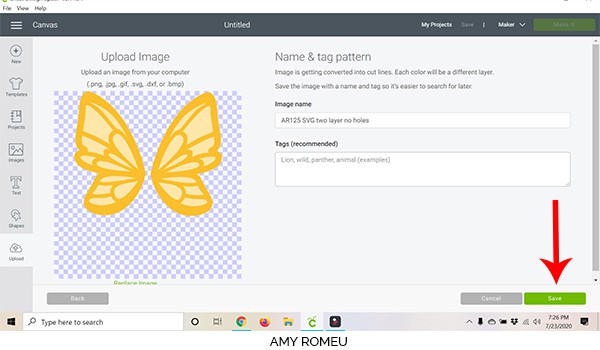
You’ll see a preview of the earring shapes for this project. Hit the green SAVE button.
After you’ve selected your file to upload, you’ll see it as the first item in your “recently uploaded designs” row.
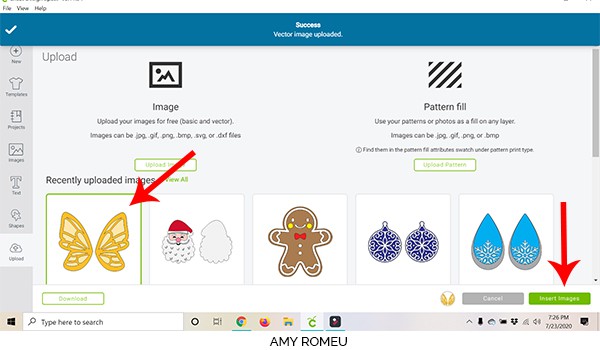
Click on it so it is outlined in green. Then click on the green INSERT IMAGES button in the bottom right corner.
STEP 3 – Prep SVG For Cutting
This brings the faux leather butterfly earring shapes into Cricut Design Space.
First drag the earring shapes up to the top most left corner of the screen. You’ll be placing your material to cut on your mats in the upper left hand corner.
If you want to resize your earrings, you can drag the border around the shapes larger or smaller now. I don’t recommend making the wings much smaller, though, because the inside shapes will become difficult to cut.
Once you’ve made any adjustments to the design, hit the green MAKE IT button.
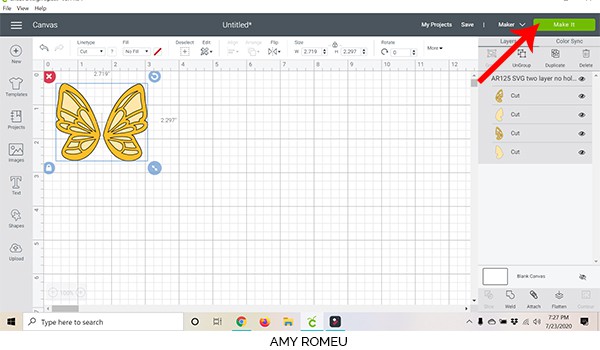
STEP 4 – Prepare Cricut Cutting Mats in Cricut Design Space
Now you’ll set up each cutting mat in Cricut Design Space.
The first mat preview will appear.
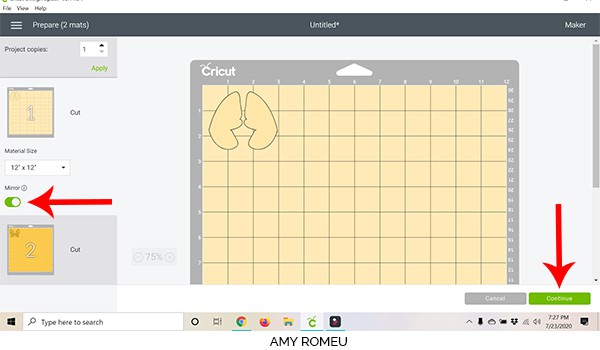
Toggle the MIRROR button for both mats right now so you don’t forget later. You can scroll down and click on each mat one at a time, then click on MIRROR.
Also, make a note of what size faux leather material you’ll need to cut out each pair of earring shapes. You’ll be trimming the faux leather down to size and taping it to the mat for optimal cutting. The first shapes will cut from a piece of faux leather about 3 inches square (you’ll want to cut the faux leather just slightly larger to allow room for tape, and error!).
Hit the green CONTINUE button.
STEP 5 – Make Material Selections in Cricut Design Space
Next we need to choose our material for each mat.
On the Materials screen, select Faux Leather (Paper Thin) as your material. If you don’t have Faux Leather (Paper Thin) as a favorite setting as shown in the image below, click on BROWSE ALL MATERIALS on the right.
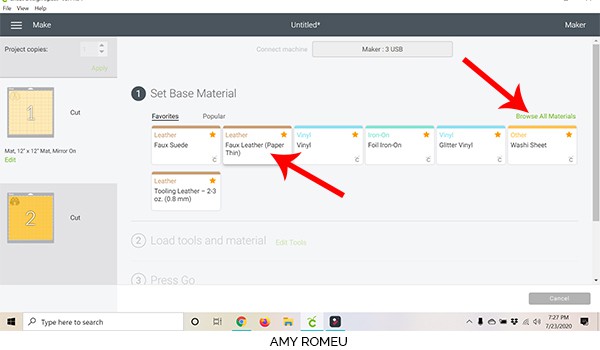
On the next screen, type “faux leather” in the search box.
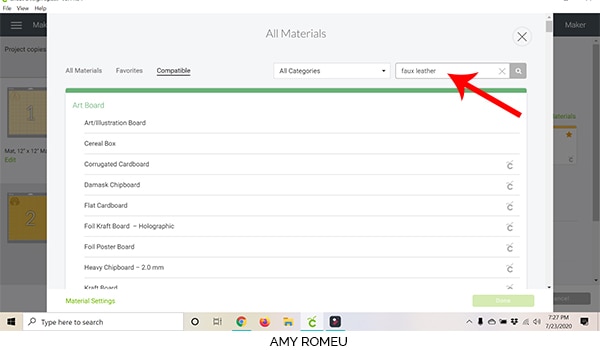
Once you’ve typed Faux Leather, it should pop up on the screen as Faux Leather (Paper Thin). While the faux leather material is not really “paper thin,” this setting is an automatic double cut, which seems to do the trick, especially for simple shapes like these.
Click on Faux Leather (Paper Thin) to select it as your material. I also recommend clicking on the yellow star, which will make this material a “favorite” of yours and easy to find when you have to cut your next faux leather mat. Then click the green DONE button.
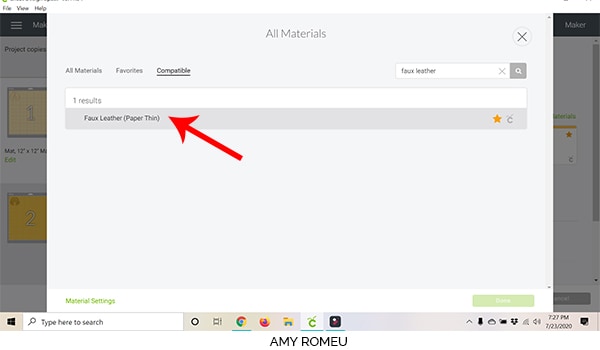
You’ll come back to the mat preview screen. If you didn’t note the size material to cut for the first mat, you can hover over the mat in the mat preview for a larger view of your mat and note the size now.
You’ll see your material selection of Faux Leather (Paper Thin). I also like to select “More” from the cut pressure dropdown menu, but this may not be necessary on your machine.
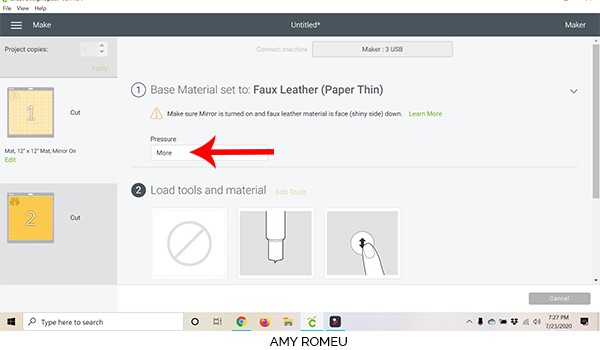
The next step is to load your material on the mat.
STEP 6 – Prepare Purple Mat For Cutting
Gather your materials to prepare your first mat for cutting. You’ll need your Cricut purple strong grip cutting mat, faux leather of your choice, and some blue painter’s tape.

Cut your faux leather just slightly larger than the measurements you noted earlier in the mat preview screen.

Then place the faux leather pretty side down on the mat in the location shown in the mat preview screen and tape all around the edges with blue painter’s tape.

Make sure the white star wheels on the roller bar are moved all the way to the right, as shown below. Then load the mat into the Cricut by pressing the double arrows button. Press the C button to begin the cut.

When the machine has finished cutting, BEFORE unloading the mat, use a sharp object or your fingernail to carefully peel up one corner of the cut shape to see if the cut went all the way through. If so, you can unload the mat. If not, you can repeat the cut by pressing the C button.
Be sure to check the cut again after the second cut. You can repeat the cut as many times as you want as long as you haven’t unloaded the mat.
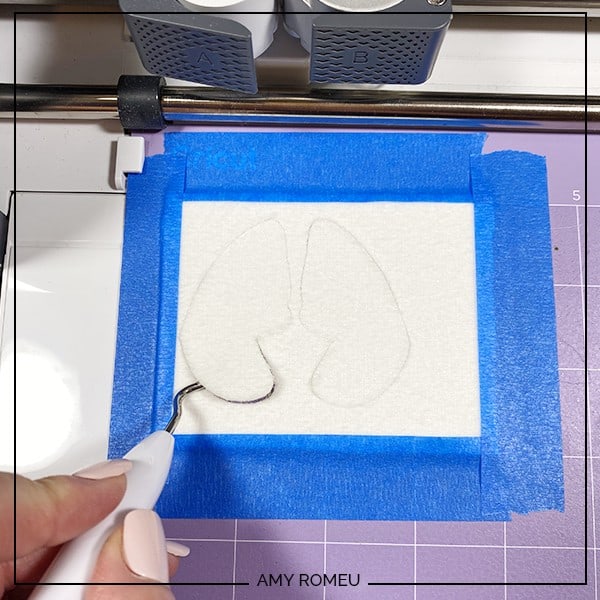
Once the cut is complete, unload the mat and remove the shapes.
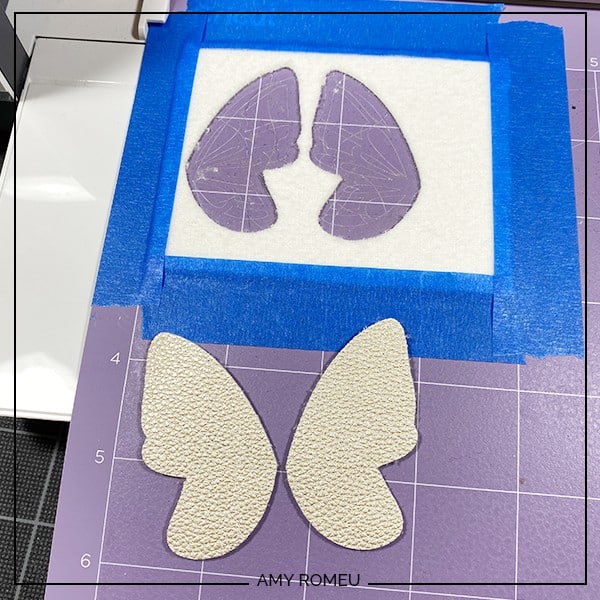
The next mat to cut is the top butterfly wing layer. Double check that the layer is mirrored in the mat preview.
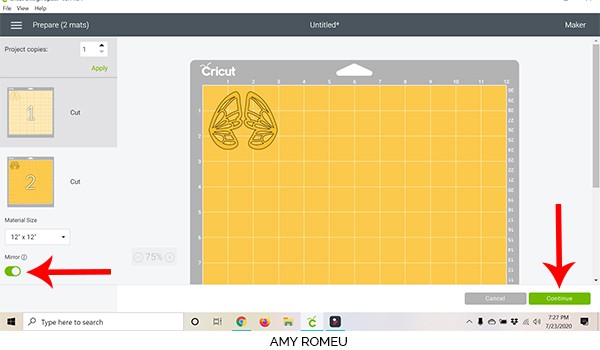
Select Faux Leather (Paper Thin) as your material setting again and MORE from the pressure drop down menu. Be sure the material is pressed down well and taped securely to the cutting mat.
Make the second cut, and repeat if necessary. Unload the mat and remove the shapes.
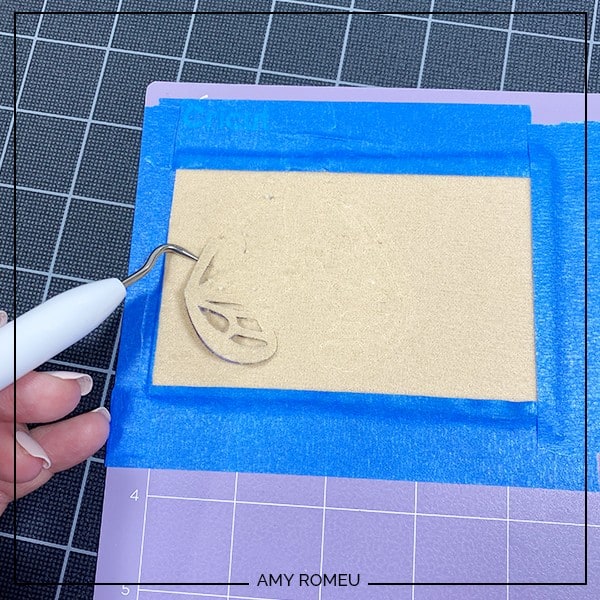

Your faux leather butterfly earrings are ready for earring holes and earring hooks!

STEP 7 – Punch Earring Holes
I use a 1/16″ paper punch for all of my faux leather earring holes, from Amazon here. I like to punch one earring hole first, and then use it as a template to punch the other layers.


STEP 8 – Attach Jump rings & Earring Hooks
Now it’s time to assemble the earrings. You’ll need small jump rings, earring hooks, and two pairs of flat nose pliers.
First you need to turn the bottom loop on the fishhook sideways so your earring will hang correctly. See the image below to see how the orientation of the earring hook has to change so your earrings will hang correctly.
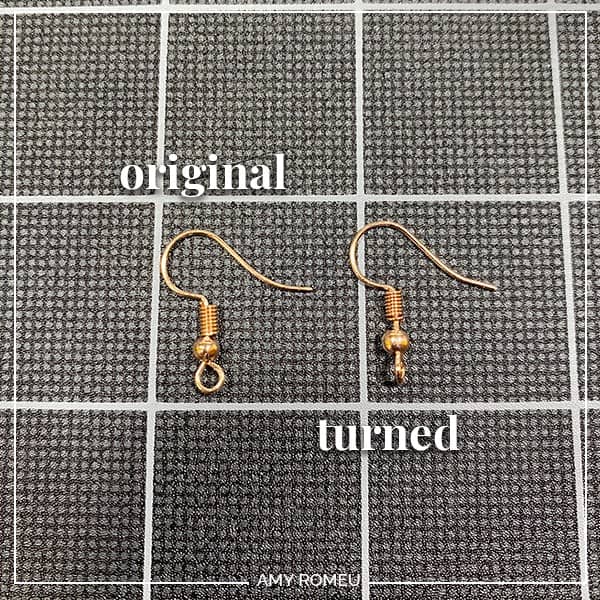
To do this, grip the earring loop firmly between the jaws of flat nose pliers. With the other hand, firmly grip the earring hook between your thumb and forefinger. Then gently twist the pliers 90 degrees so the earring loop turns.
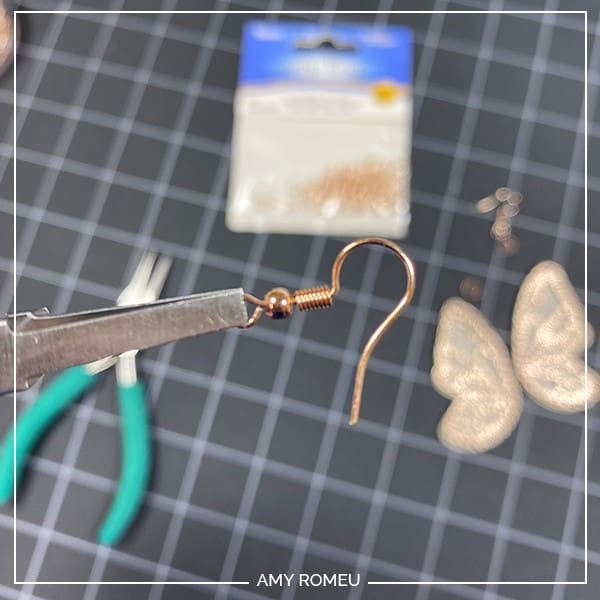
Now you’ll need to open your small jump ring to slide the faux leather earring shapes and the earring hook on. Using two pliers, grip each side of the jump ring, making sure the opening in the jump ring is facing up (the twelve o’clock position).
Rotate one wrist forwards or backwards, so the circle creates an opening but doesn’t bend out of it’s circle shape.

Slide your faux leather earring shapes in size order onto your jump ring, then slide your earring hook onto the jump ring.

Pay attention to which side is the front of your earring as you do this. Double check your shapes and hook are all facing the right direction.
Then use your two pliers to close the jump ring again using a wrist twist in the opposite direction. This takes a little practice, but you’ll get it!
Repeat with the other earring. That’s it! Your faux leather butterfly earrings are complete. Aren’t they pretty?



If you liked this project and want to see all of my Cricut Jewelry tutorials, click here.
Until next time… and happy creating!
I have lots of FREE SVG cut files in my Resource Library – get the password below:
Want to remember this? Post this DIY CRICUT FAUX LEATHER BUTTERFLY EARRINGS project to your favorite Pinterest board!
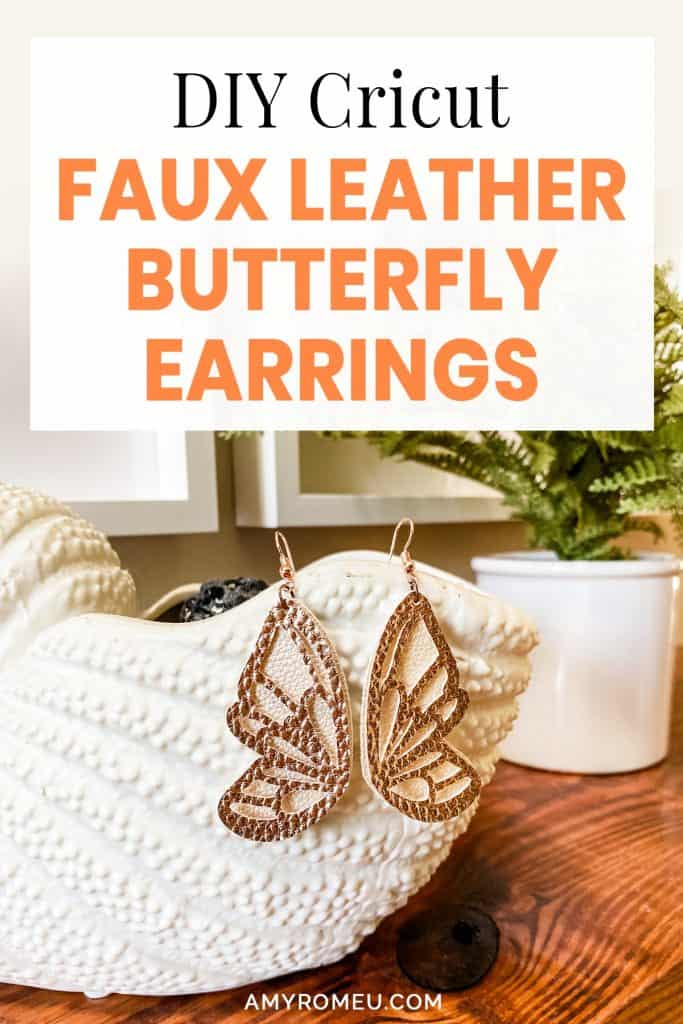







I love your files. Thank you. Do you glue the 2 layers of leather on these butterfly earrings.
Hi, thanks for your comment! I don’t glue the layers together, but you can if you’d like to. 🙂