Cricut Rainbow Earrings DIY
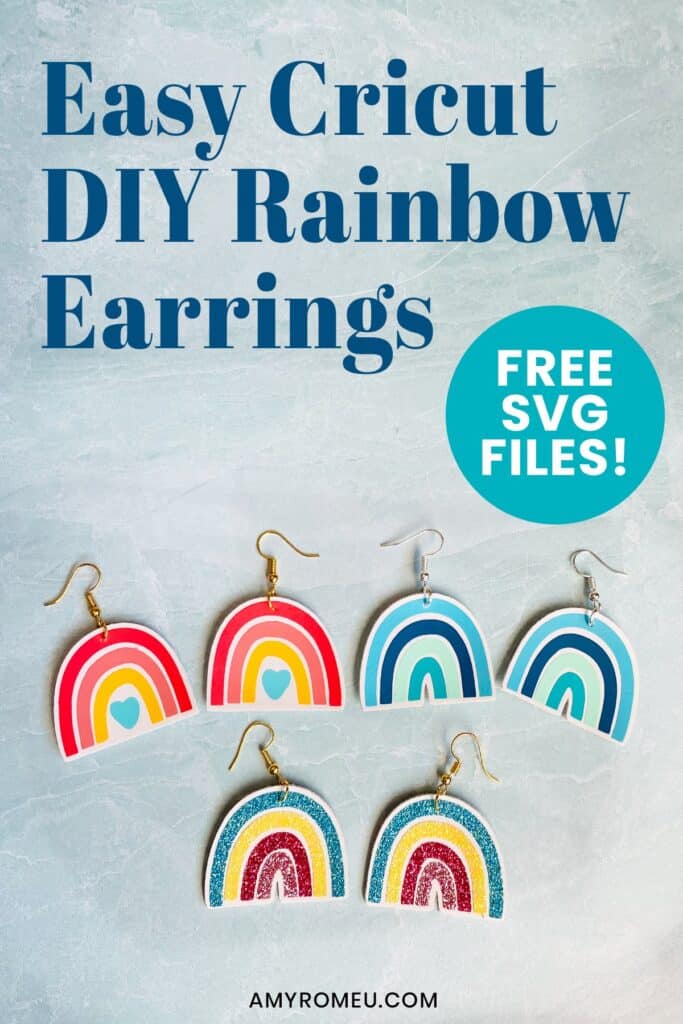
How to Make Boho Rainbow Earrings with a Cricut
Is there anything more cheerful than a rainbow? I think not. Since I love rainbows, and I love making earrings with my Cricut, making this fun and easy rainbow earrings DIY seemed like a perfect match! I used faux leather and heat transfer vinyl for this boho rainbow earrings project – the best part is you can create an endless variety of rainbow colors! If you want to learn how to make DIY boho rainbow earrings with a Cricut, keep reading. I’ll give you my step by step instructions and tell you exactly what materials I used to make this project.
You can also download my FREE original SVG file for this project from my Resource Library – it’s Design #176. I’ll have a link to get the library password in the Materials section below.
Ready? Let’s get started!
Want to see all of my Cricut earring & jewelry tutorials? CLICK HERE
This post contains some affiliate links (which means if you make a purchase after clicking a link, I will earn a small commission at no additional cost to you). Read my full disclosure policy here.
Rainbow Earrings DIY – Materials List
- A vinyl cutting machine. I used the Cricut Maker for this project (available at Amazon here or at Cricut.com). You can also use the Cricut Explore Air 2 or the Cricut Joy (see this post on my blog for some tips before you cut faux leather with the Joy).
- Faux leather in the color of your choice. I used this smooth white faux leather from Amazon. Here’s another smooth white faux leather from Amazon (sometimes out of stock). Heat transfer vinyl presses better to smooth faux leather, but you can use pebbled faux leather if that’s what you have on hand.
- Heat Transfer Vinyl in the rainbow colors of your choice. I used Siser Easyweed in the following colors: Hibiscus, Melon, Yellow, Sea Glass, Sweet Mint, Turquoise, Coral, and Totally Teal. For the Glitter rainbow earrings, I used Siser Glitter Heat Transfer Vinyl in the following colors: Hot Pink, Lemon Sugar, Rose Gold, and Mermaid Blue.
- Cricut Foil Iron-On in Gold. You can use any foil iron on or HTV on the back (optional). I don’t recommend using glitter HTV, it’s too thick to cut well when pressed on the back of faux leather.
- Cricut Strong Grip (Purple) Cutting Mat. You can buy these on Amazon here.
- Cricut Standard Grip (Green) Cutting Mat. Available on Amazon here.
- Blue painter’s tape. This will help keep your faux leather in place on your mat. This is just regular painter’s tape from the hardware store, or you can get it on Amazon here.
- A weeding tool. I use the weeding tool that came with my Cricut tool set from Amazon here.
- Cricut EasyPress Mat. I like the 8×10 size for making earrings.
- Small scissors. These Fiskars 4″ curved scissors are my favorite.
- A small hole punch (for punching earring holes in the faux leather when the earrings are fully assembled). This is my favorite earring hole punch from Amazon.
- Earring hooks – I used these silver toned shepherd’s earring hooks from Amazon. The gold tone earring hooks I used are here.
- Small jump rings – I used jump rings from this assortment of 6mm size jump rings in different metal finishes from Amazon here.
- Two pairs of flat nose pliers – My favorites are Wubbers brand in the “Baby” size. The pliers I use daily are the Baby Wubbers Chain Nose Pliers and the Baby Wubbers Flat Nose Pliers.
The SVG file template for these Boho Rainbow DIY earrings. It’s Design #176 in my FREE resource library. You can get the password and the link to the library instantly by filling out the form below, or the form towards the bottom of this post.
DIY Rainbow Earrings – PROJECT INSTRUCTIONS
STEP 1 – Download the SVG Cut Files
Download my free Rainbow Earrings SVG file (Design #176) from my Resource Library. Save the zipped folder that downloads to your computer. Then unzip the folder to access the folder’s contents. You’ll need to unzip or extract the files FIRST so you can upload the cutting file to Cricut Design Space.
STEP 2 – Upload the SVG File to Cricut Design Space
In Cricut Design Space, click on New Project, then Upload, then Browse to locate the unzipped SVG file on your device. Click on it to select it and upload it to Design Space. The SVG file will appear in your “Recent Uploads” row. Click on it to highlight it, then click INSERT IMAGES.
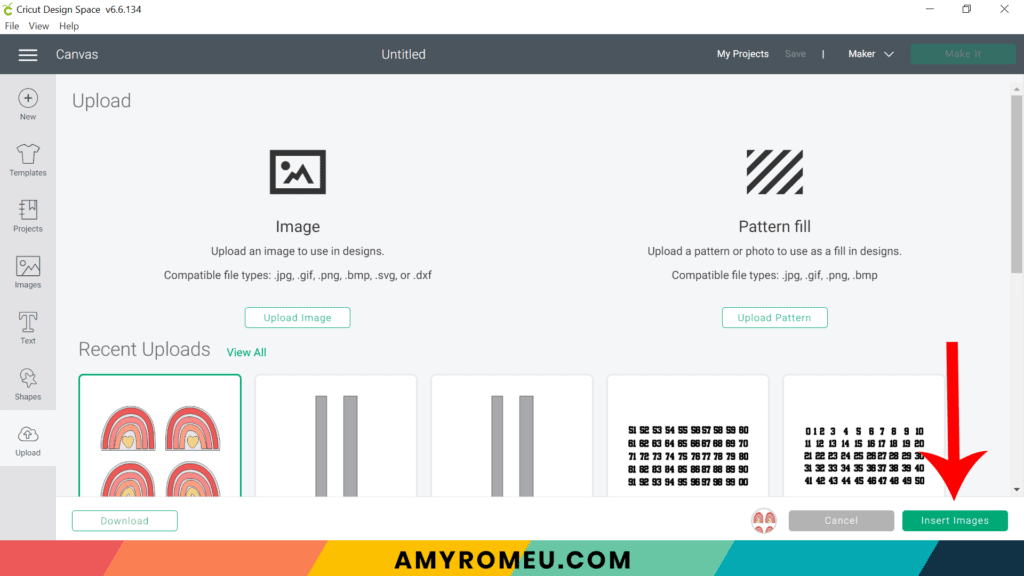
If you need help uploading a file to Cricut Design Space, click here.
The Rainbow Earrings design is created with a faux leather bottom layer with layers of heat transfer vinyl pressed on top.
It isn’t necessary to resize the earrings, but you can make them a little smaller if you’d like to.
There isn’t an earring hole in the design because we’ll be punching the hole later with a hole punch.
Both rainbow earring designs will load into your canvas. If you don’t want to cut all both designs at once, first UNGROUP the layers. Then click the eye icon next to the layers you don’t want to cut. Or you can select the layers and click the delete icon.
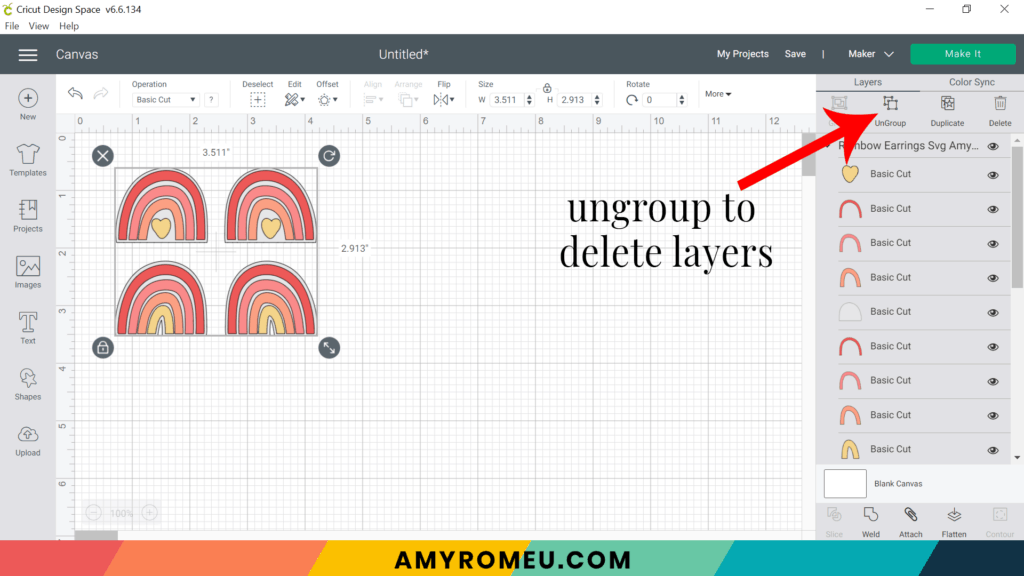
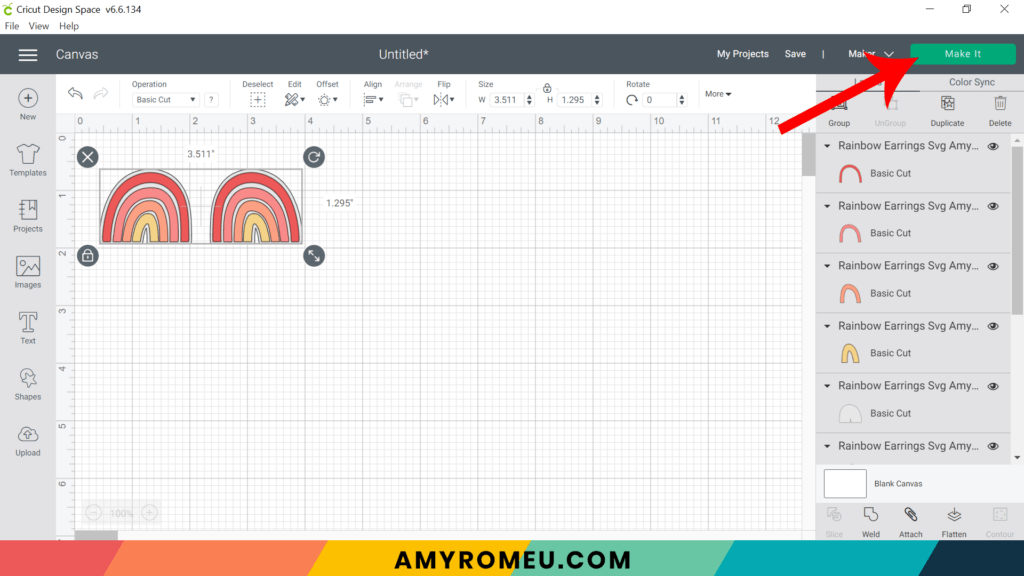
This design will cut on 5 different mats – one white faux leather mat, and four different color heat transfer vinyl mats. So you can click the MAKE IT button to continue.
However, here’s a trick if you want to cut the different vinyl colors all on one mat.
You can use the Color Sync tab to make all four rainbow arch layers the same color. Click on Color Sync. Then drag three of the different color layers to the fourth color (doesn’t matter which one). Make sure you leave the faux leather layer it’s original color since that will cut on it’s own faux leather mat.

When you are finished, your layers should look like this:

When you click the MAKE IT button, your vinyl shapes will all be one the same mat, like this:
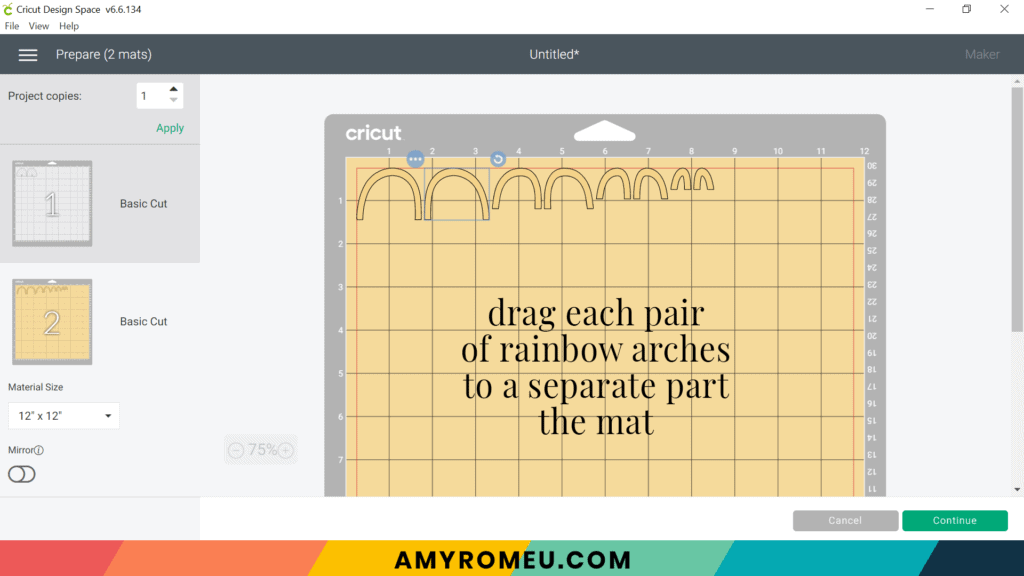
Now drag each pair of rainbow arches to a separate place on the mat. You can then place four different scraps of vinyl onto your mat and cut all the different arch shapes at once.
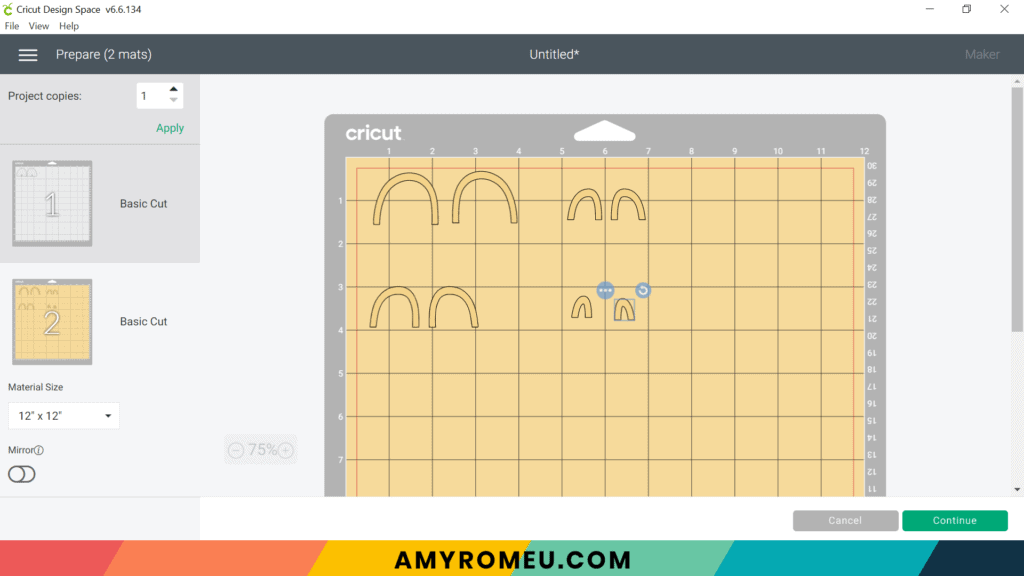
But if you don’t want to do that, it’s no problem. You’ll cut each vinyl mat one at a time. But first, let’s cut the faux leather mat.
STEP 3 (optional) – Press HTV to the Back of the Faux Leather Before Cutting
I like to press heat transfer vinyl to the back of my faux leather before cutting. It makes the back look for finished, it adds some structure to the earring (goodbye, curling faux leather!), and it can add extra interest or a pop of color. This step is totally optional, though. If you want to skip it, proceed to Step 4.
I’ll be using Cricut brand foil iron-on in the Gold color. You’ll need some scissors, a EasyPress Mini, an EasyPress, or a home iron on low heat with no steam. a heat pressing pad, and a cover sheet like a Teflon sheet or parchment paper.

Trim the faux leather and vinyl to a size just larger than needed for the shapes to cut. You can find this size in the mat preview screen by drawing an imaginary box around the shapes (I’ve drawn a box in red for illustration purposes).
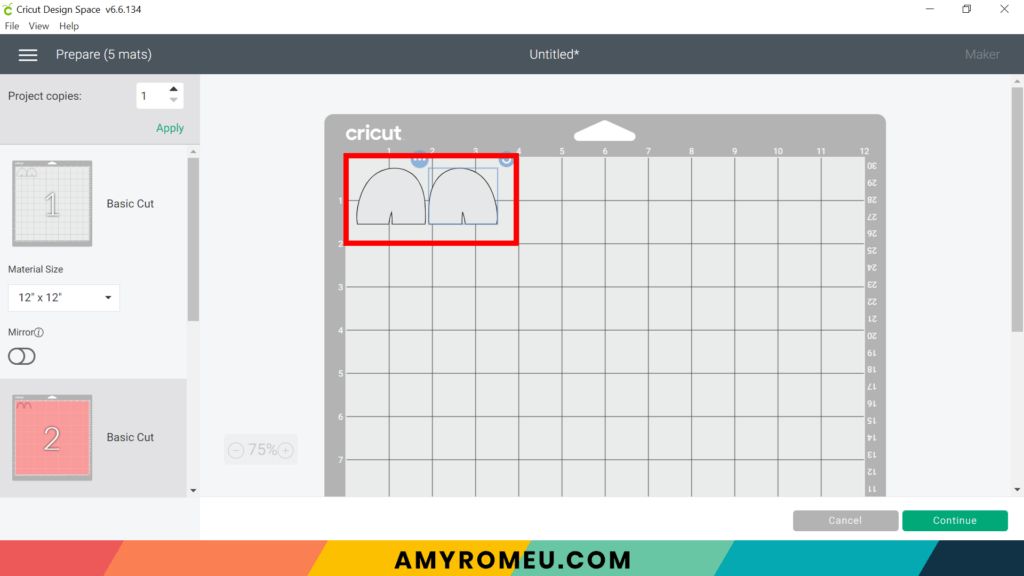
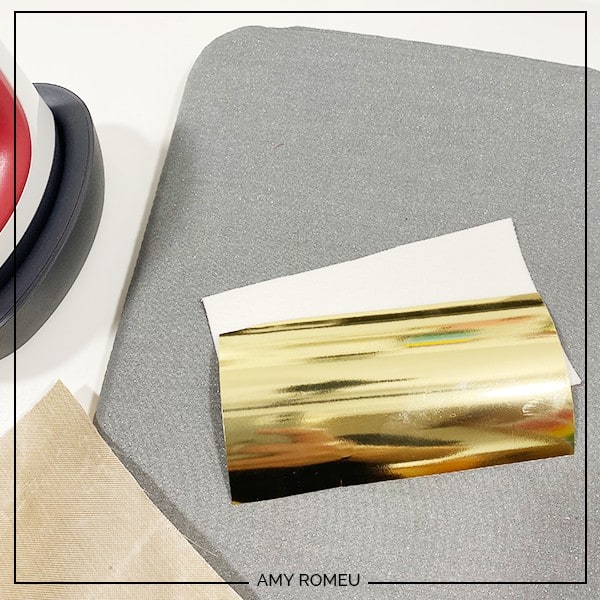
Place the two materials back to back on a heat pressing pad and cover with the cover sheet. With the EasyPress Mini on the lowest setting, press the two materials together for about 7-10 seconds.

Carefully peel the clear transfer sheet from the foil. It’s best to keep the faux leather flat and peel the clear sheet away. This keeps wrinkling to a minimum. If the foil bubbles or seems to pull away from the faux leather, replace the clear transfer sheet and press again.

After the clear transfer sheet is removed, re-cover with the Teflon sheet or parchment paper and press again for a few seconds.
STEP 4 – Make Material Selections
If you’ve skipped ahead from Step 2, cut a piece of white faux leather to a size just larger than the shapes that need to cut from faux leather. See Step 3 for help on determining what size to cut.
I use the material setting Faux Leather (Paper Thin) when cutting faux leather with my Cricut. I use the standard fine point blade that comes with the Cricut Maker and the Explore Air 2.
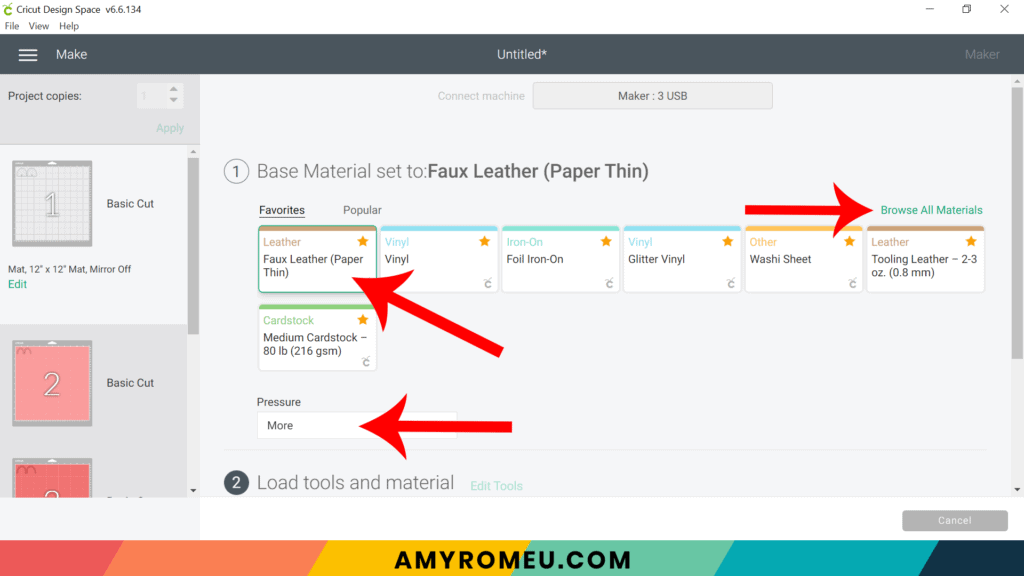
To find this Faux Leather material setting in Cricut Design Space, click on “Browse All Materials” to search for this setting. Type “faux leather” in the search bar and click on the magnifying glass.
Note: If you’re using a Cricut Explore Air 2, turn your dial to “Custom” so you can choose Faux Leather (Paper Thin) as the material setting. If you’re using the Cricut Joy, set the machine to cut “with a mat” and then select Faux Leather (Paper Thin) as the setting. Use the green Joy sized mat.
After you’ve selected Faux Leather (Paper Thin) as your material, choose MORE from the Pressure dropdown menu.
STEP 5 – Prepare Mats for Cutting
Place your cut piece of white faux leather pretty side down (foil/vinyl side up if you added a backing) on a sticky purple cutting mat in the location shown in the mat preview screen. Use blue painter’s tape to tape the faux leather down to the purple mat on all sides.
NOTE: Be sure to carefully push your white star wheels on the roller bar off to the side so they don’t roll over the faux leather while cutting.
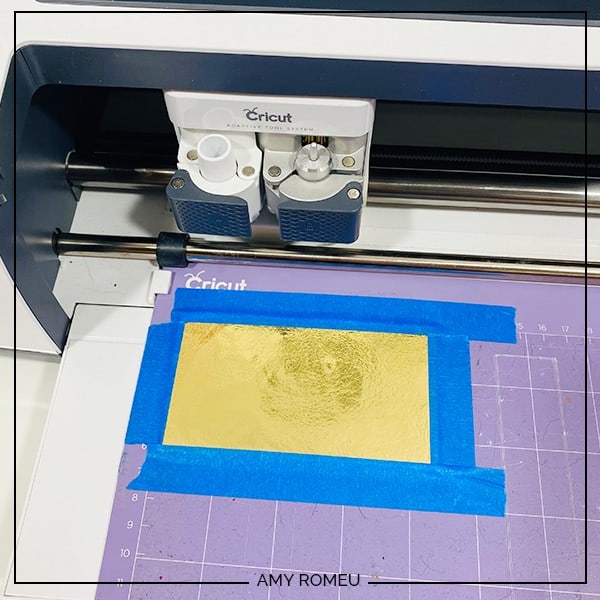
Load the taped mat into the Cricut by aligning the mat between the mat guides and then pressing the double arrows button.
The “C” Cricut button will start to flash, indicating the machine is ready to cut. Press the C button to begin the cut.
When the cut is finished, but before you unload the mat, use a sharp tool (I’m using my weeding tool) to carefully lift the edge of the earring shapes to see if they cut all the way through. If they did, then click the double arrow button to unload the mat.
If they didn’t, just press the C button again to repeat the cut. You can repeat the cut as many times as necessary as long as you haven’t unloaded the mat.
Once the cut is complete, remove the cut earring shapes from the purple mat. You can see I got a little too close to the edge, but it still worked!
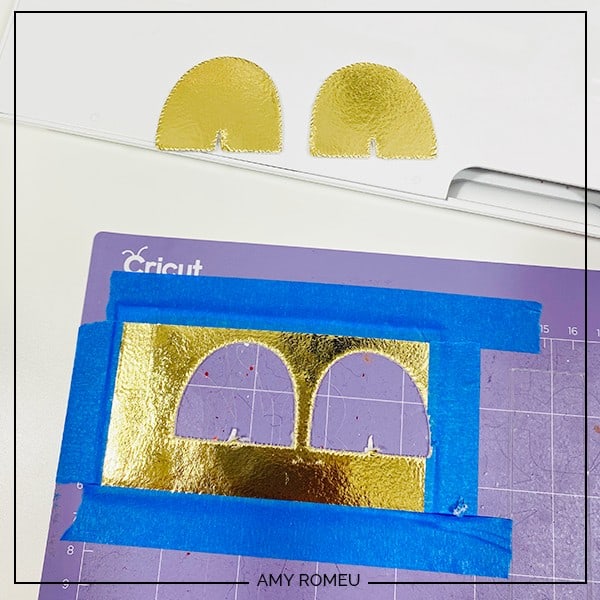
Take a moment to trim away any fuzzies on the edges of the faux leather shapes with small curved scissors like these. These are my favorite scissors from Amazon for trimming faux leather.
Return to Cricut Design Space to cut the vinyl mats using the green standard grip cutting mat. Vinyl goes shiny side down on the mat. Your material settings will vary based on the vinyl you have chosen.
I cut the regular heat transfer vinyl mats using the “Washi Sheet” setting and “Default” pressure. I repeat the cut one time.
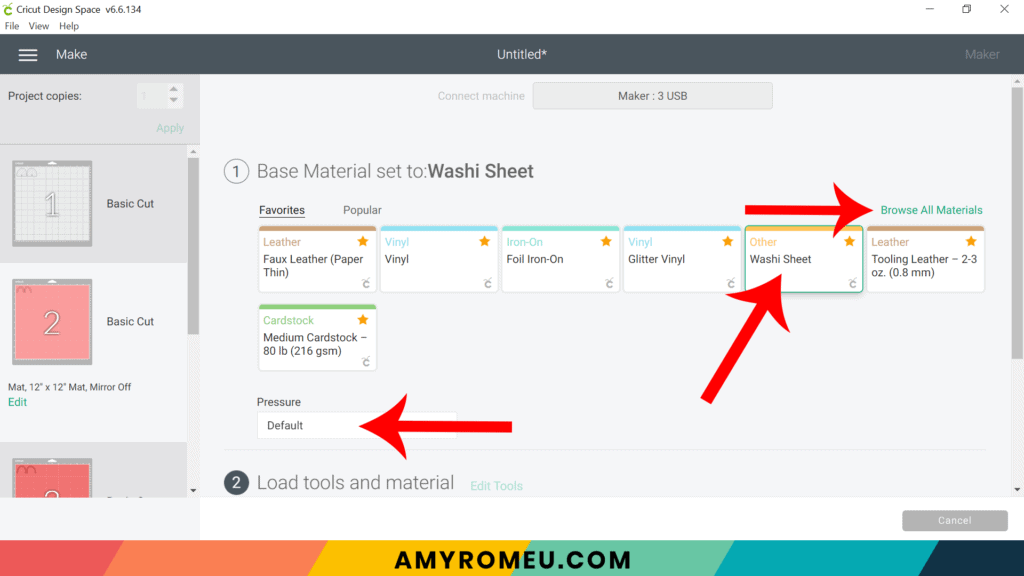
I cut the Glitter HTV mats using the Glitter Vinyl setting and “Default” cut pressure. I usually REPEAT glitter cuts ONE time at the same setting (repeating two times will cut through the carrier sheet – ask me how I know).
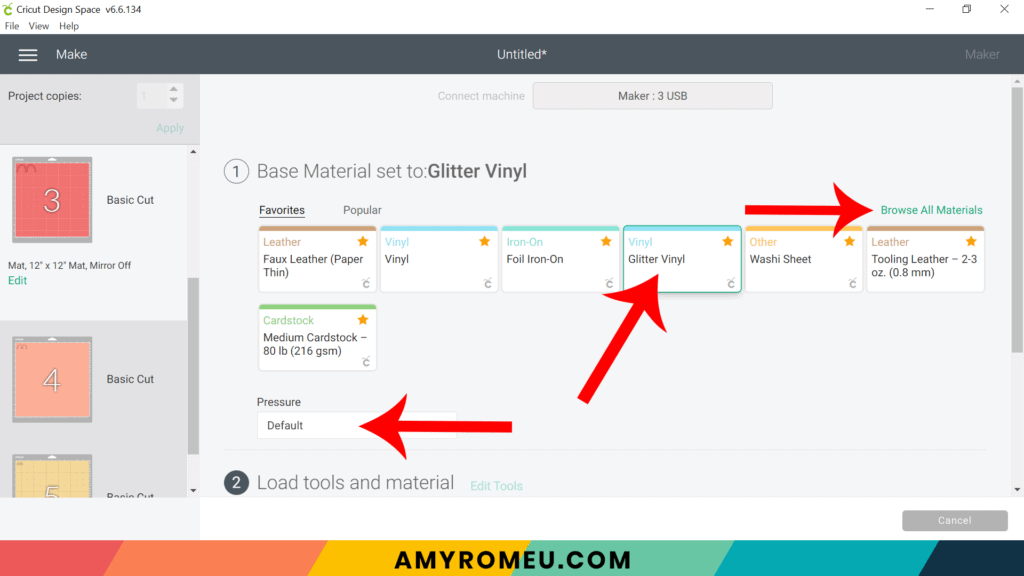
Cut and weed all of the vinyl layers and set aside.

STEP 6 – Press the Vinyl onto the Faux Leather
Now to assemble the layers of these rainbow earrings.
First line up the vinyl layers on top of each other and match them up to the base faux leather layer so you can stay organized as you press.

Place the largest rainbow layer in position on top of the correct faux leather base. Cover with a Teflon sheet or cover sheet.

I use an Easy Press Mini (on the lowest temperature setting) to press earrings. You can also use a regular Easy Press or even an iron, on a low setting, NO steam. I recommend 275 degrees for an Easy Press.
Whatever you are using to press, you want to make sure you aren’t pressing too hard or for too long so you don’t flatten or damage the faux leather.
Gently press for 5-7 seconds, just long enough for the layer to stick down to the faux leather.

Peel the cover sheet off carefully. If the vinyl lifts, carefully place the cover sheet back down and press for a few more seconds. Peel the clear cover sheet and discard.
Layer on the next rainbow arch and repeat the pressing process.
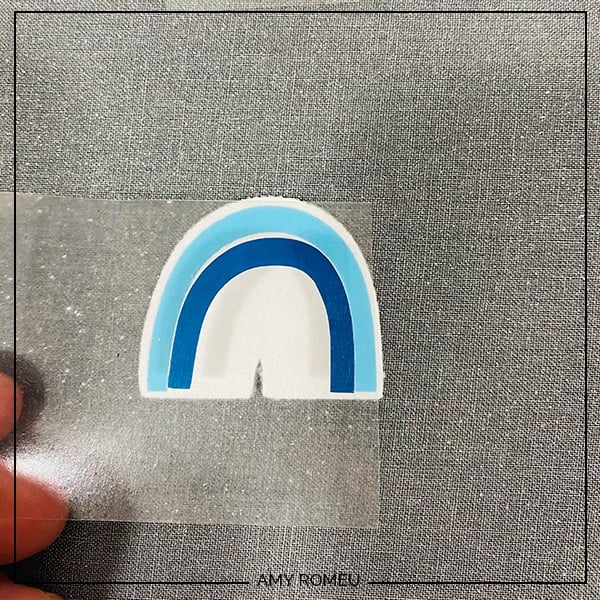
When you’ve done all the layers, cover again with a cover sheet and press for 3-4 seconds. Your earring will look like this:

Repeat with the other earring.
Then use a sharp object or a 1/16″ hole punch like this hole punch or this hole punch to make the earring holes.

Now it’s time to attach the earring hooks.
STEP 8 – Attach the Earring Hooks
To attach the earring hooks, you’ll need small jump rings, earring hooks, and two pairs of flat nose pliers.

To connect the earring hooks, you’ll first need to turn the bottom loop on the fishhook sideways so your earrings will hang correctly.
For more details on this technique, visit my post about how to make faux leather earrings hang straight here.
Use your two pliers to carefully open the jump ring. With the jump ring open, slide on the faux leather earring, and then add the earring hook. Be sure the hook is facing in the right direction.

Then use pliers again to grip both sides of the jump ring and twist the jump ring closed again.
Repeat with the second earring. That’s it!

Aren’t these Rainbow Earrings cute? If you do make this project, I would love to see your rainbow earrings. Please share a photo of them in the comments, or tag me on Instagram: @amyromeucreative
Want to see all of my Cricut earring & jewelry tutorials? CLICK HERE

WANT THE SVG FILE SO YOU MAKE THESE CRICUT RAINBOW EARRINGS YOURSELF?
You can get it from my FREE Resource Library by filling out the form below!
Want to remember this? Post this CRICUT RAINBOW EARRINGS project to your favorite Pinterest board!
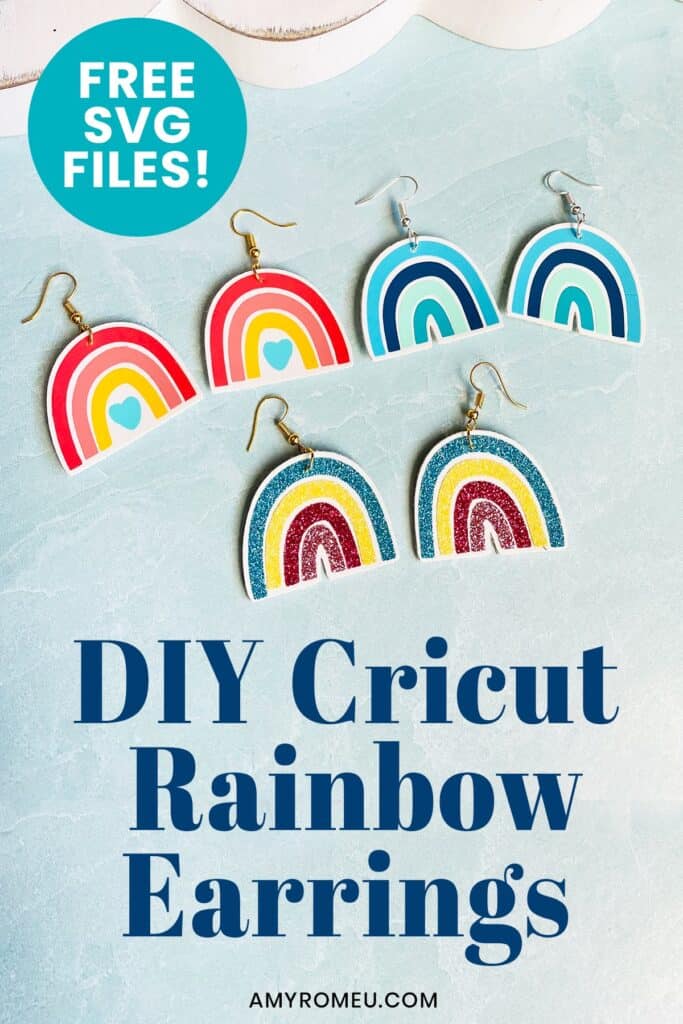







I can’t wait to try these. Thank you Amy
I’m so glad you like these, Debby! 🙂 Thank you for your comment.