Santa and Candy Cane Christmas Earrings
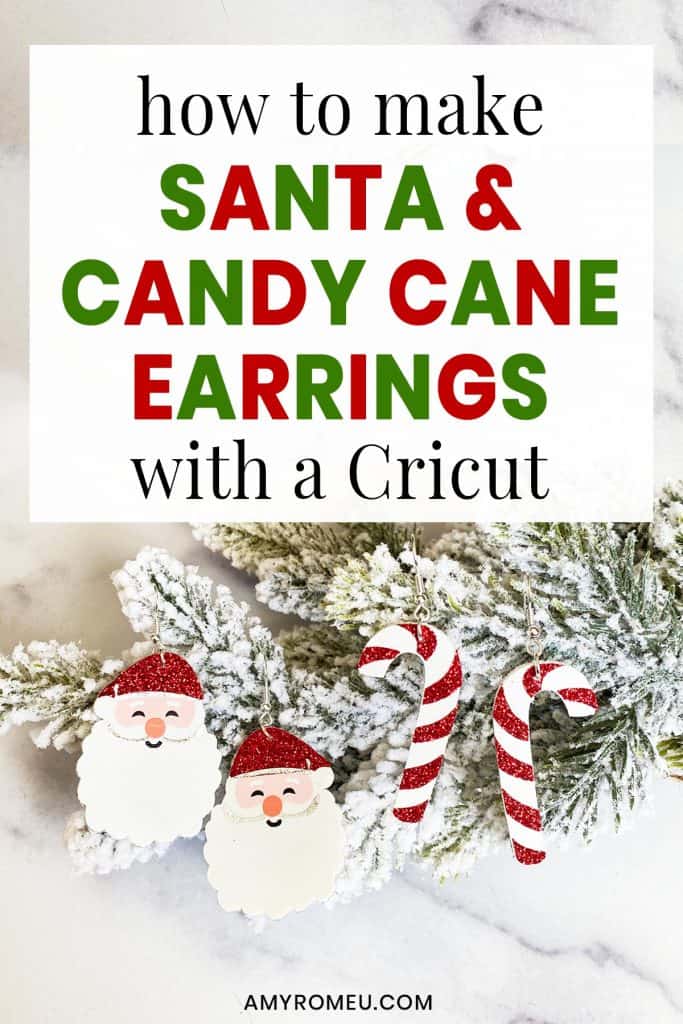
How to Make Santa and Candy Cane Christmas Earrings with a Cricut
I’m in the holiday spirit already, and I have so many fun Christmas earrings I want to make! I just made some cute Santa earrings and Candy Cane earrings with my Cricut, and I can’t wait to share them with you.
If you haven’t made faux leather earrings with your Cricut yet, this tutorial is a good beginner Cricut earrings project. You can make these DIY Santa and Candy Cane Earrings with the Cricut Maker, an Explore Air 2 or even the Cricut Joy! (See this post to learn a few tips and tricks before you try making faux leather earrings with a Cricut Joy.)
In this tutorial, I’ll give you my step by step instructions and tell you exactly what materials I used to make this project.
A link to download my original SVG file for this project is in the Materials list below.
If you’d rather watch a video tutorial, click on my Santa and Candy Cane Earrings YouTube video below:
Ready? Let’s get started!
Want to see all of my Cricut earring & jewelry tutorials? CLICK HERE
This post contains some affiliate links (which means if you make a purchase after clicking a link, I will earn a small commission at no additional cost to you). Read my full disclosure policy here.
DIY Santa and Candy Cane Earrings – Materials List
- A vinyl cutting machine. I have the Cricut Maker, which you can get at Amazon here or at Cricut.com. You can also use the Cricut Explore Air 2 or even the new Cricut Joy!
- Smooth white Faux Leather. I used this smooth white faux leather from Amazon. Smooth faux leather is better than pebbled for this project.
- Heat Transfer Vinyl in assorted colors. For the Candy Cane, I used Siser Glitter HTV in Red . For the Santa, I used the same Red Glitter HTV, as well as Siser Easyweed in Black, Light Pink, and Coral. I also used Cricut brand Foil Iron On in Chrome.
- Optional: Foil Iron On for the earring back. I used Cricut brand Foil Iron On in Chrome but you could also use regular HTV in white, or any HTV you’d like.
- Cricut Strong Grip (Purple) Cutting Mat. You can buy these on Amazon here.
- Cricut Standard Grip (Green) Cutting Mat. Available on Amazon here.
- Blue painter’s tape. This will help keep your faux leather in place on your mat. You can get it at any hardware store and most big box or grocery stores. Amazon also has it here.

- A weeding tool. I use the weeding tool that came with my Cricut tool set from Amazon here.
- Cricut EasyPress Mat. I like the 8×10 size for making earrings.
- A small hole punch (for punching earring holes in the faux leather). This is my go-to hole punch for making Cricut earrings from Amazon here.
- Earring hooks – I used these silver toned shepherd’s earring hooks from Amazon.
- Small jump rings – I used the silver toned jump rings from this assortment of 6mm size jump rings in different metal finishes from Amazon here. You could also use 5mm size jump rings if necessary.
- Two pairs of flat nose pliers – My favorites are Wubbers brand in the “Baby” size. My everyday use pliers are the Baby Wubbers Chain Nose Pliers and the Baby Wubbers Flat Nose Pliers.
- The SVG file template for these Santa and Candy Cane earrings. It’s design #153 in my free resource library. You can get the password to my library instantly by filling out the form below, or at the bottom of this post.
DIY Christmas Santa and Candy Cane Earrings – PROJECT INSTRUCTIONS
STEP 1 – Download the SVG Cut Files
Download my free Santa and Candy Cane Earrings SVG file (#153) from my Resource Library. Save the zipped folder that downloads to your computer. Then unzip the folder to access the folder’s contents. You’ll need to unzip or extract the files FIRST so you can upload the cutting file to Cricut Design Space.
NOTE: This design is for PERSONAL USE ONLY. If you’d like to sell earrings made from my Santa & Candy Cane Earrings SVG templates, you may purchase a Commercial Use License from my shop here.
STEP 2 – Upload the SVG File to Cricut Design Space
If you need help uploading a file to Cricut Design Space, click here.
When your earring shapes are on your canvas, you can hide either the candy cane or the Santa if you don’t want to cut them now by clicking on the eye next to the layers you want to hide.
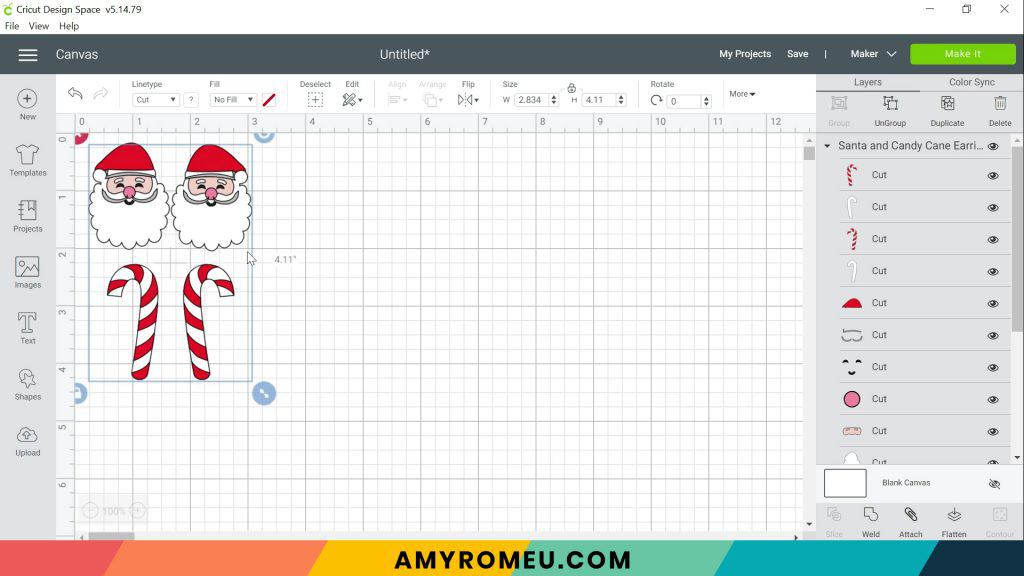
These earrings are already appropriately sized for earrings. If you want to size down the candy cane a little, you can, but I don’t recommend sizing down the Santa. He will get too hard to weed.
You’ll notice this design doesn’t have pre-cut earring holes. That’s because I’ll be punching the holes using a hole punch later.
Click the green MAKE IT button.
STEP 3 – Preview the Cutting Mats & Cut the Faux Leather To Size
The mat preview screens will load. The Cricut will cut one faux leather layer and several heat transfer vinyl layers, all separate mats. It’s not necessary to mirror the mats for these project.
Click on each mat in the mat preview on the left and make a note of this size material you’ll need to cut so the Santa and Candy Cane earring shapes cut out completely. For example, in the white faux leather mat preview below, the size material to cut is 5.5 inches wide and about 2.5 inches tall.
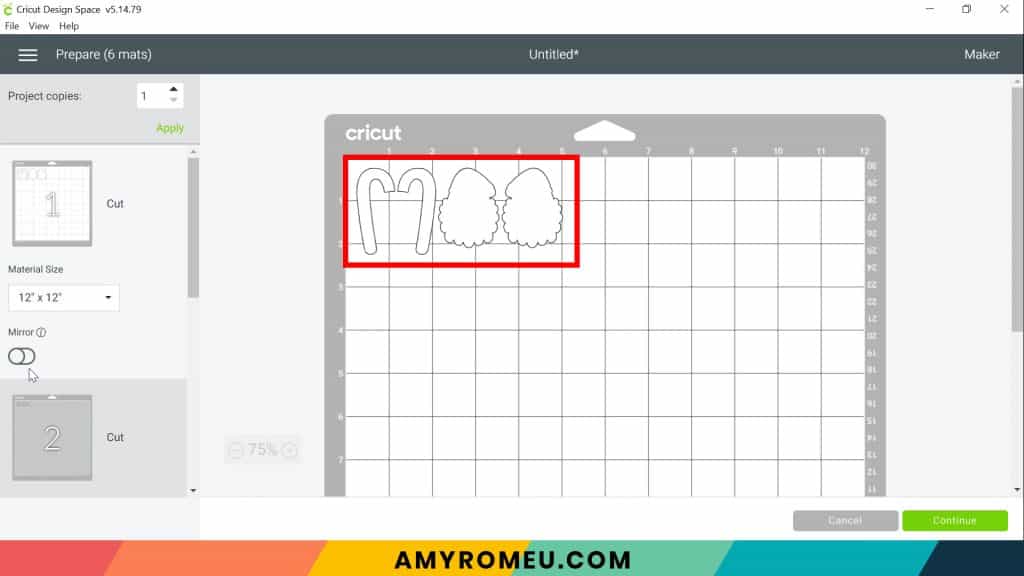
NOTE: Cutting the material to size is an important step to help ensure you’ll get a good cut!
After cutting the white faux leather to size, press the green CONTINUE button.
STEP 4 – Make Material Selections
Now you’ll select your material for the first mat. I suggest cutting the faux leather mat first.
Note: If you’re using a Cricut Explore Air 2, turn your dial to “Custom” so you can choose the setting recommended below. If you’re using the Cricut Joy, set the machine to cut with a mat and then select the material setting below. You won’t have a purple cutting mat, but follow the directions below using the green mat.
I already have my preferred material selection – Faux Leather (Paper Thin) – saved as a favorite material in Cricut Design Space as seen below.
If you do, too, click on Faux Leather (Paper Thin) now. If you don’t, click on “Browse All Materials” to search for this setting. Type “faux leather” in the search bar and click on the magnifying glass.
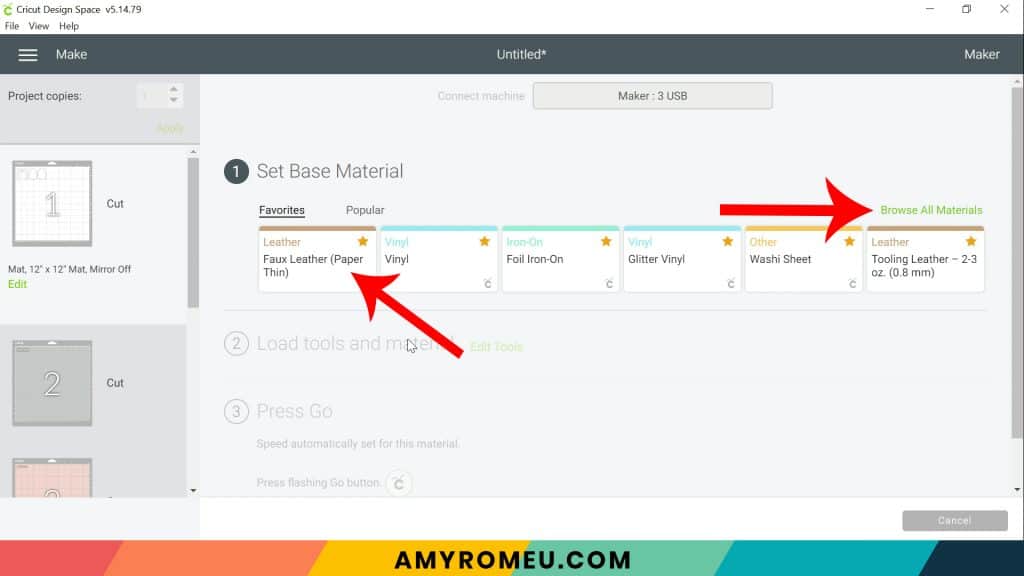
When Faux Leather (Paper Thin) appears, click on it to select it. Click on the yellow star on the right if you want to add this material setting to your “Favorites” so you can find it easily again in the future. Then click DONE.
After you’ve selected Faux Leather (Paper Thin) as your material, choose MORE from the Pressure dropdown menu:
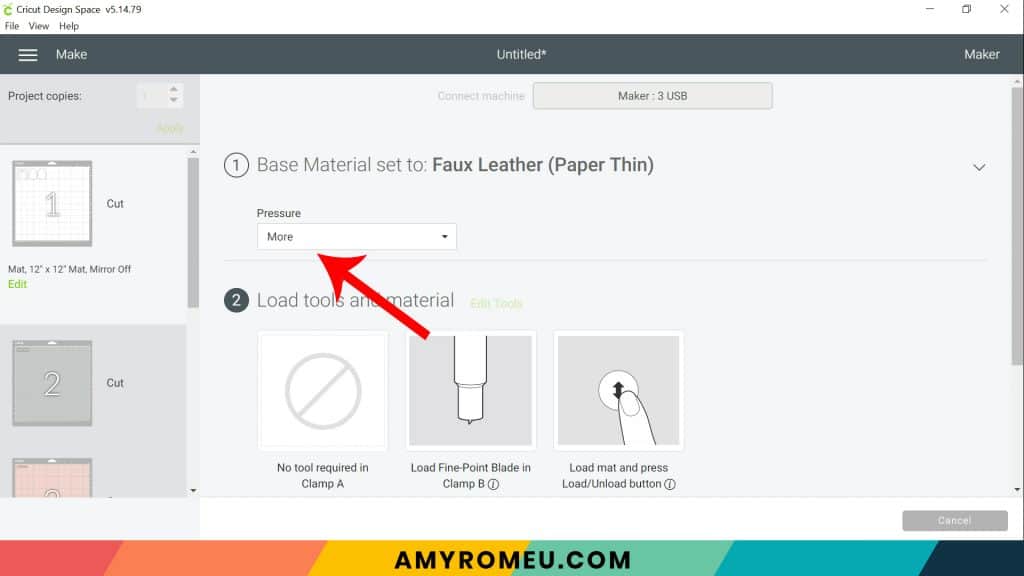
Now it’s time to prepare the faux leather mat for cutting.
OPTIONAL – Add Foil Iron On to the Back of the Faux Leather Before Cutting
An optional step is to add a vinyl backing to the white faux leather before cutting. This adds some structure to one layer earrings faux leather earrings to keep them from curling. It also makes the earrings look more finished.
NOTE: If you want to learn more about different ways to put a backing on faux leather earrings, check out my YouTube video called What To Put On The Back of Faux Leather Earrings.
Cut a piece of foil iron-on (or the heat transfer vinyl of your choice) in a size that is just slightly smaller than your faux leather piece.
Using an Easy Press Mini or an Easy Press and a cover sheet (teflon sheet or parchment paper) press the foil iron on to the back of the faux leather. Peel the cover sheet off of the foil or vinyl and let it cool.

STEP 5 – Prepare Mats for Cutting
Place your cut piece of white faux leather pretty side down (foil side up if you put foil on the back) in the top left corner of a sticky purple cutting mat.
Now tape all around the faux leather with blue painter’s tape. Press the material down to your mat firmly with your hands.

Load the prepared mat into the Cricut by lining the mat between the mat guides and then pressing the double arrows button. Be sure your white star wheels are moved out of the way so they don’t leave tracks on your faux leather!
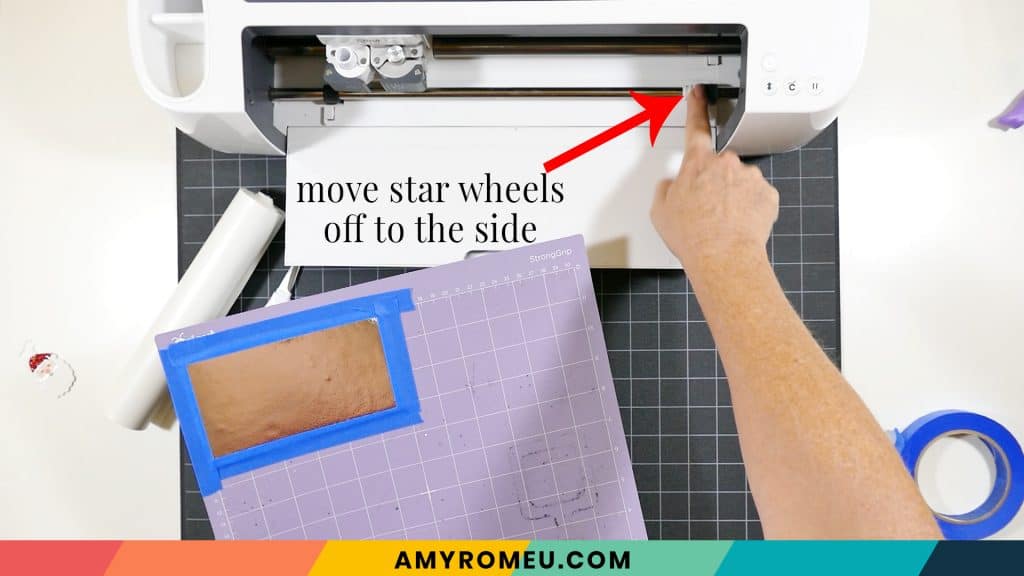
The “C” Cricut button will start to flash, indicating the machine is ready to cut. Press the C button to begin the cut.
When the cut is finished, but before you unload the mat, use a sharp tool like your weeding tool and carefully lift the edge of the earring shapes to see if they cut all the way through. If they did, then click the double arrow button to unload the mat.

Usually though, shapes I’m cutting with foil on the back need an extra cutting pass. That’s easy to do! Just press the C button again to repeat the cuts (this only works if you haven’t unloaded the mat!).
Return to Cricut Design Space to start cutting the heat transfer vinyl mats in the order shown on the mat preview screen. Place the vinyl shiny side down on a green cutting mat. I use the Vinyl or Washi Sheet setting to cut regular heat transfer vinyl. I use Glitter Vinyl to cut glitter HTV, and Foil Iron On to cut foil. I use the Default pressure for all vinyl cuts (I usually repeat the cut for glitter vinyl, however).
Cut each vinyl mat using the appropriate cut setting and weed to remove the excess vinyl.
STEP 6 – Press the Vinyl onto the Faux Leather
Using an Easy Press Mini (on the lowest temperature setting) or an Easy Press (set to about 275 degrees), press the vinyl layers one at a time onto the candy cane and Santa faux leather backs. Line up the first vinyl layer and then cover your earring shapes with a cover sheet (teflon sheet or parchment paper) before pressing. Press each layer for 5-7 seconds, just long enough for the layer to adhere to the layer below.


Peel away the carrier sheet carefully. Repeat with the other earring.
The Candy Cane earrings only have one vinyl layer to press, but the Santa earrings have 5 layers. I recommend referring to the finished earring photo below as you press the Santa layers.
I suggest pressing the layers in this order:
- Santa Hat
- Face
- Mustache & Hat outline
- Eyes and Mouth
- Nose
Leave a small gap between the bottom of the hat layer and the top of the face layer. The hat outline will fit right in that space.


STEP 7 – Punch the Earring Holes
I’ll use a 1/16″ hole punch to punch the earring holes in these Santa and Candy Cane earrings.
There are two 1/16″ punches I use: this hole punch and this hole punch. They both punch through layers of faux leather very cleanly.
Punch the hole in the top of one earring, making sure the hole isn’t too close to the edge. Then use that earring as a guide to punch a matching hole in the other earring.

Almost done! Now it’s time to attach the earring hooks.
STEP 8 – Attach the Earring Hooks
To attach the earring hooks, you’ll need small jump rings, earring hooks, and two pairs of flat nose pliers.
To connect the earring hooks, you’ll first need to turn the bottom loop on the fishhook sideways so your earrings will hang correctly.

Grip the earring hook between your thumb and forefinger with one hand, and use flat nose pliers to grip the bottom earring hook loop. Twist the wrist holding the pliers firmly so the loop turns 90 degrees.

For more details on this technique, visit my post about how to make faux leather earrings hang straight here.
Once your earring hooks are turned, use your two pliers to grip each side of a jump ring. Make sure the opening of the jump ring is facing up in the 12:00 position. Then twist one wrist to open the jump ring slightly without distorting the original circle shape of the jump ring.

With the jump ring open, slide on the faux leather earring, and then add the earring hook. Be sure the hook is facing in the right direction.

Then use the second pair of pliers again to grip both sides of the jump ring and twist the jump ring closed again.
Repeat with the second earring. That’s it!


If you do make this project, I would love to see your Santa and Candy Cane earrings! Please share a photo of them in the comments, or tag me on Instagram: @amyromeucreative
Want to see all of my Cricut earring & jewelry tutorials? CLICK HERE

WANT THE SVG FILE SO YOU MAKE THESE SANTA & CANDY CANE EARRINGS YOURSELF?
You can get it from my FREE Resource Library by filling out the form below!
NOTE: This design is for PERSONAL USE ONLY. If you’d like to sell earrings made from my Santa & Candy Cane Earrings SVG templates, you may purchase a Commercial Use License from my shop here.
Want to remember this? Post this DIY SANTA & CANDY CANE EARRINGS project to your favorite Pinterest board!
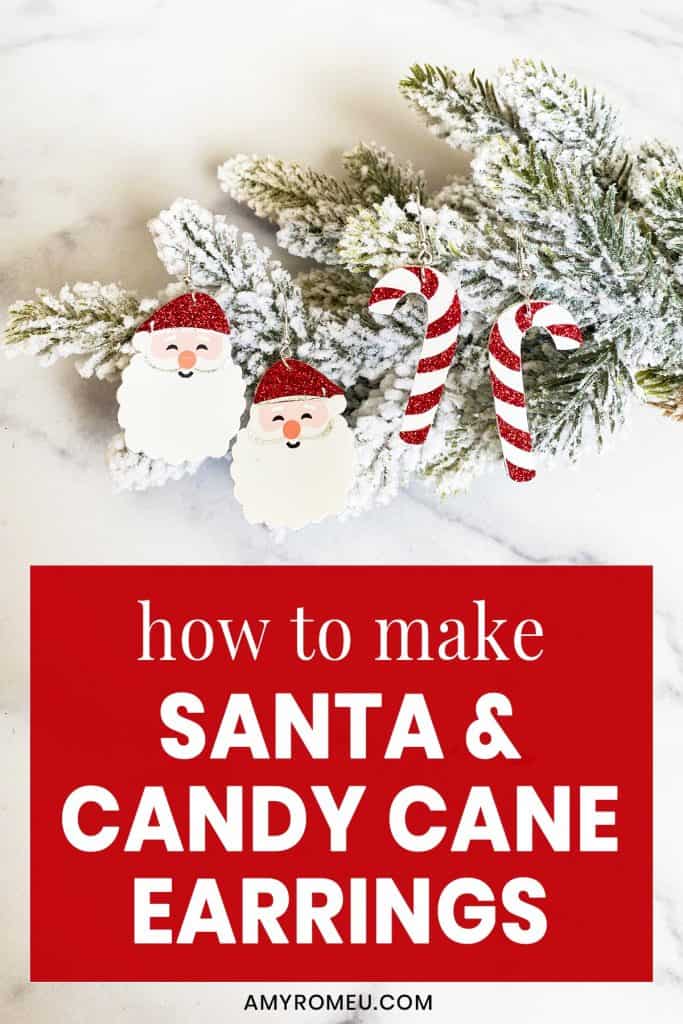







Hi Amy,
I have been enjoying this 10 days of crafting and would love to try making some earrings sometime soon. I accidentally clicked unsubscribe to the 10 Days of crafting emails though. Could you help me out? Thanks!
Hi, Amanda! Thanks for your message. I’ve fixed this for you! You should get the next email from me tomorrow at 9am EST. Have a great day!
Amy
Get my supplies sat. Hopefully.
Then i will have all or need. So excited so want to do these.
Cute cute items. Thank you
Omg !! I am really enjoying the 10 day crafting event!! Thank you so much Amy for sharing ❤️😊
Hi, Rosie! Thank you for your comment. I’m so glad you are enjoying these designs. I hope you have a great day!
Amy
These earrings are so cute!!
Thank you so much, Linda! 🙂
Hello!
On the Santa earrings, what can be used in place of foil for the face? Thank you.
Hi, Cindy! You could use grey heat transfer vinyl, or even permanent vinyl (as long as you place the permanent vinyl layer last and don’t apply heat to it).
HI! I am so excited that you decided to do these Santa earrings! They are sooooo cute!! Thank you for taking the time to do this. Also, I was wondering could you possibly post a full materials list for these 10 days so that we can have the materials to craft along with you?
Is there a way for me to print the quick links on each page? I don’t always need to look at the tutorial again if I have the steps written down. I am not finding a link to print just that piece and I would really like that. I am so enjoying your posts.
Thank you
LaRae
Hi, LaRae! Thanks for your comment. I selected the Quick Links box in the blog post and was able to print the selected text. I hope that helps! Thank you. Amy
I’ll give that a try. Thank you.
Ms. Amy,
These are the most adorable earrings!!! I love the Santa faces and the candy canes are too cute!! I’m so looking forward to making them!!
Thank you for sharing them and for teaching me how to make them!!!
Thank you for your comment, Trudy! I’m so glad you love them!
I am grateful for all your tuttorials! I can’t wait to make many of these earrings for stocking stuffers and coworkers. Before watching your videos my earrings were as nice and finished. I am excited to get more materials and try new crafts.
Hi, Stephanie. Thank you for your comment. I’m so excited you are going to be making more earrings! I love to hear that. Have a great day. 🙂
Hi Amy,
Thank you for doing these 10 days of crafting. Today is the first day I have had time to watch the video. I plan on making these super cute earrings today. I can’t wait to catch up on days 1 and 2. You are a blessing!
Hi, Mary! Thank you so much for your comment! I’m glad you are enjoying the event! 🙂
Love these and all the other earrings you’re showing. Unfortunately when I went to Amazon to try and order the faux leather there was no white. Any suggestions? Thanks and thanks for these fun 10 Days of Christmas!
Hi, Valorie! Thank you for your comment. The white faux leather did sell out on both Etsy and Amazon as a result of my event projects, I’m sorry! It should be back in stock shortly – I see an in stock date of November 26. Thank you. 🙂
Hi Amy. I thought I posted earlier but not seeing so must have deleted instead of posting or something silly. I love the projects and how easy you make it to follow along. I went to Amazon to see about getting some of the faux leather and there is no white available. Any suggestions on other product to use or if it usually comes back in stock quickly? Thanks for this fun 10 days of Christmas – I am loving it! Thanks for your help.
Hi Amy. I’m really enjoying The 10 Days of Crafting Event. Love the adorable earrings and I just have to compliment you for the attention to detail! I love that the candy canes will hang in the right direction and not both going the same way (a little pet peeve of mine). Thanks for this fun event!
I am not able to find the svg files #153 for Santa or for the DIY Mask Holder. I love your projects but struggle to find the cut files.
Hi, Patricia! Thanks for your comment. I’m so sorry your browser isn’t showing you the current version of the library page. You may need to refresh the library page, clear your device’s cache, or try viewing the library from another device or browser.
You can also try logging in to the library again using this link: https://amyromeu.com/resourcelibrary/
Clearing your device’s cache will definitely do the trick though. If you continue to have issues, please email me at [email protected] so I can assist you further. Thank you. Amy
Thank Amy for designing and sharing these! ❤️ I am not sure how to share a picture in the comments on my phone as I will tag you on Instagram when I post them!