How to Make Cork Earrings with a Cricut
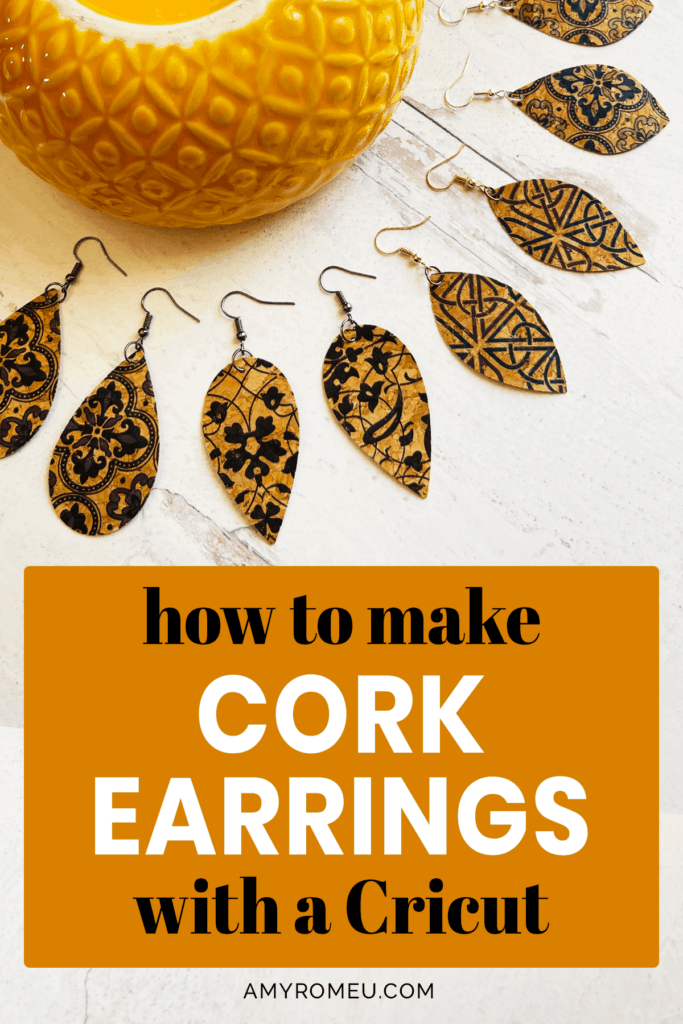
How to Make Cork Earrings with a Cricut
Fall is around the corner and I’ve become obsessed with printed cork faux leather! If you’ve been wondering how do you make cork earrings with a Cricut, can my Cricut cut cork, or can you make earrings out of cork fabric, then this post is for you.
I used gorgeous printed cork faux leather to make four different simple and lightweight earrings with my Cricut. I used the Cricut Maker, but you can also use a Cricut Explore Air 2, the Explore 3, the Maker 3, or even the Cricut Joy.
In this tutorial, I’ll show you exactly how I made these cork earrings with a Cricut. I’ll also share my cork earring SVGs so you can make these yourself – they are Design #185 in my free Resource Library. Get it free from a link in the Materials section below.
You can find my full supply list for this project below.
If you’d rather watch a video for this project, click below:
Want to see all of my Cricut earring & jewelry tutorials? CLICK HERE
This post contains some affiliate links (which means if you make a purchase after clicking a link, I will earn a small commission at no additional cost to you). Read my full disclosure policy here.
Cork Faux Leather Earrings – Materials List

- A Cricut cutting machine (or another cutting machine of your choice). I used the Cricut Maker, but you can use the Cricut Maker 3, the Explore Air 2 or Explore 3, or the Cricut Joy.
- The Cricut Maker 3 is available on Amazon here or the Cricut website here.
- The Cricut Maker is available on Amazon here or the Cricut website here.
- The Cricut Explore 3 is available on Amazon here or the Cricut website here.
- The Cricut Explore Air 2 is available on Amazon here or the Cricut website here.
- The Cricut Joy is available on Amazon here or the Cricut website here.
- Purple Cutting Mat
- Green Cutting Mat
- Weeding Tools
- Cricut Easy Press Mini
- Cricut Easy Press Mat (8×10 size)
- Patterned Cork Faux Leather Sheets (also this pack and this pack)
- Floral Patterned Cork Faux Leather Sheets
- Colored Cork Faux Leather Sheets
- Foil Iron On, Pewter
- Foil Iron On, Gold (from the “Very Merry” sampler)
- Foil Iron On, Royal Blue (from the “Be Jeweled” sampler)
- Foil Iron On, Rose Gold
- Earring Hole Punch
- Earring Hooks (Assorted metal colors)
- Jump Rings (Assorted metal colors)
- Flat Nose Pliers
- Wide Flat Nose Pliers
- Teflon Cover Sheet or Parchment Paper.
- My 4 SVG earring templates – Design #185 from my Resource Library
You can get the password and the link to the library instantly by filling out the form below.
Cork Earrings – PROJECT INSTRUCTIONS
STEP 1 – Download the SVG Cut Files & Upload to Cricut Design Space
Download the four SVG earring templates from my Resource Library. Save the zipped folder that downloads to your computer or device. Then unzip the folder to access the folder’s contents. You’ll need to unzip or extract the files FIRST so you can upload the cutting file to Cricut Design Space.
In Cricut Design Space, click on New Project, then Upload, then Browse to locate the unzipped SVG file on your device. Click on it to select it and upload it to Design Space. The SVG file will appear in your “Recent Uploads” row. Click on it to highlight it, then click INSERT IMAGES.
This will bring all four of my earring shapes for this project onto your canvas.
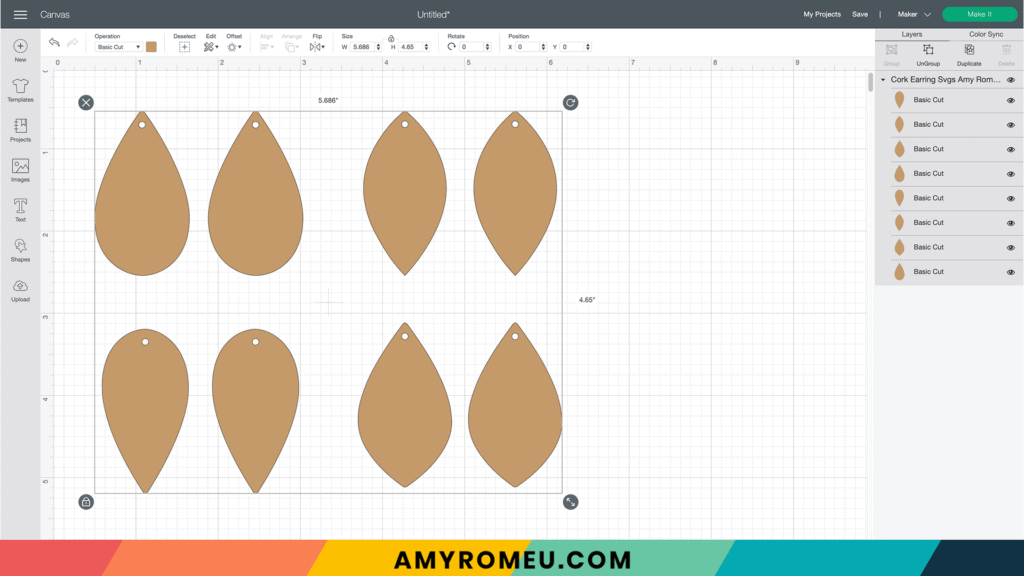
If you need help uploading a file to Cricut Design Space, click here.
STEP 2 – Prepare the SVGs to Cut in Cricut Design Space
It isn’t necessary to resize the earring shapes, but you can if desired.
If you don’t want to cut all of the earring shapes at once, hide the ones you don’t want to cut by clicking on the eye next to layer.
Click the MAKE IT button.
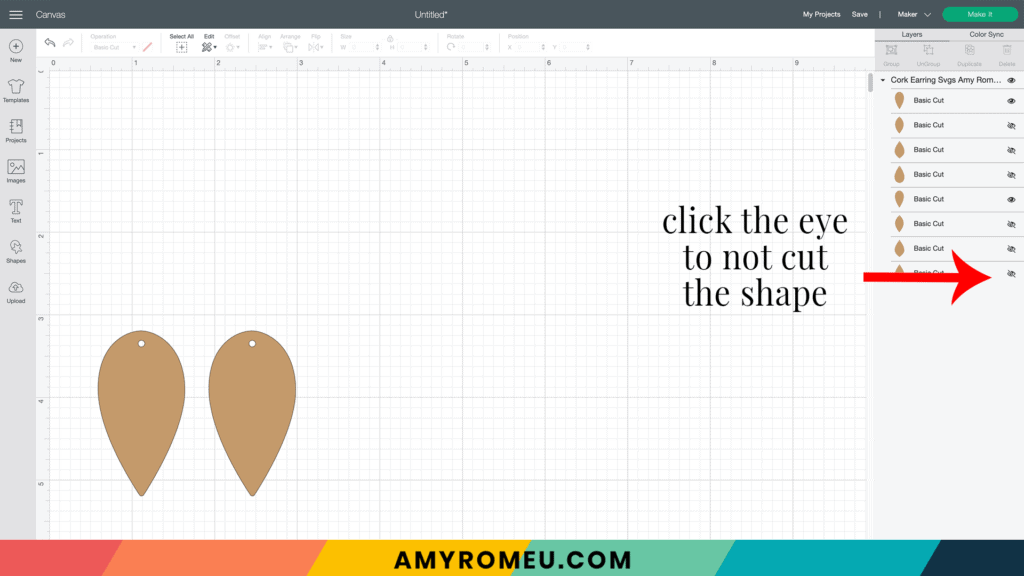
On the mat preview screen, drag the shapes apart just slightly.
Make a note of what size material you’ll need to put on your mat so the shapes cut out completely.
In this case, it’s a piece about 3 inches tall and a little over 3 inches wide.
It isn’t necessary to mirror these shapes.
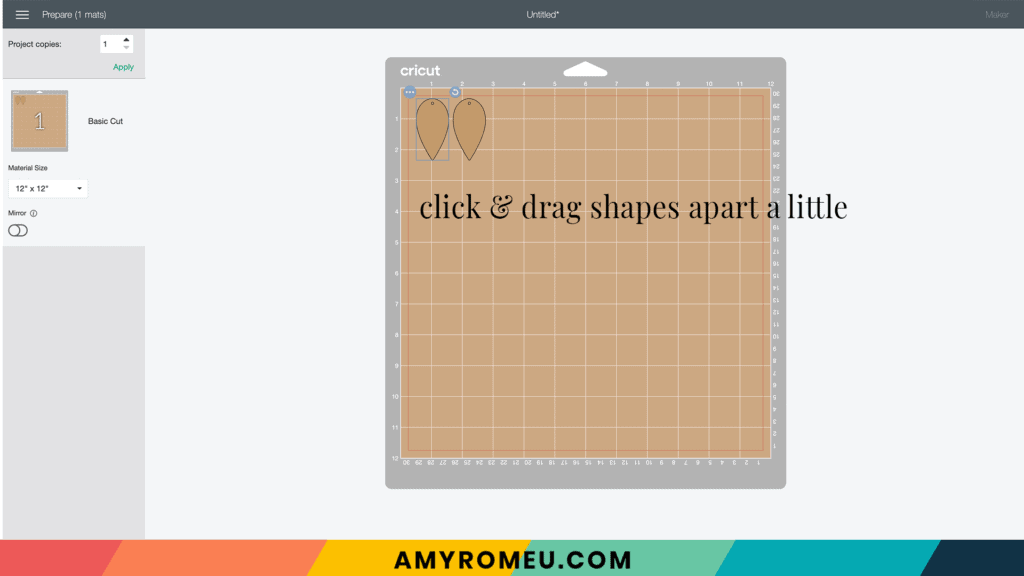
Click CONTINUE.
STEP 3 – Make Material Selection
I use the material setting Faux Leather (Paper Thin) when cutting faux leather with my Cricut, and it works really well with cork faux leather too. I use the standard fine point blade that comes with the Cricut Maker and the Explore Air 2.
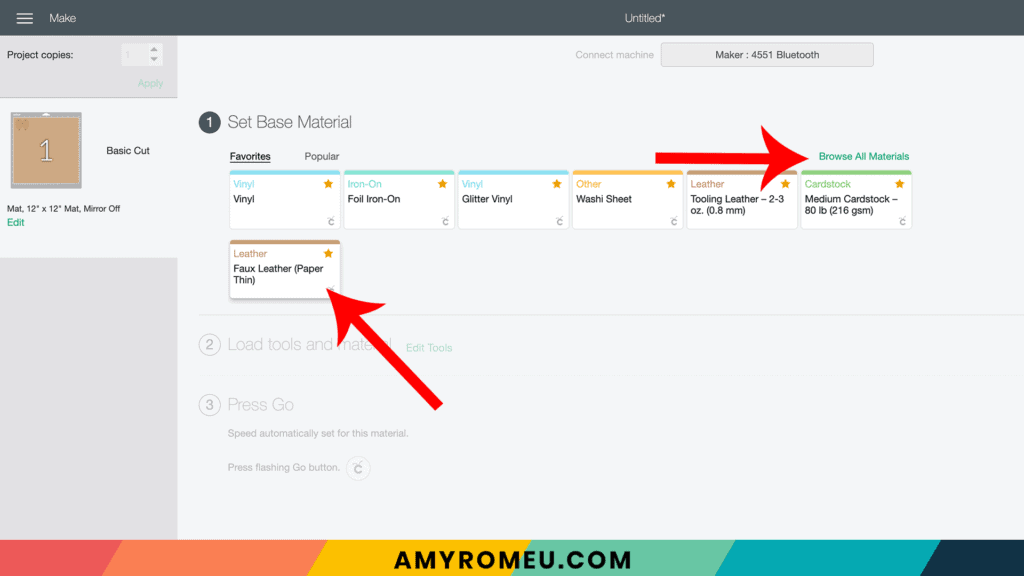
To find this Faux Leather material setting in Cricut Design Space, click on “Browse All Materials” to search for this setting. Type “faux leather” in the search bar and click on the magnifying glass.
Note: If you’re using a Cricut Explore Air 2, turn your dial to “Custom” so you can choose Faux Leather (Paper Thin) as the material setting. If you’re using the Cricut Joy, set the machine to cut “with a mat” and then select Faux Leather (Paper Thin) as the setting. Use the green Joy sized mat.
After you’ve selected Faux Leather (Paper Thin) as your material, choose MORE from the Pressure dropdown menu.
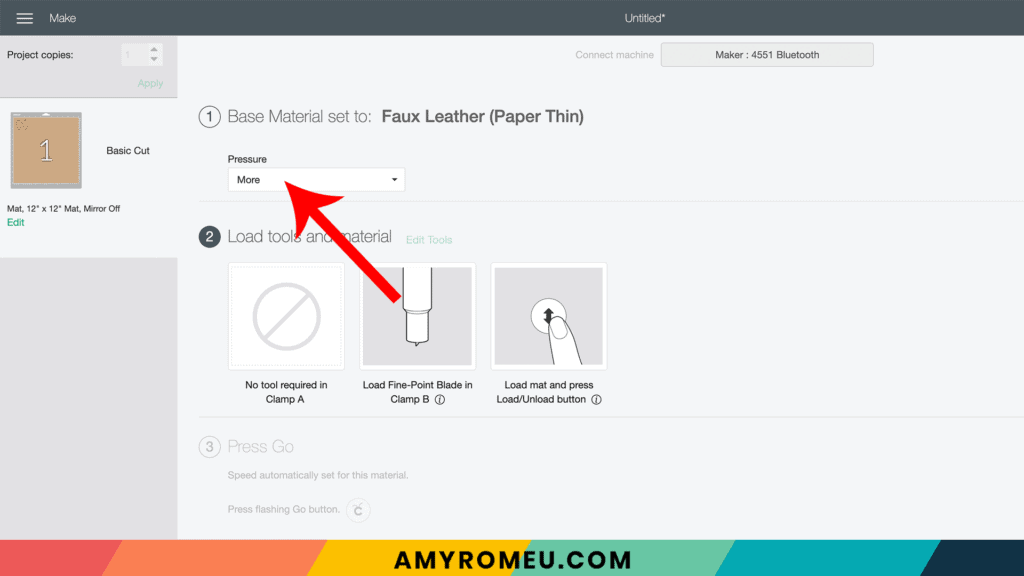
STEP 4 (optional) – Press HTV to the Back of the Faux Leather Before Cutting
I often press heat transfer vinyl to the back of my faux leather before cutting it when I make most earrings. It makes the back look for finished, it adds some structure to the earring, and it can add extra interest or a pop of color. This step is totally optional, though, and if you don’t want to do add a backing, skip ahead to Step 5.
Cut a piece of cork and a matching piece of heat transfer vinyl (I’m using foil iron-on).


Place the cork pretty side down and the vinyl shiny side up, back to back, on a pressing pad. Cover with a Teflon sheet or piece of parchment or butcher paper.
Using an Easy Press or Easy Press Mini on the low setting, press the HTV to the back of the cork. Carefully peel away the clear transfer tape from the HTV. Cover with the cover sheet again and press for a few more seconds.

If you want to learn more ways to add a back to faux leather earrings, check out my YouTube video on how to add a back to faux leather earrings below.
STEP 5 – Cut Cork Mat
Place the cork faux leather (foil/vinyl side up if you added a backing in Step 4) on a sticky purple cutting mat in the location shown in the mat preview screen.
Use blue painter’s tape to tape the cork faux leather down to the mat on all sides.
NOTE: Gently push your white star wheels on the roller bar off to the side so they don’t roll over the faux leather while cutting.

Load the taped mat into the Cricut by aligning the mat between the mat guides and then pressing the double arrows button.
The “C” Cricut button will start to flash, indicating the machine is ready to cut. Press the C button to begin the cut.
When the cut is finished, but before you unload the mat, use a sharp tool (I’m using my weeding tool) to carefully lift the edge of the earring shapes to see if they cut all the way through.
If they did, then click the double arrow button to unload the mat.
If they didn’t, just press the C button again to repeat the cut. You can repeat the cut as many times as necessary as long as you haven’t unloaded the mat.

Remove the cut shapes from the mat. If the holes didn’t cut through all the way, use the pointed end of your weeding tool to clear out the hole.
You can also use a 1/16″ hole punch like this hole punch or this hole punch to make the earring holes.
STEP 6 – Attach the Earring Hooks
To attach the earring hooks, you’ll need 6mm jump rings, earring hooks, and two pairs of flat nose pliers.
To connect the earring hooks, you’ll first need to turn the bottom loop on the fishhook sideways so your earrings will hang correctly.

For more details on this technique, visit my post about how to make faux leather earrings hang straight here. Or you can watch this video on YouTube:
After you’ve turned your earring hook loops, use two pliers to open a jump ring. Attach the earring to the earring hook with the jump ring. Be sure the hook is facing in the right direction.

Repeat with the second earring. That’s it!

Aren’t these cork earrings pretty? If you do make this project, I would love to see your finished earrings. Please share a photo of them in the comments, or tag me on Instagram: @amyromeucrafts
Want to see all of my Cricut earring & jewelry tutorials? CLICK HERE

Want to remember this? Post this CORK FAUX LEATHER EARRINGS project to your favorite Pinterest board!
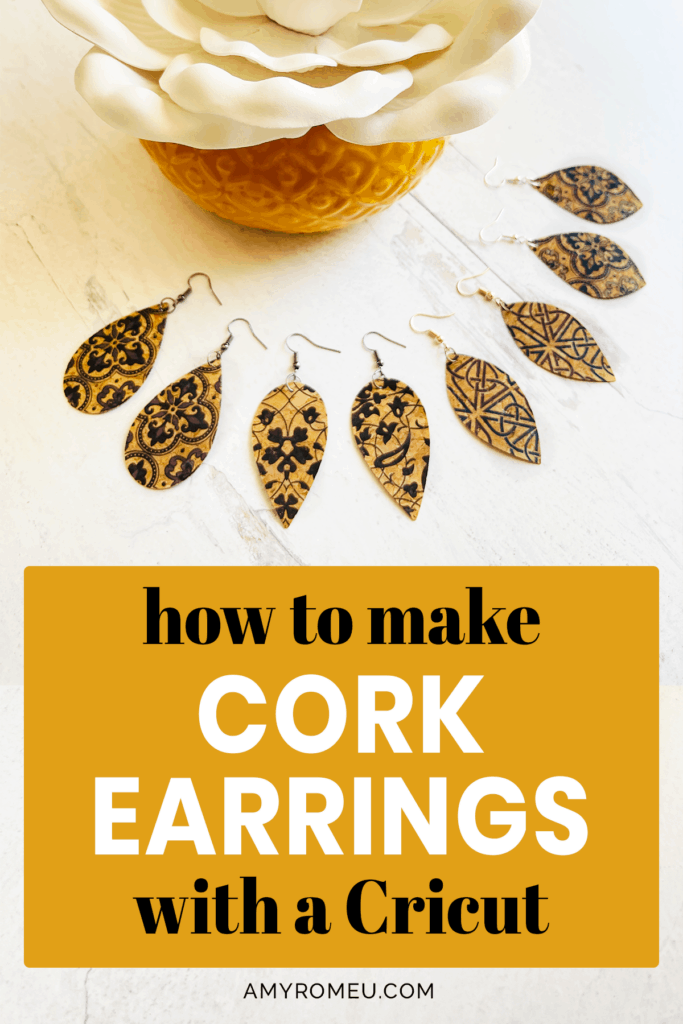







Hi Amy. I also purchased this cork because it was so pretty. I’ve made earrings and bracelets and I love them! Any other ideas on how to use this material?
Hi, Sue! I’m so glad you liked this project. This cork is pretty lightweight, so I’m not sure what else you could make that would hold up well. But if I think of anything else, I’ll let you know! Amy