DIY Cricut Stars & Stripes Feather Earrings
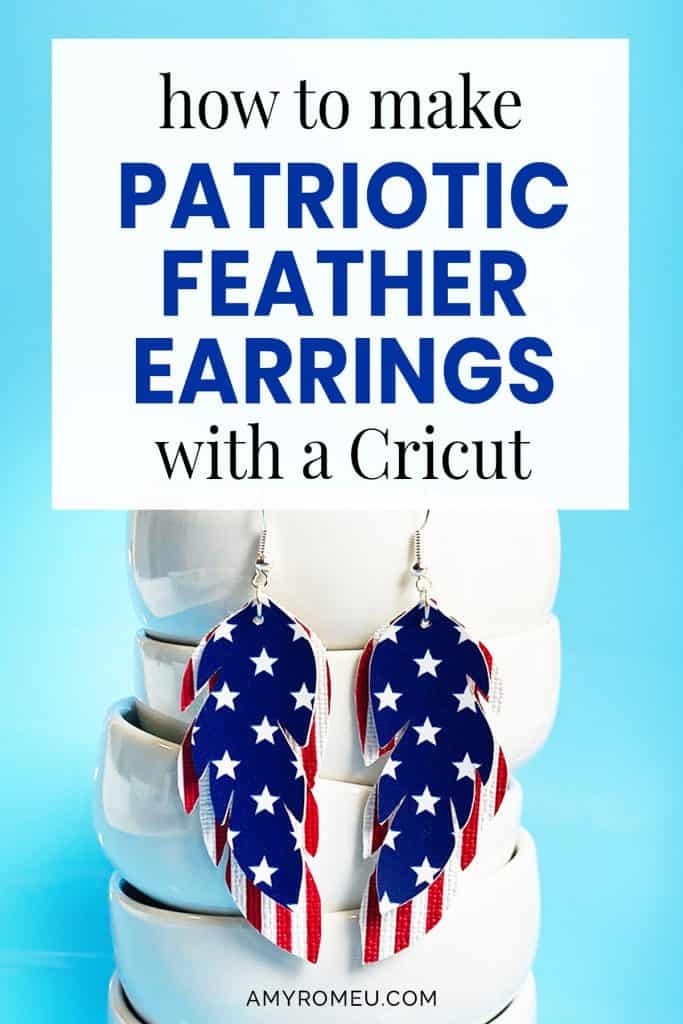
DIY Cricut Stars & Stripes Feather Earrings
I have to say, I’m loving the feather earring trend, and I know you probably are, too. Most of the feather earrings I make are in neutral colors, but when I found these amazing stars & stripes faux leather sheets, I couldn’t resist putting these two design trends together. I love how they came out – both the solid and the glitter versions. If you want to learn how to make these DIY Patriotic Stars & Stripes Feather Earrings with a Cricut, I’m going to show you how in this post!
If you haven’t made faux leather earrings with your Cricut yet, this tutorial is a great beginner project. You can make these Faux Leather Patriotic Feather earrings with the Cricut Maker, an Explore Air 2 or even the new Cricut Joy! (See my post below about a few small modifications to make when making faux leather earrings with a Cricut Joy.)
To see my post about how to make faux leather earrings with the Cricut Joy, click here!
In this tutorial, I’ll give you my step by step instructions and tell you exactly what materials I used to make this project.
Also, I love to share my designs, so I’ll give you my SVG cut file for these patriotic stars & stripes feather earrings FREE so you can get started making your own Memorial Day earrings, 4th of July earrings, or Election Day earrings right away!
The SVG for this project is Design # 133 in my Free Resource Library. You can download it by filling out the form in the Materials section below, or at the bottom of this post.
Ready? Let’s get started!
Want to see all of my Cricut earring & jewelry tutorials? CLICK HERE
This page contains some affiliate links (which means if you make a purchase after clicking a link, I will earn a small commission at no additional cost to you). Read my full disclosure policy here.
DIY Cricut Stars & Stripes Feather Earrings – Materials List
- A vinyl cutting machine. I have the Cricut Maker, which you can get at Amazon here or at Cricut.com. You can also use the Cricut Explore Air 2 or even the new Cricut Joy!
- Blue and White Star Faux Leather. I used the sheet in this assortment pack of red, white and blue faux leather from Amazon here. This patriotic faux leather assortment also has blue and white stars faux leather. You can also make this look with glitter blue and white stars faux leather, also from Etsy here.
- Red and White Striped Faux Leather. This assortment from Amazon also has red and white striped faux leather here. You can also buy red and white striped faux leather from Etsy here.
- Cricut Strong Grip (Purple) Cutting Mat. You can buy these on Amazon here, or at Michael’s here. They are also available at Hobby Lobby, Joann’s, and Walmart.
- Cricut Strong Grip Transfer Tape (optional – used when cutting glitter sheets). If you make this design with glitter faux leather, you’ll want to protect your mat from the chunky glitter residue, as well as hold your chunky glitter sheet firmly to your cutting mat. I like the Cricut brand – make sure it is the Strong Grip version – because it’s super sticky. I bought mine from Amazon here.
- Blue painter’s tape. This will help keep your faux leather in place on your mat. You can get it at any hardware store and most big box or grocery stores. Amazon also has it here.
- A weeding tool. I use the weeding tool that came with my Cricut tool set from Amazon here.
- A small hole punch (for if the Cricut doesn’t cut the holes all the way through, which happens sometimes!). This is my go-to hole punch for making Cricut earrings from Amazon here. It’s called a “paper punch,” but I use it to punch earring holes in all kinds of faux leather easily.
- Earring hooks – I used earring hooks from this assortment of earring hooks in different finishes these from Amazon here.
- Small jump rings – I used jump rings from this assortment of 6mm size jump rings in different metal finishes from Amazon here. I recommend using 6mm or 5mm jump rings for these earrings.
- Two pairs of flat nose pliers – My favorites are Wubbers brand in the “Baby” size. You can see the Baby Wubbers Chain Nose Piers on the left on Amazon here, and the Baby Wubbers Flat Nose Pliers on the right on Amazon here.

- The free SVG file for my patriotic feather earrings. It’s Design #133 in my Free Resource Library. Fill out the form below and get the password emailed to you instantly!
Note: Be sure to check out my post Beginner’s Guide To Jewelry Making Tools for all the information you need to know about buying and using jewelry making tools.

How To Make Stars & Stripes Feather Earrings with a Cricut
These "Stars & Stripes" patriotic feather earrings are great Memorial Day earrings, Independence Day earrings, or Election Day earrings! They can be made with the Cricut Maker, an Explore Air 2 or even the new Cricut Joy.
Materials
- A vinyl cutting machine. I have the Cricut Maker, You can also use the Cricut Explore Air 2 or even the new Cricut Joy!
- Patriotic printed "Stars" and "Stripes" printed faux leather. I made these earrings in both a matte and glitter version with faux leather from Etsy (linked in the Materials List).
- Cricut Strong Grip Transfer Tape. Used to protect your cutting mat from glitter residue (if using glitter sheets).
- Cricut Strong Grip (Purple) cutting mat
- Blue Painter's Tape
- Hole Punch for earring holes
- Earring Hooks
- Jump Rings
- Two pairs of flat nose pliers
Instructions
- Download the SVG Cut file from my Resource Library. Get the password from a form at the bottom of this page.
- Unzip the SVG cut file folder and upload the SVG file to Cricut Design Space.
- Drag the earring shapes to the top left corner of the cutting mat. If you want to cut the earrings as shown, skip to Step 5.
- Optional: You can hide the earring holes if you don't want the Cricut to cut them out. To do this, first ungroup the earring shapes, then click on one earring shape to select it, and then click on the contour option at the bottom of the Layers panel. Hide the earring holes you don't want to cut by clicking on the earring hole on the panel on the right side of the contour screen. Then return to the canvas in Space and repeat for all of the earring shapes. When you've hidden all the earring holes, click the green MAKE IT button.
- Mirror every cutting mat in Cricut Design Space before cutting.
- Make a note of what size material needs to cut for each mat, and trim your materials to size.
- Place the trimmed faux leather piece pretty side down on the purple cutting mat, and tape all around the edges of the faux leather with blue painter's tape.
- Choose Faux Leather (Paper Thin) as the material, and "More" from the pressure drop down menu, if necessary.
- Load the mat into the Cricut and press the C button to begin the cut. When the cut is complete, unload the mat by pressing the double arrows button.
- Remove the cut earring shapes from the mat and set aside.
- Repeat for the second earring layer. If you're using Glitter Faux Leather sheets, first trim a piece of strong grip transfer tape slightly larger than your already trimmed piece of glitter sheet you'll use to cut the earring shapes from. Place the transfer tape STICKY SIDE UP on your purple cutting mat. Then place the glitter sheet piece glitter side DOWN on the transfer tape. Tape all around the edges of the faux leather with blue painter's tape.
- Choose Faux Leather (Paper Thin) as the material setting. Choose "More" pressure from the dropdown if needed.
- Load the mat into the Cricut and press the C button to begin the cut. When the cut is complete, unload the mat by pressing the double arrows button. Remove the second set of earring shapes from the cutting mat.
- Use a sharp object or the hole punch to punch earring holes if the Cricut didn't cut them out all the way.
- Turn the bottom loop on each earring hook 90 degrees. Using pliers, open a jump ring and connect the two earring shapes to the earring hook. Close the jump ring again tightly.
- Repeat for the second earring.
PROJECT INSTRUCTIONS
STEP 1 – DOWNLOAD THE SVG CUT FILE
Download the SVG cut file for these patriotic stars & stripes feather earrings from my Resource Library. It’s Design #133. You can get the password to my library via a link at the bottom of this post.
Save the zipped folder that downloads to your computer. Then unzip the folder to access the folder’s contents. You’ll need to unzip or extract the files FIRST so you can upload the cutting file to Cricut Design Space.
STEP 2 – UPLOAD THE SVG FILE TO CRICUT DESIGN SPACE
When you open Cricut Design Space, click on NEW PROJECT to get started. Then click on UPLOAD from the left hand side menu.
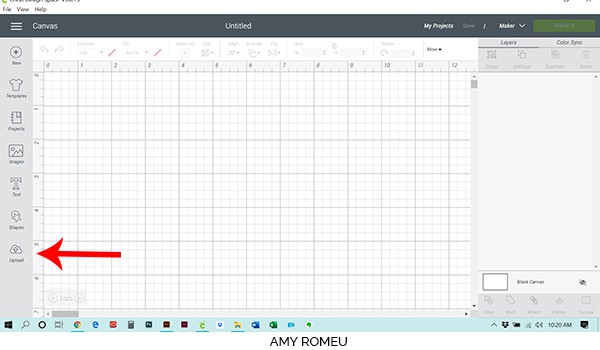
Click on the UPLOAD IMAGE button, then click BROWSE to locate where your unzipped SVG files are saved on your computer.
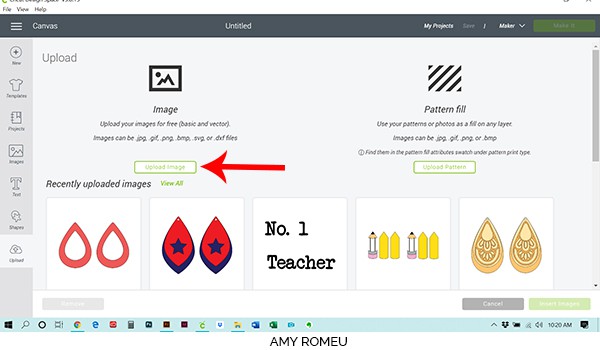
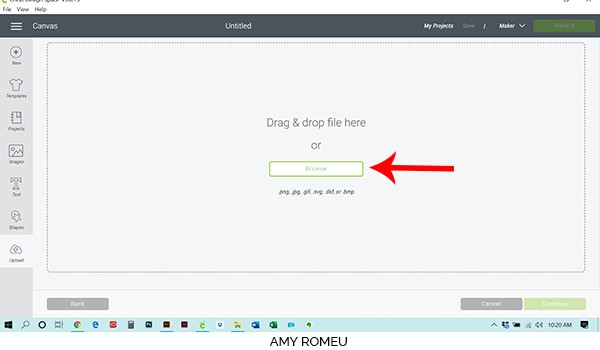
Double click on the feather earring SVG file to bring it into the upload screen in Design Space. If you get an error message that says “unsupported file type,” you may have clicked on the wrong file, or your SVG file is still zipped.
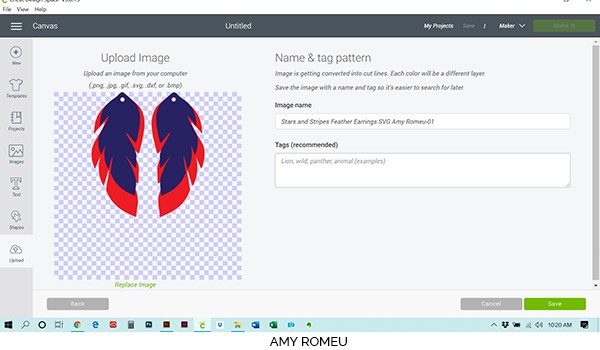
You’ll see a preview of the patriotic feather earring shapes for this project.
Hit the green SAVE button.
After you’ve selected your file to upload, you’ll see it as the first item in your “recently uploaded images” row.
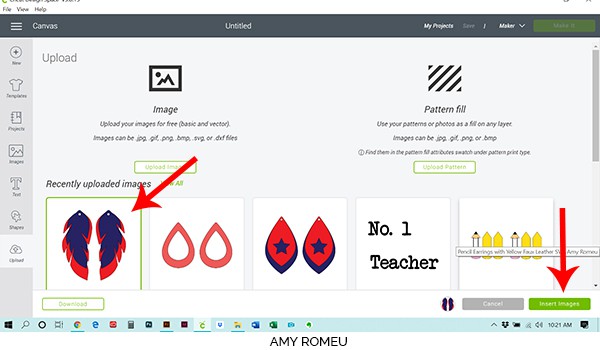
Click on the feather earring shapes so they are surrounded by a green box. Then click the green INSERT IMAGES button.
This brings the shapes you’ll cut for the earrings into Cricut Design Space. Drag your artwork to the upper left corner of your mat. It isn’t necessary to resize your earrings, but you can if you want to. You can resize them by clicking and dragging on the arrows in the bottom right corner. Keep in mind if you resize them, you’ll be resizing the earring holes, too. In that case, you can hide the earring holes to keep them from cutting with the Cricut and punch the earring holes manually with a hole punch. More on how to hide the earring holes in the next part!
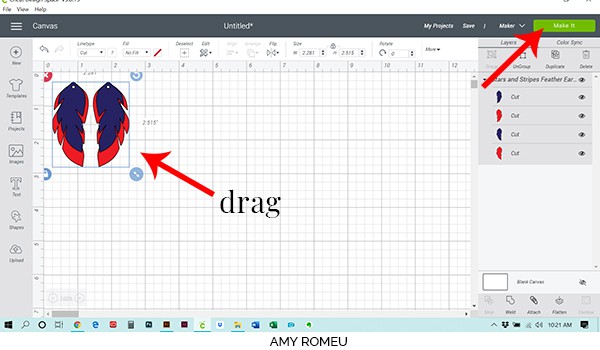
If you want to cut the earring shapes as shown (with the earring holes), click the green MAKE IT button and skip ahead to Step 4. If you want keep the Cricut from cutting the earring holes so you can cut them manually (which I will do in this tutorial), you can do that in the next step, Step 3.
STEP 3 – Optional: How to Keep Earring Holes from Cutting
To hide the earring holes so they don’t cut, you’ll use the CONTOUR feature. First UNGROUP the earring shapes by selecting them all with your cursor and then clicking UNGROUP from the top of the Layers panel.
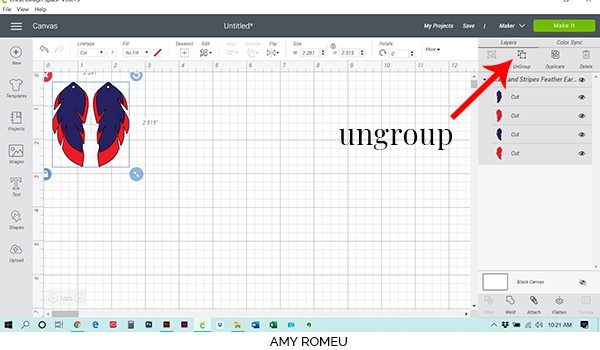
When the shapes have been ungrouped, click on just one of the earring shapes that has the part you want to hide, or contour. Then click on CONTOUR in the lower right hand corner of the Layers panel.
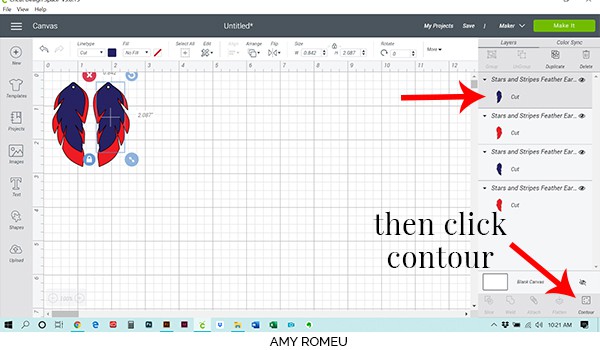
The Contour window will appear. You may want to zoom out first so you can see the entire shape and it’s elements that you can hide.
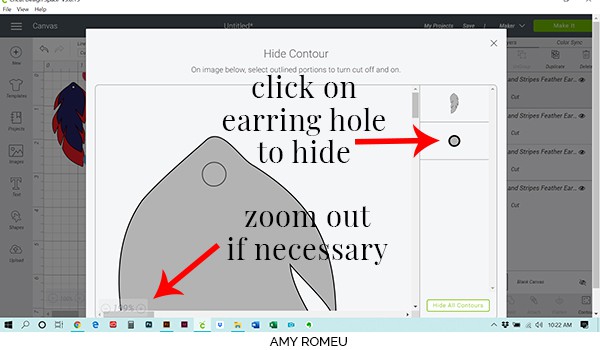
Click on the shape or element you want to hide from the options shown on the right side of the screen. Now the preview will show that shape greyed out in the cutting preview:
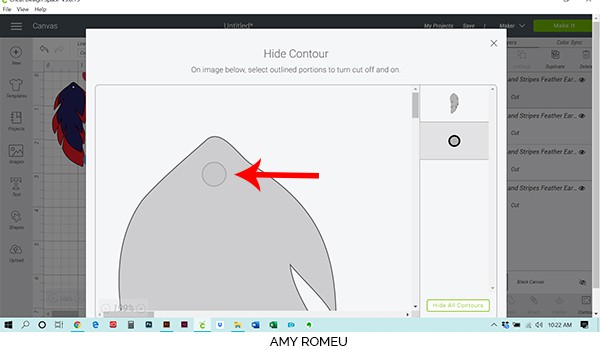
Close out this screen and you’ll return to the canvas. You should see the shape is now hidden from view:
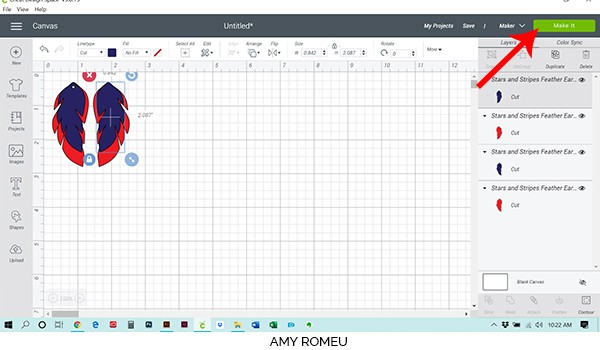
Repeat the contouring steps with the all the feather shapes in both earrings. Then click the green MAKE IT button.
STEP 4 – Mat Preview
The mat preview screens will load. The Cricut will cut each material on its own mat.
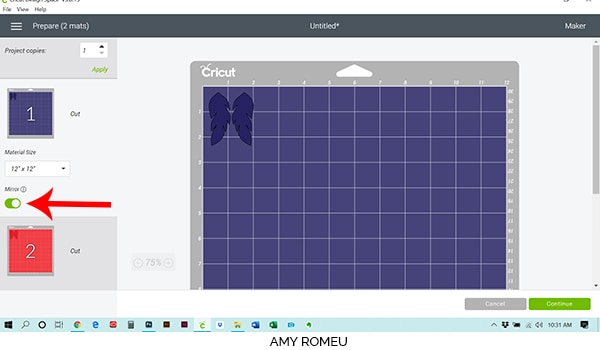
Make a note of this size you need to cut your faux leather material so the earring shapes will cut out completely. I like to add about a half inch to the measurement to be safe.
Before continuing, I strongly recommend clicking on both mats in the preview on the left and toggle every green MIRROR button on, so I don’t forget to do it later. Since this project doesn’t have text or shapes with specific left or right sides, you really don’t need to mirror this project, but I like to do it anyway to reinforce the habit. 🙂
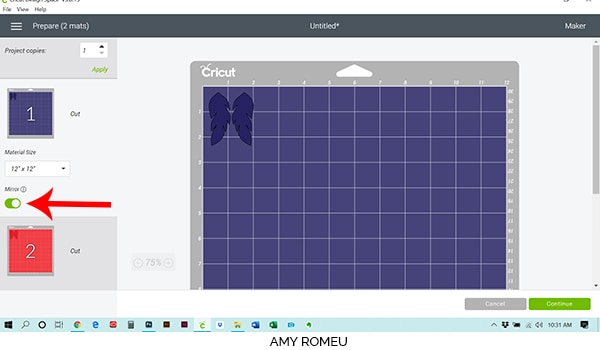
Once you cut your materials to size, press the green CONTINUE button.
STEP 5 – Make Material Selections
Now you’ll select your material. I use the same material setting for both layers in these earrings.
Note: If you’re using a Cricut Explore Air 2, turn your dial to “Custom” so you can choose the setting recommended below. If you’re using the Cricut Joy, set the machine to cut with a mat and then select the material setting below. You won’t have a purple cutting mat, but follow the directions below using the green mat.
I already have my preferred material selection – Faux Leather (Paper Thin) – saved as a favorite material in Cricut Design Space as seen below.
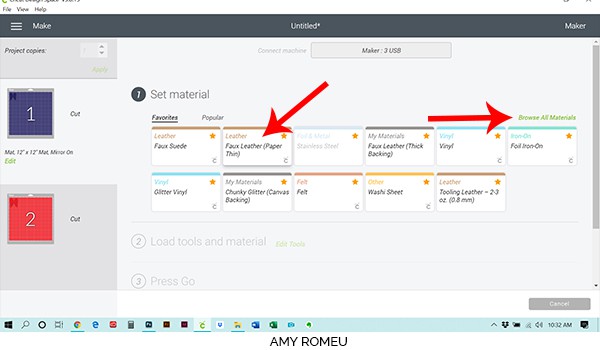
If you do, too, click on Faux Leather (Paper Thin) now. If you don’t, click on “Browse All Materials” to search for this setting. Type “faux leather” in the search bar and click on the magnifying glass.
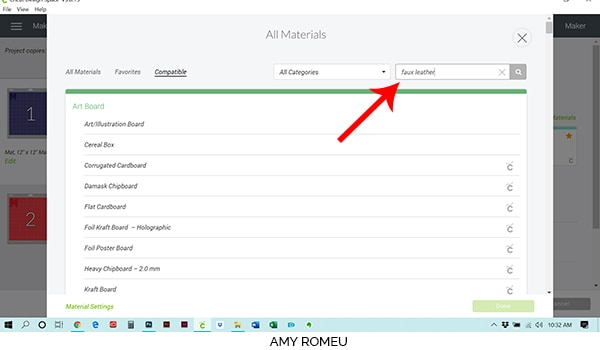
When Faux Leather (Paper Thin) appears, click on it to select it. Click on the yellow star on the right if you want to add this material setting to your “Favorites” so you can find it easily again in the future. Then click DONE.
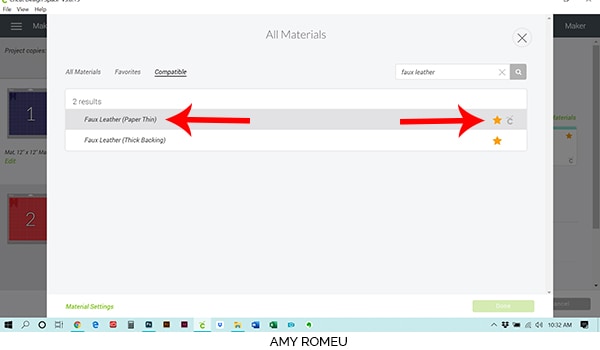
After you’ve selected Faux Leather (Paper Thin) as your material, you’ll be taken to the next step in the MAKE screen. You’ll see your material selection and the blade you’ll need to use for this project. (In this case it’s the standard fine point blade.)

You can also adjust the cut pressure from this screen. I like to select MORE from the pressure dropdown, but you may not need to make any adjustment. You’ll learn how your machine cuts over time.
Before we move on, I wanted to show you two things.
First, if you want to get a closer look at the mat you are going to cut when you are on this screen, hover your mouse over the mat preview on the left and the mat preview will expand:
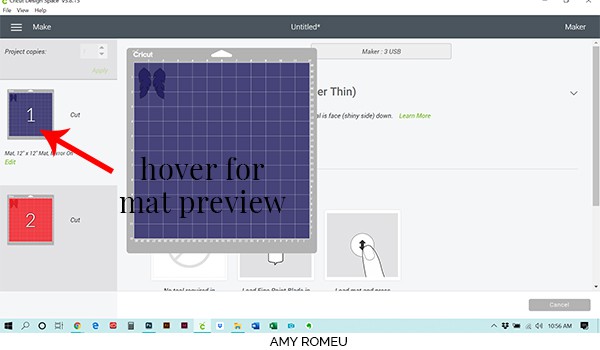
The second thing I want to show you is how to change the location your shapes will cut from on your mat. The main reason you may want or need to do this is if you cut a lot of materials on your Cricut purple mat, and the top left corner position of your mat has gotten less sticky. You can move the shapes to a less-used area on your cutting mat that has better stickiness. To do that, click on the green EDIT option under the mat preview.
Then click on one of the shapes and drag it to your desired location.
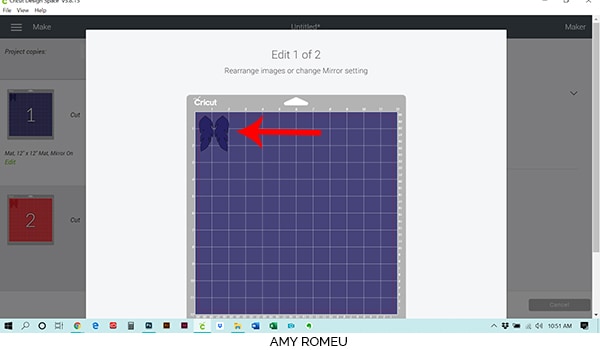
Drag the second shape to the desired location. Be sure to keep your shapes inside of the red outline on the mat preview – that’s the safe cutting zone.
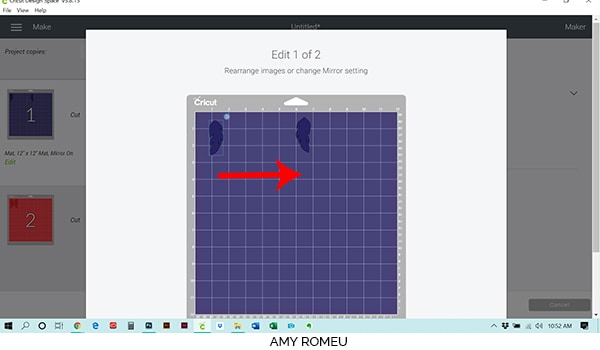
Then scroll down and press the DONE button – you can also MIRROR your shapes from this screen if you haven’t done so already.
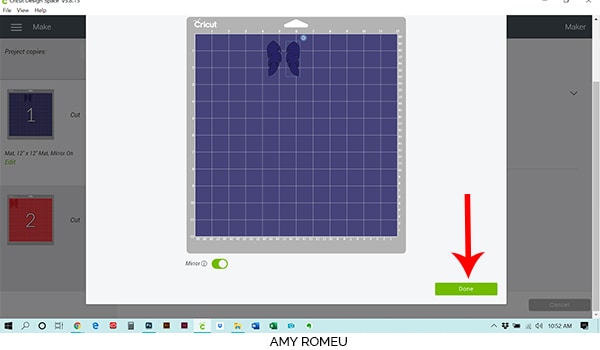
Once your mat is set up to cut the way you want it and your material selection is made, it’s time to prepare your mat for cutting
STEP 6 – Prepare Mats for Cutting
We can see in the mat preview that the blue feather will cut first. Cut your material just slightly larger then the size you noted in the mat preview.

Then place your faux leather material pretty side down on the mat in the mat location shown on the mat preview screen.
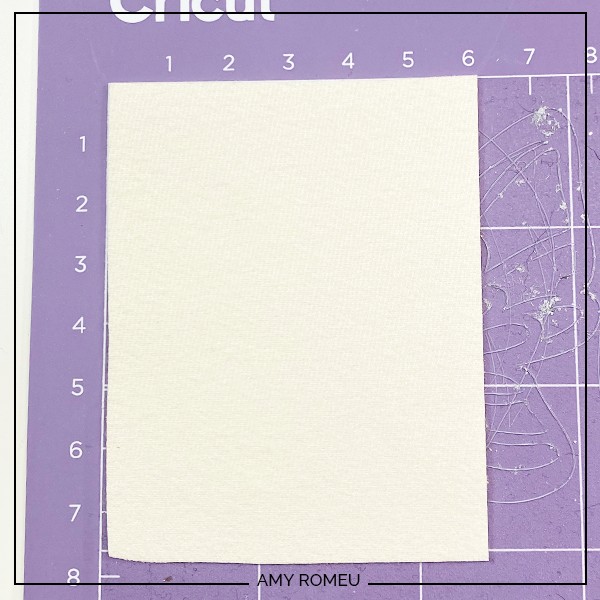
Now tape all around the faux leather with blue painter’s tape. Press the material down to your mat firmly with your hands.

Load the prepared mat into the Cricut by lining the mat between the mat guides and then pressing the double arrows button. If the mat doesn’t go in straight, or one side isn’t under the guides, press the double arrows button again to unload the mat and try again.
The “C” Cricut button will start to flash, indicating the machine is ready to cut. Press the C button to begin the cut.

When the cut is finished, click the double arrow button again to unload the mat. You’ll see the shapes have cut out of the faux leather beautifully. Remove the shapes from the mat and set them aside.

Set these shapes aside and prepare the next mat for cutting. Place the second piece of faux leather down on the mat in the location shown on the mat preview. Select your material setting as Faux Leather (Paper Thin) again and load the mat into the machine. Press the C button to cut. When the cut has finished, unload the mat and remove the shapes.
If you’re using glitter faux leather, you’ll want to protect your cutting mat first by cutting a piece of strong grip transfer tape and placing it STICKY SIDE UP on your mat, in the place you’ll be putting the faux leather. Then place your glitter faux leather GLITTER SIDE DOWN on the sticky transfer tape. Then tape around the edges as usual. After you cut, you’ll peel up the transfer tape and the glitter residue will come off with the transfer tape, instead of getting stuck to your mat.

STEP 7- Optional: Punch the Earring Holes
Note: If you had your machine cut the earring holes, you may be disappointed to see they didn’t cut all the way through, or not well at all. Don’t worry! That happens a lot, no matter what faux leather you use. I used to worry a lot about how the Cricut might cut the earring holes, but then I bought a hole punch and I don’t worry about it any more. If the holes don’t cut well, I just use my hole punch.
If the Cricut cuts the holes perfectly, great! If it cut them almost perfectly, try trimming any remaining material that is keeping the hole attached. If the hole didn’t punch well at all, at least you have a guide mark to know where to place your manual hole punch.
This is my favorite hole punch. It makes 1/16″ inch size holes, which are perfect for earrings. I got it from Amazon here. It’s called a “paper punch,” but I only use it for making earring holes and it works really well on all kinds of materials.


Once all of your earring holes are ready to go, it’s time to attach the earring hooks.
STEP 8 – Attach the Earring Hools
Now it’s time to assemble your earrings!

You’ll need small jump rings, earring hooks, and two pairs of flat nose pliers.
To connect the earring hooks, you’ll first need to turn the bottom loop on the fishhook sideways so your earrings will hang correctly. See the example image below to see how the orientation of the earring hook has to change so your earrings will hang straight.
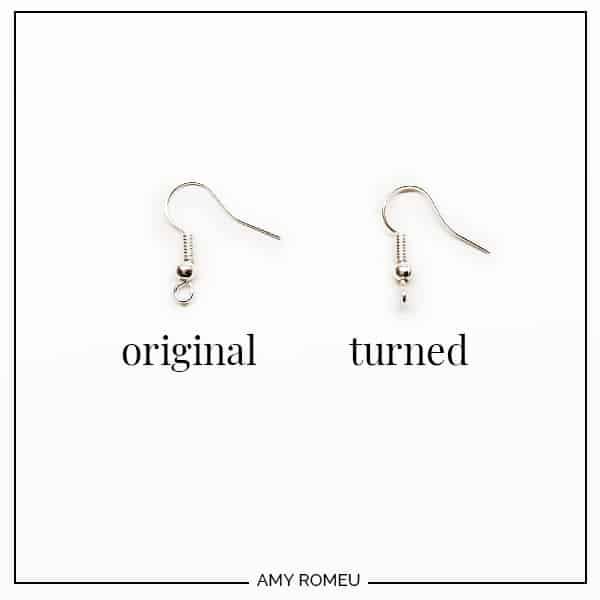
To see more about this, visit my post about how to make faux leather earrings hang straight here.
You’ll do this using one pair of flat nose pliers. While holding the hook firmly between two fingers, grip the entire earring loop between the pliers and twist your wrist until the loop is perpendicular to the earring post. Repeat with the second earring hook.
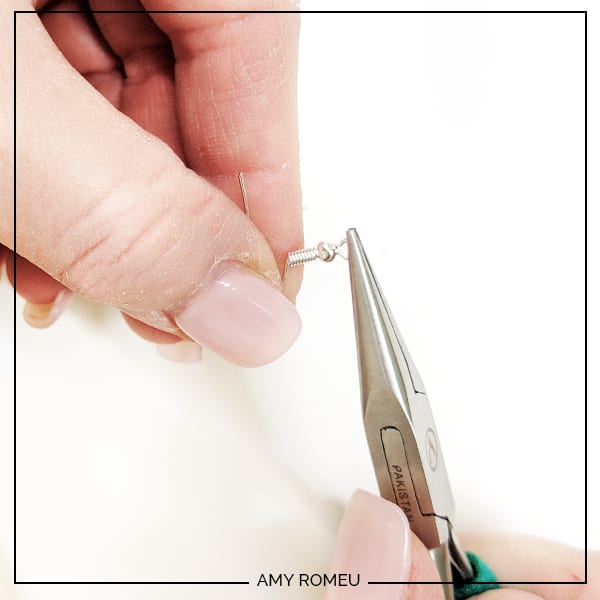
Once your earring hooks are turned, use your two pliers to open your jump rings, as shown below. It’s important to open them without distorting the original circle shape of the jump ring. You can do this by twisting only one wrist forward to open the jump ring like a door. To close the jump ring, you reverse the wrist movement to close the jump ring again.

Once your jump ring is open and you’ve twisted the loop at the bottom of the earring hook, loop the jump ring through the earring holes, add the earring hook, and close the jump ring again.

Repeat with the second earring. That’s it! Weren’t these patriotic feather earrings easy to make?

I made two different pairs, and I can’t decide which one I like best! The one I made with the glitter blue and white stars is made with material listed in my Materials list above.

If you do make this project, I would love to see your earrings! Please share a photo of them in the comments, or tag me on instagram: @amyromeucreates
Want to see all of my Cricut earring & jewelry tutorials? CLICK HERE
Until next time… and happy creating!

WANT THE FREE SVG FILE SO YOU MAKE THESE STARS & STRIPES FEATHER EARRINGS YOURSELF?
IT’S DESIGN #133 IN MY FREE RESOURCE LIBRARY! YOU’LL RECEIVE THE PASSWORD FOR THE RESOURCE LIBRARY INSTANTLY AFTER FILLING OUT THE FORM BELOW!
Want to remember this? Post this DIY STARS & STRIPES FEATHER EARRINGS project to your favorite Pinterest board!
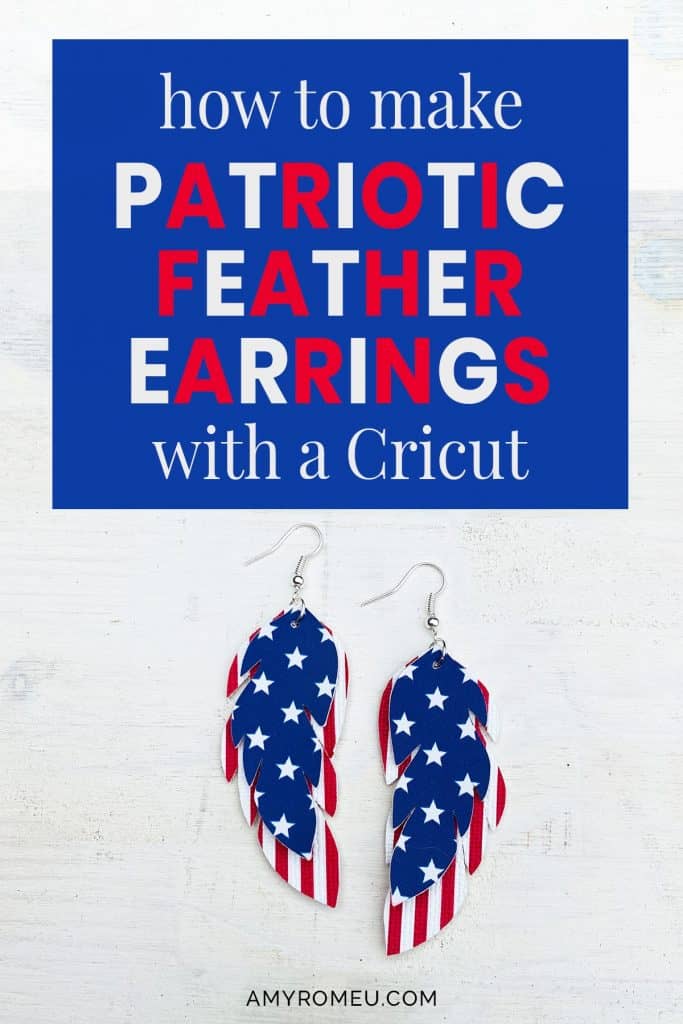







love this thank you If i can find this again i will have to try it
I can’t seem to be able to download any patterns or print instructions. what am i doing wrong
Hi, Janice! The free pattern is inside my Resource Library. Do you have the password? If not, you can get one by filling out the quick form on this page with your name and email address: https://amyromeu.com/get-a-password/
You’ll receive an email instantly with the password and the library link. This Design is #197 inside the library.
There aren’t any printable directions for this tutorial, but the step by step tutorial on this page is always available for you to refer back to.
Thank you.
Amy