How to Make Faux Leather Baseball Earrings with a Cricut

How to Make Faux Leather Baseball Earrings with a Cricut
Baseball season is my favorite time of year, and here in Florida, our youth baseball teams play almost year round. That means I need a lot of baseball mom gear! I make a lot of baseball mom swag for my kids’ teams, and this year I decided to make faux leather baseball earrings with my Cricut. I designed a few different baseball earring shapes and created a set of easy to use player numbers so these earrings can be customized for your favorite player. Let me show you how easy and fun it is to make faux leather baseball earrings! These earrings can easily be transformed into softball earrings, too. I’ll show you how!
If you haven’t tried making earrings with your Cricut using faux leather and layered heat transfer vinyl, this is a great project to try. You can make these Faux Leather Baseball Earrings with the Cricut Maker, an Explore Air 2 or even the Cricut Joy! (If you’ll be making these earrings with the Cricut Joy, you’ll want to visit this post for some helpful tips first.)
In this tutorial, I’ll give you my step by step instructions and tell you exactly what materials I used to make this project.
A link to download my original SVG files for this project is in the Materials list below.
If you’d rather watch a video tutorial, click on my How to Make Faux Leather Baseball Earrings with a Cricut YouTube video below:
Ready? Let’s get started!
Want to see all of my Cricut earring & jewelry tutorials? CLICK HERE
This post contains some affiliate links (which means if you make a purchase after clicking a link, I will earn a small commission at no additional cost to you). Read my full disclosure policy here.
Baseball Earrings – Materials List

- A vinyl cutting machine. I have the Cricut Maker, which you can get at Amazon here or at Cricut.com. You can also use the Cricut Explore Air 2 or even the new Cricut Joy!
- Smooth white faux leather. I used this white faux leather from Amazon. Here’s another smooth white faux leather from Amazon (sometimes out of stock). Heat transfer vinyl presses better to smooth faux leather, but you can use pebbled faux leather if that’s what you have on hand.

- Heat Transfer Vinyl in the team colors of your choice. I recommend using solid heat transfer vinyl or foil iron-on for the baseball laces (instead of glitter). I used Siser Easyweed in Red. If you do cut the laces from glitter HTV, they will be tricky to weed. For the player numbers or “Mom” you can use solid, foil or glitter heat transfer vinyl. I used Glitter Heat Transfer Vinyl from Siser for the numbers and text. I used Cricut brand Foil Iron-On in Red for the backs.
- For Softball Earrings – I suggest using Siser Easyweed in Florescent Yellow or Siser Glitter HTV in Neon Yellow.
- Cricut Strong Grip (Purple) Cutting Mat. You can buy these on Amazon here.
- Cricut Standard Grip (Green) Cutting Mat. Available on Amazon here.
- Blue painter’s tape. This will help keep your faux leather in place on your mat. You can get it at any hardware store and most big box or grocery stores. Amazon also has it here.
- A weeding tool. I use the weeding tool that came with my Cricut tool set from Amazon here.
- Cricut EasyPress Mat. I like the 8×10 size for making earrings.
- Small curved scissors – I love these curved scissors from Amazon.
- A small hole punch (for punching earring holes as needed). My favorite hole punch for earrings is from Amazon here.
- Earring hooks – I used these silver toned shepherd’s earring hooks from Amazon.
- Ribbon Clamps (for the knot earrings). I used these traditional 20mm ribbon clamps and these 20mm rounded ribbon clamps, both from Amazon.
- Small jump rings – I used the silver toned jump rings from this assortment of 6mm size jump rings in different metal finishes from Amazon here. You could also use 5mm size jump rings if necessary.
- Two pairs of flat nose pliers – My favorites are Wubbers brand in the “Baby” size. My everyday use pliers are the Baby Wubbers Chain Nose Pliers and the Baby Wubbers Flat Nose Pliers.
- The SVG file template for these Faux Leather Baseball earrings. It’s Design #174 in my free resource library. You can get the password to my library instantly by filling out the form below, or at the bottom of this post. (These SVGs are for PERSONAL USE ONLY. To sell earrings made with these designs, please purchase this small business commercial use license in my shop).
DIY Faux Leather Baseball Earrings – PROJECT INSTRUCTIONS
STEP 1 – Download the SVG Cut Files
Download my free Baseball Earrings SVG file (#174) from my Resource Library. (If you don’t have a password to the library, fill out the form above and it will be emailed to you instantly.)
Save the zipped folder that downloads to your computer. Then unzip the folder to access the folder’s contents. You’ll need to unzip or extract the files FIRST so you can upload the cutting file to Cricut Design Space.
STEP 2 – Upload the SVG File to Cricut Design Space
There are 3 SVG files for the baseball earrings. One with the earring shapes, and two with perfectly sized numbers. Upload the earring shapes first and bring them into your canvas.
If you need help uploading a file to Cricut Design Space, click here, or watch the YouTube video for this project which has step-by-step file uploading directions.

The earring designs are different, but they are all composed of the same layers. A bottom, white faux leather layer (the baseball) and then layered heat transfer vinyl shapes (the laces, and numbers or other text) are pressed on top.

When the baseball earring shapes are on your canvas, choose which earrings you want to cut, and hide (or delete) the layers for the earrings you aren’t going to make now clicking on the eye next to the layers you want to hide.

These earrings are already appropriately sized, but you can make them larger or smaller if you want. The earring hole is built into the design. If you change the size, that will change the earring hole size. You’ll want to hide the earring hole so it doesn’t cut and then punch the hole manually.
To hide the earring hole so it won’t cut, select an earring layer with the hole, and then click CONTOUR.

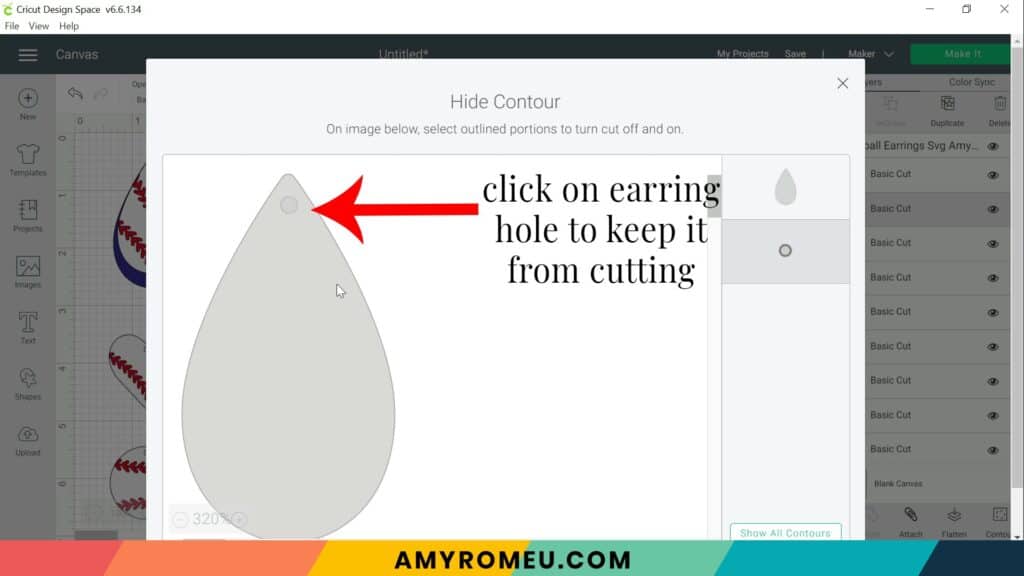
The earring hole will disappear from the canvas. Repeat with the second earring shape.
If you want to use the text designs, drag one onto the baseball earring of your choice and size as desired. Then duplicate that layer and drag it onto the second earring.

If you want to use the pre-made numbers, upload one of the number SVGs onto your canvas. Select the desired number, drag it onto the selected earring shape, size, and duplicate.
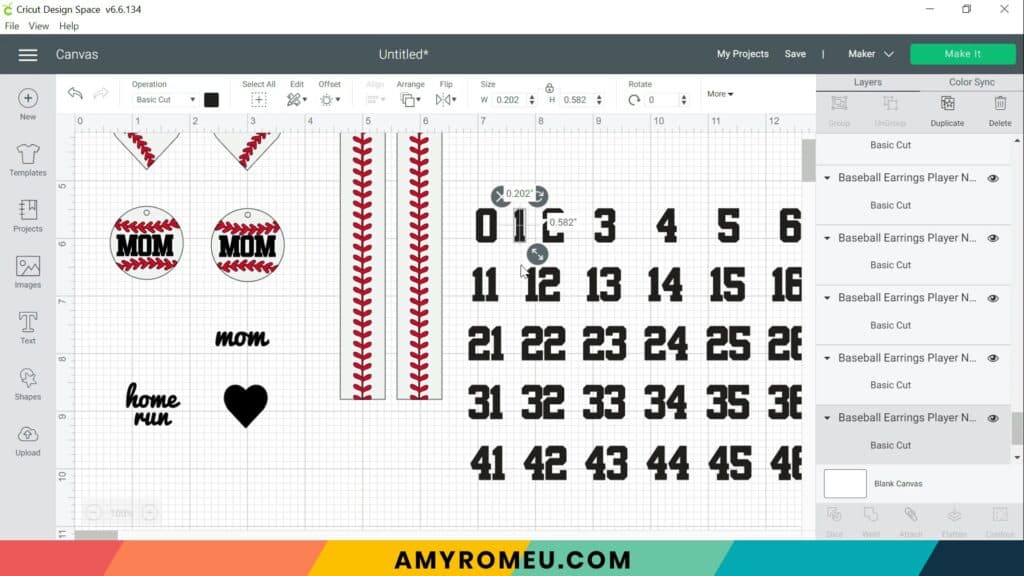
Then delete or hide all unnecessary layers/designs numbers from your canvas.
Click the green MAKE IT button.
STEP 3 – Preview the Cutting Mats & Cut the Faux Leather To Size
The mat preview screens will load. The Cricut will cut each different material/color on separate mats. Drag the shapes around on your mat preview to minimize wasted material. I like to drag the shapes away from the edges so the rollers don’t roll over the faux leather.
The faux leather mat doesn’t need to be mirrored. Make a note of what size material you’ll need to place on your mat to cut all of the shapes out completely and cut a piece of white faux leather to size.

Any heat transfer vinyl mats with text or numbers will need to be mirrored. Toggle the green MIRROR button as needed.

Then mirror each of the heat transfer vinyl mats in the mat preview on the left hand side. Press the green CONTINUE button.
STEP 4 – Make Material Selections
Now you’ll select your material for the first mat. I suggest cutting the faux leather mat first.
Note: If you’re using a Cricut Explore Air 2, turn your dial to “Custom” so you can choose the setting recommended below. If you’re using the Cricut Joy, set the machine to cut with a mat and then select the material setting below. You won’t have a purple cutting mat, but follow the directions below using the green mat.
I already have Faux Leather (Paper Thin) saved as a favorite material in Cricut Design Space like I do below, you can click on it to select it.
If not, click on “Browse All Materials” to search for this setting. Type “faux leather” in the search bar and click on the magnifying glass.
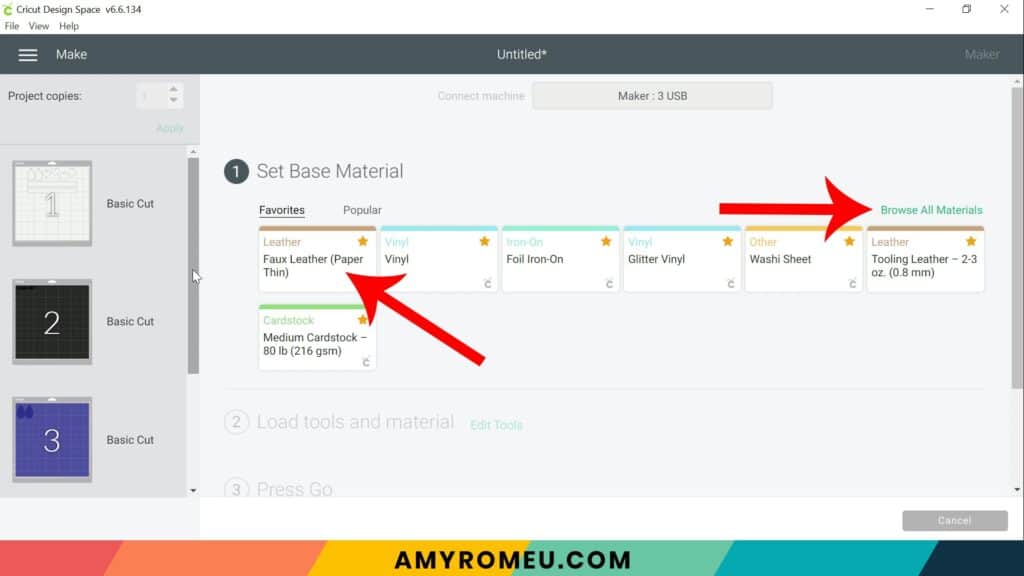
When Faux Leather (Paper Thin) appears, click on it to select it. Click on the yellow star on the right if you want to add this material setting to your “Favorites” so you can find it easily again in the future. Then click DONE.
After you’ve selected Faux Leather (Paper Thin) as your material, choose MORE from the Pressure dropdown menu:

Now it’s time to prepare the faux leather mat for cutting.
STEP 5 – Cut Faux Leather Mat
I’ve already pressed Cricut foil iron-on in Red onto the back of the white faux leather. This adds interest to the earrings and a pop of color. To learn how to do this, check out my blog post What To Put On The Back of Faux Leather Earrings.


Place your cut piece of faux leather pretty side down on a sticky purple cutting mat in the same location as shown in the mat preview.
Now tape all around the faux leather with blue painter’s tape. Press the material down to your mat firmly with your hands.

Load the prepared mat into the Cricut by lining the mat between the mat guides and then pressing the double arrows button. Be sure your white star wheels are moved out of the way so they don’t leave tracks on your faux leather!
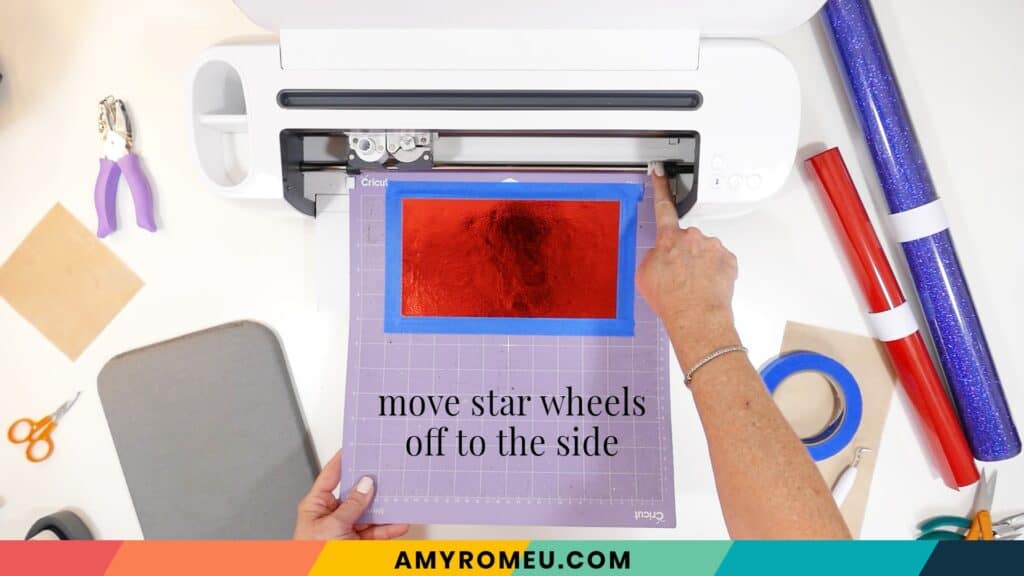
The “C” Cricut button will start to flash, indicating the machine is ready to cut. Press the C button to begin the cut.
When the cut is finished, but before you unload the mat, use a sharp tool like your weeding tool and carefully lift the edge of the earring shapes to see if they cut all the way through. If they did, then click the double arrow button to unload the mat. If not, press the C button to make the cut again.


STEP 6 – Cut Heat Transfer Vinyl Mats
Return to Cricut Design Space to start cutting the heat transfer vinyl mats in the order shown on the mat preview screen.
For the heat transfer vinyl mats, I’ll use the Washi Sheet setting for solid colors of vinyl and the Glitter Vinyl setting for the glitter vinyl.

I use the Default pressure for all vinyl cuts (I usually repeat the cut for glitter vinyl, however – just press the C button again to repeat the cut).
Place the vinyl shiny side down on a green cutting mat. Cut each vinyl mat using the appropriate cut setting and weed to remove the excess vinyl.
STEP 7 – Press the Vinyl onto the Faux Leather
Using an Easy Press Mini (on the lowest temperature setting) or an Easy Press (set to about 275 degrees), press the vinyl layers one at a time onto the baseball faux leather earring shapes. Start with the laces, and another other layers like numbers or text.

Cover with a cover sheet (teflon sheet or parchment paper) before pressing. Press this layer for 5-7 seconds, just long enough for the layer to adhere to the layer below.

Peel away the carrier sheet carefully. If the vinyl lifts up with the carrier sheet, lay the carrier sheet back down again and press more.
Repeat with the second earring.
For Softball earrings, begin on the canvas in Cricut Design Space. Make a duplicate of the faux leather earring shapes and change their color to yellow.

These shapes will cut from softball colored heat transfer vinyl. I recommend Florescent Yellow Easyweed from Siser. I didn’t have any on hand, so I used Siser Glitter in Neon Yellow.

Press the yellow vinyl shapes onto the faux leather shapes. Then add the other vinyl layers like the laces or numbers.



STEP 8 – Punch the Earring Holes
If you didn’t use the SVG with the pre-punched holes, or if the Cricut didn’t punch the earring holes all the way through, use a 1/16″ hole punch to punch the earring holes.
These are the two punches I use: this hole punch and this hole punch. If you don’t have a hole punch, you can use a sharp object to make the hole.

Now it’s time to attach the earring hooks.
STEP 9 – Attach the Earring Hooks
To attach the earring hooks, you’ll need small jump rings, earring hooks, and two pairs of flat nose pliers.
To connect the earring hooks, you’ll first need to turn the bottom loop on the fishhook earring 90 degrees so your earrings will hang correctly.
Grip the earring hook between your thumb and forefinger with one hand, and use flat nose pliers to grip the bottom earring hook loop.

Twist the wrist holding the pliers firmly so the loop turns 90 degrees.

For more details on this technique, visit my post about how to make faux leather earrings hang straight here.
Open a jump ring with pliers, then with the jump ring open, slide on the faux leather earring, and then add the earring hook. Close up the jump ring again. Repeat with the other earring.
For the “knot” earrings, tie the faux leather strip with the baseball laces in a single knot. Then line up the ends and place them inside a ribbon clamp. Squeeze the clamp closed with pliers.



Another idea is to cut the long strip in half and just fold each half up into a ribbon clamp, for a shorter folded earring.


Add jump rings and earring hooks, and you’re all set!

Are you going to make these earrings for yourself, or for the moms on your baseball or softball team? If so, I’d love to see them! Please share a photo of your Cricut faux leather baseball earrings in the comments, or tag me on Instagram: @amyromeucreative
Just a reminder: These SVGs are for PERSONAL USE ONLY. To sell earrings made with these designs, please purchase this small business commercial use license.
Want to see all of my Cricut earring & jewelry tutorials? CLICK HERE

WANT THE SVG FILE SO YOU MAKE THESE BASEBALL EARRINGS YOURSELF?
You can get it from my FREE Resource Library by filling out the form below!
Want to remember this? Post this FAUX LEATHER BASEBALL EARRINGS project to your favorite Pinterest board!








Hi! when I extracted the baseball numbers and laces, they only came out with html documents and design space wont allow it. what do i do?
Hi, Laura! Some computers/devices display SVG files as Chrome files, HTML files, zip files, etc. That is the SVG file. Once you unzip the folder, you’ll be able to upload that file inside to Cricut Design Space without any trouble. Thank you. Amy