How to Make Flip Flop Earrings with Faux Leather and a Cricut
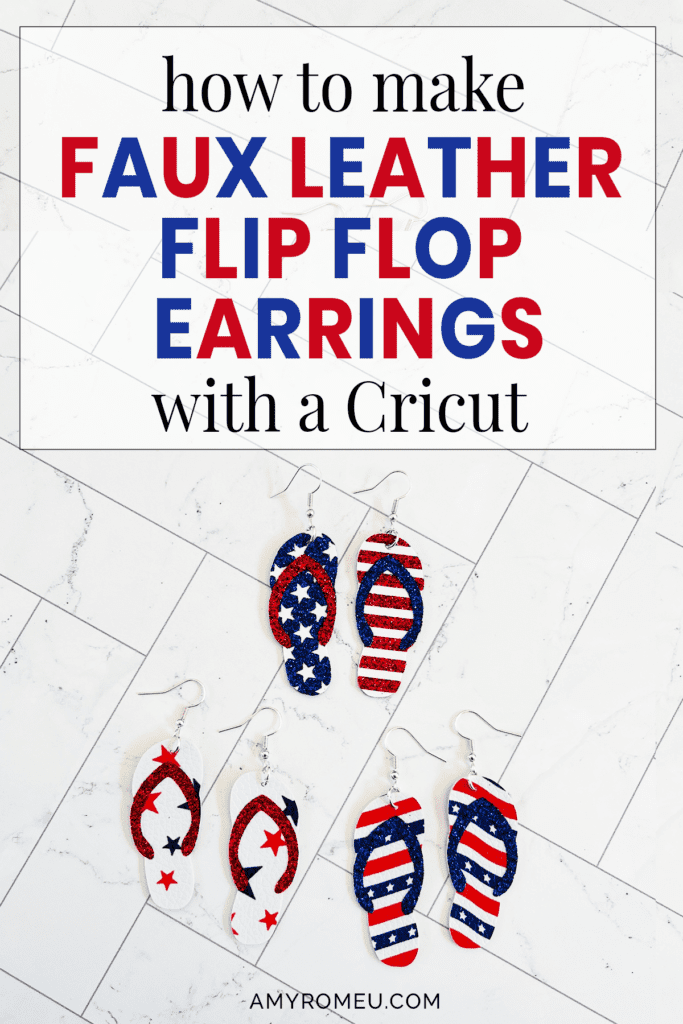
Summer is here and it’s time for all the summer themed earrings!
Flip flop earrings are so popular this year, so and I designed Faux Leather Flip Flop earrings to make with a Cricut, or other cutting machine. This Cricut earring SVG is great for making Fourth of July earrings or Patriotic earrings.
This flip flop earring SVG is made from a faux leather base with glitter heat transfer vinyl pressed on top.
You can also use this free flip flop earring SVG to make flip flop earrings with the fun printed patriotic faux leather of your choice.
Simply hide or delete the “stars” and “stripes” layer of the SVG in Cricut Design Space and cut the flip flop base from a printed faux leather instead of a solid one.
I can’t wait to show you how easy these Cricut Faux Leather Flip Flop Earrings are to make. You can make them with a Cricut Maker, Maker 3, Explore Air 2 or Explore 3, or even the Cricut Joy.
I’m happy to share the patriotic flip flop earrings SVG template free in my blog’s Resource Library. Learn how to get them in the Materials section below.
So if you’re ready to try making these Faux Leather Patriotic Flip Flop Earrings with a Cricut, let’s get started!
This page contains some affiliate links (which means if you make a purchase after clicking a link, I will earn a small commission at no additional cost to you). Read my full disclosure policy here.
CRICUT FAUX LEATHER FLIP FLOP EARRINGS MATERIALS LIST
- A Cricut cutting machine (or another cutting machine of your choice). I used the Cricut Maker, but you can use the Cricut Maker 3, the Explore Air 2 or Explore 3, or the Cricut Joy.
- The Cricut Maker 3 is available on Amazon here or the Cricut website here.
- The Cricut Maker is available on Amazon here or the Cricut website here.
- The Cricut Explore 3 is available on Amazon here or the Cricut website here.
- The Cricut Explore Air 2 is available on Amazon here or the Cricut website here.
- The Cricut Joy is available on Amazon here or the Cricut website here.
- White faux leather (for the flip flop base)
- You can also use printed patriotic faux leather, like this one from Amazon
- Red & Blue Heat Transfer Vinyl of your choice. I used Siser brand Glitter HTV in Red and Royal Blue
- Cricut Strong Grip Transfer Tape
- Purple Cutting Mat
- Green Cutting Mat
- Weeding Tools
- Cricut Easy Press Mini
- Cricut Easy Press Mat (8×10 size)
- Earring Hole Punch
- Earring Hooks (Gold and Silver)
- Jump Rings, Gold or Jump Rings, Silver (6mm size is my go-to)
- Flat Nose Pliers
- Wide Flat Nose Pliers
- Teflon Cover Sheet or Parchment Paper.
- Design #197 from my free Resource Library. You can get the password by filling out the form below or at the bottom of this post.
NOTE: This design is for PERSONAL USE ONLY. If you’d like to sell earrings made from my Flip Flop Earrings SVG templates, you may purchase a Commercial Use License from my shop here.
How to Make Patriotic Flip Flop Earrings with a Cricut
STEP 1 – Get the Free Flip Flop Earrings Template
Download the free Flip Flop earrings template (Design #197) from my free resource library. You can get the password by filling out the form above.
Save the zipped folder that downloads to your computer. You’ll need to unzip or extract the files FIRST so you can upload them to Cricut Design Space.
STEP 2 – Upload The Flip Flop Earrings Template to Cricut Design Space
Click on Upload Image, then browse to where your unzipped files are located. There will be a “with holes” and “no holes” version of the SVG.
To learn more about making earring holes in faux leather earrings, check out my blog post here.
Choose which version you will be using. In this tutorial, I’ll be using the “no holes” version and punching the holes myself. You can us whichever version you prefer.
NOTE: Remember if the Cricut doesn’t cut the holes all the way through, you can always punch the holes with a hole punch in the location the Cricut marked for you.
Click on the SVG file to upload it to Design Space. You’ll see a preview of the flip flop earring shapes. Click UPLOAD.
Then select the SVG from your Recent Uploads row and click Add to Canvas.
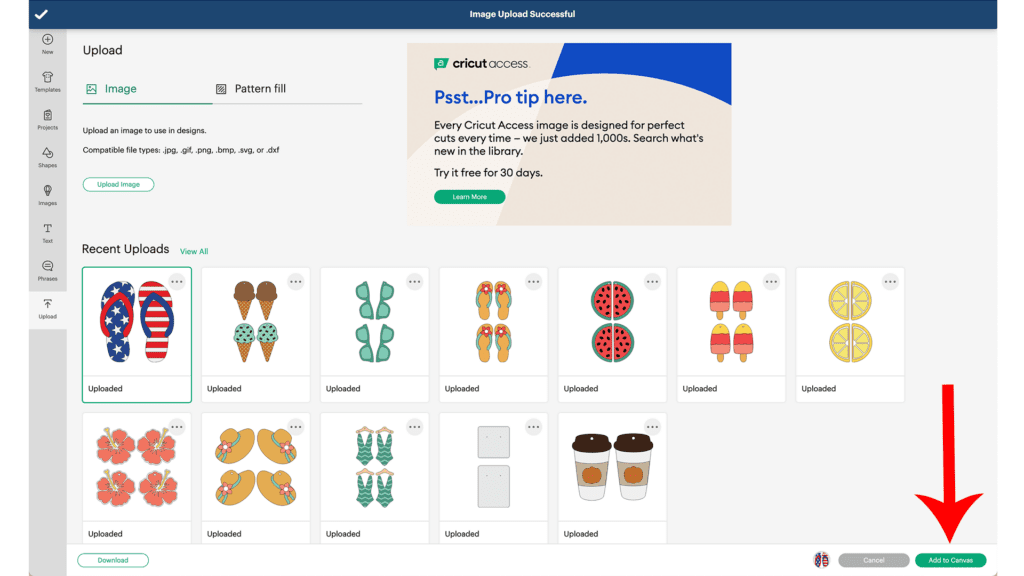
Your canvas in Cricut Design Space should look like this:
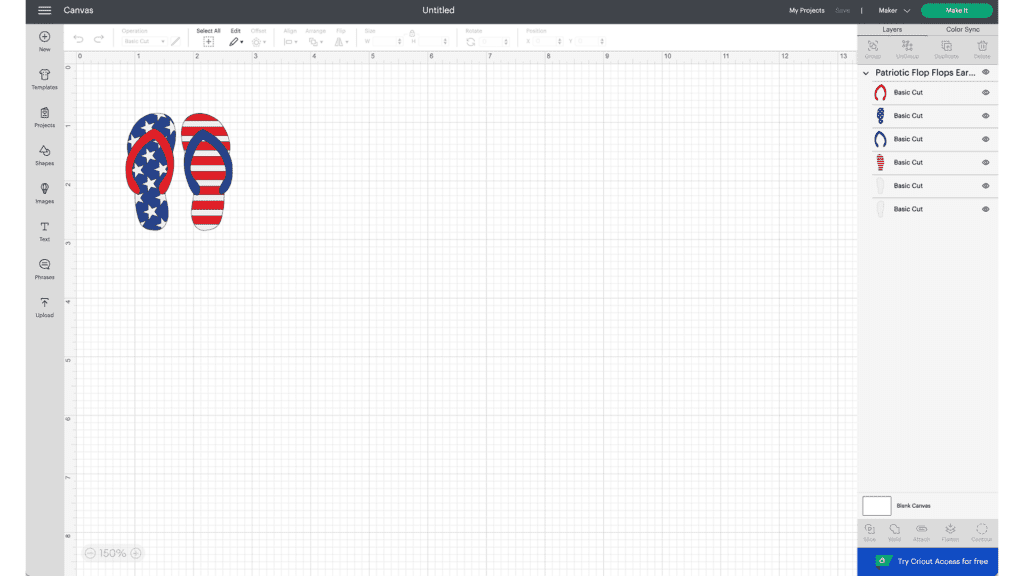
Before you move to the next step, you’ll want to decide how you want to make this project.
There are two ways you can make Flip Flop earrings from this SVG.
1. The first way is to use the SVG as it uploaded, which is a 3 layer design. This design features white faux leather on the bottom layer, blue and red glitter heat transfer vinyl for the “stars” and “stripes” and then glitter vinyl for the “straps.”
2. The second way is to DELETE the “stars” and “stripes” layers and use the SVG as a 2 layer design. This version uses printed faux leather for the bottom layer and glitter heat transfer vinyl for the straps.
You can see both options in the photo below.
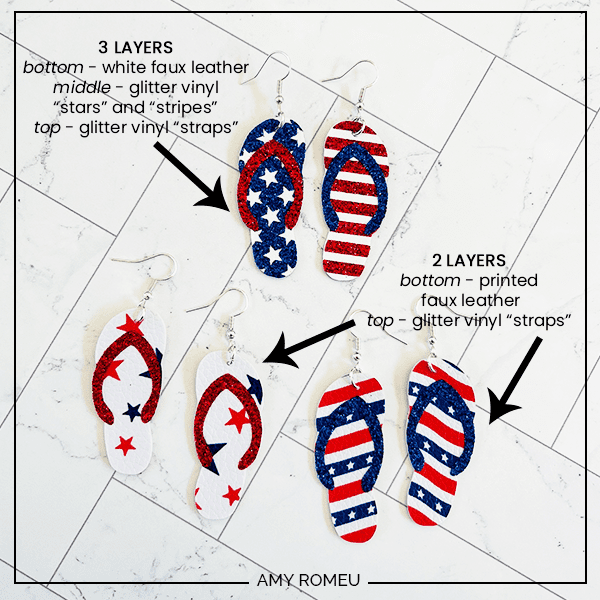
Note: If you purchase the patriotic faux leather sheet bundle from Amazon that I used for the bottom two earring designs pictured above, that bundle also includes a sheet of blue and white stars and a sheet of red and white stripes. So you can use those two printed faux leathers to create the “stars and stripes” look if you prefer the 2 layer method to the 3 layer method in this tutorial.
If you want to use the 2 layer version, go ahead and delete the blue stars and red stripes layers from your canvas in Design Space.
To do that, with all layers selected, click UNGROUP. Now you can delete on the shapes or layers you want to delete.
In this tutorial, I’ll be showing you how to make the 3 layer version.
You may notice that this design doesn’t feature pre-cut earring holes. I’ll be showing you how to make the earring holes with a hole punch layer.
Click on the green “MAKE IT” button.
STEP 3 – Prepare to Cut Flip Flop Earring Shapes from Faux Leather in Cricut Design Space
The mat preview screens will load onto your screen. With one of the most recent updates of Cricut Design Space, now you’ll see a pop up asking you how you will load all of the materials for this project. Select ON MAT and your mat size. I’m using a 12×12 mat. Then click CONTINUE.
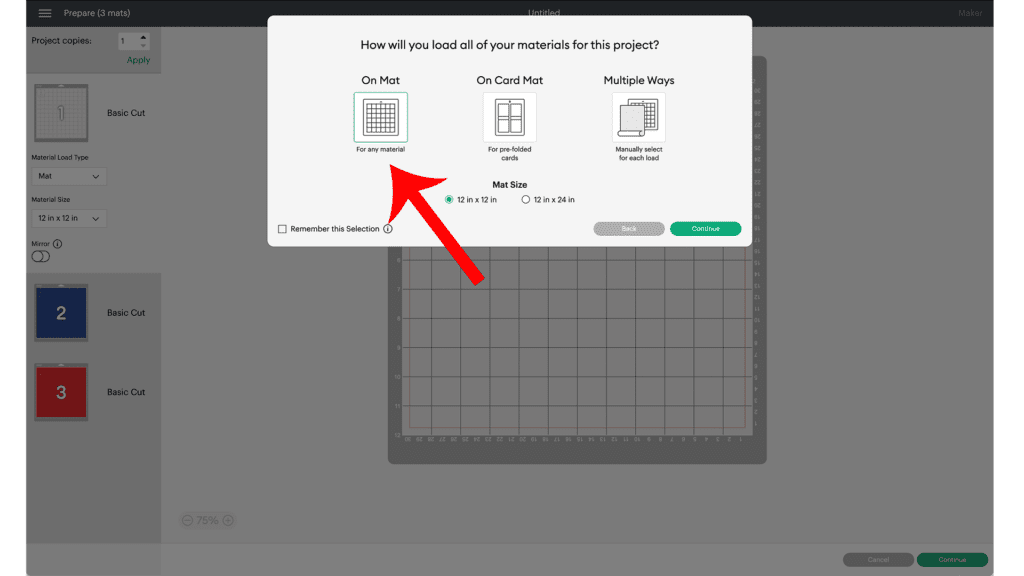
I will cut the white/light grey mat from white faux leather and the red and blue mats from glitter heat transfer vinyl.
But first, click on each mat in the mat preview and toggle the green MIRROR toggle to ON. The faux leather and heat transfer vinyl mats will cut with the materials face down, so all the mats should be “mirrored” so the shapes come together correctly at the time of assembly.
Click back on the white/light grey mat and make a note of the size material the shapes will need to cut from (in this case, about 2.5 inches tall and about 3 inches wide).
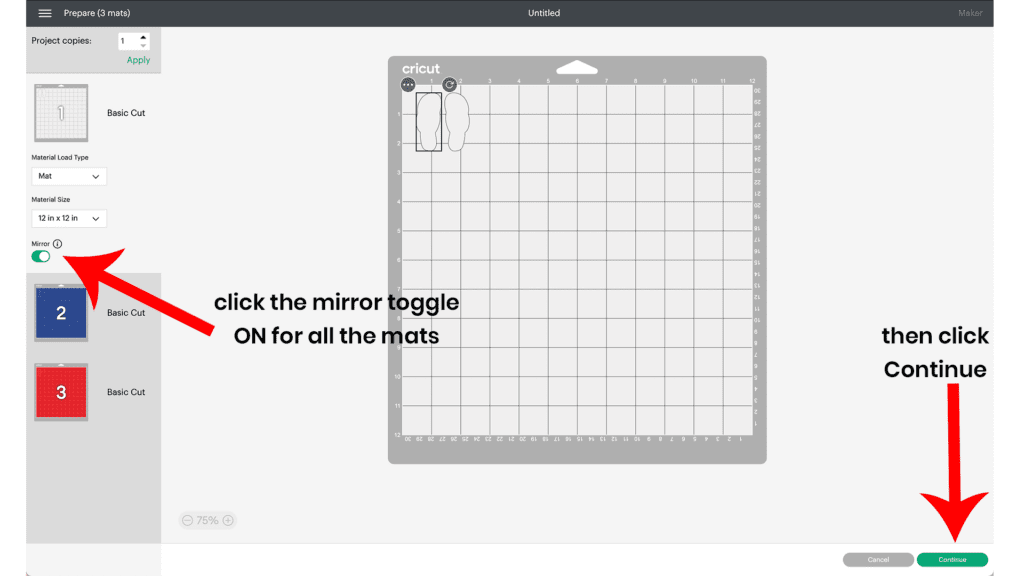
Note: Cricut Explore Air 2 users will need to turn the dial to “Custom” before choosing Faux Leather (Paper Thin).
Note: Cricut Joy users should check out my tutorial on How to Make Earrings with the Cricut Joy with more specific instructions for Joy users.
On the Material Selection screen, choose Faux Leather (Paper Thin) as the material setting. You may need to click “Browse All Materials” to search for it and select it.
Then select “More” from the Pressure dropdown menu.
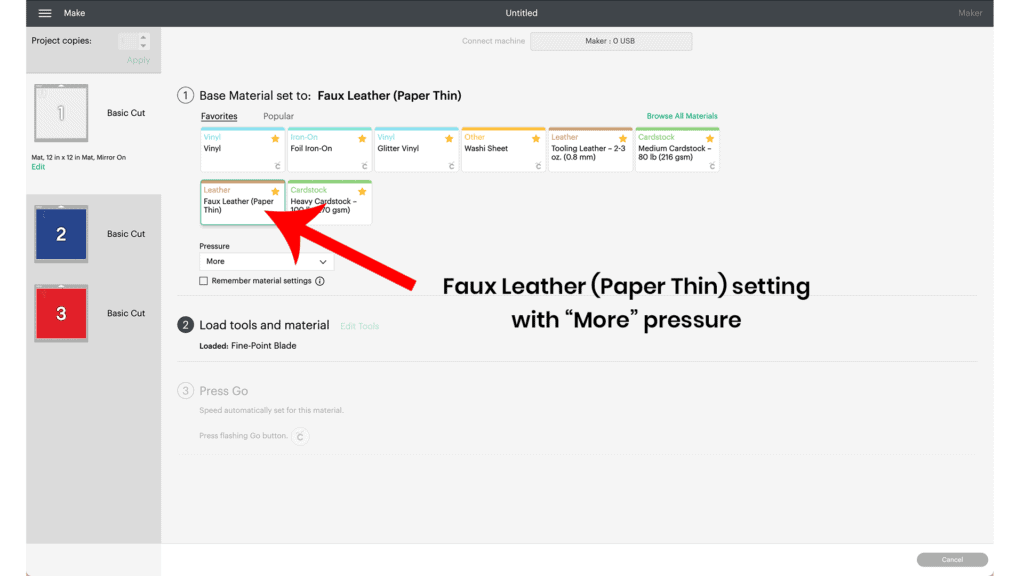
STEP 4 – Press HTV on the Back of the Faux Leather Before Cutting (OPTIONAL)
Many faux leather earring makers choose to put a back on their faux leather earrings to create some structure, keep the earrings from curling, and give a professional look and finish to their earrings.
This is entirely optional, and you can skip this step and move on to Step 5 if you’d like.
If you want to learn more about all the different ways you can put a back on faux leather earrings, check out my complete tutorial with four different ways to put a back on faux leather earrings here.
I like to put a back on my faux leather before cutting. For this project, I’ll be using Cricut Foil Iron-On vinyl but you can use any HTV you’d like,
Cut a piece of white faux leather a little larger than the flip flop earring shapes that will cut. Then cut a piece of foil iron-on just slightly smaller than the faux leather piece.
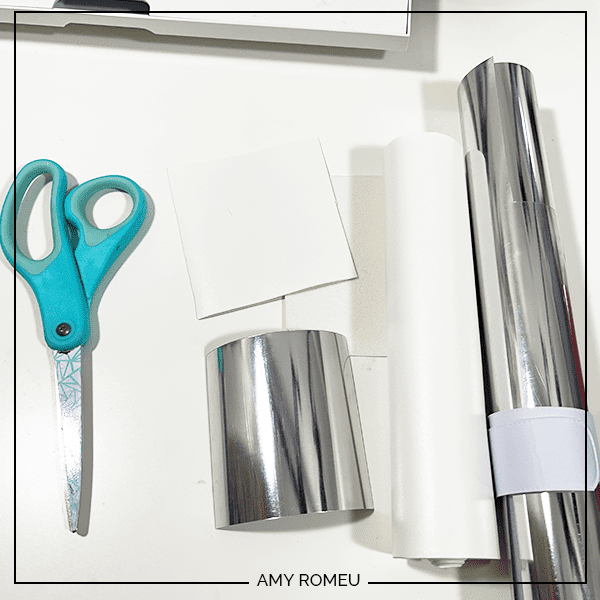
Place the iron on vinyl and the faux leather back to back on a pressing pad.
I’m using an EasyPress Mini on the low setting, but you can also use a traditional EasyPress set to about 255-265 degrees. (You could also use a home iron without steam. Start with a low temperature and work up as necessary.)
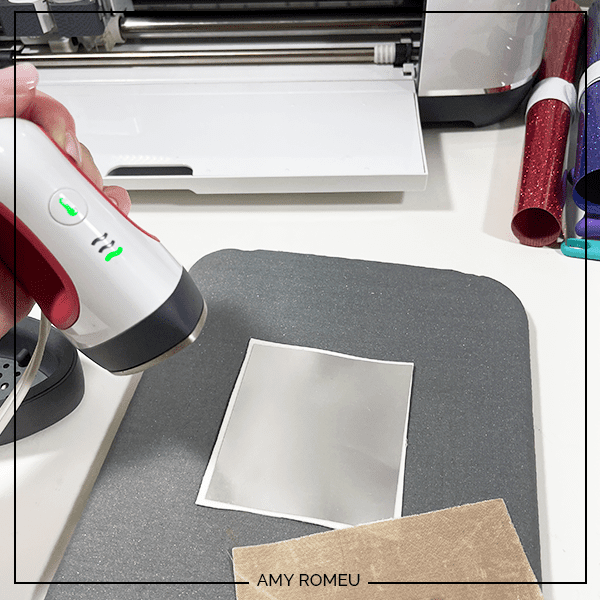
Cover the foil iron on with a cover sheet like a Teflon sheet or parchment paper. Press firmly all over for about 10-15 seconds. Remove the cover sheet and see if you can peel away the clear carrier sheet.

If the vinyl lifts up, put the clear carrier back down and re-press for another 10-15 seconds.
Then try to peel again. Keep the faux leather flat on the surface as you try to peel away the carrier sheet. This keeps wrinkles out of the vinyl.
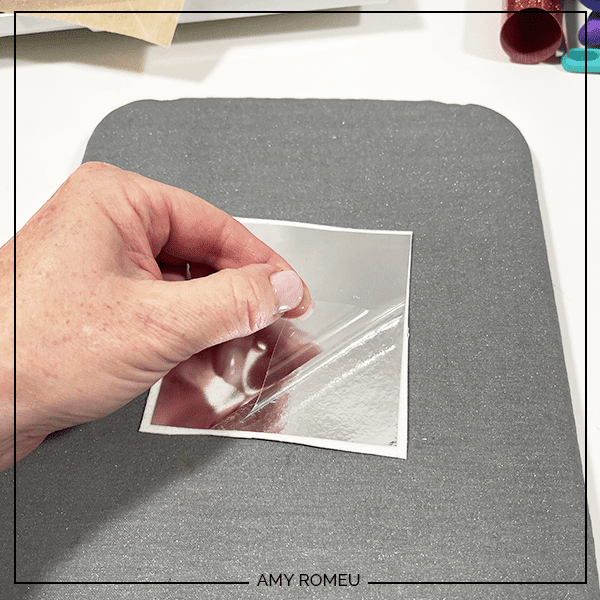
For best results, after the clear carrier sheet is removed, cover the foil iron-on and faux leather sandwich with the Teflon sheet or parchment paper and press again for 5-10 seconds.
Now the faux leather is ready to cut.
STEP 5 – Cut the Faux Leather Mat
Place the faux leather “pretty side down” on a purple cutting mat in the location shown on the mat preview screen.
Use blue painter’s tape to tape around all the edges.
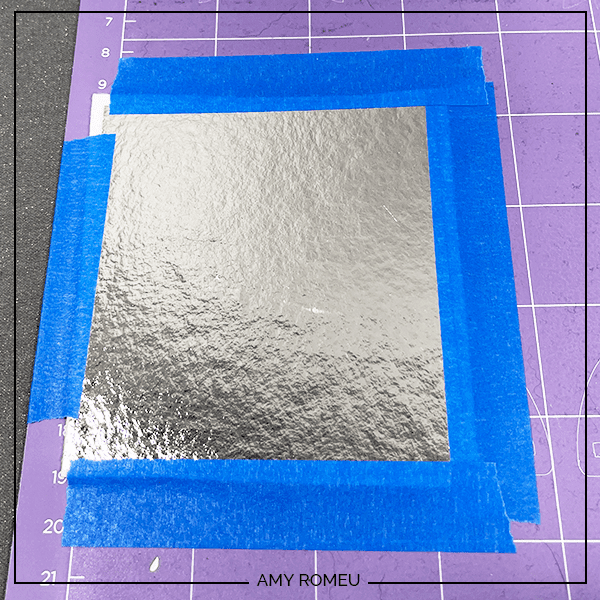
Load the mat into the Cricut by lining up the mat with the guides and pressing the double arrows button. The machine will pull the mat into the machine.
Note: Make sure the Cricut’s star wheels are off to the side before starting the cut so they don’t leave indentations in the faux leather.
Press the C button to begin the cut.
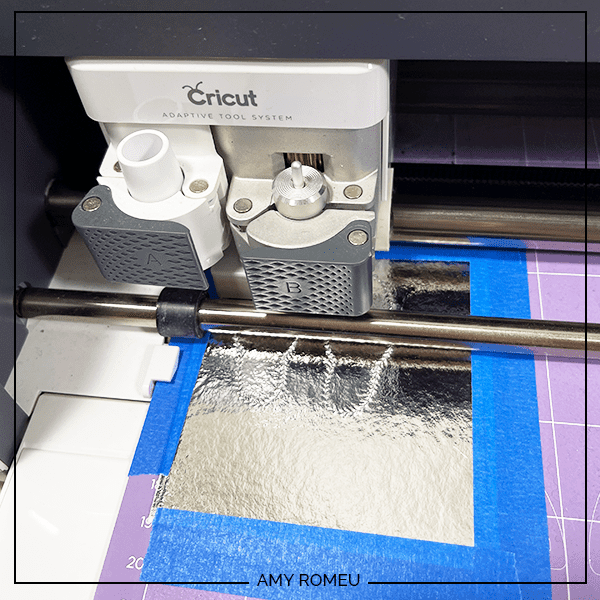
After the cut is complete and before unloading the mat, use a weeding tool to carefully lift the edge of the faux leather shape to see if the cut was complete.

If not, press the C button again to repeat the cut.
When the cut is complete, unload the mat and remove the flip flop shapes. You can trim any stray fuzz with small curved scissors.
Set aside the faux leather flip flops shapes and return to Design Space to cut the heat transfer vinyl mats.
STEP 6 – Cut the HTV Mats
Return to Cricut Design Space to cut the heat transfer vinyl mats for the flip flop earrings. I’ll be using glitter heat transfer vinyl but you can use any heat transfer vinyl you’d like.
Choose the blue mat next.
If you are only cutting the 2 layer version, you won’t have the “stars” layer on the mat, only the “straps.”
Confirm the green MIRROR toggle is ON. Then click CONTINUE.
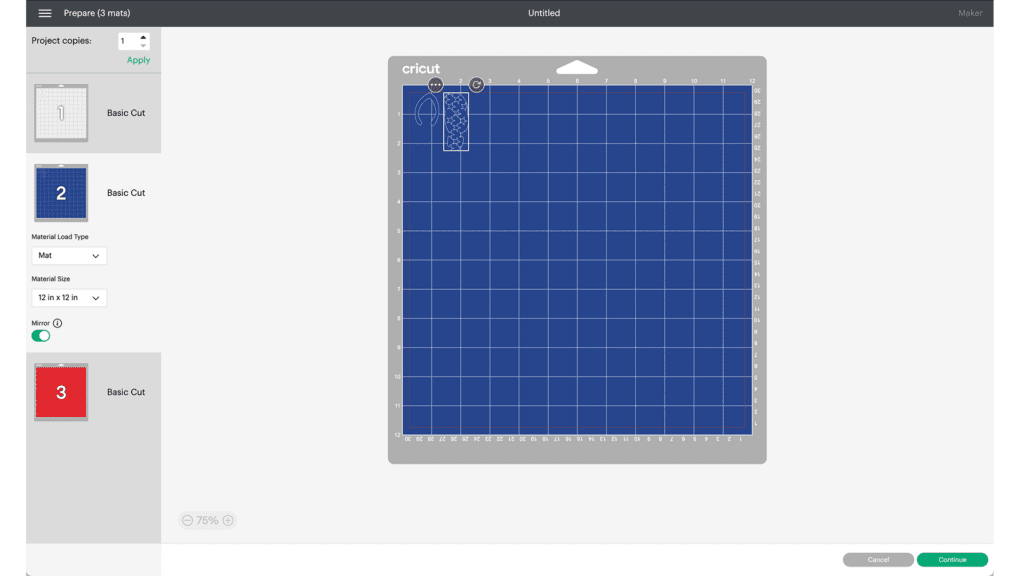
I used the Glitter Vinyl setting with “Default” pressure for the glitter vinyl mats.
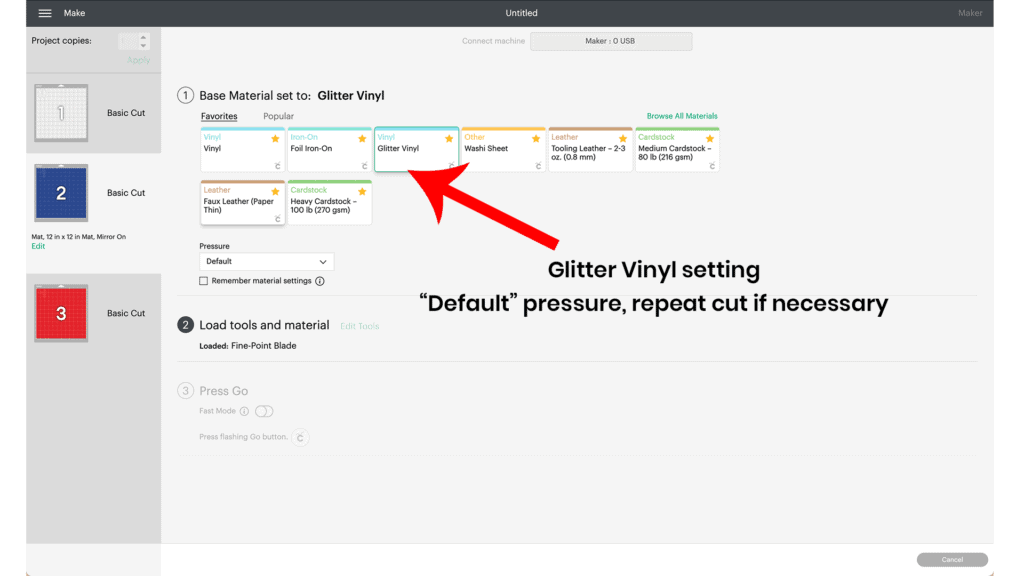
Place the glitter heat transfer vinyl shiny side down on a green standard grip cutting mat.
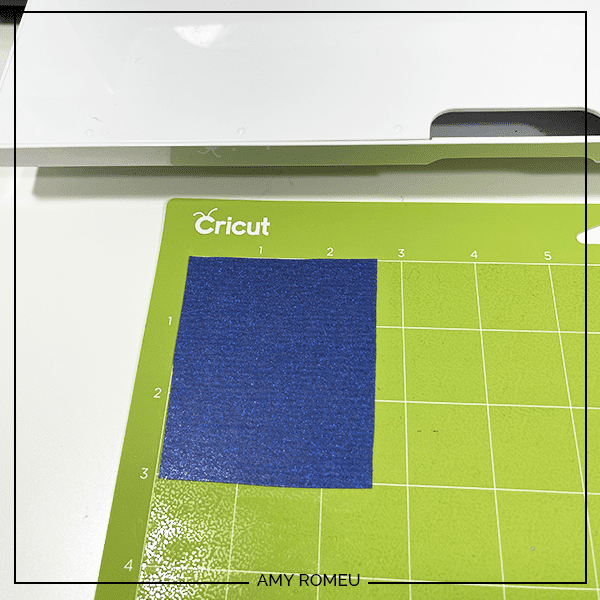
Load the green mat into the Cricut and press the C button to begin the cut. When the cut is complete, unload the mat and remove the cut glitter vinyl.
Weed away the excess heat transfer vinyl and cut the shapes apart.
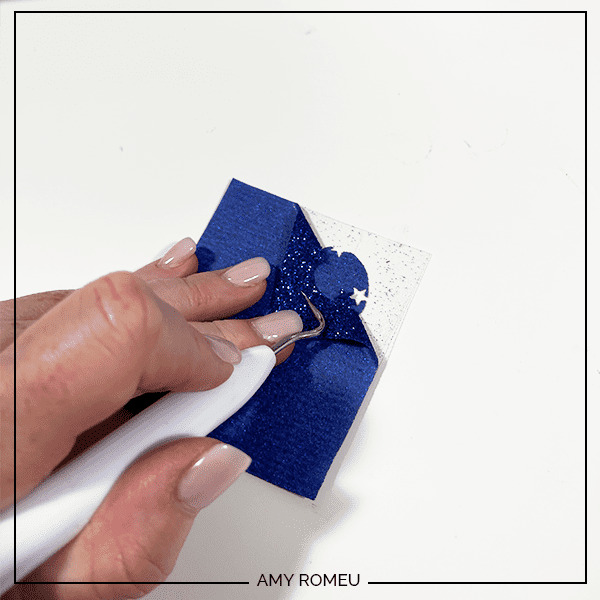
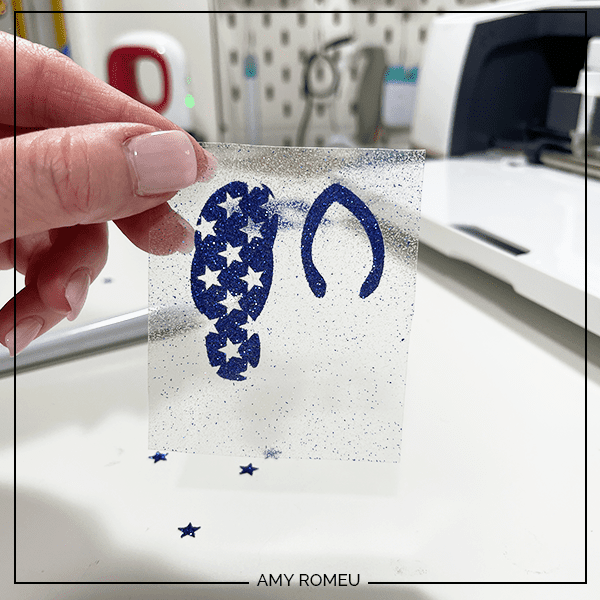
Repeat for the red glitter vinyl mat. Weed and set aside.
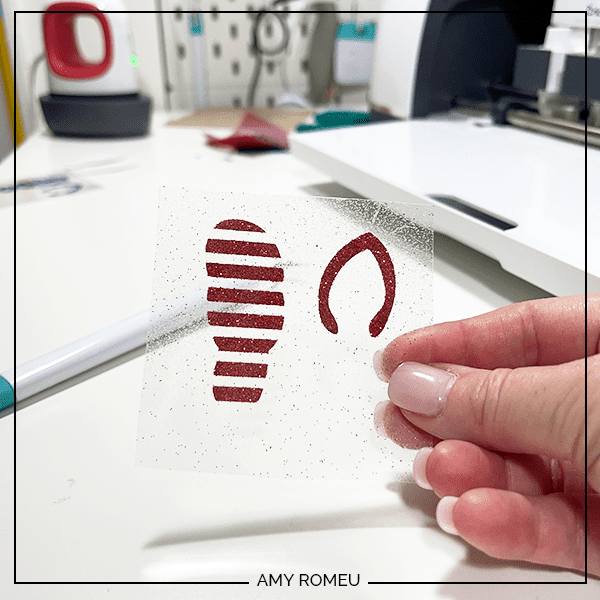
STEP 7 – Press The Glitter HTV to the Faux Leather Earrings
Once the glitter HTV shapes are weeded, it’s time to press them into place.
Start by cutting the vinyl shapes apart from each other.
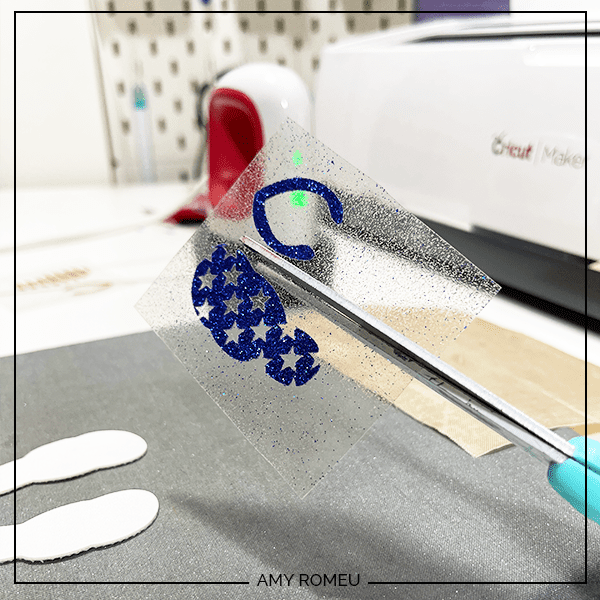
Place the glitter vinyl “stars” and “stripes” layers on top of the white faux leather flip flop shapes. Cover with a Teflon sheet or cover sheet.
Turn an EasyPress Mini on to the LOW setting, or an EasyPress to 255-265 degrees.
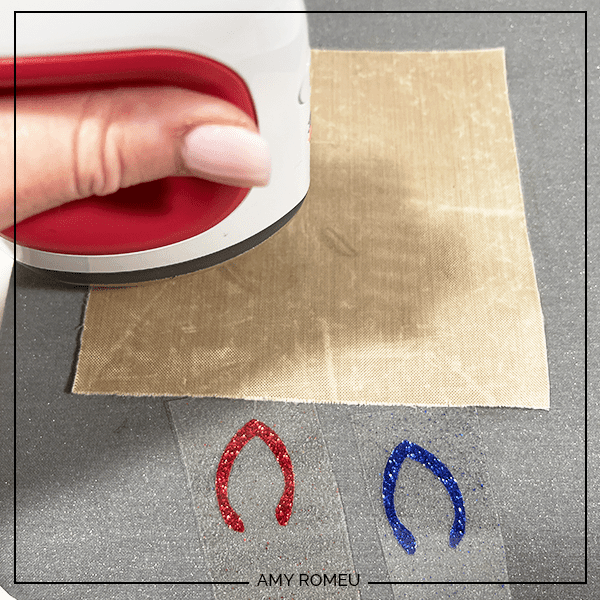
When the press is warmed up, press for 10-15 seconds, allowing the glitter HTV to adhere properly to the faux leather backing. Then carefully peel away the glitter vinyl cover sheet.
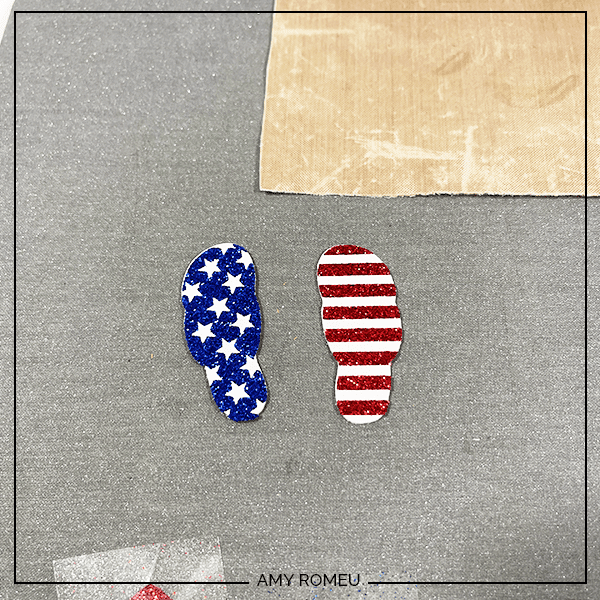
Repeat with the other earring.
Then press the glitter vinyl “strap” layers to the flip flop shapes in the same way.
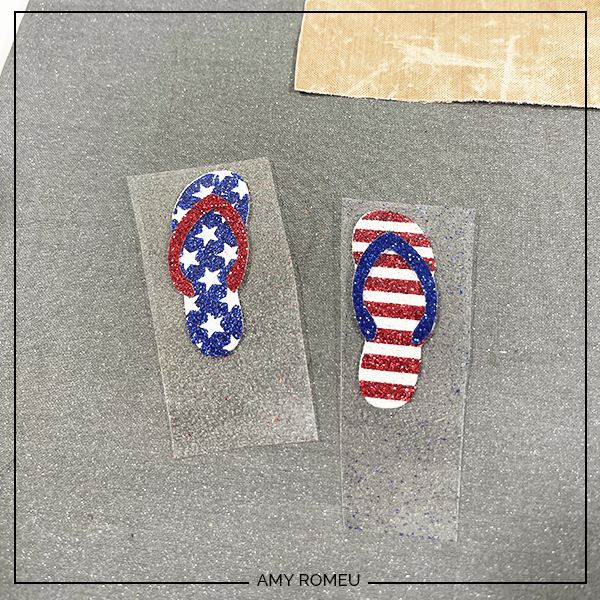
NOTE: You may be thinking you aren’t supposed to press glitter heat transfer vinyl on top of glitter heat transfer vinyl. That is true for shirts, but not a hard and fast rule for small items that aren’t washed, like earrings. The glitter vinyl will layer on to itself nicely and the earrings won’t be affected in any way.
STEP 8 – Punch the Earring Holes
Use a 1/16″ hole punch like this one to punch earring holes. If you don’t have a hole punch, you can use a sharp object like your weeding tool to make the holes.

STEP 9 – Attach the Jump Rings and Earring Hooks
Now it’s time to assemble your flip flop earrings!
You’ll need jump rings no smaller than 6mm in size (no larger than 8mm is best), earring hooks, and two pairs of flat nose pliers.

Use the two pliers to open the jump rings and connect the earring hooks to the flip flops. To do this, you’ll first need to turn the bottom loop on the fishhook sideways so your earrings will hang correctly.
Use one pair of flat nose pliers. Hold the hook firmly between two fingers, grip the entire earring loop between the pliers and twist your wrist 90 degrees. Repeat with the second earring hook.

For more step by step directions on attaching earring hooks, be sure to visit my post on how to make faux leather earrings hang straight.
That’s it! The faux leather flip flop earrings are finished!

Aren’t these Cricut Faux Leather Flip Flop earrings cute? If you do make this project, I would love to see your finished earrings. Please share a photo of them in the comments, or tag me on Instagram: @amyromeucrafts
Want to see all of my Cricut earring & jewelry tutorials? CLICK HERE

WANT THE SVG FILES SO YOU MAKE THESE CRICUT FAUX LEATHER FLIP FLOP EARRINGS YOURSELF?
They are Design #197 in my FREE Resource Library. Get instant access by filling out the form below!
NOTE: This design is for PERSONAL USE ONLY. If you’d like to sell earrings made from my Flip Flop Earrings SVG templates, you may purchase a Commercial Use License from my shop here.
Want to remember this? Post this CRICUT FAUX LEATHER FLIP FLOP EARRINGS project to your favorite Pinterest board!
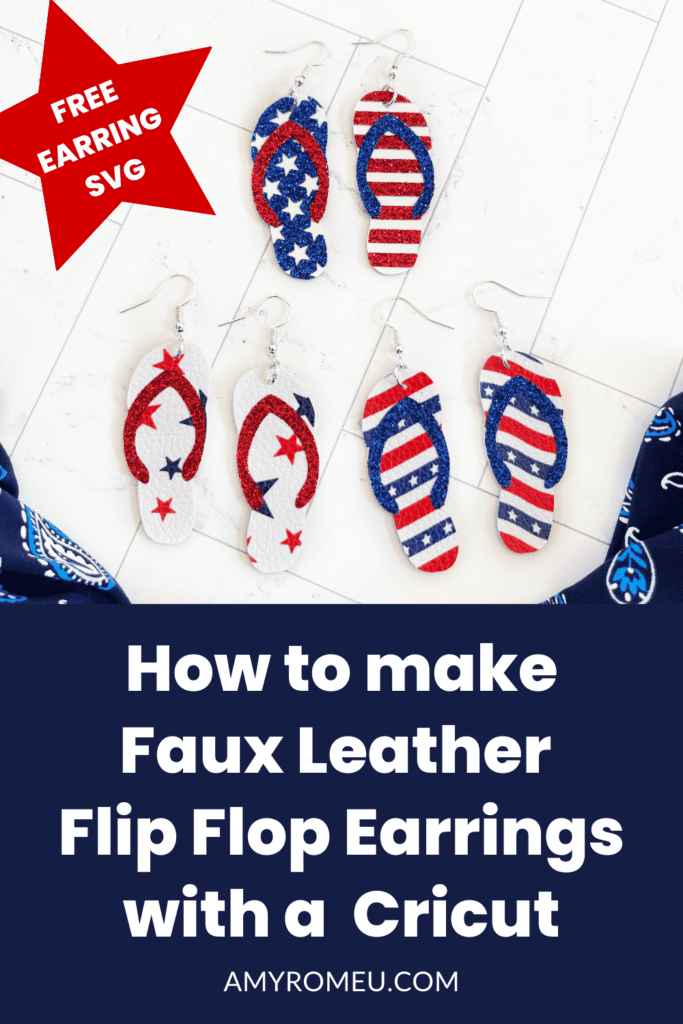







Thanks so much for posting and allowing this tutorial to be free. These earrings are so cute and I cannot wait to make a pair! My daughters birthday is the 4th of July so these will be a perfect gift for her to wear on her special day!
I’m so glad you like this project, Debra! I hope your daughter has a very happy birthday!