How to Make Faux Leather Santa Earrings with a Cricut
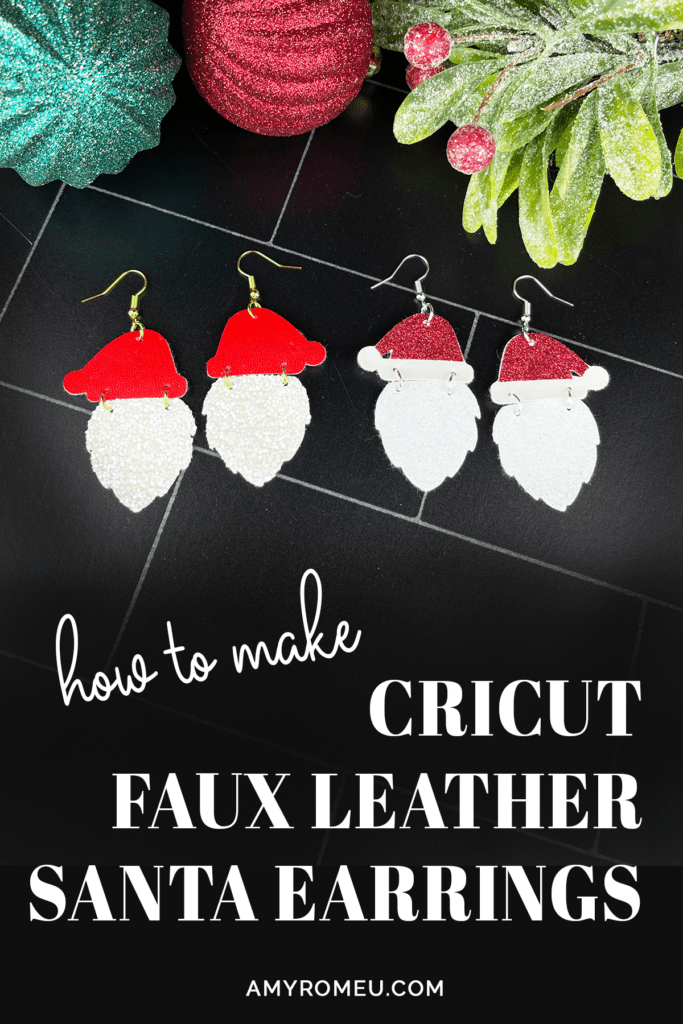
My favorite time of year for crafting is here… it’s time for all the Christmas and Holiday crafts! The jump ring earring trend is so popular this year, and I wanted to design two versions of Cricut Faux Leather Santa earrings for you.
One is made from two basic faux leather shapes – so easy to cut and assemble! The other is made from a faux leather base with glitter heat transfer vinyl pressed on top.
I can’t wait to show you how easy these Cricut Faux Leather Santa Earrings are to make. You can make them with a Cricut Maker, Maker 3, Explore Air 2 or Explore 3, or even the Cricut Joy.
I’ll have both earring SVG templates for you free in my Resource Library – learn how to get them in the Materials section below.
If you’d rather watch a video for this project, click below.
So if you’re ready to try making these Faux Leather Santa Earrings with a Cricut, let’s get started!
This page contains some affiliate links (which means if you make a purchase after clicking a link, I will earn a small commission at no additional cost to you). Read my full disclosure policy here.
CRICUT SANTA AND BEARD EARRINGS MATERIALS LIST
- A Cricut cutting machine (or another cutting machine of your choice). I used the Cricut Maker, but you can use the Cricut Maker 3, the Explore Air 2 or Explore 3, or the Cricut Joy.
- The Cricut Maker 3 is available on Amazon here or the Cricut website here.
- The Cricut Maker is available on Amazon here or the Cricut website here.
- The Cricut Explore 3 is available on Amazon here or the Cricut website here.
- The Cricut Explore Air 2 is available on Amazon here or the Cricut website here.
- The Cricut Joy is available on Amazon here or the Cricut website here.
- White faux leather
- Red faux leather
- White chunky glitter faux leather
- Glitter Heat Transfer Vinyl in Red and White (I used Siser brand)
- Cricut Strong Grip Transfer Tape
- Purple Cutting Mat
- Green Cutting Mat
- Weeding Tools
- Cricut Easy Press Mini
- Cricut Easy Press Mat (8×10 size)
- Earring Hole Punch
- Earring Hooks (Gold and Silver)
- Jump Rings, Gold or Jump Rings, Silver (6mm size to 8mm size work best)
- Flat Nose Pliers
- Wide Flat Nose Pliers
- Teflon Cover Sheet or Parchment Paper.
- Design #193 from my free Resource Library. You can get the password by filling out the form below or at the bottom of this post.
NOTE: This design is for PERSONAL USE ONLY. If you’d like to sell earrings made from my Santa & Beard Earrings SVG templates, you may purchase a Commercial Use License from my shop here.
How to Make Faux Leather Santa Earrings with a Cricut
STEP 1 – Get the Free Santa Earrings Template
Download the free Santa earrings template (Design #193) from my free resource library. You can get the password by filling out the form above.
Save the zipped folder that downloads to your computer. You’ll need to unzip or extract the files FIRST so you can upload them to Cricut Design Space.
STEP 2 – Upload The Santa Earrings Template to Cricut Design Space
Click on Upload Image, then browse to where your unzipped file is located.
Click on it to upload it to Design Space. You’ll see a preview of the SVGs. Click UPLOAD.
Then select the SVGs from your Recent Uploads row and click Add to Canvas.
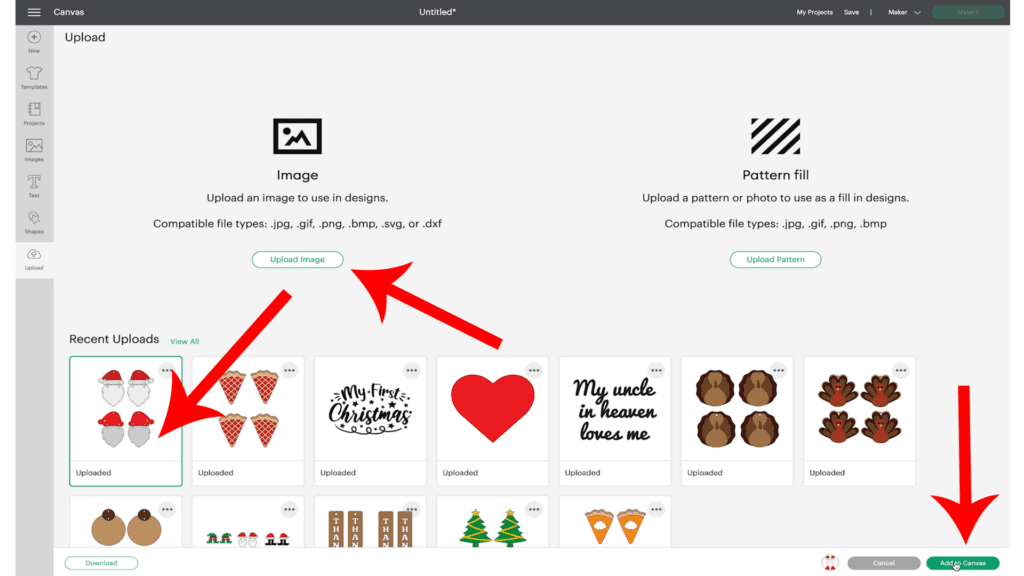
After you’ve uploaded the Santa earrings SVG file onto the canvas, decide if you want to cut the top version (faux leather on bottom, vinyl pressed on top) or the bottom version (two faux leather shapes only).
I’m going to cut the bottom version (two faux leather shapes only) first.
Delete the version you won’t be cutting.
To do that, with all layers selected, click UNGROUP.
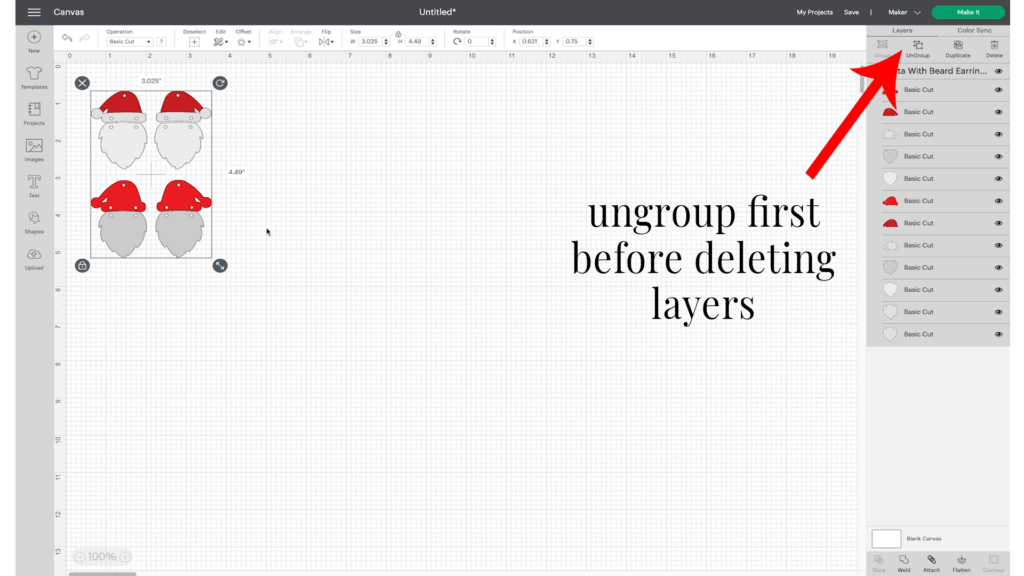
Now you can delete layers separately.

Draw a box around the shapes you want to delete. Then click the delete button on your keyboard or above the layers panel.
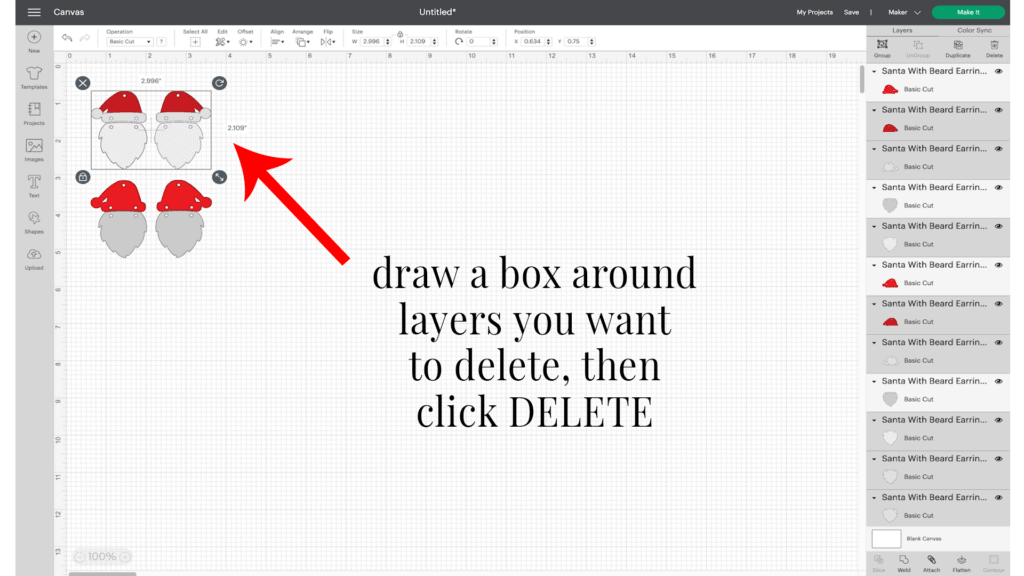
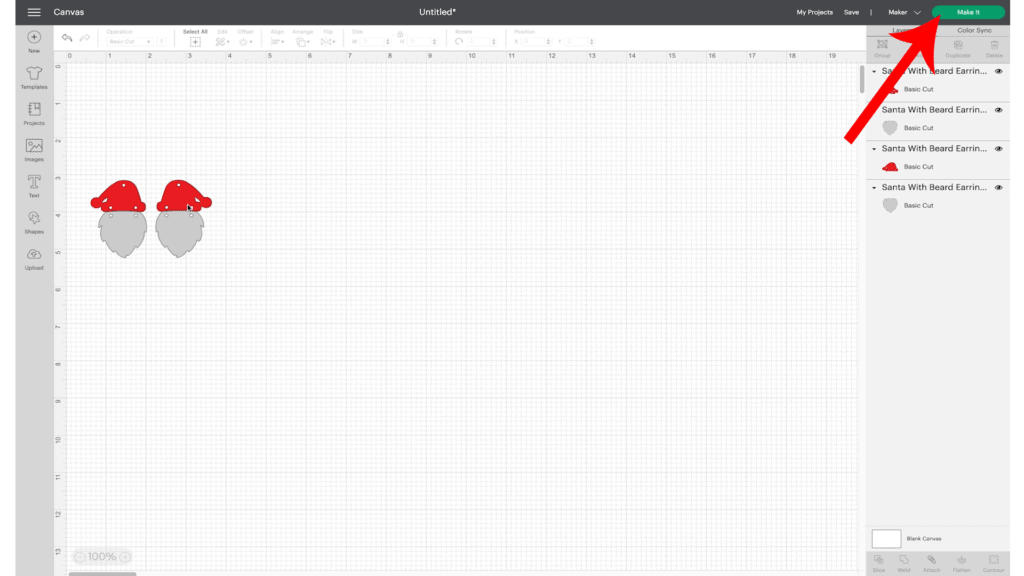
You’re left with only the bottom earring shapes.
Click on the green “Make It” button.
STEP 3 – Prepare to Cut Santa Earring Shapes from Faux Leather in Cricut Design Space
The mat preview screen will show both of the faux leather cutting mats separated by color on the left hand side. It is not necessary to mirror the mats for this project.
I will cut the white/light grey mat from white chunky glitter and the red mat from red faux leather.
I will cut the white chunky glitter faux leather mat first.
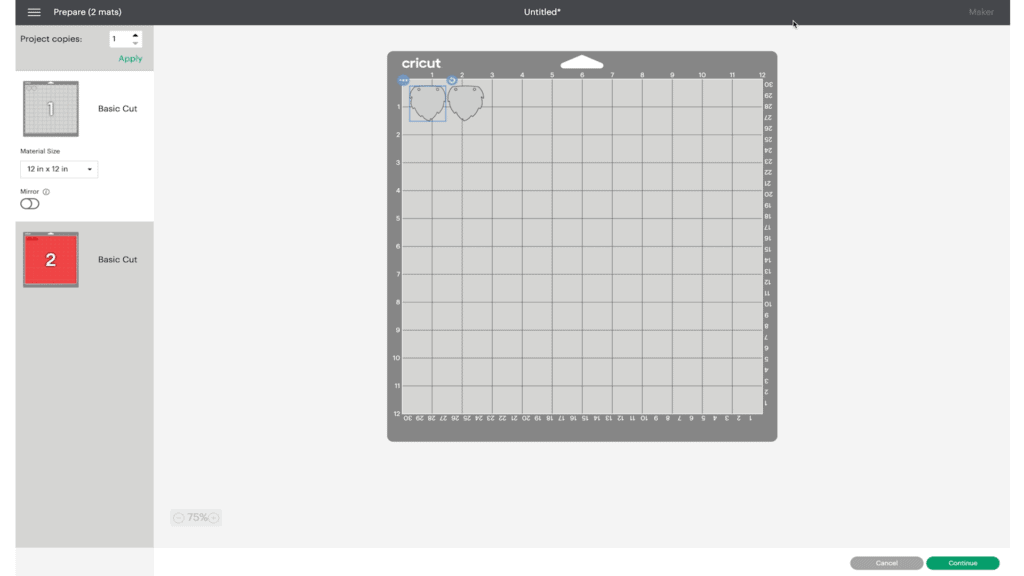
Click on the white/light grey mat and make a note of the size material the shapes will need to cut from (in this case, about 2 inches tall and about 3 inches wide).
Click on the red mat and move the shapes apart a little. Make a note the size material you need for the red hats.
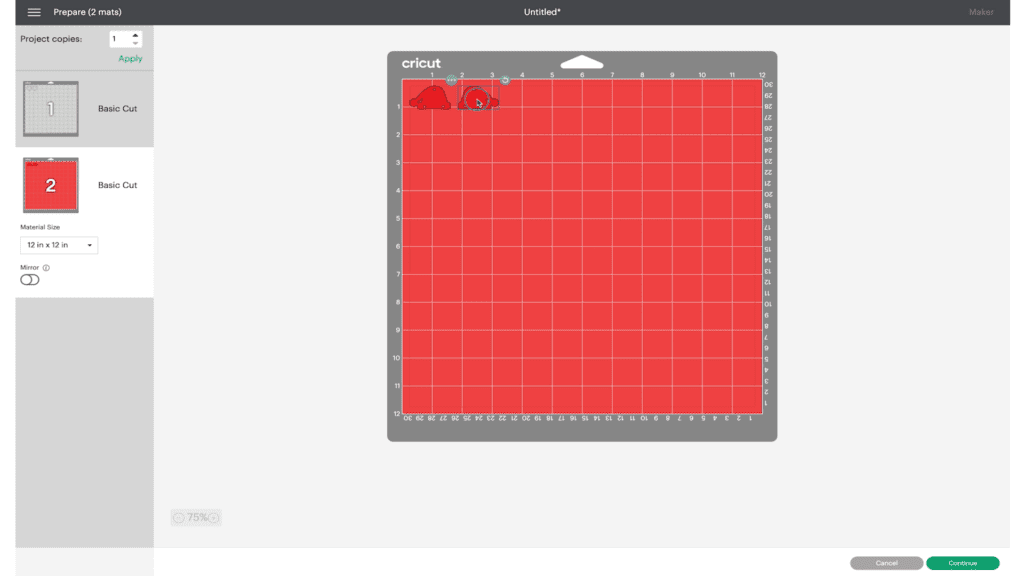
Click back on the white/light grey mat if you want to cut that one first. Then click the “Continue” button.
Note: Cricut Explore Air 2 users will need to turn the dial to “Custom” before choosing Faux Leather (Paper Thin).
Note: Cricut Joy users should check out my tutorial on How to Make Earrings with the Cricut Joy with more specific instructions for Joy users.
On the Material Selection screen, choose Faux Leather (Paper Thin) as the material setting. If you don’t have this material setting as a favorite, click “Browse All Materials” to search for it and select it. Then select “More” from the Pressure dropdown menu.
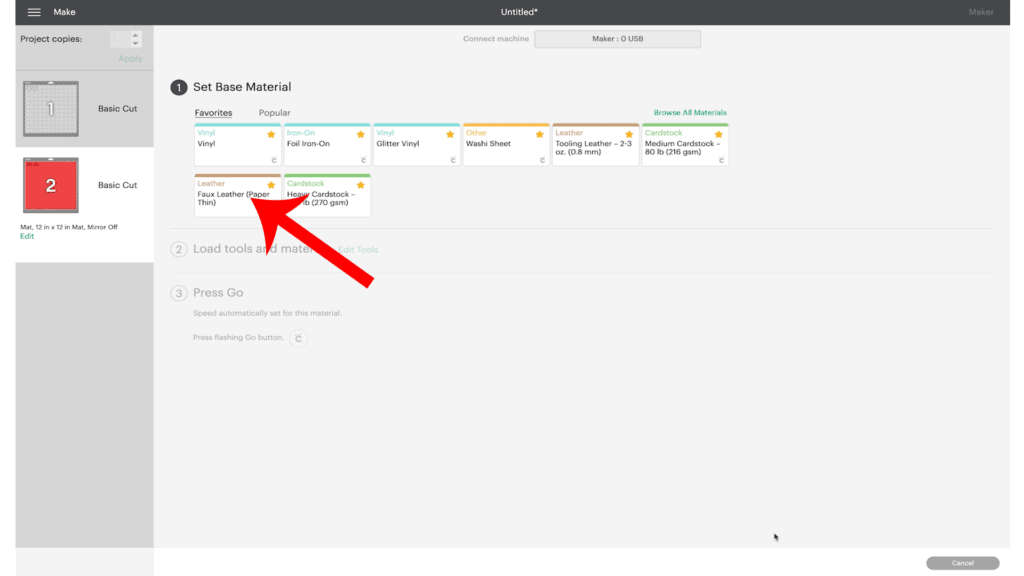
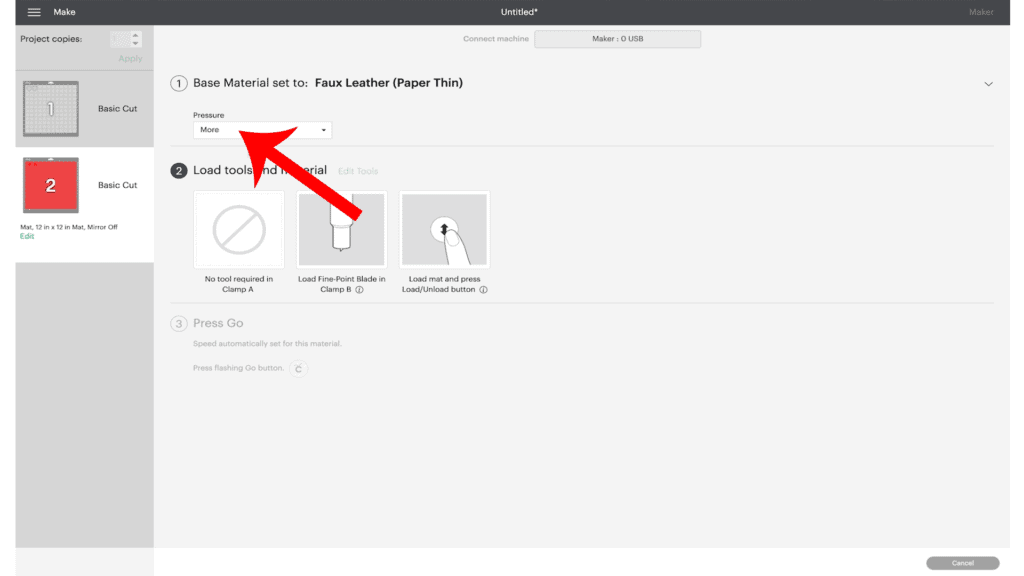
I cut faux leather and chunky glitter very well with the standard fine point blade that comes with all the Cricut machines, but you may prefer using the Deep Point Blade (the one in the black housing).
STEP 4 – Making Faux Leather Cuts for First Earrings Version
If you’re cutting chunky glitter, a tip to help protect your cutting mat from glitter residue is to place a piece of strong grip transfer tape down on the mat first, sticky side up.
Then place the trimmed piece of chunky glitter faux leather “pretty side” down on a purple mat and press it down all over with your fingers. Tape the faux leather down on all sides with blue painter’s tape.

Load the mat into the Cricut by lining up the mat with the guides and pressing the double arrows button. The machine will pull the mat into the machine.
Note: Make sure the Cricut’s star wheels are off to the side before starting the cut so they don’t leave indentations in the faux leather.
Press the C button to begin the cut.
After the cut is complete and before unloading the mat, use a weeding tool to carefully lift the edge of the faux leather shape to see if the cut was complete.
If not, press the C button again to repeat the cut.
Unload the mat and remove the beard earring shapes. You can trim any stray fuzz with small curved scissors.

Repeat the process for cutting the red mat. Use the same Faux Leather (Paper Thin) setting with “more” pressure. Check the cut before unloading the mat and repeat if necessary.
Remove the red hat shapes from the mat.
If the holes didn’t cut all the way through, poke them with the sharp end of your weeding tool, or use a 1/16″ hole punch to punch the holes manually.
Set aside the earring shapes and return to Design Space if you want to cut the second Santa earrings version.
STEP 5 – Cut Second Version of Santa Earrings
Return to Cricut Design Space to cut the faux leather and glitter heat transfer vinyl mats for the top pair of Santa earrings.
Repeat the upload process for the SVGs. Ungroup, select and delete the layers for the earrings you won’t cut.
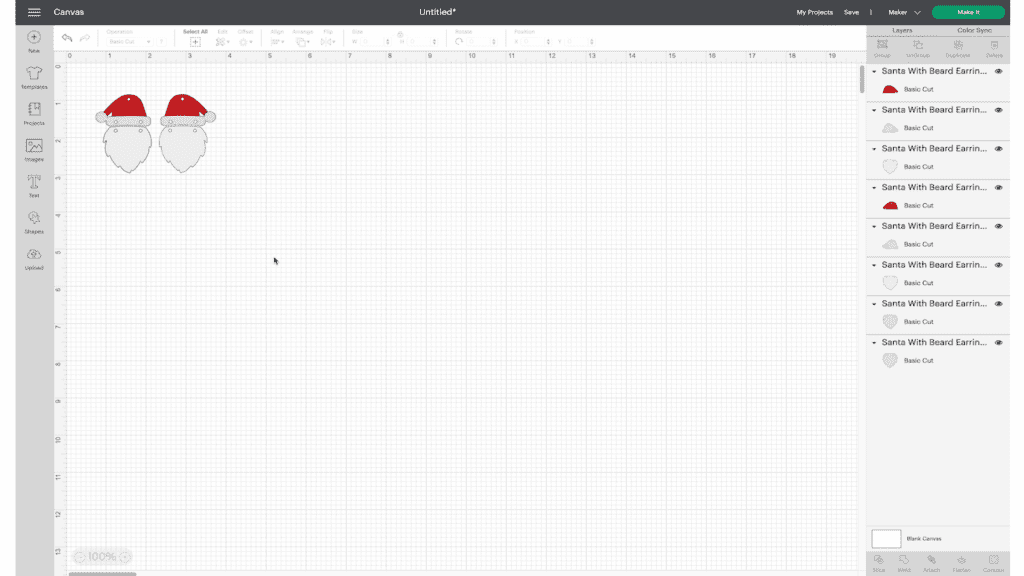
Then click the MAKE IT button.
Use the Faux Leather (Paper Thin) setting with “more” pressure to cut the faux leather mat.
Cut this mat from white faux leather.
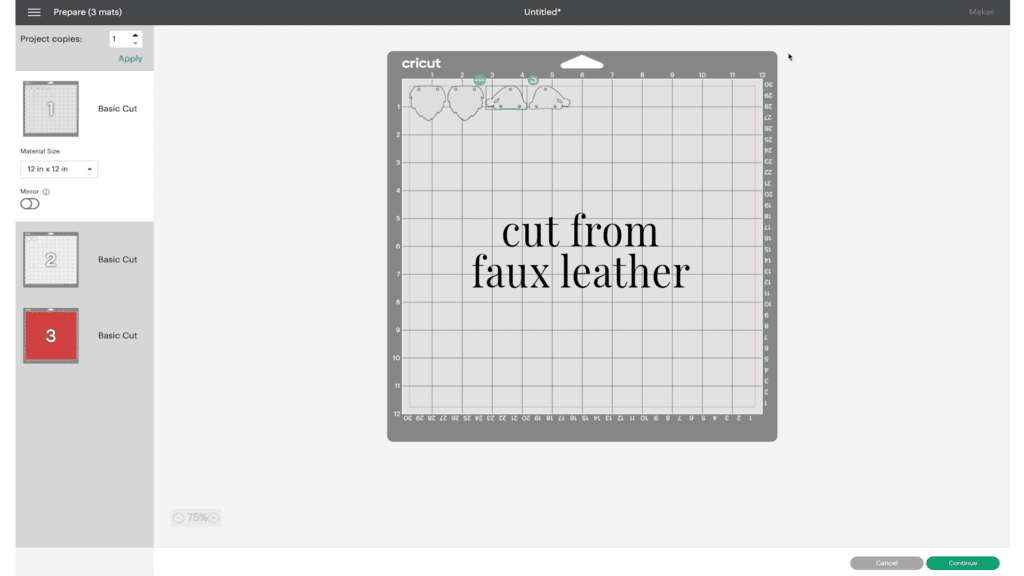
I cut the other two mats from glitter heat transfer vinyl, but you can use solid colored vinyl if you prefer.
Use the Glitter Vinyl setting with “Default” pressure for the glitter vinyl mats.
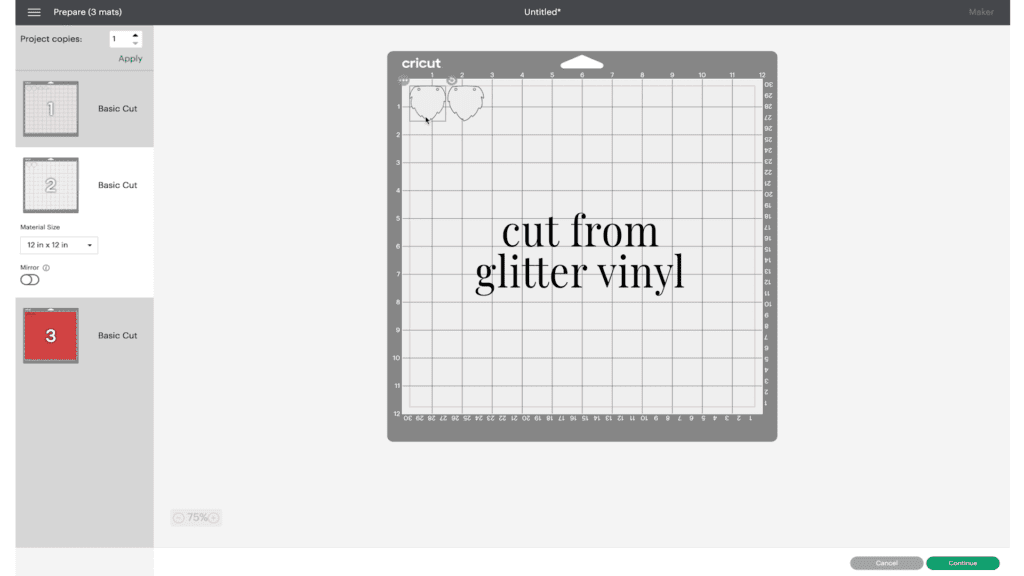
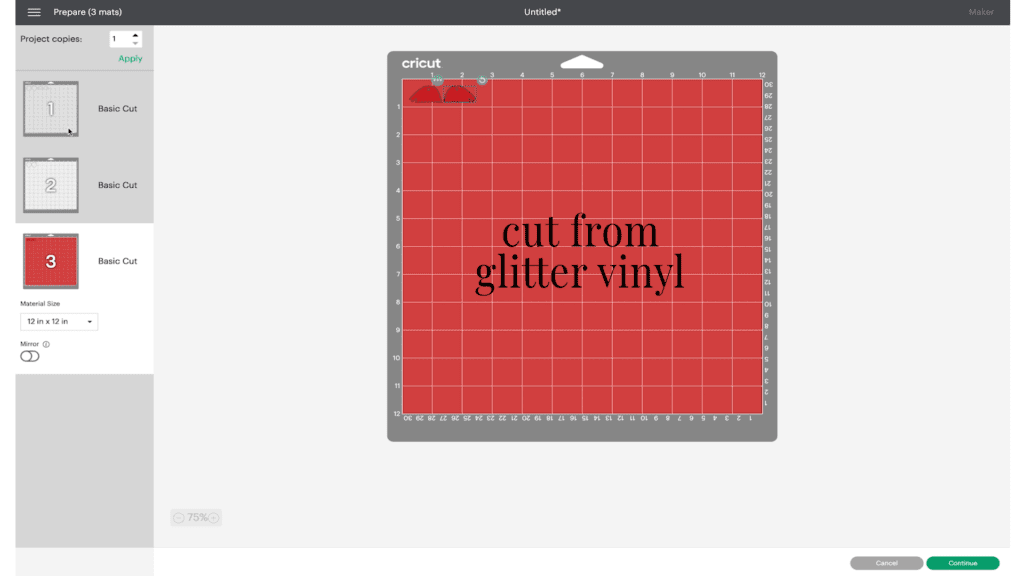
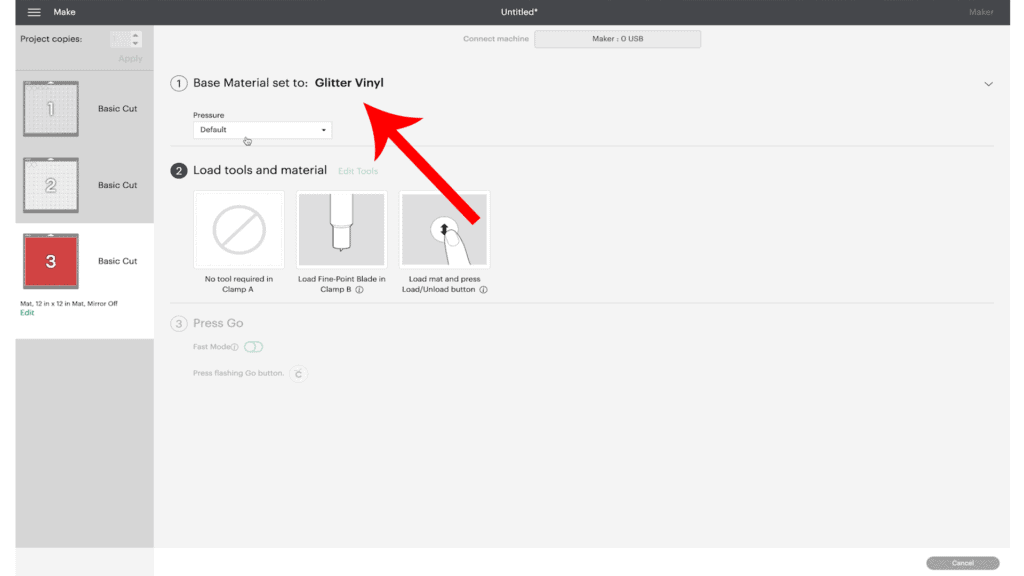
Place the glitter heat transfer vinyl for the first mat shiny side down on a green standard grip cutting mat.
Load the green mat into the Cricut and press the C button to begin the cut. When the cut is complete, unload the mat and remove the cut glitter vinyl.
Weed away the excess heat transfer vinyl and cut the shapes apart.

Repeat for the other glitter vinyl mat and set aside.
STEP 6 – Press The Glitter HTV to the Faux Leather Earrings
Once the glitter HTV shapes are weeded, it’s time to press them into place.

Place the glitter white vinyl beard layer on top of the white beard faux leather shapes. Cover with a Teflon sheet or cover sheet.
Turn an EasyPress Mini on to the LOW setting, or an EasyPress to 275 degrees.
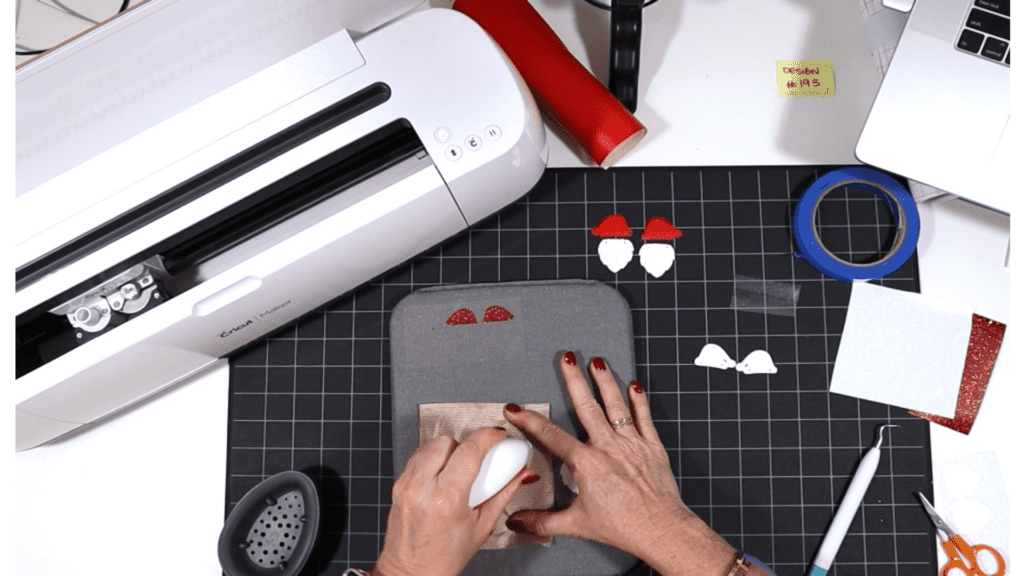
When the press is warmed up, press for 10-15 seconds, allowing the glitter HTV to adhere properly to the faux leather backing. Then carefully peel away the glitter vinyl cover sheet.
Repeat with the other earring. Then press the red glitter vinyl hat layer to the white faux leather hat layer.

STEP 7 – Attach the Jump Rings and Earring Hooks
Now it’s time to assemble your Santa and beard earrings!
You’ll need jump rings no smaller than 6mm in size (no larger than 8mm is best), earring hooks, and two pairs of flat nose pliers.
Use the two pliers to open the jump rings and connect the hat to the beard. Repeat for all of the earrings so the beards and hats are all connected.
Next you’ll need to connect the earring hooks to the Santa hats.
To do this, you’ll first need to turn the bottom loop on the fishhook sideways so your earrings will hang correctly.
Use one pair of flat nose pliers. Hold the hook firmly between two fingers, grip the entire earring loop between the pliers and twist your wrist 90 degrees. Repeat with the second earring hook.

For more step by step directions on attaching earring hooks, be sure to visit my post on how to make faux leather earrings hang straight.
Once the earring hook loop is turned 90 degrees open a jump ring and connect the earring hook to the Santa hat. Use two pliers and close the jump ring again.

Repeat for the second earring.
That’s it! The faux leather Santa earrings are finished!

Aren’t these Cricut Faux Leather Santa Hat & Beard earrings cute? If you do make this project, I would love to see your finished earrings. Please share a photo of them in the comments, or tag me on Instagram: @amyromeucrafts
Want to see all of my Cricut earring & jewelry tutorials? CLICK HERE

WANT THE SVG FILES SO YOU MAKE THESE CRICUT SANTA EARRINGS YOURSELF?
They are Design #193 in my FREE Resource Library. Get instant access by filling out the form below!
NOTE: This design is for PERSONAL USE ONLY. If you’d like to sell earrings made from my Santa & Beard Earrings SVG templates, you may purchase a Commercial Use License from my shop here.
Want to remember this? Post this CRICUT FAUX LEATHER SANTA EARRINGS project to your favorite Pinterest board!
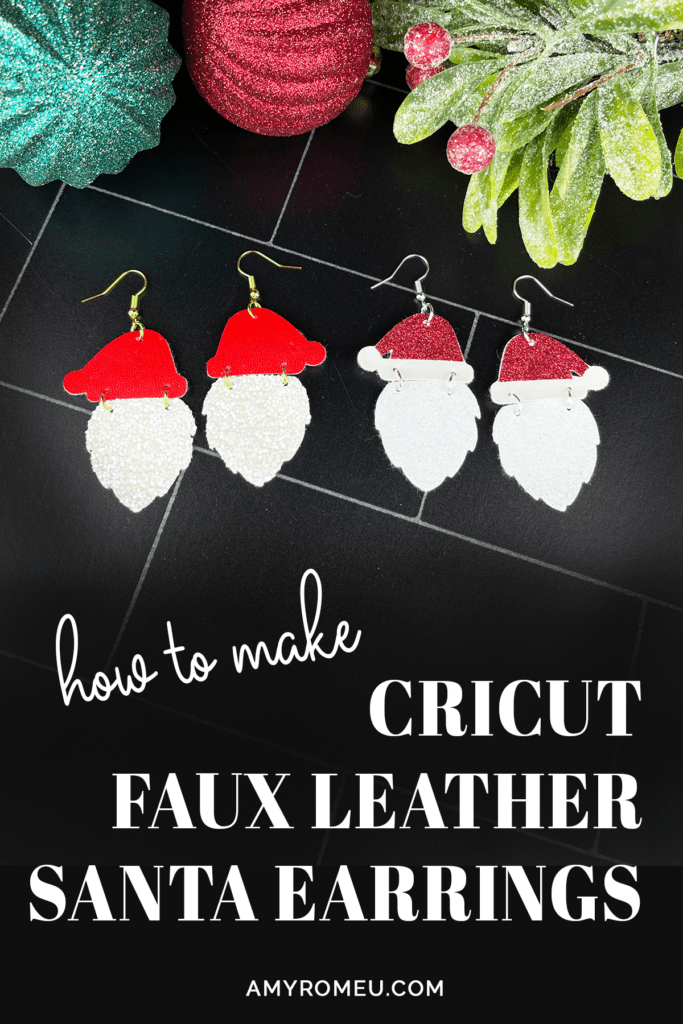





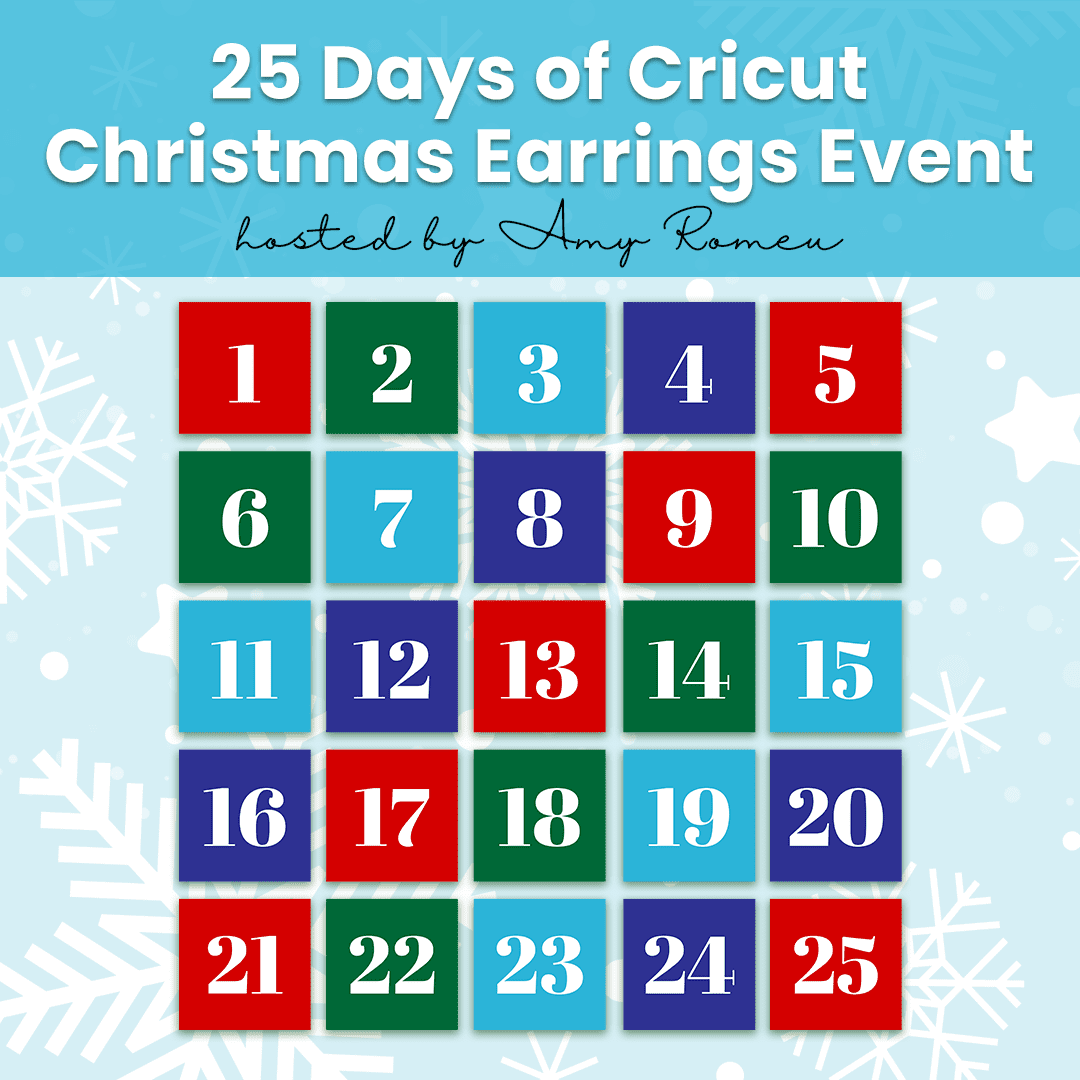

Are we not able to print out the instructions to follow? I have always printed your step by step instructions to follow in the past. I save them with the SVG file for each time I make them. Is somehting no different as I am unable to print them now.
Hi, Deb! I’ve recently had to disable copying and pasting from my site for security reasons. I’m sorry if that’s inconvenient for you, but unfortunately I have no choice. Thank you for your understanding. 🙂 Amy
I love this design because it looks easy and fast. And I love the way the beard dangles, too.
Thank you so much, Lucy!