Make a Turtle Faux Leather Keychain with a Cricut
In this tutorial, I’ll show you how to make a Turtle Faux Leather Keychain using faux leather, heat transfer vinyl, and a Cricut! This keychain is an easy and fun summer Cricut craft.
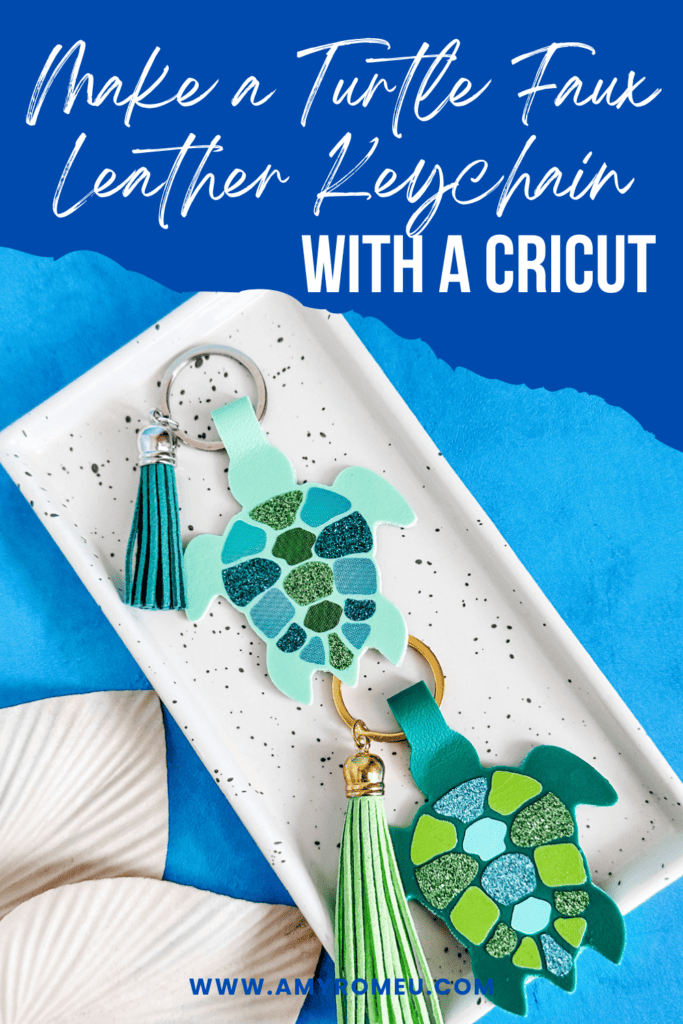
Learn how to make a Turtle Faux Leather Keychain with a Cricut
I love using faux leather and heat transfer vinyl to make simple and fun summer faux leather keychains with my Cricut. This Turtle Keychain is so easy to make with a Cricut Maker, Maker 3, Explore Air 2 or Explore 3, or even the Cricut Joy.
I have the keychain SVG template for sale in my SVG shop here.
Get the SVG for this project from my SVG Shop
This SVG is also included in my Summer Keychains Event SVG Bundle – you can learn more and get it here.
So if you’re ready to try making this Turtle Faux Leather Keychain with a Cricut, let’s get started!
Want to watch a video tutorial on YouTube instead? Check it out below!
How to make a Cricut Turtle Faux Leather Keychain Video Tutorial
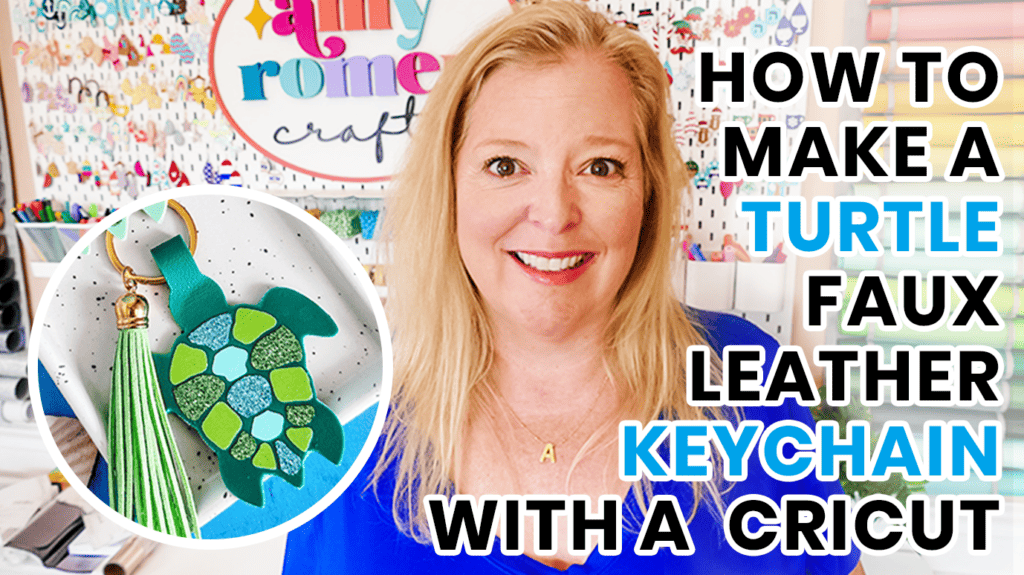
You can watch this video now on my Youtube Channel
Printable Instructions for this Project
For printable instructions for this project, click here.
How to make a Turtle Faux Leather Keychain with a Cricut Step by Step
This page contains some affiliate links (which means if you make a purchase after clicking a link, I will earn a small commission at no additional cost to you). Read my full disclosure policy here.

Materials you’ll need to make a Turtle Faux Leather Keychain with a Cricut
Get all 12 Days of Cricut Summer Keychain SVGs!
Love this Cricut Summer Keychain project? It’s one of my 12 days of surprise faux leather keychain designs created just for my Cricut Summer Keychains Event. Get all 17 event keychain SVGs at once by purchasing the Instant Access SVG Bundle below.
Step by Step Instructions
Step 1: Get the keychain SVG template for this keychain project
You can get the Turtle Keychain SVG template included in the Cricut Summer Keychains Event Bundle here or individually from my shop here. You’ll receive an order confirmation email with a link to download the SVG after purchasing.
Save the zipped folder that downloads to your computer. You’ll need to unzip or extract the folder FIRST so you can upload the keychain SVG file to Cricut Design Space.
Step 2: Upload the SVG template to Cricut Design Space.
Click on Upload Image, then browse to where your unzipped file SVG is located on your device.
Click on it to upload it to Design Space. You’ll see a preview of the Turtle keychain SVG on the screen. Click the UPLOAD button.
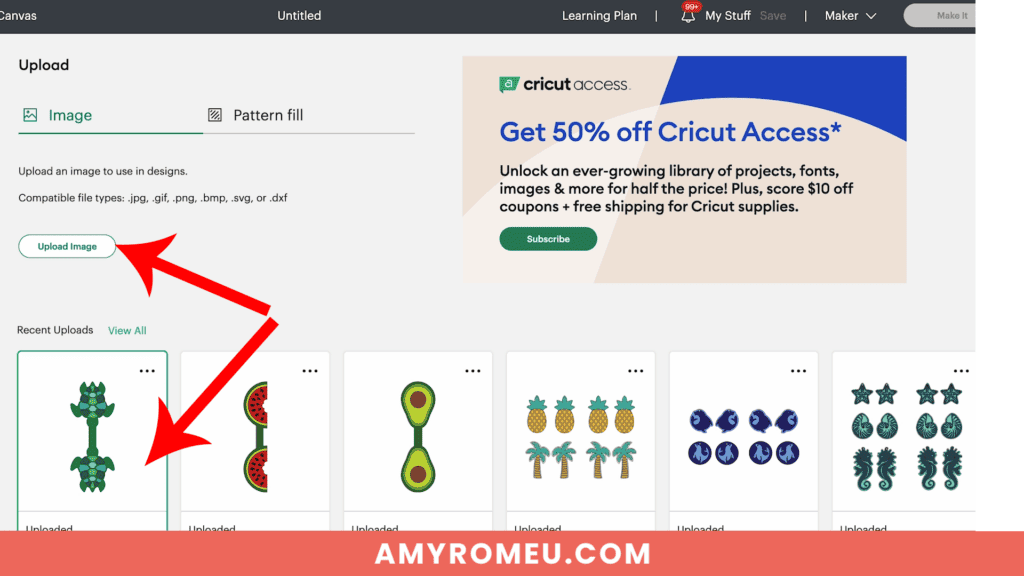
Then select the SVGs from your Recent Uploads row and click Add to Canvas. Your Canvas should look like this:
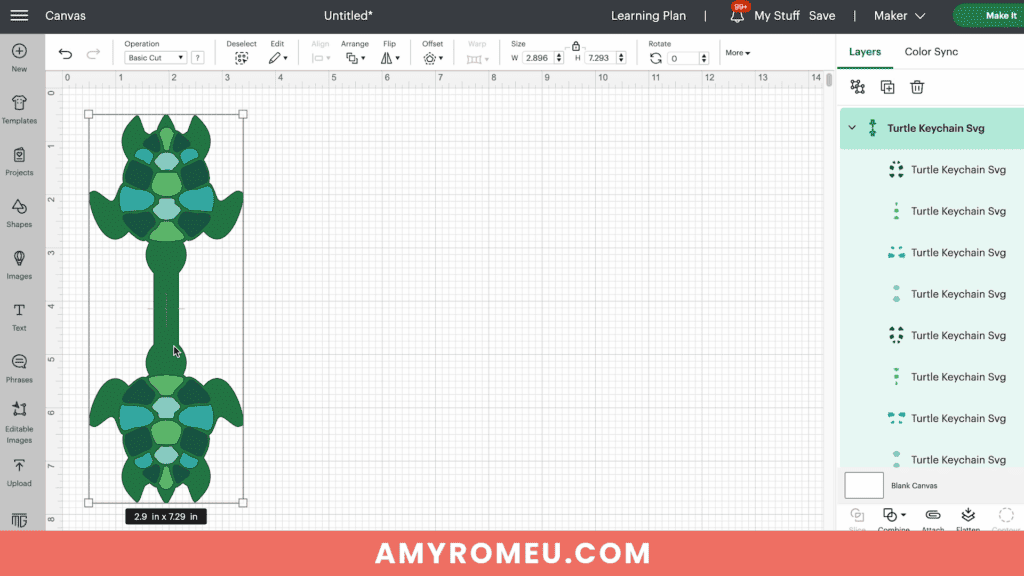
If you are using the Cricut Joy, you may need to resize the keychain layers down a bit to fit on the Joy sized mat. For any other Cricut machine, it isn’t necessary to resize the turtle keychain. Click the green “Make It” button.
Step 3: Prepare to Cut the Keychain Shapes in Cricut Design Space
First, select “On Mat” for how you’ll upload your materials to Design Space.
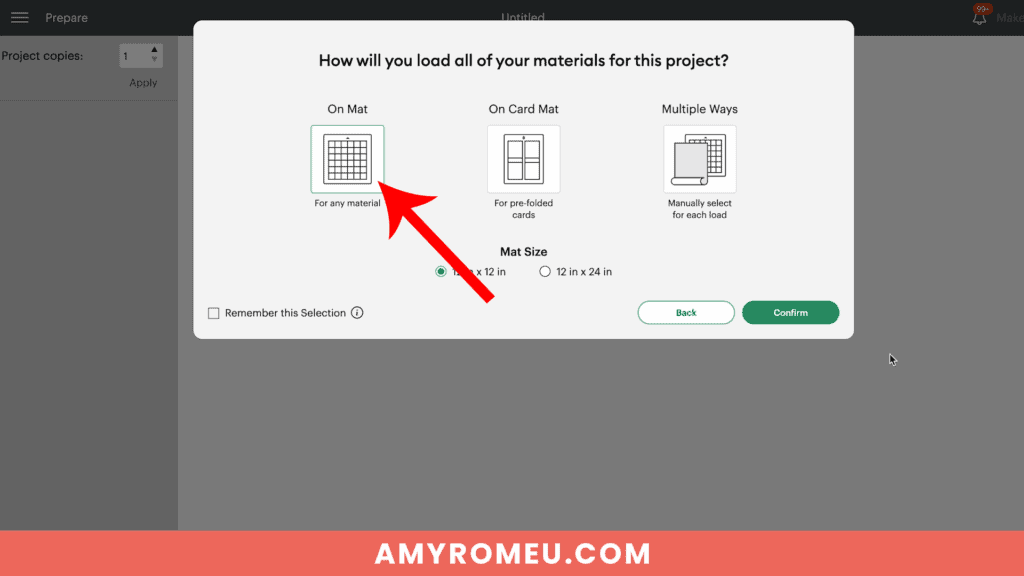
Then click on each mat in the Mat Preview screen and toggle the MIRROR button to ON (green). This is because faux leather and heat transfer vinyl cut in reverse (face down) on the cutting mat.
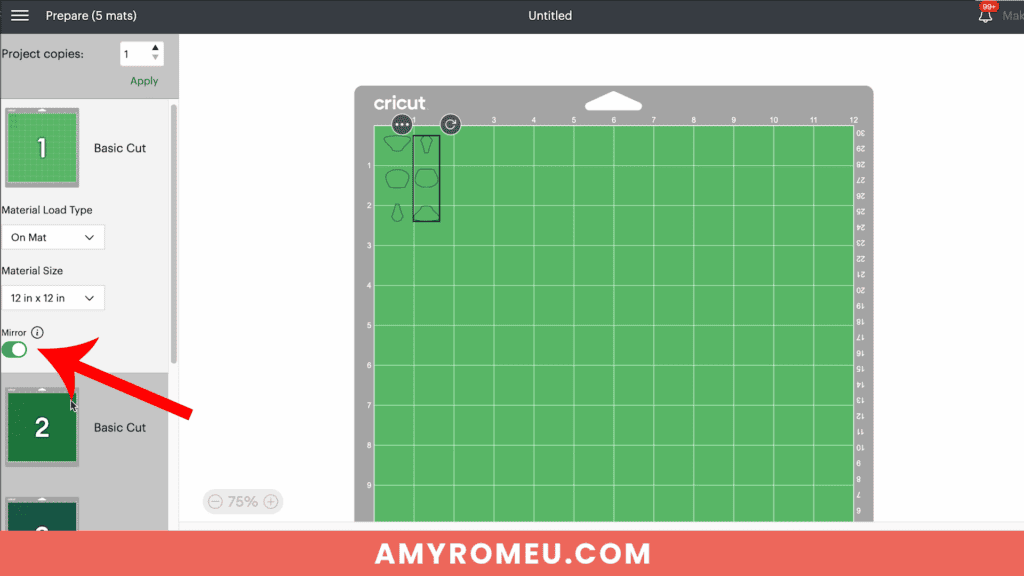
Begin by dragging the shapes on each mat away from the edges of the mat and away from each other slightly.
Arrange the shapes on your mat preview screen to get the shapes set up to cut from the least amount of faux leather possible.
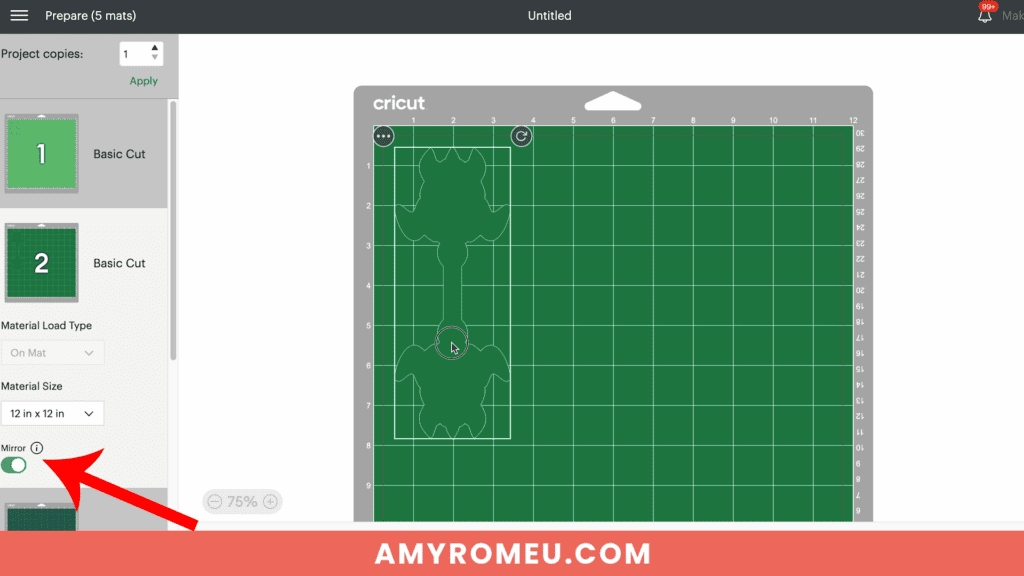
Make a note of what size faux leather you need to place on your mat to cut the keychain base shape out completely with a little room to spare. For this project and cutting with a Cricut Maker, I need a piece of faux leather about 4 inches wide and 8 inches tall.
See the Layering Guide graphic below to know which layer will cut from what material and in what order to press the vinyl layers.
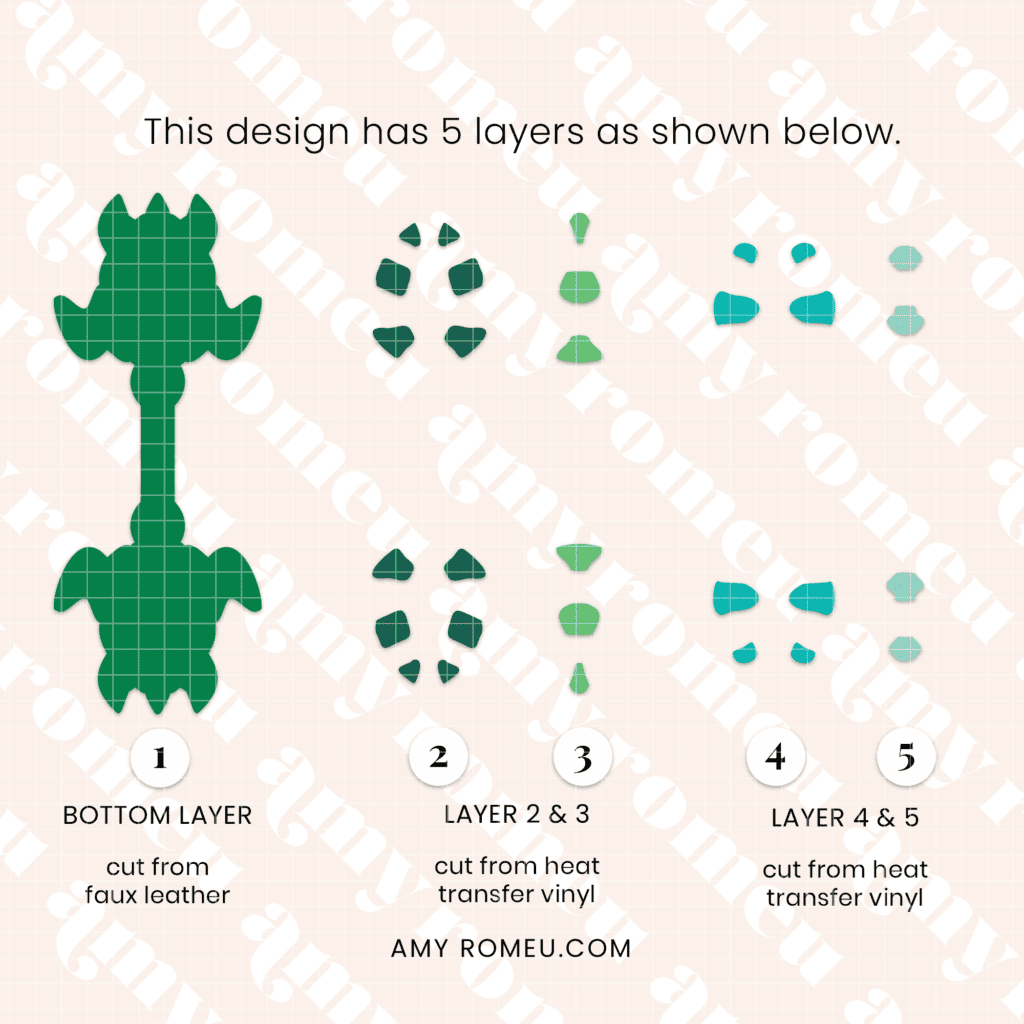
Repeat these steps with the vinyl mats.
Then click back on the faux leather mat to select it again. Click the green CONTINUE button to make the first material selection.
Step 4: Make Material Selections
Choose the material selections you’ll use to cut each mat. I always cut the faux leather mat first.
I use the Faux Leather (Paper Thin) setting with “More” pressure for the faux leather mat.
If you don’t have this faux leather material setting as a favorite, click “Browse All Materials” to search for it and select it.
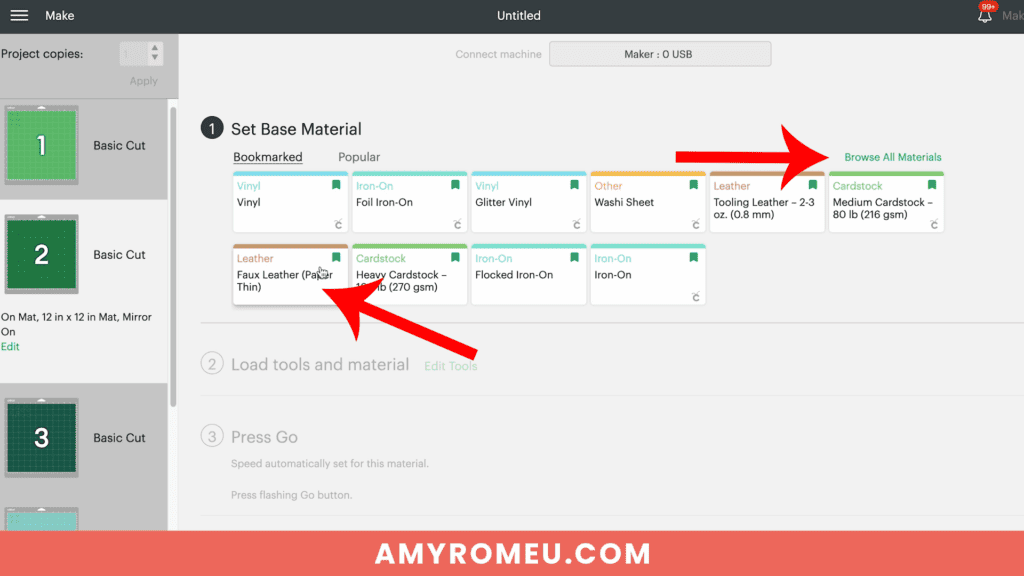
Note for Explore Air 2 users: Cricut Explore Air 2 users will need to turn the dial to “Custom” before choosing Faux Leather (Paper Thin).
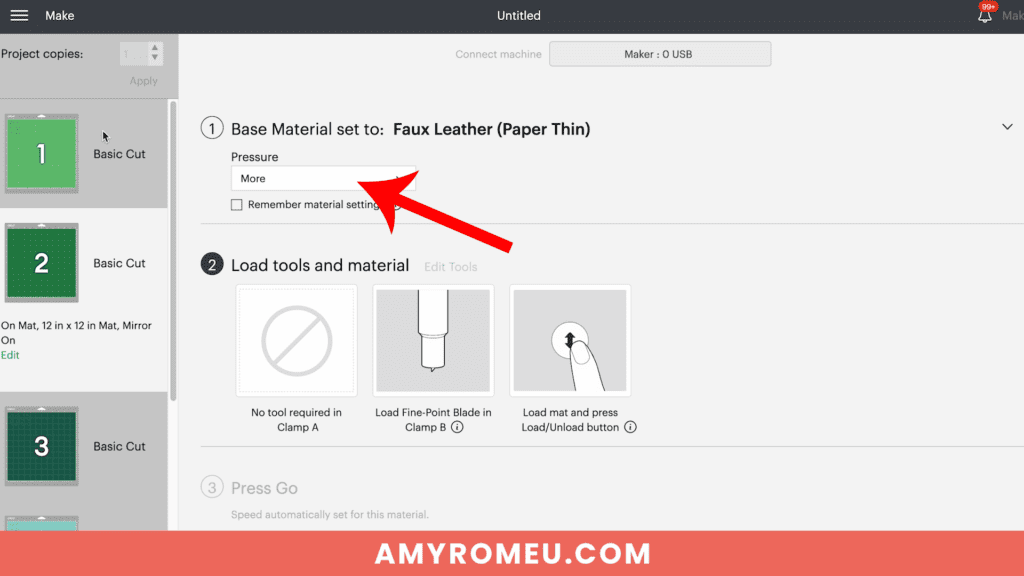
Use the material setting recommended by your vinyl manufacturer for your vinyl.
I use the Vinyl or Washi Sheet setting with “Default” pressure for my regular vinyl mats, and the Glitter Vinyl setting with “Default” pressure for my glitter HTV mats.
If you are using Siser Glitter HTV like I do, I find it’s best to repeat the cut one time before unloading the mat.
Step 5: Cut the Faux Leather and Vinyl Mats
Cut a piece of faux leather just slightly larger than the size shown in the mat preview screen.

Place the faux leather pretty side down on a purple Cricut Strong Grip mat in the location shown on the mat preview screen.
Press the faux leather down to the mat well with your hands or roll over it with a brayer. Then put blue painter’s tape around on all sides.

Make sure the white “star wheels” on the roller bar are pushed off to the side so the wheels don’t make indentations in your material.
Load the mat into the Cricut and begin the cut.
Once the cut is complete, BEFORE unloading the mat, use a sharp weeding tool to check and see if the cut is complete.

If not, press the C button again to repeat the cut. You can repeat the cut as many times as necessary as long as you haven’t unloaded the mat.
When the cut is complete, unload the mat and remove the keychain shape. You can trim any stray fuzz with small curved scissors.

Repeat the cutting process on the Heat Transfer Vinyl mats using a Standard Grip green cutting mat and the recommended cut settings for your particular vinyl.

Remove the cut vinyl from the mat and weed away the excess vinyl.

Trim apart any shapes for the front and back of each side of the keychain, being careful not to trim apart the shapes that have been attached in the SVG to make placement easy.
For example, in the layer in the photo below, don’t trim each of the shapes apart from each other. Only trim the left row apart from the right row.


When all of your vinyl layers are trimmed apart, it’s time to heat press the vinyl layers of the Turtle Faux Leather Keychain.
Step 6: Assemble the Turtle Faux Leather Keychain
Remember to refer to the Layering Guide for this project to see which layers to press in what order.
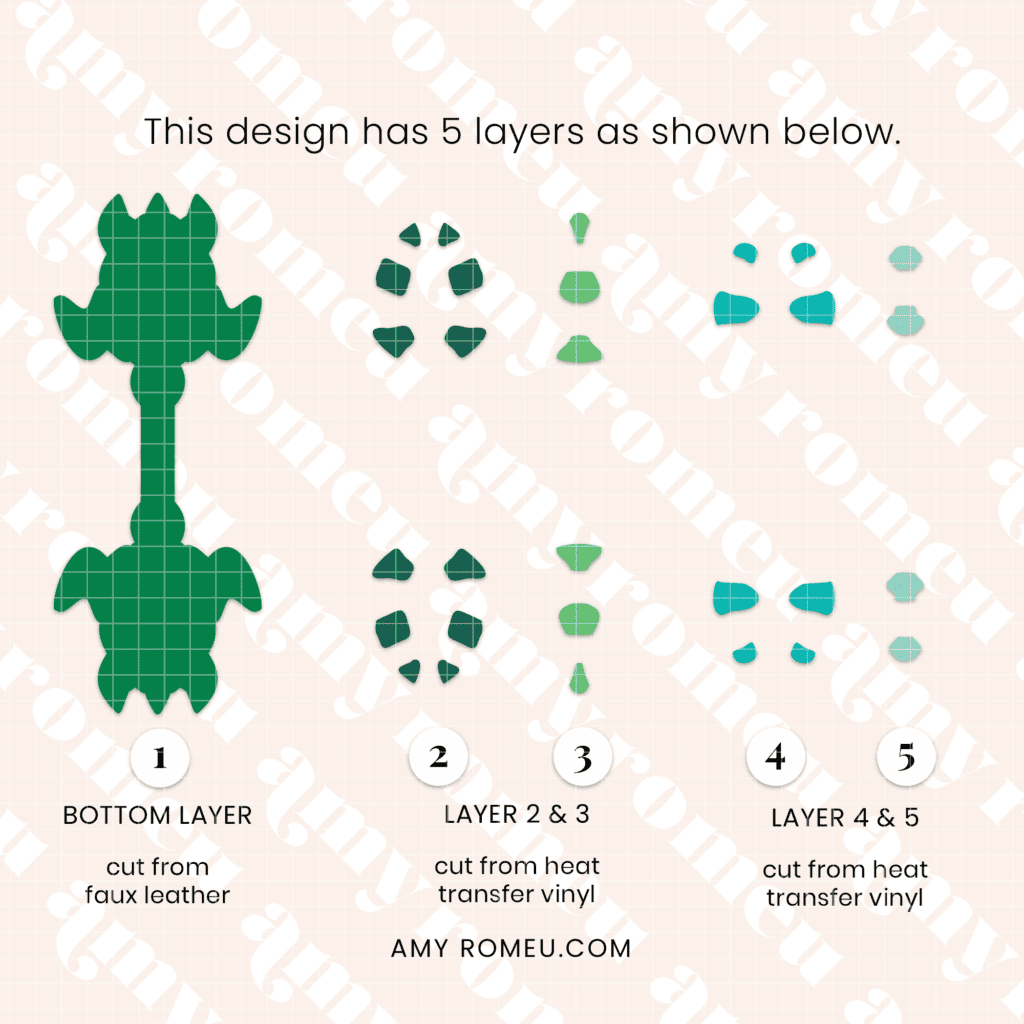
I press vinyl to faux leather using a Cricut EasyPress Mini on the “low” setting (one green bar). You can also use a traditional EasyPress set to 255-265 degrees.
Place the first vinyl layer onto the faux leather layer on a heat pressing pad.
Then cover with a piece of Teflon sheet, parchment paper, or butcher paper.

Press for about 10 seconds. After 10 seconds, remove the cover sheet and carefully try to peel up the clear vinyl cover sheet. If it peels up easily, remove it.
If the vinyl is pulling up, place the clear vinyl cover layer back down and repeat pressing for 5-7 seconds. Repeat this process until the vinyl adheres to the faux leather well.
Once the first turtle layer circle is well pressed onto the faux leather keychain shape, repeat with the other turtle layers in order.


Then repeat the pressing on the other side of the keychain.

PRO TIP: When both sides of the keychain have all the vinyl layers applied, place the warm faux leather keychain under your pressing pad or something flat for a minute or two to help it cool flat.
Thread a 1.25″ keyring onto the center of the connected turtle faux leather keychain shape. You can do this step either before you heat press your vinyl, or after.

Now it’s time to glue the faux leather keychain together.
I’m using Fabri-Tac glue, but you can use any good fabric glue or craft glue that spreads easily and in a thin, even layer, like Bearly Art Glue.
Place the connected faux leather keychain shape pretty side down on your work surface. Spread glue evenly onto the back of one turtle only, avoiding the center connector shape.

Fold over the top half of the keychain onto the bottom half. Carefully line up the front and back edges and press together. The edges will not stick together right now, and that’s ok!


The next important step will make sure we get a flat keychain with an almost seamless edge.
PRO TIP: Place the glued keychain under something heavy like a book for several hours to let the glue dry well.
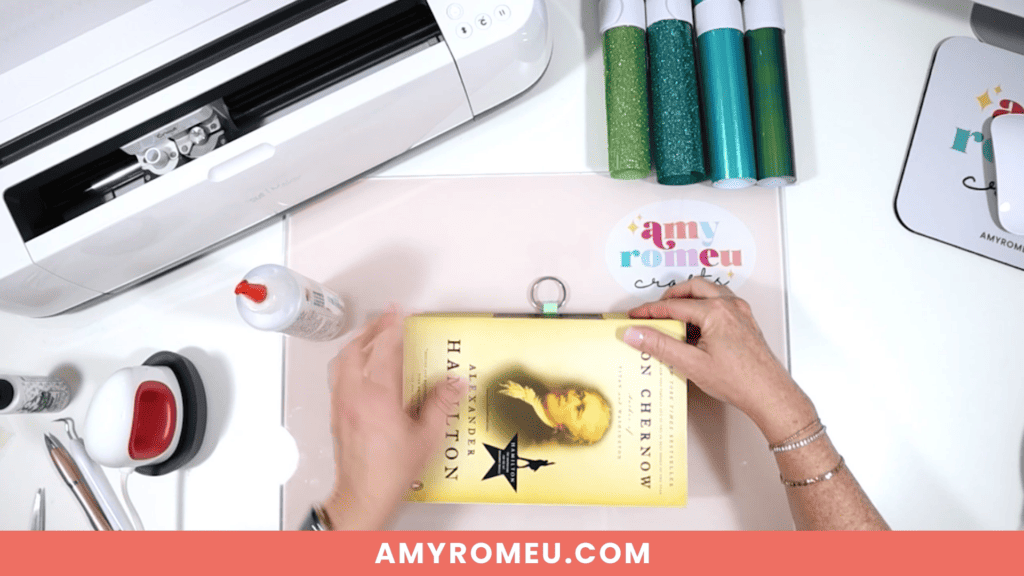
After several hours, remove you keychain from the book and admire your lovely glued edges!

Next, to attach an optional faux suede tassel, use flat nose jewelry making pliers to open a 10mm jump ring. Connect the jump ring to the tassel loop and then attach it to the keyring. Close the jump ring securely.


That’s it! Your Turtle Faux Leather Keychain is ready to attach to your keys or hang on a backpack!
I hope you’ll enjoy creating different colors of this Turtle Faux Leather Keychain with your Cricut. Let me know in the comments what your Turtle keychain will look like!

Will you make this project?
I would love to see what you have created! Please join my free jewelry making & crafting Facebook group and share your creations with me and all of my crafting friends!
For Printable Instructions, click the image below!

Cricut Turtle Faux Leather Keychain
Materials
- See blog post for materials & links.
Tools
- See blog post for tools & links.
Instructions
- Download and unzip the keychain SVG folder. Upload the SVG file to Cricut Design Space.
- It isn't necessary to resize the keychain SVG unless you are using the Cricut Joy. (For the Joy, use the sizing arrows to make the keychain shapes smaller until it fits on the Joy sized mat.)
- Click the MAKE IT button.
- When Design Space asks how you will load the materials for this project, select ON MAT.
- In the mat preview screens, click on every mat and toggle the mirror button to ON. (This is for when you are cutting faux leather and heat transfer vinyl for the project. If you are using faux leather and permanent vinyl instead, only mirror the faux leather mat.)
- Now return to each mat and drag the shapes apart from the edges and each other slightly. Make a note of what size material you'll need to cut to place on the mat and cut the shape completely.
- When you've done this for each mat, click back on the faux leather mat. Click CONTINUE.
- I like to cut the faux leather mat first. Choose Faux Leather (Paper Thin) as the material setting. If you don't have this setting selected, click "Browse All Materials" and search for it. (On the Explore Air 2, turn your dial to Custom so you can see the Faux Leather material choice.) Then choose "more" from the Pressure drop down menu.
- Trim a piece of faux leather to the size you noted in the mat preview screen. Place it "pretty" side down on a sticky purple strong grip mat. Tape the faux leather down on all sides with blue painter's tape.
- Load the mat into the Cricut and press the C button to begin the cut. When the cut is complete, BEFORE unloading the mat, use a sharp object like a weeding tool to lift up the corner of a cut to see if it went all the way through. If it did, unload the mat. If not, repeat the cut by pressing the C button again. On a Joy, you'll repeat the cut by clicking on "Rerun" on the screen in Design Space.
- Remove the cut shapes from the mat. Trim away any fuzz with small sharp scissors. Color the edges of the faux leather if desired with a color coordinated Sharpie marker.
- Return to Design Space and cut any vinyl mats using a green standard grip cutting mat. Place heat transfer vinyl shiny side down. I use the Vinyl setting or the Washi Sheet setting with "default" pressure for regular heat transfer vinyl. I use the Glitter Vinyl setting with "default" pressure for glitter heat transfer vinyl and I repeat the cut once if the glitter is thick (Siser brand). For permanent vinyl, I use the Vinyl setting with "default" pressure (make sure mats are NOT mirrored).
- Weed away the excess vinyl and cut the vinyl shapes apart.
- Using a Cricut EasyPress Mini set on the "low" setting or an EasyPress set to 265 degrees, press the heat transfer vinyl layers onto the faux leather base shape one at a time. Refer to the Layers Guide in the tutorial for the pressing order. Place the first vinyl layer onto the faux leather and cover with a cover sheet - Teflon sheet, butcher paper or parchment paper. Then press for 5-10 seconds. Remove the cover sheet and try to peel away the clear vinyl carrier sheet. If the vinyl lifts up, replace the clear carrier sheet and cover sheet and press again for 5-7 seconds.
- Repeat with the rest of the vinyl layers.
- Place the pressed faux leather keychain under something like book or your heat pressing pad for a minute or so after pressing to allow the keychain to cool flat.
- Thread a 1.25" key ring onto the middle section of the larger connected faux leather keychain shape.
- Using fabric glue, carefully apply glue all over the back of just one of the connected keychain shapes, being careful to avoid getting glue on the center connecter shape.
- Fold the connected keychain shape over so the keychain shapes are touching and the edges line up neatly.
- Place the glued keychain under something heavy like a book to dry for several hours.
- To attach an optional tassel, use a 10mm jump ring and flat nose pliers to connect the tassel to the key ring.
Recommended Products
As an Amazon Associate and member of other affiliate programs, I earn from qualifying purchases.
Until next time… and happy creating!

Answers to your questions about making a Turtle Faux Leather Keychain with a Cricut
Q: How do I get the SVG template for this project?
A: The SVG template for this project is in my SVG shop here. It’s available with a Personal Use and Small Business Commercial Use option.
Q: Can I get all the Summer Keychain Event SVG templates at once?
A: You can purchase all the Cricut Summer Keychain Event SVGs (17 in total) as a Instant Access Bundle in my shop here.
Q: What Cricut is best for cutting faux leather?
A: The good news is there is no “best” Cricut for cutting faux leather. You can cut faux leather with any of the five current Cricut machines – the Cricut Maker, the Cricut Maker 3, the Cricut Explore Air 2, the Cricut Explore 3, and even the Cricut Joy. That’s because you can cut faux leather with a Cricut using the standard Fine Point Blade that comes with each of these machines.
Q: What setting on Cricut do I need to cut faux leather?
A: I use the Faux Leather (Paper Thin) setting with “More” pressure to cut faux leather with any of the five current Cricut machines. I use the standard Fine Point Blade and repeat the cut as needed before unloading the mat. For more of my best Tips, Tricks, and secrets to cutting faux leather with a Cricut, check out my blog post here.
If you loved this Cricut faux leather keychain project, you’ll love these projects too:
Want to remember this project? Save this tutorial to your favorite Pinterest board!
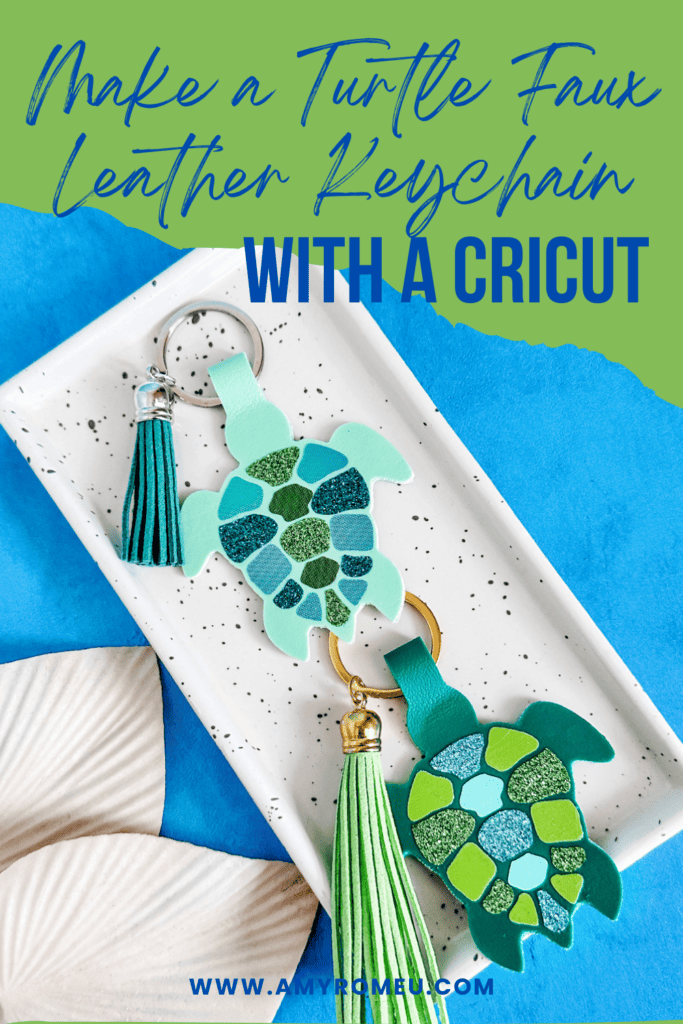
Want instant access to my Free Resource Library full of SVG files?
Just Enter your name and email Below!
By signing up, you’ll get instant access to my FREE SVG Library with hundreds of crafting SVG templates! You’ll also get my weekly newsletter full of crafting ideas, tutorials, and inspiration! Unsubscribe anytime.

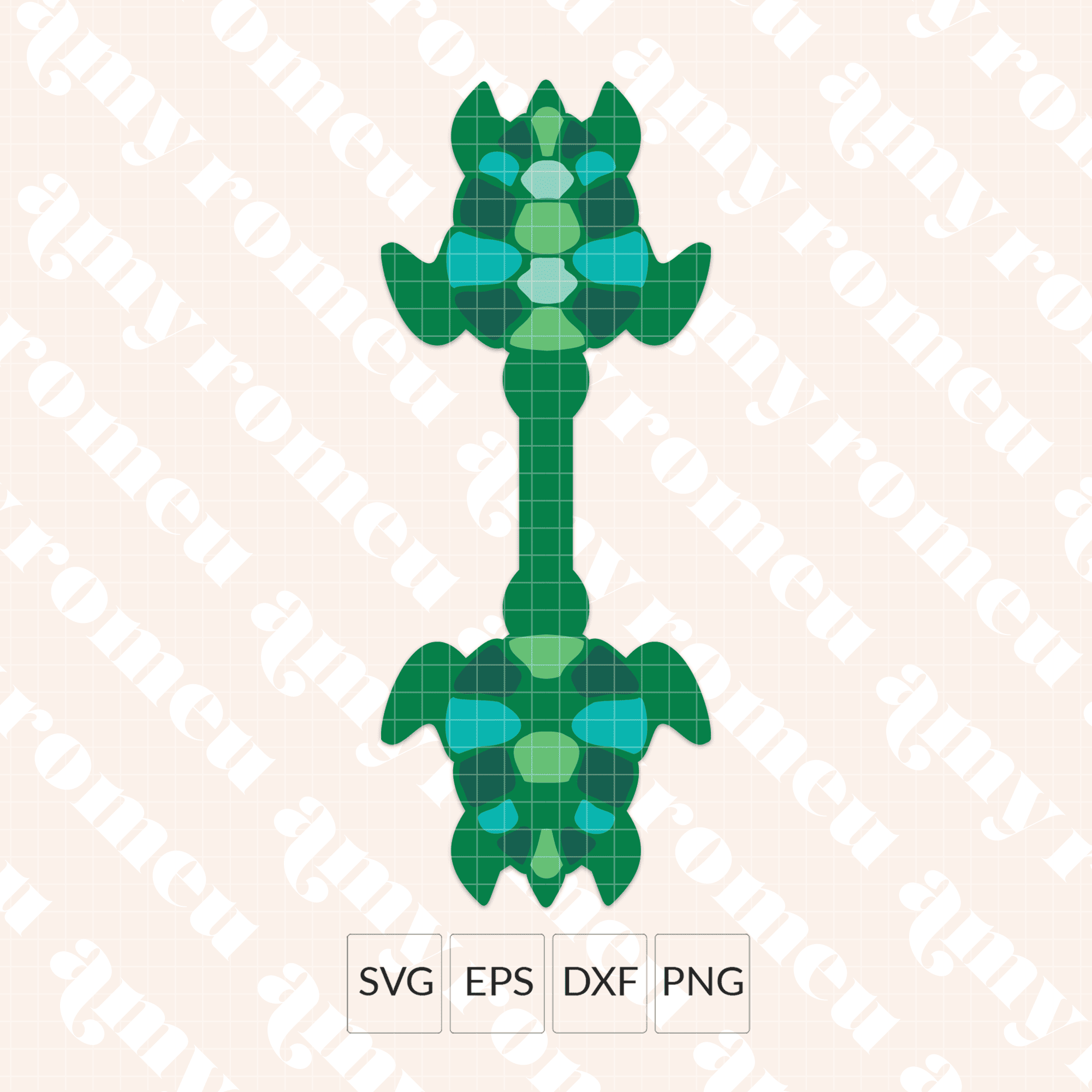









Yet another adorable summer design! Thank you, Amy!
Excellent detailed instructions, thanks.
LOVE the turtle!!!
Love this keychain the best so far
These are cute. Thank you for another cute keychain. I really like how you group the layered section together, makes for easy placement.🤗
Cute!
I love these! This one is perfect for my mom, who collects all things turtles!
This is so adorable. Can’t wait to make it and the others.
I am a sea, ocean, beach lover who lives in So Cal…I love these turtles!!!
I love the colors, I do not have those pretty iron-on colors.
If I want to make a keychain I will try to buy the same colors for different keychains. It will cost a lot of money for all the iron-on colors, in Europe we do not have everything here. 🙁 Amazon neither or it’s very expensive.
The Turtle is so fun and pretty, did you choose it because it’s Ocean Day on June 8th? 🙂 I love them! Thank you Amy!
So cute! I may use rainbow colors in support of my gay friends!🌈
I live in Central FL love to go to the beach and watch the turtles lay their eggs at night. I have even seen the babies running into the ocean.
This looks like lots of fun. I love Turtles!
Adorable I love turtles 🐢
This project is great for the beach!!!
The instructions are easy to follow and provide great tips.
These all look so fun.
I’m a lover of the sea, beach and ocean as a resident of So Cal! Definitely making this turtle for myself!!! Thank you Amy!!!
Love the turtle keychain and thank you so much!
Love this one! It is my favorite so far! I am definitely going to make this one. Thank you!
So cute, love turtles!
Oh my goodness they just keep getting cuter everyday 🥰
These guys are so cute, so many possibilities!
I’m so Excited to make this project. Can’t wait to get started !!
Thank you Amy for this fun Summer Keychain bundle. I’ve been sick but watching the daily video has brightened my mornings. I’ve been sharing them to my FB page so my friends can enjoy as well.
I cant wait to make this one and give it to my family and friends who love or collect turtles.
I just love the turtles. So pretty, and all the colors on them! I like the dark turtle the best.
Such a cute keychain!
Wow Amy, another great tutorial with an adorable turtle. You create and share the greatest little projects. Thank you Amy, you are amazing!
Great looking turtle! Thank you for sharing.
I love turtles!
So adorable!
Another cute keychain. My son has been wanting a frog keychain but maybe he’ll be happy when I make this one.
Loving this turtle keychain!!
Love the turtles.
OMG i am in love with this one. My fav so far! I love turtles! Can’t wait to make this one! Thanks for sharing
Love these turtles!
OMG this turtle is amazing…Thank You Amy!
Love, love, love this! Okay now I’m needing a frog! Lol. I’m aunt frog to my nieces and nephews! Thanks again Amy! So great!
Thank you for teaching me how to make these I wad so confused before watching this!
Excited to make this Keychain. I have never made Keychain to this should be fun.
These are so cute! Going to have to make one for myself
Cute
Save the turtles! tee hee hee love it
I live in turtle nesting territory on my beaches. Can’t wait to make these turtles!
Love love this turtle! Turtle’s 🐢 are one of my favorites
LOVE the turtle keychain! Reminds me of the ocean! Colors are gorgeous!
You give the best instructions.
You make this look so easy! I have issues seeing things up close so I would not do this very well if you hadn’t attached the pieces together like you did!
This is my favorite one so far!!! I really need to get more colors of Faux leather since I only have 4
These keeping getting better and better each day. I love them all, but turtles are my favorite.
Thanks again Amy for a great project/tutorial. I’m loving these keychains and how they match with several of your earrings as well. 🙂
So cute! Love your tutorials and SVGs!
Love the colors on both the turtles. So cute!
Another great design! Can’t wait to make it
Your turtle keychains are so summery. Is summery a word LOL?
These two are awesome! I don’t have those colors, but when I do, can’t wait to make them.
Sweet sea turtles! Hope mine turn out as cute as yours. Thanks so much!
Such a cute keychain you amaze me how you can keep coming up with new ideas
I foresee a very multi-colored turtle in my near future 🙂
Love the Turtle!! I love both of them! You do such a Great Job teaching us!! Thanks Amy So Much!!
Looking forward to making this project. Thanks
I’m so excited to make this one! My son LOVES turtles!
The turtles are great! As a recently former Floridian, I miss the sea life!
Love the turtle keychains. I think I like the lighter one best, but both are great.
Thank you so much. I am really enjoying this series of key chains!
Turtles are so cute!
Cute. I love turtles!
Love these, can’t wait to go shopping for all my supplies!
Thanks so much for another great project! Having the links for the vinyls will save me so much time 🙂
Ohh I can’t wait to make this one!!!!
In love with this keychain!!!
this is so cool. This would make a great gift. i love your color choices.
Yay! So excited for this one! I’m gonna have to figure out earrings to match this!
Sea turtles are such magnificent creatures-well captured in this pretty design!
I cant wait to make this with different shades of green! Its going to be so awesome!!!!
Okay…this one is so stinking cute! This reminds me of our Hawaiian vacation last year when I snorkeled and saw (and I may or may not have touched) a sea turtle. A memory that I treasure….thanks for this fantastic design!
Another adorable project. Who doesn’t love turtles. Just bought one for my cactus garden. I will have to give these a go. I love the Siser Aurora HTV shells.
Another adorable design! Thank you!
Making keychains wasn’t even on my craft list of things I wanted to make….until now. They are all so freaking adorable! Thank you for sharing your SVG’s and your talent with us. I’m definitely a new subscriber and looking forward to crafting with you…a lot! 💕
The turtle is so cute!
I love turtles, but more importantly I love all the designs so far! cute! cute!
Love the colors of your turtle. Will look to experiment with what colors I may have.
So adorable
Love these turtle keychains.
Thank you for all these beautiful keychains. All are gorgeous and your videos on how to do and instructions are excellent and clear. You are a great teacher. Again, thanks for your generosity. God bless you!
Thank you so much, you give such good instructions and make it easy for us beginners.
I like being able to see still photos as well as written instructions. You explain everything clearly. Thank you!
Very helpful, the way you laid out the “spots.”
This is my favorite so far!
Love the colors. Thank you Amy.
This is my favorite one yet!
I love turtles, they are one of my favorites! I’m telling everyone to get me gift cards for my Birthday, Christmas, etc. so I can stock up on Faux Leather 🙂 Thanks for another amazing video!!
Thanks for the great tutorial and
Cute little turtle.
I Love The Turtle Keychain Super Cute…
These look great Im excited to give these to my reptile friends.
This little turtle is adorable, I love the colors you chose for the shell on the lighter version… I think it just came out so cute! Thanks so much for sharing and continuing to share these amazing tutorials along with the FREE SVGs, I feel so spoiled, lol!
Thanks for this project! Turtles are my favorite! So cute!!
Thank you for your detailed instructions. The turtle Keychain is really cute 😍
Turtles!! Another great design with super-clear instructions! Thank you!! 💚🐢
The sea turtles are adorable. I think this is my new favorite this week.
Love turtles! And this one is so cute! I haven’t bought any faux leather yet. How do I know if it is thin enough to cut on a Cricut?
Cute turtle keychains and love the colors. Your designs have been awesome and looking forward to seeing what’s coming. Thank you Amy.
Just got back from the beach – even tho I never saw any turtles- these keychains just fit right in!!
love the color combination
Really cute! I now want to check out the aurora htv…so pretty.
Thank you for the darling turtle keyfob design! Loved your video! It was so easy to follow and understand how to do each step.
Very cool keychain!
Thank you Amy for a really thoughtful and detailed tutorial. It really makes it so much easier to complete the project and have it turn out beautifully!
Thank you!
Thank you for your detailed videos! You stay on topic and your instructions are so easy to follow, I am filled with confidence every time
Such a cute turtle!