Bernie Mittens Earrings Cricut DIY
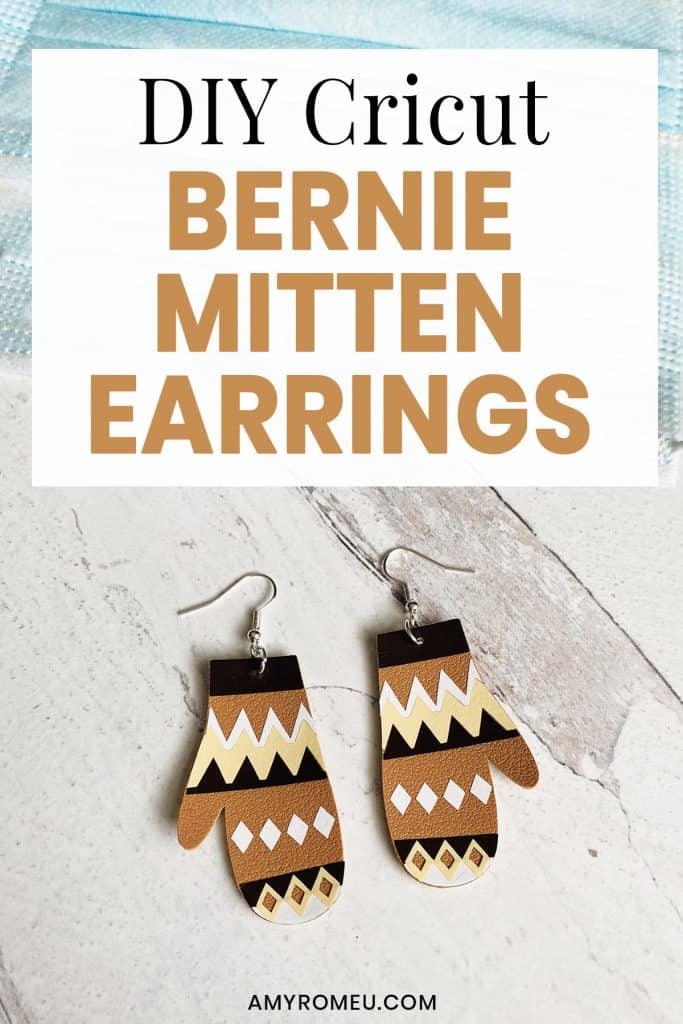
How to Make Bernie Mittens Earrings with a Cricut
Unless you’ve been living under a rock, I’m sure you’ve seen the viral photo of Bernie Sanders wearing mittens at the presidential inauguration a few days ago. (If you need a refresher and want to see some of those viral images, click here.) Of course, everyone was fascinated with the Grumpy Bernie pose and all of the funny Bernie Mittens memes that have followed… but I thought, those Bernie mittens would make great earrings!
So I designed my own Bernie Sanders Mittens SVG and I’m adding it to my blog’s FREE resource library for you so you can make some Bernie Mittens Earrings, too!
If you haven’t made faux leather earrings with your Cricut yet, this tutorial is a good beginner Cricut earrings project. You can make these Bernie Mittens Earrings with the Cricut Maker, an Explore Air 2 or even the Cricut Joy! (See this post to learn a few tips and tricks before you try making faux leather earrings with a Cricut Joy.)
In this tutorial, I’ll give you my step by step instructions and tell you exactly what materials I used to make this project.
A link to download my original SVG file for this project is in the Materials list below.
Ready? Let’s get started!
Want to see all of my Cricut earring & jewelry tutorials? CLICK HERE
This post contains some affiliate links (which means if you make a purchase after clicking a link, I will earn a small commission at no additional cost to you). Read my full disclosure policy here.
DIY Bernie Sanders Mittens Earrings – Materials List
- A vinyl cutting machine. I have the Cricut Maker, which you can get at Amazon here or at Cricut.com. You can also use the Cricut Explore Air 2 or even the new Cricut Joy!
- Tan Faux Leather. I used this smooth faux leather from one of my favorite faux leather sellers on Etsy. This tan faux leather and this light brown faux leather, both from Amazon, are also good. You can use any faux leather you want, but smooth faux leather is better than pebbled for this project.
- Heat Transfer Vinyl in assorted colors. For the Bernie mittens earrings I made, I used Siser Easyweed in White, Brown and Cream. Tan would be another good brown color to use, too. You can use any colors you want of course! In these earrings, the tan faux leather shows through and then the White, Brown, and Cream heat transfer vinyl is layered on top.
- Cricut Strong Grip (Purple) Cutting Mat. You can buy these on Amazon here.
- Cricut Standard Grip (Green) Cutting Mat. Available on Amazon here.
- Blue painter’s tape. This will help keep your faux leather in place on your mat. You can get it at any hardware store and most big box or grocery stores. Amazon also has it here.
- A weeding tool. I use the weeding tool that came with my Cricut tool set from Amazon here.
- Cricut EasyPress Mat. I like the 8×10 size for making earrings.
- A small hole punch (for punching earring holes in the faux leather). This is my go-to hole punch for making Cricut earrings from Amazon here.
- Earring hooks – I used these silver toned shepherd’s earring hooks from Amazon.
- Small jump rings – I used the silver toned jump rings from this assortment of 6mm size jump rings in different metal finishes from Amazon here. You could also use 5mm size jump rings if necessary.
- Two pairs of flat nose pliers – My favorites are Wubbers brand in the “Baby” size. My everyday use pliers are the Baby Wubbers Chain Nose Pliers and the Baby Wubbers Flat Nose Pliers.
- The SVG file template for these Bernie Mittens earrings. It’s design #165 in my Free Resource Library. You can get the password to my library instantly by filling out the form below, or at the bottom of this post.
IMPORTANT NOTE: This SVG is for personal use only. If you’d like to sell earrings made from my SVG, I offer commercial use licenses in my shop here.
DIY Bernie Mittens Earrings – PROJECT INSTRUCTIONS
STEP 1 – Download the SVG Cut Files
Download my free Bernie Mittens Earrings SVG file (#165) from my Free Resource Library. Save the zipped folder that downloads to your computer. Then unzip the folder to access the folder’s contents. You’ll need to unzip or extract the files FIRST so you can upload the cutting file to Cricut Design Space.
STEP 2 – Upload the SVG File to Cricut Design Space
If you need help uploading a file to Cricut Design Space, click here.
When your earring shapes are on your canvas, will see each layer that will cut – (1) mitten layer from faux leather and (3) vinyl layers that will cut from heat transfer vinyl.
The earrings are already sized to be about 2 inches tall. You can size them a little smaller if you’d like, but keep in mind that will make the details harder to weed.

You’ll notice this design doesn’t have pre-cut earring holes. That’s because I’ll be punching the holes using a hole punch later. If you don’t have a hole punch, you can use a sharp tool like your weeding tool to make the hole.
Click the green MAKE IT button.
STEP 3 – Preview the Cutting Mats & Cut the Faux Leather To Size
The mat preview screens will load. The Cricut will cut one faux leather layer and three heat transfer vinyl layers, all separate mats. It’s not necessary to mirror the mats for these project.
Click on each mat in the mat preview on the left and make a note of this size material you’ll need to cut Bernie Mitten earring shapes cut out completely. For example, in the tan faux leather mat preview below, the size material to cut is about 3 inches wide and 3 inches tall.
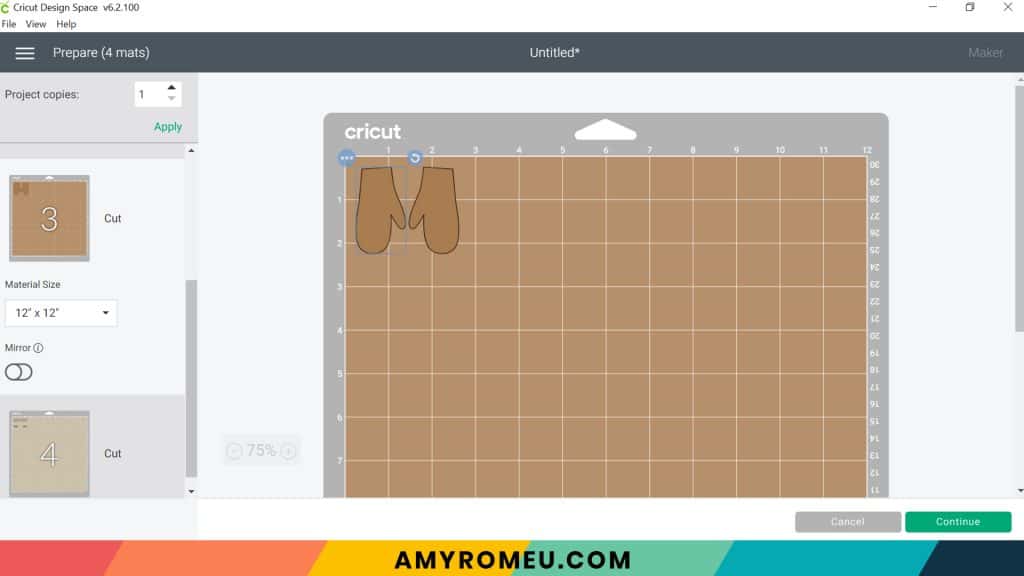
NOTE: Cutting the material to size is an important step to help ensure you’ll get a good cut!
After cutting the tan faux leather to size, press the green CONTINUE button.
STEP 4 – Make Material Selections
Now you’ll select your material for the first mat. I suggest cutting the faux leather mat first.
Note: If you’re using a Cricut Explore Air 2, turn your dial to “Custom” so you can choose the setting recommended below. If you’re using the Cricut Joy, set the machine to cut with a mat and then select the material setting below. You won’t have a purple cutting mat, but follow the directions below using the green mat.
I already have my preferred material selection – Faux Leather (Paper Thin) – saved as a favorite material in Cricut Design Space as seen below.
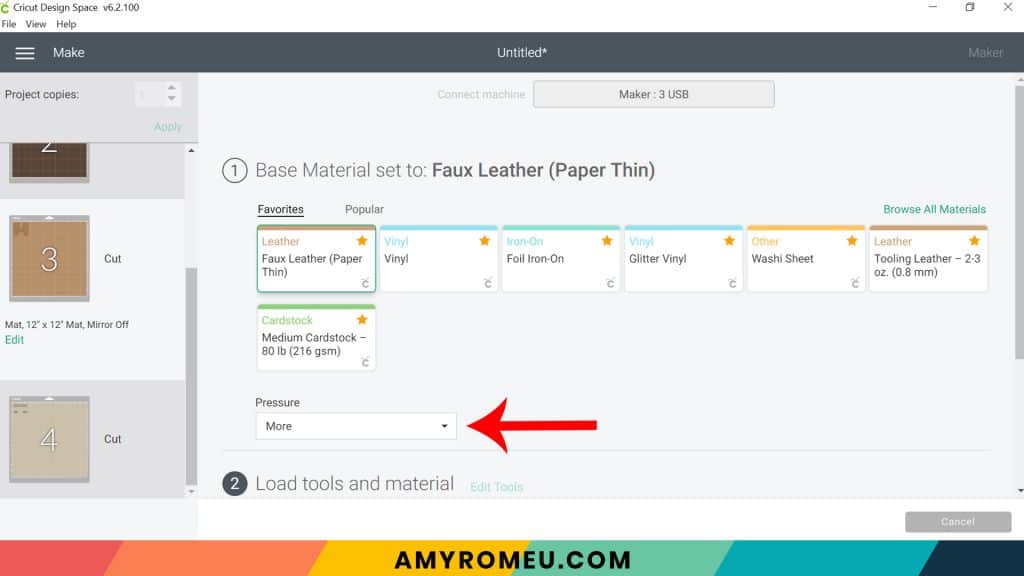
If you do, too, click on Faux Leather (Paper Thin) now. If you don’t, click on “Browse All Materials” to search for this setting. Type “faux leather” in the search bar and click on the magnifying glass.
When Faux Leather (Paper Thin) appears, click on it to select it. Click on the yellow star on the right if you want to add this material setting to your “Favorites” so you can find it easily again in the future. Then click DONE.
After you’ve selected Faux Leather (Paper Thin) as your material, choose MORE from the Pressure dropdown menu.
Now it’s time to prepare the faux leather mat for cutting.
OPTIONAL – Add Heat Transfer Vinyl to the Back of the Faux Leather Before Cutting
An optional step is to add a vinyl backing to the tan faux leather before cutting. This adds some structure to one layer earrings faux leather earrings to keep them from curling. It also makes the earrings look more finished.
If you want to put heat transfer vinyl on the back of the faux leather before you cut, check out my YouTube video called What To Put On The Back of Faux Leather Earrings.
STEP 5 – Prepare Mats for Cutting
Place your cut piece of tan faux leather pretty side down in the top left corner of a sticky purple cutting mat.
Now tape all around the faux leather with blue painter’s tape. Press the material down to your mat firmly with your hands.

Make sure the white star wheels on the roller bar are moved off to the side so they don’t make tracks on your faux leather. Then load the prepared mat into the Cricut by pressing the double arrows button.
The “C” Cricut button will start to flash. Press the C button to begin the cut.
When the cut is finished, but before you unload the mat, use a sharp tool like your weeding tool and carefully lift the edge of the mitten earring shapes to see if they cut all the way through. If they did, then click the double arrow button to unload the mat.
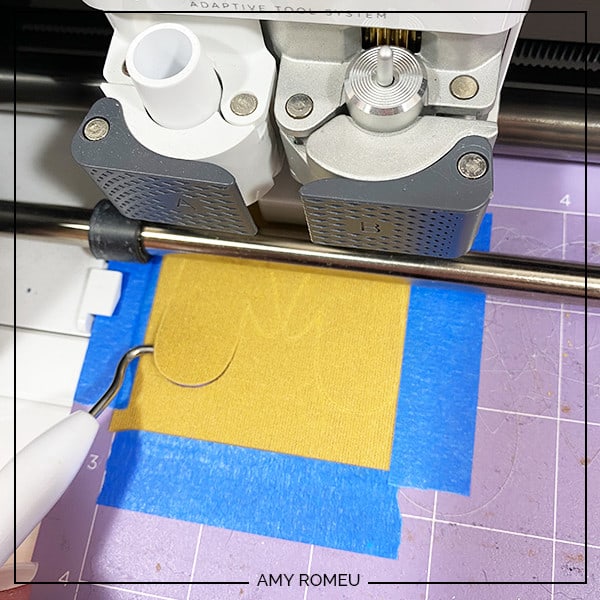
If they didn’t cut through all the way, BEFORE unloading your mat, press the C button again to repeat the cut.
Return to Cricut Design Space to start cutting the heat transfer vinyl mats in the order shown on the mat preview screen. Place the vinyl shiny side down on a green cutting mat. I use the Vinyl or Washi Sheet setting to cut regular heat transfer vinyl. For intricate cuts like this one, I use “MORE” pressure, but you can decide what settings work best for your materials and your machine.

Cut each vinyl mat using the appropriate cut setting and weed to remove the excess vinyl.

STEP 6 – Press the Vinyl onto the Faux Leather
Using an Easy Press Mini (on the lowest temperature setting) or an Easy Press (set to about 275 degrees), press the vinyl layers one at a time onto the faux leather mitten shapes. Line up the first vinyl layer and then cover your earring shapes with a cover sheet (teflon sheet or parchment paper) before pressing. Press each layer for about 5 seconds, just long enough for the layer to adhere to the layer below. Don’t press too hard or you can flatten the texture of your faux leather.




Peel away the carrier sheet carefully. Repeat with the next layer.
I suggest pressing the layers in this order:
- Brown
- White
- Cream (or other color)
- When you’ve pressed all the layers on one earring, repeat the process with the second earring.

STEP 7 – Punch the Earring Holes
I’ll use a 1/16″ hole punch to punch the earring holes in the Bernie mitten earrings.
There are two 1/16″ punches I use: this hole punch and this hole punch. They both punch through layers of faux leather very cleanly.
Punch the hole in the top of one earring, making sure the hole isn’t too close to the edge. Then use that earring as a guide to punch a matching hole in the other earring.

Almost done! Now it’s time to attach the earring hooks.
STEP 8 – Attach the Earring Hooks
To attach the earring hooks, you’ll need small jump rings, earring hooks, and two pairs of flat nose pliers.
To connect the earring hooks, you’ll first need to turn the bottom loop on the fishhook sideways so your earrings will hang correctly.
Grip the earring hook between your thumb and forefinger with one hand, and use flat nose pliers to grip the bottom earring hook loop. Twist the wrist holding the pliers firmly so the loop turns 90 degrees.

For more details on this technique, visit my post about how to make faux leather earrings hang straight here.
Once your earring hooks are turned, use flat nose pliers to open a jump ring. Then slide the mitten earring on, and the earring hook. Carefully close the jump ring again.

Repeat with the second earring. That’s it! How cute are these?

What do you think? Would Bernie approve?
If you do make this project, I would love to see your Bernie Mittens earrings! Please share a photo of them in the comments, or tag me on Instagram: @amyromeucreative
Please note: My free Bernie Mittens SVG is for PERSONAL USE ONLY. If you want to sell earrings made from my SVG file, please purchase a commercial use license for this design here. Thank you.
Want to see all of my Cricut earring & jewelry tutorials? CLICK HERE

WANT THE SVG FILE SO YOU MAKE THESE BERNIE MITTENS EARRINGS YOURSELF?
You can get it from my FREE Resource Library by filling out the form below!
Want to remember this? Post this BERNIE MITTENS EARRINGS project to your favorite Pinterest board!
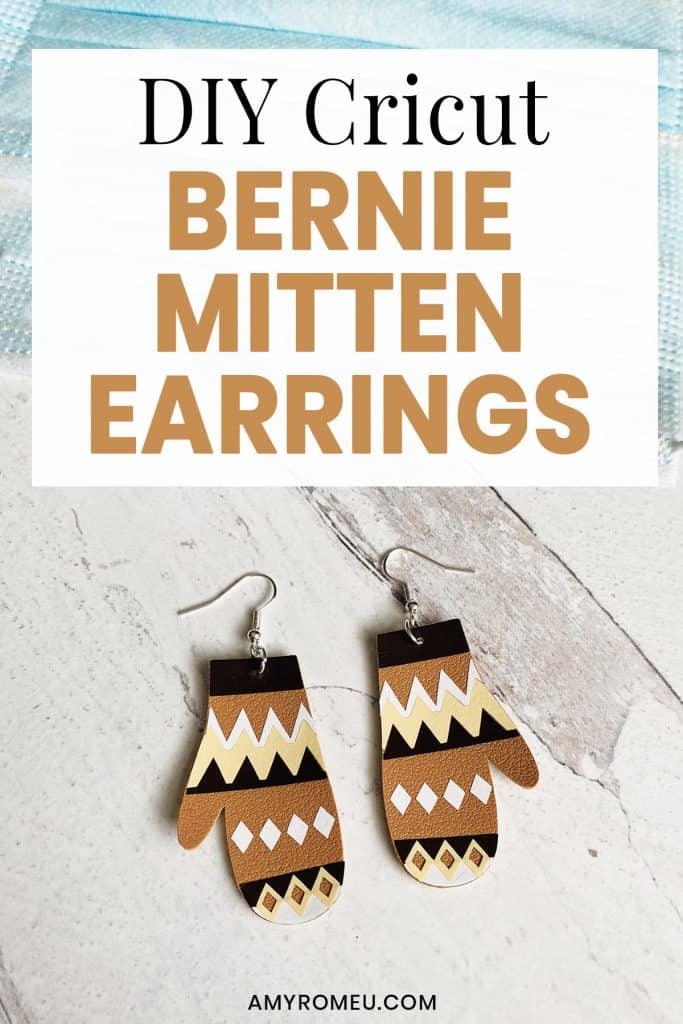

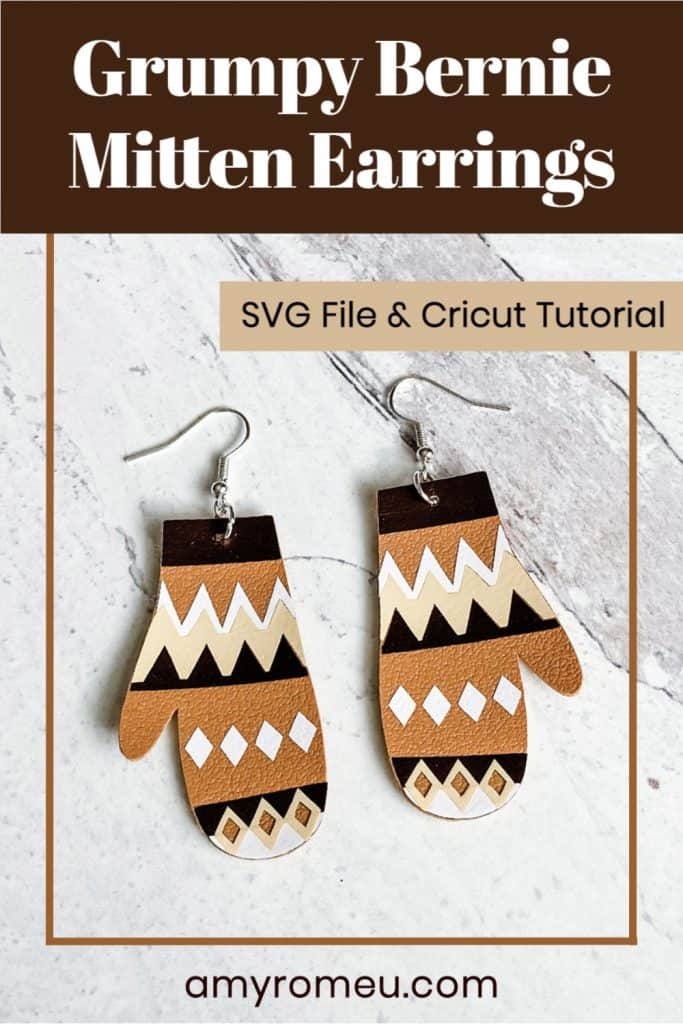







Thank you!! These are adorable
³i
l I Love this
These are great Amy; you’re amazingly creative!
Amy these are so adorable!! Thank you for sharing!
Thank you for posting this. I loved making them. I put gold metal HTV on the back, a fun tip I learned when I made the candy cane earrings you also posted ;).
Thanks again for sharing your awesome ideas!!
I love this design! It is so cute. I would love to try to make it but for some reason I cannot access it. I have a password for the resource library but it just brings me back to the post where it shows the materials list. I was able to download the infusible ink valentines day earrings. Please help, I really want to make these earrings. Thank you!!!
Hi, Marlene! From inside the library, are you clicking on the blue headline underneath the design number? The words that say “Bernie Sander’s Mitten Earrings”? That’s the link. Click on those blue words and the file will automatically download to your device. Thank you. Amy
Such a cute idea! I purchased a commercial license for this design and have posted them for sale in my Etsy shop! Thank you Amy!