DIY Cricut Valentine’s Day Heart Charm Bracelet
DIY Cricut Valentine’s Day Heart Charm Bracelet
Valentine’s Day is around the corner, and it’s a perfect holiday to put my Cricut to work! There are so many cute Valentine’s Day Cricut crafts to make, from school valentine’s day cards and crafts, to other sweet and memorable gifts. My favorite thing to do with my Cricut is make jewelry, so I’ve made a fun DIY glitter heart charm bracelet for Valentine’s Day. It’s a fun and easy project that I’m excited to share with you.
The bracelet charms are all made from chunky faux glitter sheets. They are double sided so they are extra sparkly! The best part is I cut all the shapes for these earrings with just the Cricut Fine Point Blade, which means they can be made with either the Maker or the Explore Air 2!
If you’re interested in how I made this “charming” heart charm bracelet with my Cricut, you’re in the right place! I’ll also share my secret for cutting chunky glitter without ruining my mat. If you’ve gotten glitter stuck to your mat, you know it’s the worst!
If you don’t have a Cricut, but you still want to make this bracelet, I’ve got you covered! You can print my free PDF of heart shapes and cut them by hand. Then you can punch the holes with a small hole punch (I’ll tell you about my favorite hole punch in a bit!). Easy peasy!
Finally, I’ll give you my SVG cut file for these chunky glitter heart charms FREE so you can make this fun piece of Cricut Valentine’s Day jewelry for yourself, or to sell! You’ll find out how to download my free SVG file for this project at the bottom of this post.
Ready? Let’s get started!
This page contains some affiliate links (which means if you make a purchase after clicking a link, I will earn a small commission at no additional cost to you). Read my full disclosure policy here.
Cricut Valentine’s Day Glitter Heart Charm Bracelet – Materials List
- A vinyl cutting machine. I have the Cricut Maker, available at Michael’s, Hobby Lobby, Joann, Walmart, HSN, and most craft stores. I got mine from Amazon here. You can also use the Cricut Explore Air 2 or any cutting machine you have that will cut a thicker material like canvas backed chunky glitter.
- Cricut Strong Grip (Purple) Cutting Mat. You can buy these on Amazon here, or at Michael’s here. They are also available at Hobby Lobby, Joann’s, and Walmart.
- Chunky Glitter Vinyl in the Valentine’s Day colors of your choice. I used all glitter for the hearts, but you could use any combination of glitter, printed, or solid faux leathers. This glitter faux leather bundle from Amazon has some nice Valentine’s Day colors. To see some other great assorted faux leather bundles in coordinating colors (pinks, purples, reds) and a variety of textures and prints, click here. For fun Valentine’s Day prints and patterns, I also really like this faux leather bundle from Amazon.
- Cricut Strong Grip Transfer Tape. This is to protect your mat from the chunky glitter residue AND hold your chunky glitter sheet firmly to your cutting mat so it won’t move around while cutting. I like the Cricut brand for this application because it’s super sticky. I bought mine from Amazon here.
- Blue painters tape (as needed). This will help keep your glitter vinyl in place on your mat. You can get it at any hardware store and most big box or grocery stores. Amazon also has it here. (If your mat is new and very sticky, you may not need to use it, but I always do just to be sure.)
- A weeding tool. I use the weeding tool that came in my basic 5 pc Cricut tool set here. You can get also get the basic Cricut tool set at Michael’s here, or from Hobby Lobby, Joann’s, or Walmart.
- Glue with a fine tip. My favorite is Art Glitter Glue with the precision tip. Don’t worry, it doesn’t have glitter in it! You can get it on Amazon in a small bottle here or as a large and small bottle set here. The screw on precision tip allows you to squeeze very small amounts of glue in very small spaces, perfect for Cricut faux leather earrings.
- A small hole punch (if you plan to punch holes in your earrings after you cut the shapes instead of having the Cricut cut them). This is my go-to hole punch for making Cricut earrings from Amazon here.
- Charm bracelet chain – I used 8mm curb chain from my jewelry making stash (from Fire Mountain Gems, in gold finish here and silver finish here). You can find similar curb chain at your local Michael’s Hobby, Lobby, or Joann, or on Amazon. Honestly if I was buying new curb chain for this project, I would look for a little smaller sized link, like this curb chain in gold finish from Amazon here, or this curb chain in silver finish from Amazon here. I’m just trying to use what I have on hand and not be wasteful. 🙂
- Jump rings – I used this assortment of 6mm size jump rings in different metal finishes from Amazon here. Again, your local craft store or bead store will have plenty of jump rings to choose from if you want to pick some up in person. Try to stay with 6mm to 8mm sized jump rings for this project.
- Bracelet clasp – I used these toggles from Amazon here because I love how toggles look, but you can use any clasp you like from your local craft store.
- OPTIONAL – Colored Sharpie markers for coloring the white edges of the glitter vinyl. I have this Sharpie assortment pack on Amazon here, and I love all the different pinks it comes with.
- Two pairs of flat nose pliers – These are used to open and close your jump rings. Using two pliers makes it so much easier to hold your jump rings and twist the open and closed. I’m using one pair of wide nose pliers and one pair of needle nose pliers for this project, but you can use any two flat nose pliers you have in your jewelry making tool box .My favorites are Wubbers brand in the “Baby” size. You can see the Baby Wubbers Chain Nose Piers on the left on Amazon here, and the Baby Wubbers Flat Nose Pliers on the right on Amazon here.
Note: If you are buying jewelry making tools for the first time, you definitely want to read my post Beginner’s Guide To Jewelry Making Tools.
Materials Needed for Making This Project without a Cricut
If you are making this project by hand, you’ll need the following items from the above list:
- Glitter Vinyl
- Hole Punch
- Glue
- Bracelet Chain
- Bracelet Clasp
- Jump Rings
- Two pairs of pliers
- The PDF printable sheet from my Resource Library
If you will be cutting these hearts by hand, head down to the bottom of this post to get access to my Free Resource Library. Download the file for this project and print out the PDF inside with all the hearts on it. Be sure to keep your printer settings standard (no resizing before printing). Then skip down to STEP 7 to get directions on how continue to project from there.
PROJECT INSTRUCTIONS
STEP 1 – Download Free SVG
Download the free SVG cutting file for the heart charms from my free Resource Library. The link to get the password is at the bottom of this post.
Save the zipped folder that downloads to your computer. You’ll need to unzip or extract the files FIRST before you can upload the cutting file to Cricut Design Space. Make a note of the file location after you unzip it so you can find it in the next step.
STEP 2 – Upload SVG to Cricut Design Space
When you open Cricut Design Space, click on NEW PROJECT to get started. Then click on UPLOAD from the left hand side menu.
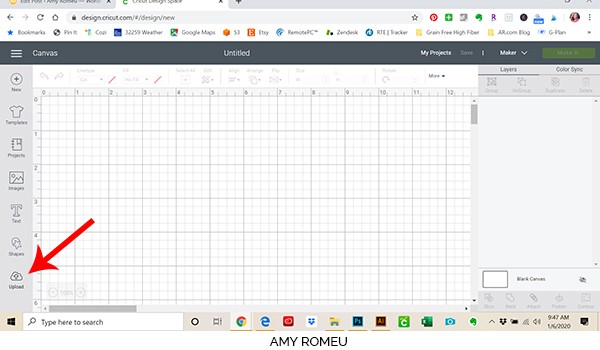
Click on the UPLOAD IMAGE button, then click BROWSE to locate your file.

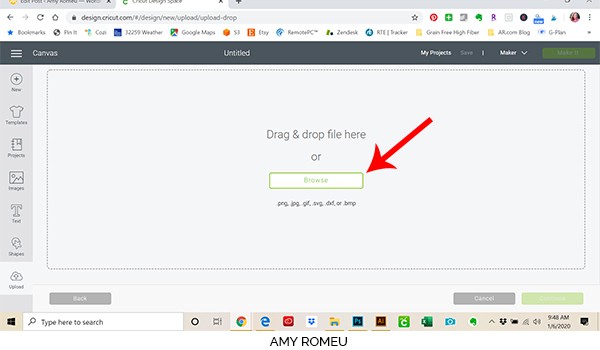
Navigate to where you’ve saved the already unzipped SVG file for this project. Double click on the SVG file to bring it into the upload screen in Design Space.
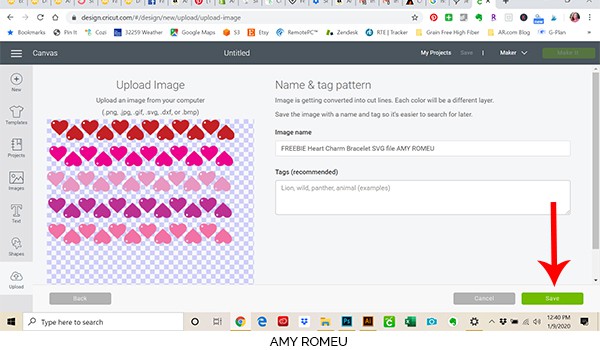
You’ll see a preview of the heart charms for this project. Hit the green SAVE button.
After you’ve selected your file to upload, you’ll see it as the first item in your “recently uploaded designs” row.
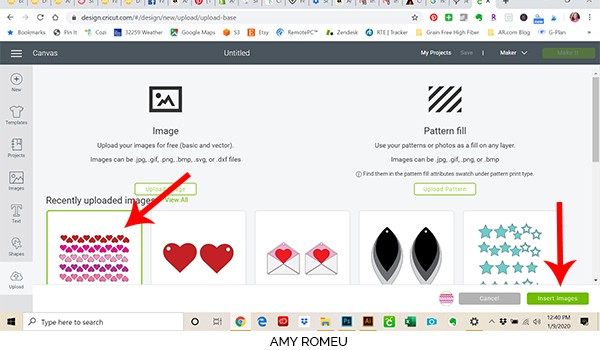
Click on it so it is outlined in green. Then click on the green INSERT IMAGES button in the bottom right corner.
STEP 3 – Prepare SVG for Cutting
This brings the heart charm shapes into Cricut Design Space. The little hearts are already perfectly sized for bracelet charms, so you don’t need to resize them. The charms holes are already part of each heart shape, and your Cricut will cut them our for you. If you want to make the holes instead manually with a hole punch or a sharp tool, you can hide the holes so your Cricut doesn’t cut them. I’ll tell you how to hide the charm holes by using the Contour feature if you don’t want your Cricut to cut them out in just a bit.
Note: You can make the heart charms larger or smaller if you want, but keep in mind that adjusting the size will make the charm hole larger or smaller, too. If you are punching your holes manually, this doesn’t matter at all for you.
I often cut the holes in faux leather shapes myself – the hole punch I use to make perfect sized earring holes or charm holes in faux leather is available on Amazon here.
This is how your SVG file will look when it comes into Design Space.
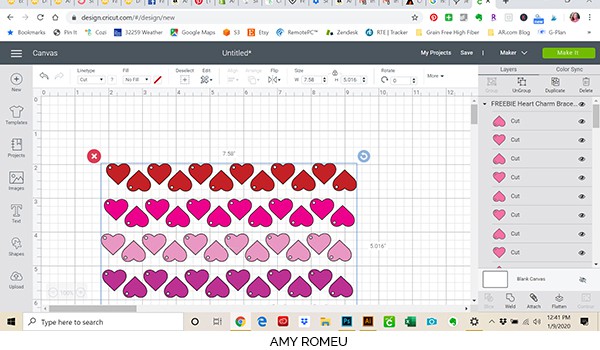
All of your hearts should be grouped together when they come into your canvas in Design Space, so you can just click them as one unit and drag them. If not, use your cursor to draw a box around all the elements.
Drag the rectangle up to the top most left corner of the screen. You’ll be placing your material to cut on your mat in the upper left hand corner.
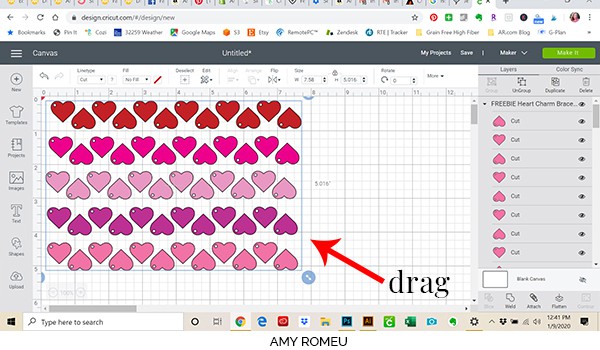
A note about this SVG file: this file will make 30 charms out of 5 different colors of glitter vinyl. If you want to make less charms, select all the hearts and then click UNGROUP in the top right of the Layers panel. Then click on the heart or hearts you want to keep from cutting, and click the eyeball next to that shape in the layers panel on the right. This will hide some of the hearts without removing them from the file.
Keep in mind each heart has a front and a back (the right side up hearts are the front, the upside down hearts are the back), so if you want to keep a heart from cutting you’ll want to “hide” both the front and back side.
If you don’t have five colors of glitter vinyl, simply hide the hearts in the row you aren’t going to cut. You can also recolor the hearts so there are only four (or three or two) colors of hearts on the mat. You can do that by selecting the hearts you want to recolor and the choosing a color from the FILL menu at the top of the canvas. Remember, hearts you want to cut from the same mat all have to be the exact same color.
If you want your Cricut to cut the charm holes as shown in the file, you can go ahead and hit the green MAKE IT button. If you plan to cut the holes yourself, follow the steps below to hide the cut holes before hitting the MAKE IT button.
Optional: How to NOT cut the charm holes (if desired)
To hide the charm holes, first ungroup all the heart charms by selecting all of them and clicking UNGROUP from the menu at the top right side of your screen. Then select a single shape and click the CONTOUR icon in the lower right.
When the Contour box pops up, click on the hole to hide it. (You can zoom in or out using the + or – buttons to see all the parts of each heart charm).
You should see the hole disappear from the Contour pop up window box and also disappear from the screen in Cricut Design Space. Close out the contour pop up window and repeat the steps to hide as many charm holes as you want.
After you’ve hidden the charm holes, hit the green MAKE IT button.
STEP 4 – Prepare Mats for Cutting
After you hit the MAKE IT button, Cricut will separate your heart charms by color onto a separate mat for each color. You can see the separate mats in the preview on the left.
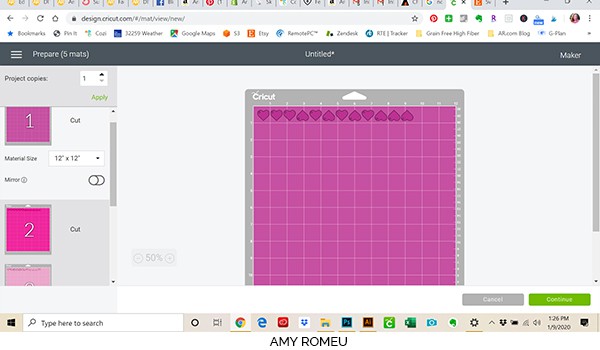
For all of the mats in this project, you can leave the MIRROR toggle set to OFF. It’s not necessary to mirror for this project. Your front and back hearts are already mirrored in the SVG file for you.
IMPORTANT NOTE BEFORE CUTTING: From the first mat preview, we can see the heart charms shapes will cut in a straight line from a piece of faux glitter that’s that’s about 1 inches tall x 10 inches wide. However, I don’t like to cut chunky glitter or faux leather out of a long and skinny shape like that – it’s hard to tape, and the material is more likely to shift and move while cutting. Instead, I like to rearrange the shapes on this screen before cutting.
To do this, click and drag each heart into position to arrange them in more of a short and wide rectangle. Be sure to keep your shapes inside the red border line!
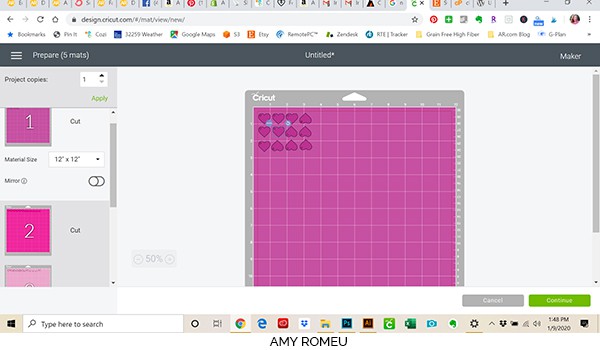
Now we see our heart charms shapes will cut from a roughly 3 inch 4 inch wide square of material. Make a note of this measurement and click the green CONTINUE button.
STEP 5 – Choose Your Materials
Next we need to tell Cricut which material we’ll be using to cut. For chunky glitter with a canvas backing like this, I like to create and use a custom material setting. You can create a custom material setting for this material and save it so you always have it available for when you want to cut chunky glitter in the future.
The custom material name and setting I created for this chunky glitter is:
- Material Name: Chunky Glitter (Canvas Backing) (this is what I call it – you can name it whatever you choose)
- Cut Pressure: 300
- Multi-Cut: 2X
- Blade Type: Fine Point Blade
The great thing about creating custom material settings is you only have to create it once, and the setting is yours to use forever!
If you don’t know how to create a custom material setting, here is how:
How To Create A Custom Material Setting
On the Materials screen, click on BROWSE ALL MATERIALS on the right of the Set Material menu boxes.
When the “All Materials” screen opens, click MATERIAL SETTINGS in the lower left.
Scroll to the bottom of the materials list and click on ADD NEW MATERIAL.
You’ll be prompted to create a name for your new material. Give it a name you’ll remember and click SAVE. I called mine “Chunky Glitter Canvas Backing).” Now you can adjust the cut settings.
Adjust the setting in the Multi-Cut column’s dropdown menu from Off to 2X.
Select Fine Point Blade from the Blade Type dropdown menu.
Drag the Cut Pressure slider to 300. Then click SAVE.
Search in the Materials search bar for your new setting. You can click on the yellow star to make it a favorite setting so it appears in your favorite materials which makes it easy to find in the future.
Click on the new material setting you created to select it as your material.
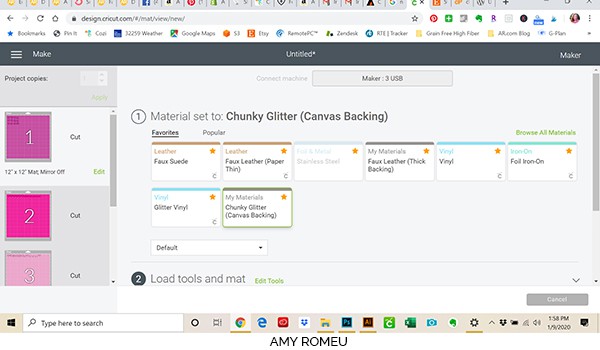
For this project, I leave the second drop down menu on this screen set to DEFAULT instead of changing it to MORE. This is because we will have transfer tape on our mat and I don’t want the blade to cut through the transfer tape too (so I can reuse it for the rest of the hearts). However, you may need to set this setting to MORE, depending on the newness of your blade and how your Cricut normally cuts.
Cricut Explore users can turn the Smart Set Dial to Custom and create the custom material setting as shown above. You’ll also use the Fine Point Blade for this project. Any other cutting machine users can follow their machine’s settings for thick material like leather or denim. If possible, remember to adjust your cut settings so the blade cuts 2 or 3 times!
If you can’t adjust your cut settings, remember Cricut users can press the “cut” button again after your first cut (don’t unload your mat!) and your mat will cut again.
STEP 6 – Prepare Mats For Cutting
Now it’s time to prepare your purple mat for cutting the chunky glitter.
We will use the purple mat for cutting, and chunky glitter vinyl will need to go glitter side down. To protect our mat from getting glitter stuck all over it, we are going to put some Cricut Strong Grip Transfer Tape down on the mat first, and then stick the glitter to that.
Earlier you made a note of what size glitter sheet your first mat of hearts will cut from. If you don’t remember, you can hover over the first mat preview to see what size glitter sheet you’ll need to cut.
Cut a piece of chunky glitter that size, and a slightly larger piece of Cricut Strong Grip Transfer Tape.

Place your Cricut strong grip transfer tape STICKY SIDE UP on at the top left corner of your Cricut purple strong grip mat. I placed my transfer tape outside of the area I knew I would be cutting just a little bit. Press the piece transfer tape as much as you can so it sticks well to the mat. This step will protect your cutting mat from getting glitter stuck all over it after you make your cut.
Place your glitter sheet piece with the glitter side down in the top left corner of your mat. Press it down all over to get a good stick on the transfer tape.
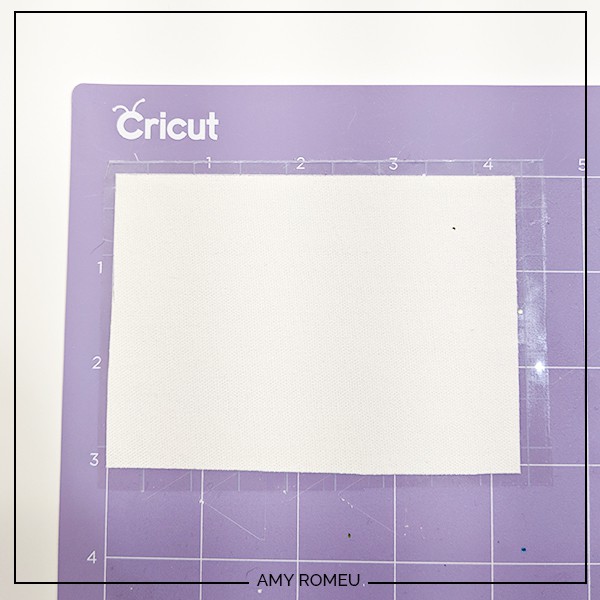
Then tape the sides down with blue painters tape.
Before you load your mat, remember to move your white star wheels off to sides of your roller bar so they don’t make track marks in your glitter sheet.
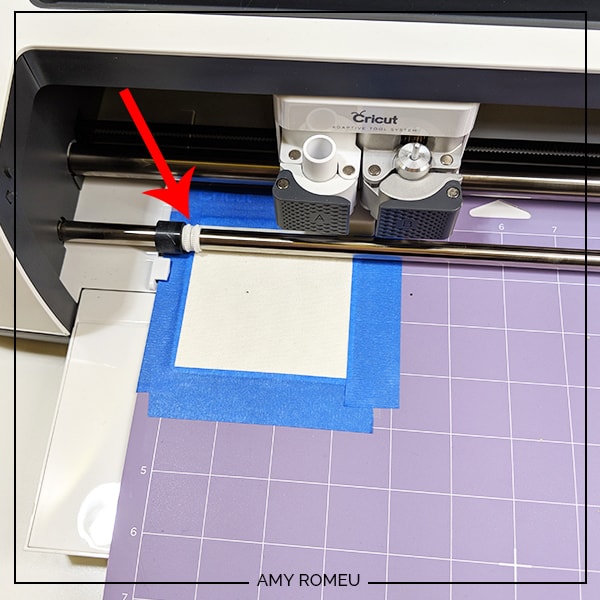
Load your mat into your machine by hitting the load button (two arrows) on your Cricut Maker.
Then hit the GO button and your machine will start to cut.
When your machine has finished cutting, unload the mat and remove the glitter hearts. They should pop out easily, but you can always use your weeding tool or spatula tool to pry them up if necessary.

After you’ve removed all of your hearts from the mat, remove the blue painter’s tape carefully. (I like to set the tape pieces aside reuse them for the chunky glitter mat in a few minutes.)
Using the mini-spatula and/or your weeding tool, carefully pull the excess chunky glitter sheet off the transfer tape. Try to leave your transfer tape on your mat so you can reuse it for the next color of hearts.
Use your weeding tool or another sharp object to clear the charm holes. If your holes didn’t cut cleanly, you can trim the excess material with some small pointed scissors. I love my 4 inch curved tip Fiskar scissors that I got on Amazon for this task! I also use these little curved scissors to trim up any stray glitter or canvas threads on each heart before gluing them.
STEP 7 – Glue The Hearts Together
If you’ve cut your hearts out by hand, you can rejoin the project here. I suggest gluing the hearts together first as shown in this step and then punching the holes afterwards. The 1/16″ paper hole punch I bought on Amazon works great for this.
It’s time to match up the front and back heart pairs and glue them together!
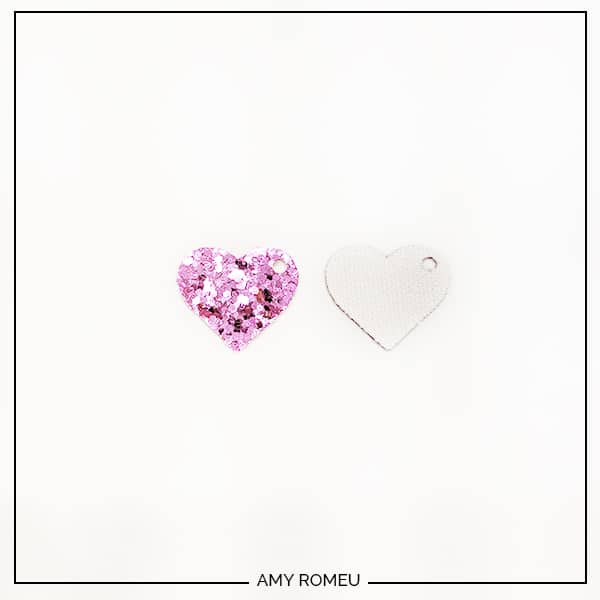
I used Art Glitter Glue from Amazon to glue the hearts together. There’s no glitter in it! I buy the bottle that comes with an extra fine precision tip, which is great for gluing very small Cricut jewelry parts! It’s also an excellent glue for fabric backed faux leather and chunky glitter.

Squeeze out a very small amount of glue all over the back of one heart. Try not to get too close to the edges or the charm hole.
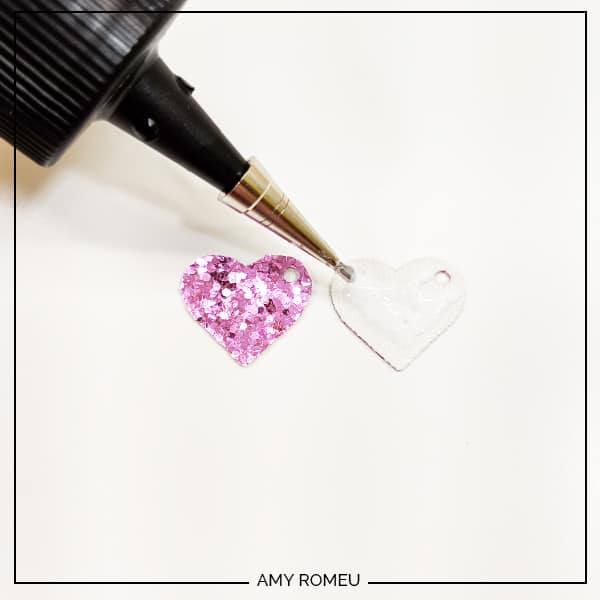
Place the front and back hearts together, line up the outer edges, and press firmly all over to glue them together and make the charm as flat as possible. If any glue seeps out, just dab it away with a damp cloth.
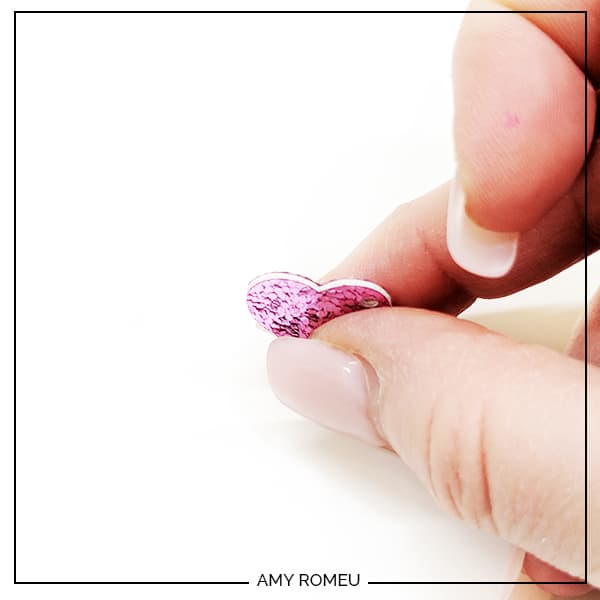
I don’t like how the white backing shows on the edge, so I used pink Sharpie markers to color the white edges pink. I also put the Sharpie in the charm hole on both sides.
I have this Sharpie assortment pack from Amazon and there are a lot of nice pinks in it.

Repeat the gluing for all of the heart charms you cut from your first color. Then return to your Cricut and continue cutting the other mats for the other glitter colors. Weed all the hearts, glue them together, and color the edges (if desired). Set them all aside to dry for at least 20 minutes before moving on to the next step.
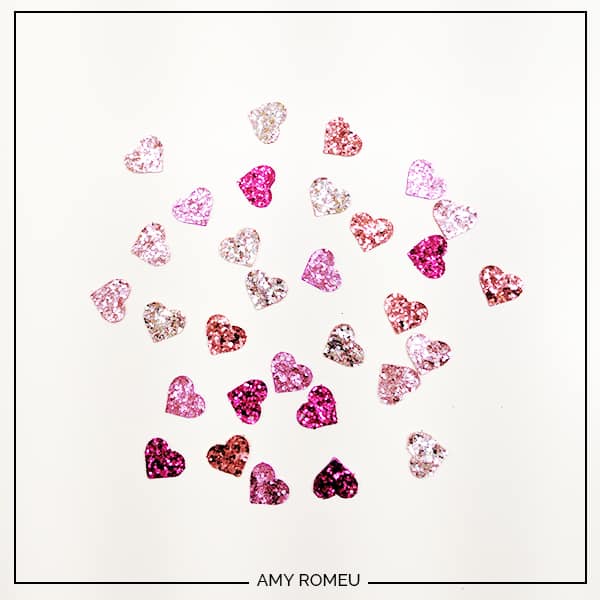
STEP 8 – Assemble the Charm Bracelet
Time for the fun part – putting your bracelet together!
First you need to decide how long your bracelet should be. As a general rule, women’s bracelets are 6.5 inches to 7.5 inches long. You can use a bracelet you already have as a guide – you can lay it flat and measure it (without the clasp).
Or you can wrap a piece of string around your wrist and mark the place where the string ends meet. Measure your marked string and subtract one inch for the clasp.
If you’re making a bracelet as a gift and you don’t know the person’s bracelet size, I would recommend a 7.5 inch size bracelet. Since you want your chain to be an inch shorter than your bracelet size, your chain in this case would be 6.5 inches long.
Before you start shortening your chain – remember you can always remove more bracelet links if necessary, but it’s harder to to put them back on when you realize you want your bracelet to be longer.
I try to avoid using wire cutters on chain if I can help it – it can really mess up your wire cutters! So I like using pliers to twist open a link on the chain instead of cutting it, like this:

Now that your chain is the correct size, it’s time to start hanging your hearts from the chain links. I like to lay out my design on my work surface before I actually put the charms on, like this:

I wanted my bracelet to be nice and chunky, so I planned my layout to have a charm on each bracelet link. The charms will alternate with one on a top link, then one a bottom link, and so on. Your chain might have a different number of links, so your layout might be a little different too. Try to keep the hearts evenly spaced however you lay them out.
Once you’ve got your layout set, time to connect your first heart to your bracelet with a jump ring.
To open a jump ring, use two pliers and grip each side of the jump ring. Make sure the opening in the jump ring is facing up (the twelve o’clock position).

Rotate one wrist forwards or backwards, so the circle creates an opening but doesn’t bend out of it’s circle shape.
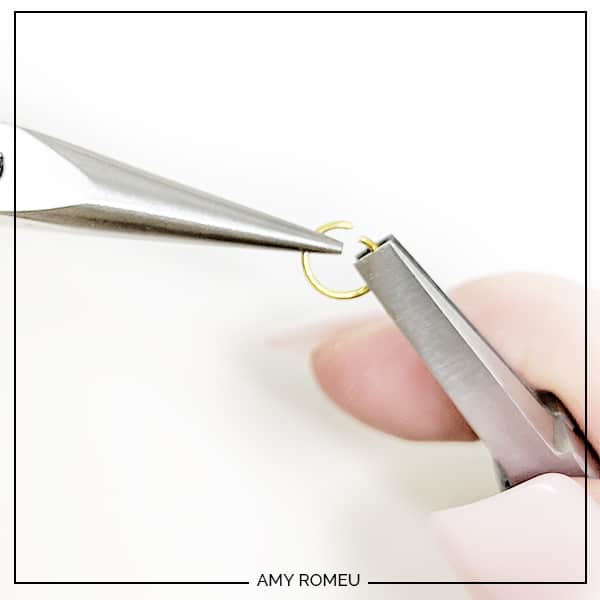
When your jump ring is open, hook your first heart on to the ring.

Now hook your jump ring on to your bracelet link:
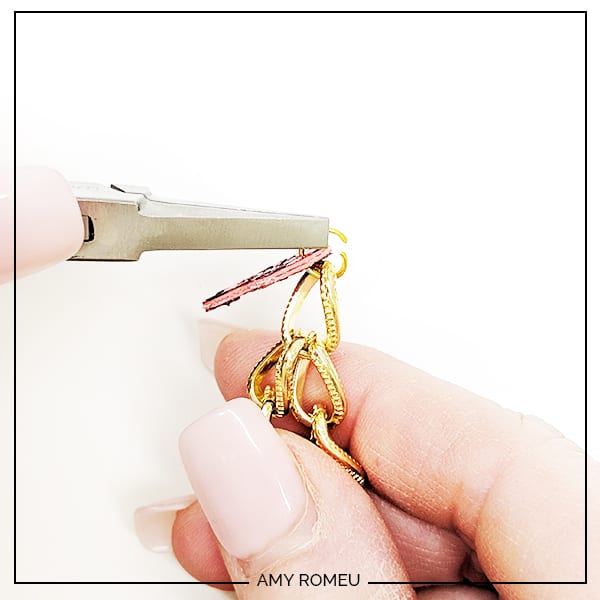
Then use your two pliers to close the jump ring again using a wrist twist in the opposite direction. This takes a little practice, but you’ll get it! You want to make sure your jump rings are closed very securely so you don’t lose any of your charms.
Continue adding hearts and jump rings to your bracelet, until your bracelet is full of glittery hearts!

STEP 9 – Attach the Bracelet Clasp
The clasp for your bracelet will attach using jump rings in the same way you attached your hearts. Simply attach the ring part of the toggle clasp to one end of your bracelet, and the toggle part to the other end.

You may want to use two jump rings together on each end like I have below to strengthen your bracelet.

That’s it! Isn’t this Cricut Valentine’s Day heart charm bracelet cute?


Are you going to try this project? If you do, I would love it it you posted a comment and attached a photo of your finished bracelet!
Want to see all of my Cricut earring & jewelry tutorials? CLICK HERE
Until next time… and happy creating!

Want the FREE SVG file (and PDF) you so you make this CRICUT VALENTINE’S DAY HEART CHARM BRACELET yourself?
Get it from our Resource Library! You’ll receive the password for the Resource Library instantly after filling out the form below!
Want to remember this? Post this CRICUT VALENTINE’S DAY HEART CHARM BRACELET project to your favorite Pinterest board!
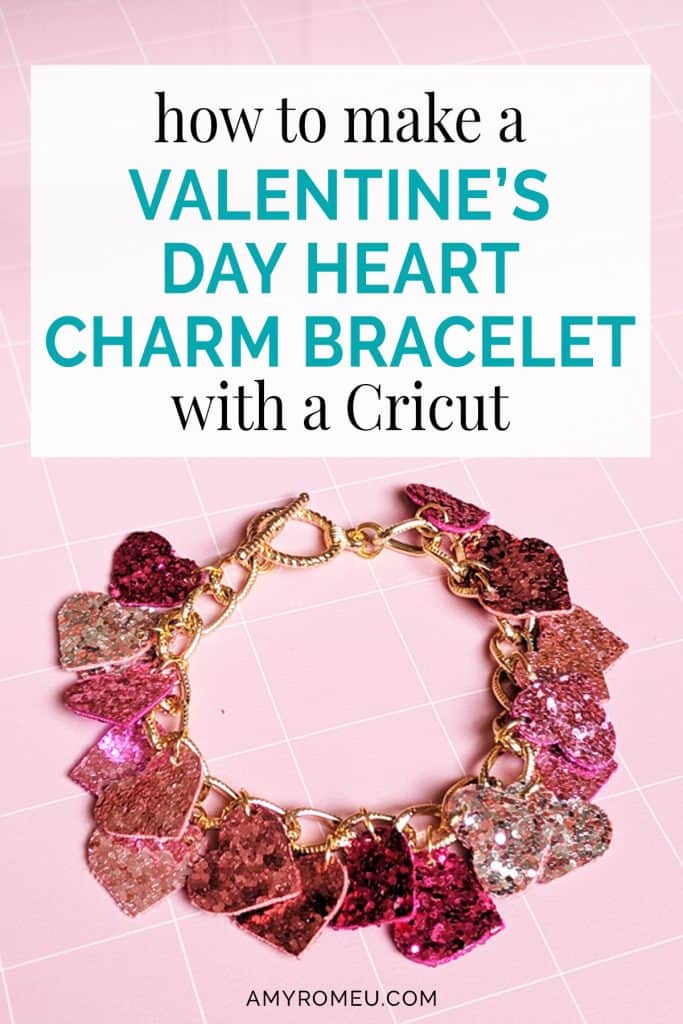
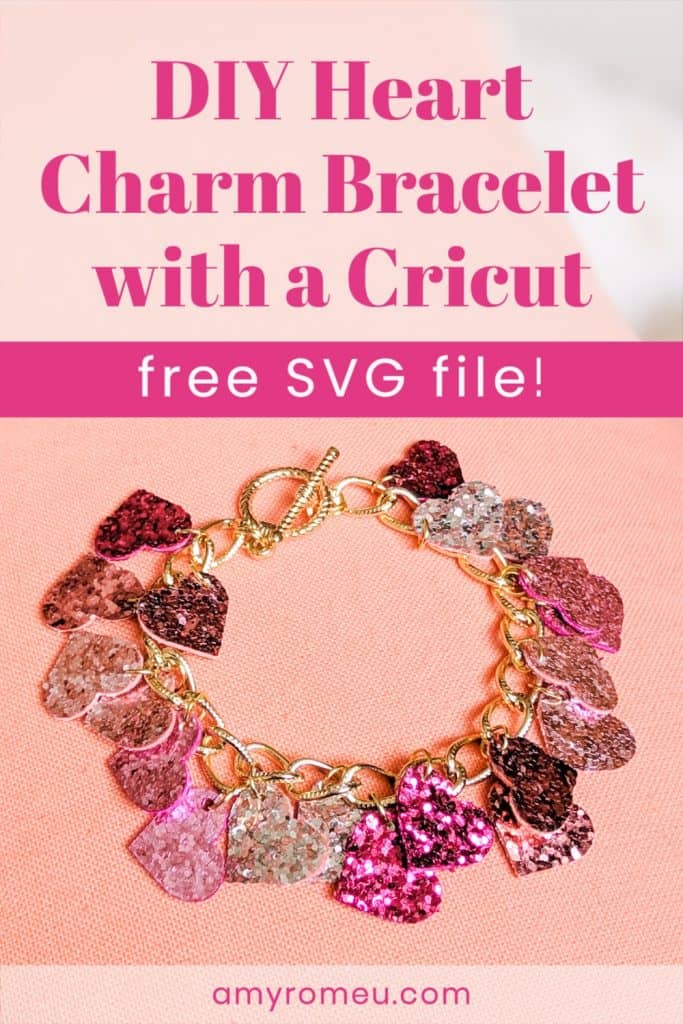
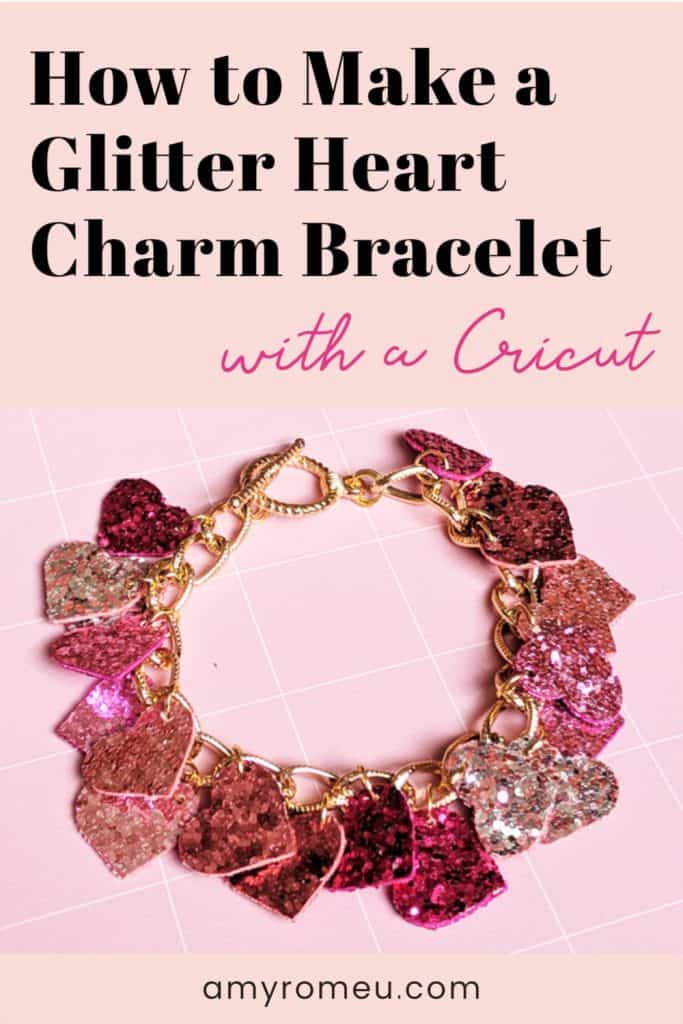

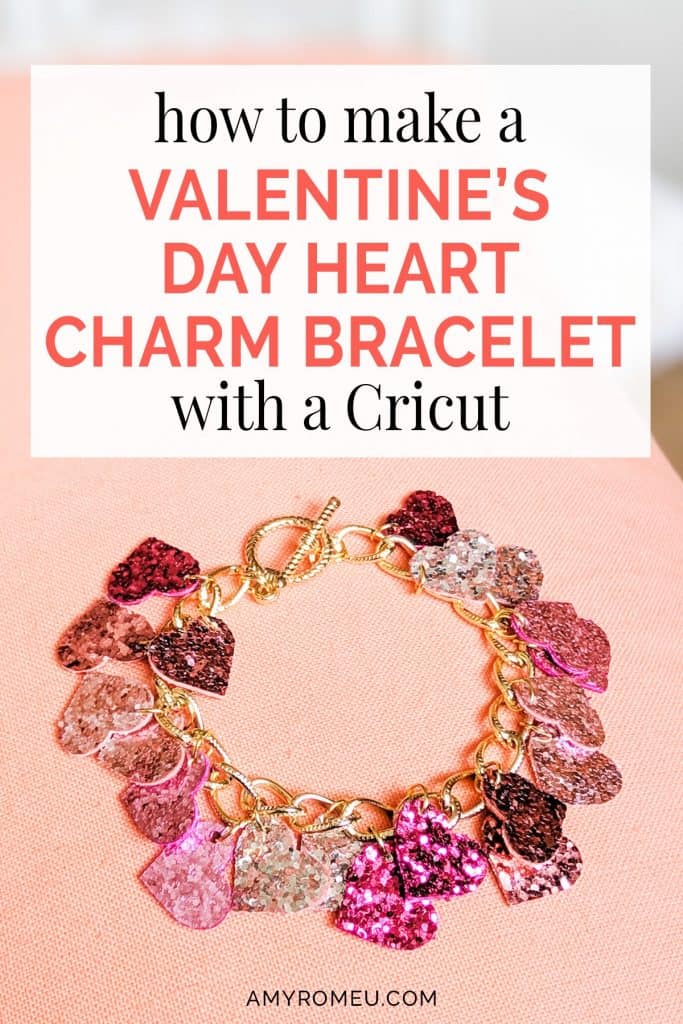






This is the cutest thing I’ve seen made on the Cricut!
Thanks for sharing.
Thank you, Barb! That is so sweet of you to say! What do you like to craft?
I love how you put 2 hearts together then color the outer edge. I’ve been doing this with my earrings. I can’t stand a plain back.
I can’t wait to get some more faux leather to make this bracelet. Your designs are awesome!
Thank you so much, Donna! I really appreciate your kind words. I like to color the back of my earrings a lot too, I think it adds a little extra touch. 🙂 It’s great to hear you do this also. I hope you keep in touch and share your creations with me in the future, I’d love to see what you create.
Oh WOW!!!! That is a brilliant use of the Strong Grip Transfer Tape!!
I actually have different chunky glitter leather that I randomly found at our version of the dollar store (I live overseas) so I just might try this!!! Thank you!
Thanks for your comment, Emily! Yes, I love the trick of using transfer tape to protect the mat when cutting chunky glitter. Before I discovered this little tip, I was so frustrated with trying to pic a million glitter specks off of my purple mat! I’m so glad you found this tutorial helpful. Amy
Did register, and got my password to the library. When I click to download the svg file for the hearts, nothing happens. Don’t know what to do.
Hello, thank you for your question! Did you click on the blue words in the library underneath the design number? The blue words (the title of the design) is the link. When you click there, the SVG will automatically download. Hope that helps. Thank you.