Cricut Faux Leather Winter Gnome Earrings
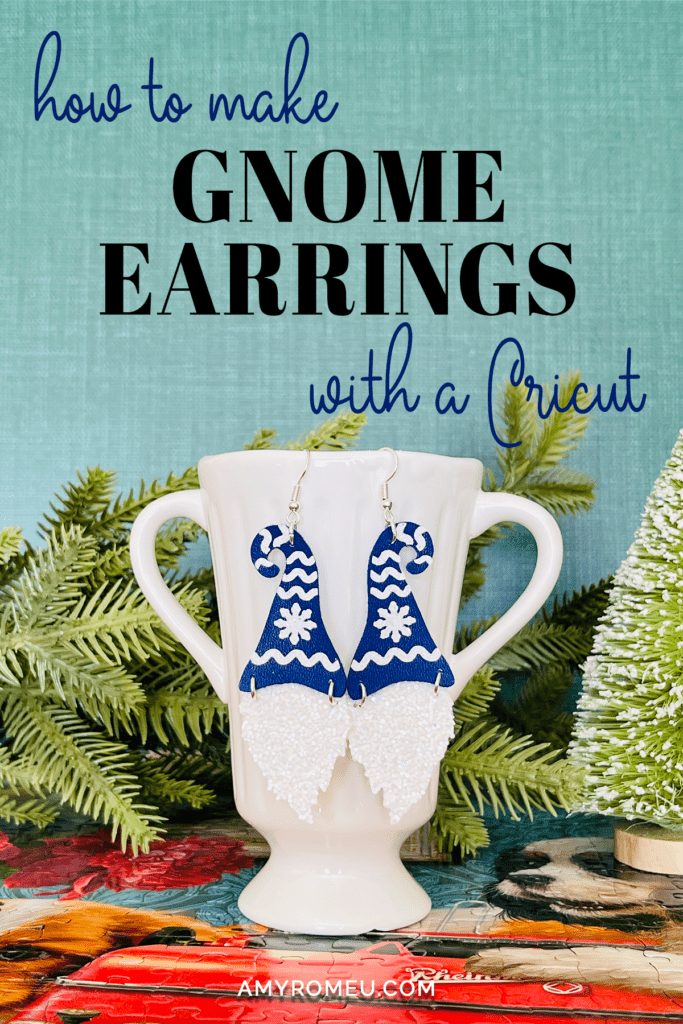
The DIY holiday earring making continues with my latest design just for you: Winter Gnome Earrings made from faux leather, heat transfer vinyl, and a Cricut!
My Santa and Beard earrings were so popular (if you missed them, you can check them out here) and I received so many requests for a Gnome version, so here they are!
These Cricut Faux Leather Winter Gnome Earrings are so easy to make with faux leather and heat transfer vinyl. You can make them with a Cricut Maker, Maker 3, Explore Air 2 or Explore 3, or even the Cricut Joy.
I’ll have the free earring SVG template for you in my Resource Library – I’ll tell you exactly how to get it in the Materials section below.
So if you’re ready to try making these Winter Gnome Earrings with a Cricut, let’s get started!
This page contains some affiliate links (which means if you make a purchase after clicking a link, I will earn a small commission at no additional cost to you). Read my full disclosure policy here.
CRICUT WINTER GNOME EARRINGS MATERIALS LIST
- A Cricut cutting machine (or another cutting machine of your choice). I used the Cricut Maker, but you can use the Cricut Maker 3, the Explore Air 2 or Explore 3, or the Cricut Joy.
- The Cricut Maker 3 is available on Amazon here or the Cricut website here.
- The Cricut Maker is available on Amazon here or the Cricut website here.
- The Cricut Explore 3 is available on Amazon here or the Cricut website here.
- The Cricut Explore Air 2 is available on Amazon here or the Cricut website here.
- The Cricut Joy is available on Amazon here or the Cricut website here.
- Blue Faux Leather or faux leather in the color of your choice
- White chunky glitter faux leather
- Glitter Heat Transfer Vinyl in White or the color of your choice (I used Siser brand)
- Cricut Strong Grip Transfer Tape
- Purple Cutting Mat
- Green Cutting Mat
- Weeding Tools
- Cricut Easy Press Mini
- Cricut Easy Press Mat (8×10 size)
- Earring Hole Punch
- Earring Hooks
- Jump Rings, Gold or Jump Rings, Silver (6mm size to 8mm size work best)
- Flat Nose Pliers
- Wide Flat Nose Pliers
- Teflon Cover Sheet or Parchment Paper.
- Design #194 from my free Resource Library. You can get the password by filling out the form below or at the bottom of this post.
NOTE: This design is for PERSONAL USE ONLY. If you’d like to sell earrings made from my Winter Gnome Earrings SVG templates, you may purchase a Commercial Use License from my shop here.
How to Make Faux Leather Winter Gnome Earrings with a Cricut
STEP 1 – Get the Free Winter Gnome Earrings Template
Download the free Winter Gnome earrings template (Design #194) from my free resource library. You can get the password by filling out the form above.
Save the zipped folder that downloads to your computer. You’ll need to unzip or extract the folder FIRST so you can upload the SVG file to Cricut Design Space.
STEP 2 – Upload The Gnome Earrings Template to Cricut Design Space
Click on Upload Image, then browse to where your unzipped file is located.
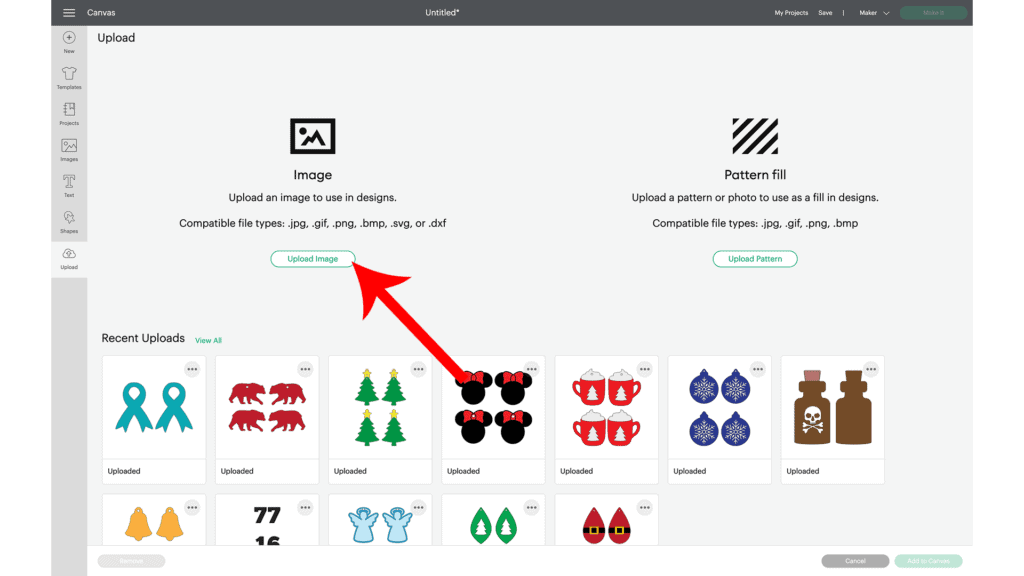
Click on it to upload it to Design Space. You’ll see a preview of the SVG on the screen. Click the UPLOAD button.
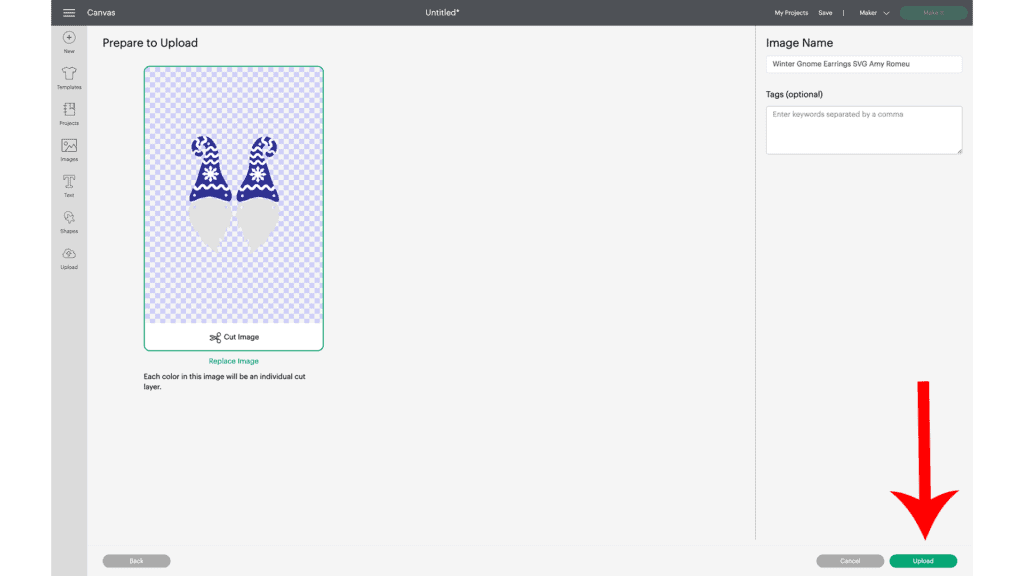
Then select the SVG from your Recent Uploads row and click Add to Canvas.
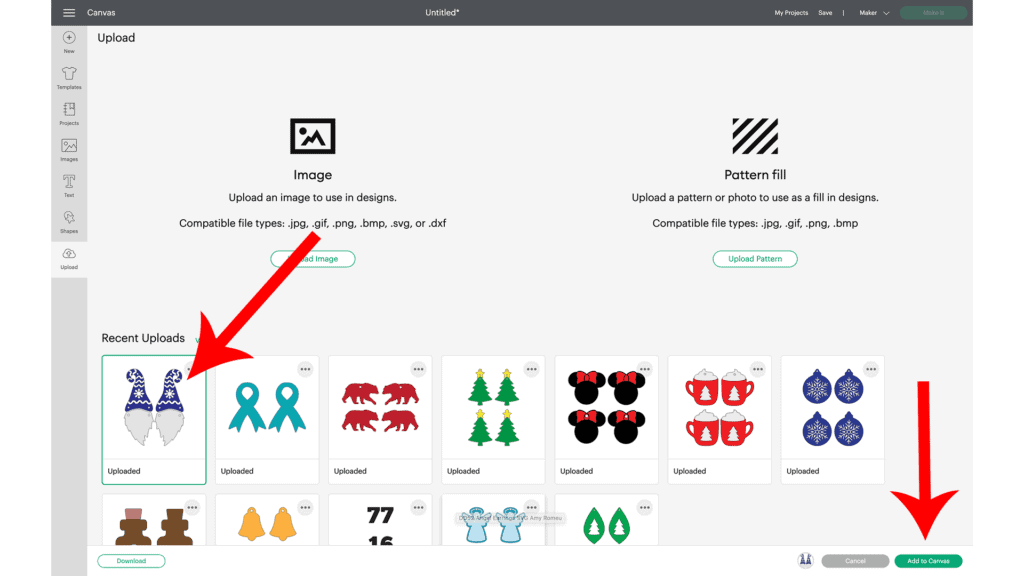
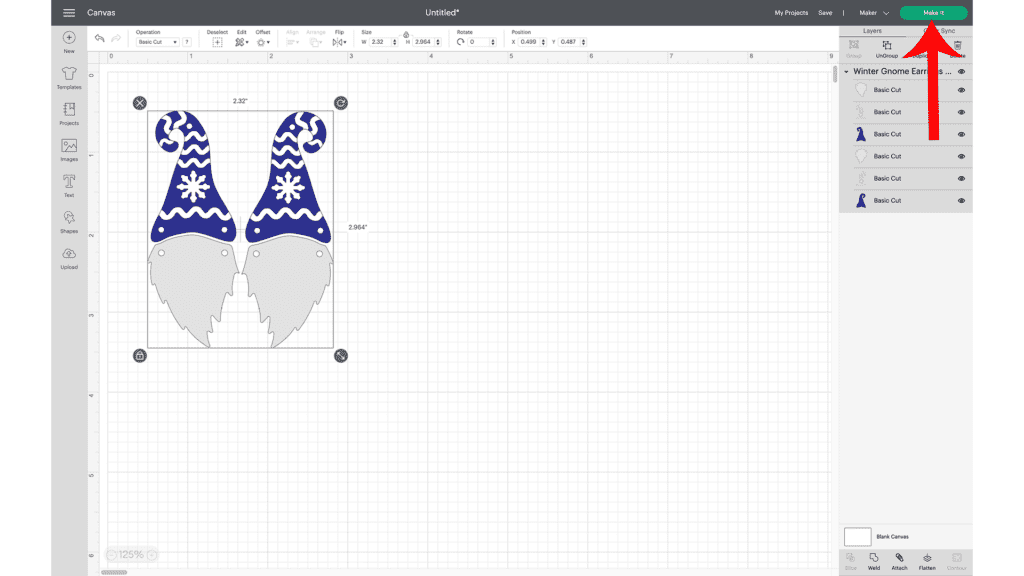
It isn’t necessary to resize the earrings.
Next, click on the green “Make It” button.
STEP 3 – Prepare to Cut Gnome Earring Shapes in Cricut Design Space
The mat preview screen will show all three mats for the faux leather gnome earrings project, separated by color on the left hand side.
The white mat will cut from glitter heat transfer vinyl.
The light grey mat will cut from chunky glitter faux leather.
The blue mat will cut from blue faux leather.
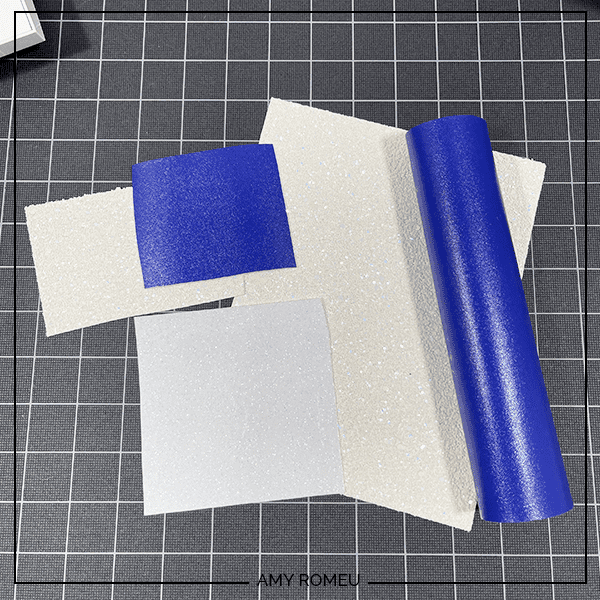
Click on each mat, one at a a time. Toggle the MIRROR button to on for EACH mat.
Also make a note of what size material you’ll need on each mat so the shapes cut out completely.
I will cut the blue faux leather mat first.
You can see in the mat preview below the blue gnome hats will cut from a piece of faux leather at least 3 inches wide and a little more than 2 inches tall.
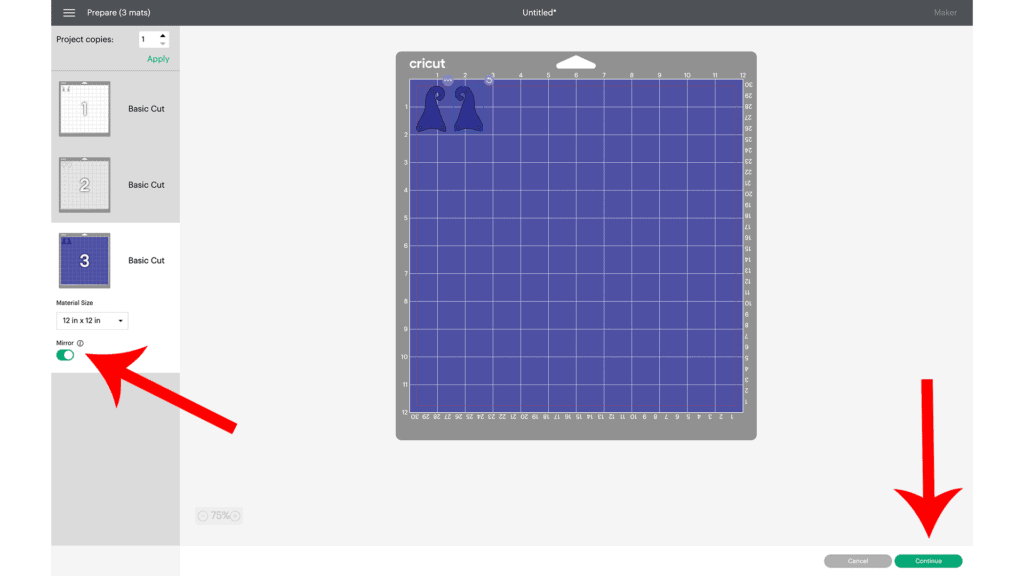
Press the CONTINUE button.
NOTE regarding which blade to use for all Cricut machines: I will cut the faux leather and the chunky glitter for this gnome earrings project with the standard fine point blade that comes with all the Cricut machines.
Note for Explore Air 2 users: Cricut Explore Air 2 users will need to turn the dial to “Custom” before choosing Faux Leather (Paper Thin).
Note for Cricut Joy users: Cricut Joy users should check out my tutorial on How to Make Earrings with the Cricut Joy with more specific instructions for Joy users.
On the Material Selection screen, choose Faux Leather (Paper Thin) as the material setting. If you don’t have this material setting as a favorite, click “Browse All Materials” to search for it and select it.
Then select “More” from the Pressure dropdown menu.
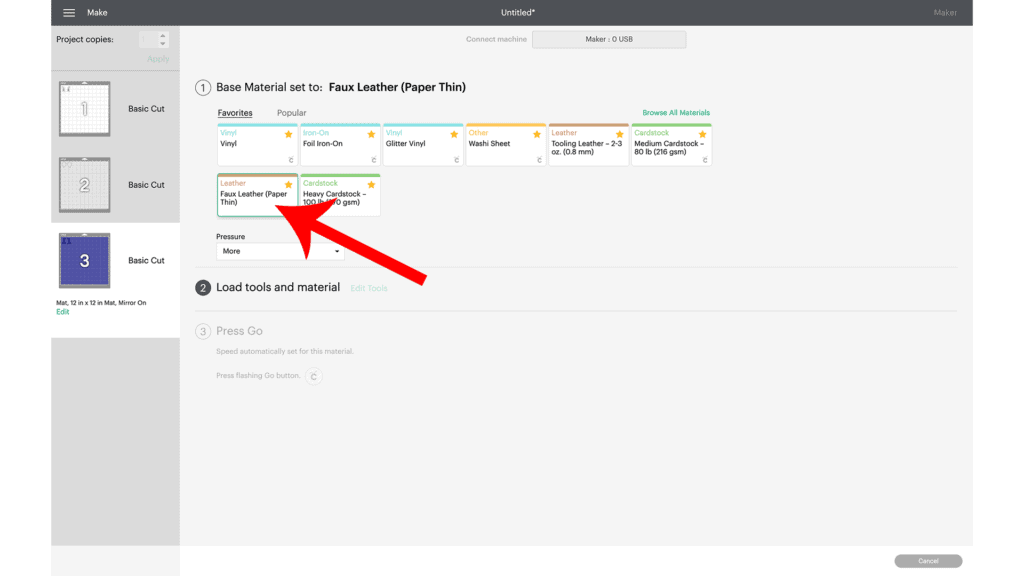
Now it’s time to prepare the faux leather mat to cut.
STEP 4 – Cut Blue Faux Leather Mat
NOTE: I didn’t put a backing on these faux leather earrings in this tutorial to keep it as short as possible. But I do have a post here and a YouTube video here that demonstrate four ways to put a back on faux leather earrings if you want to learn more.
Cut a piece of blue faux leather just slightly larger than the size shown in the mat preview screen.
Place it pretty side down on a sticky purple cutting mat in the same location shown in the mat preview screen.
Tape the faux leather down on all sides with blue painter’s tape.
Make sure the white “star wheels” on the roller bar are pushed off to the side so the wheels don’t make indentations in your material.
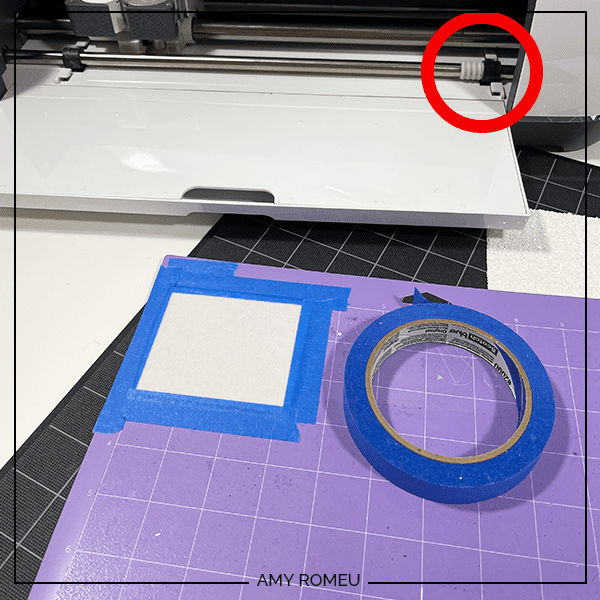
Load the mat into the Cricut by lining up the mat with the guides and pressing the double arrows button. The machine will pull the mat into the machine.
Press the C button to begin the cut.
After the cut is complete and before unloading the mat, use a weeding tool to carefully lift the edge of the faux leather shape to see if the cut was complete.
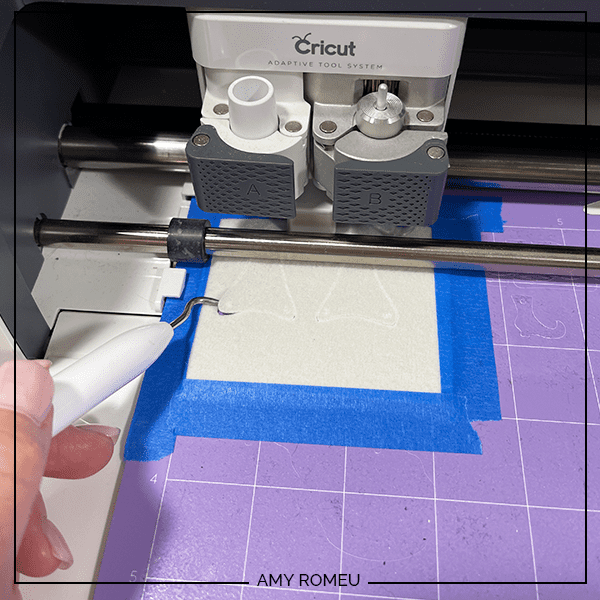
If not, press the C button again to repeat the cut.
Unload the mat and remove the hat earring shapes. You can trim any stray fuzz with small curved scissors.
Use a sharp weeding tool to poke through the earring holes. If they didn’t cut completely, use a 1/16″ hole punch to punch the earring holes.

If you want to color the edges of the faux leather so the white doesn’t show, use a color coordinated Sharpie marker.
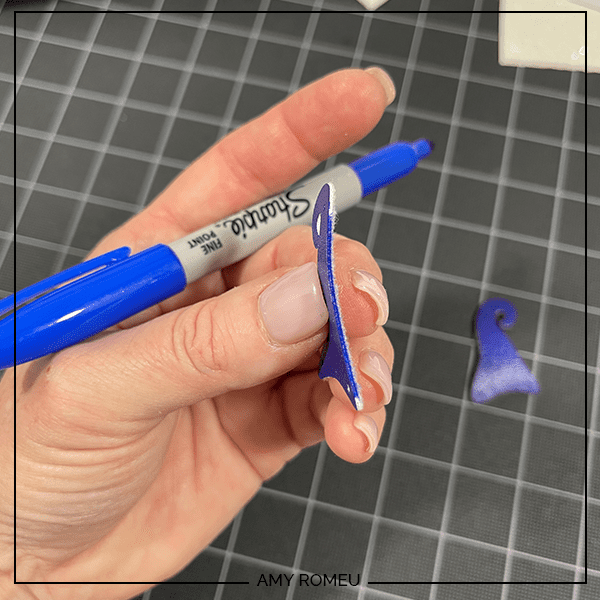
STEP 5 – Cut Chunky Glitter Faux Leather Mat
In Cricut Design Space, click on the light grey mat. Again, make a note of the size material you need to cut out the beard shapes completely.
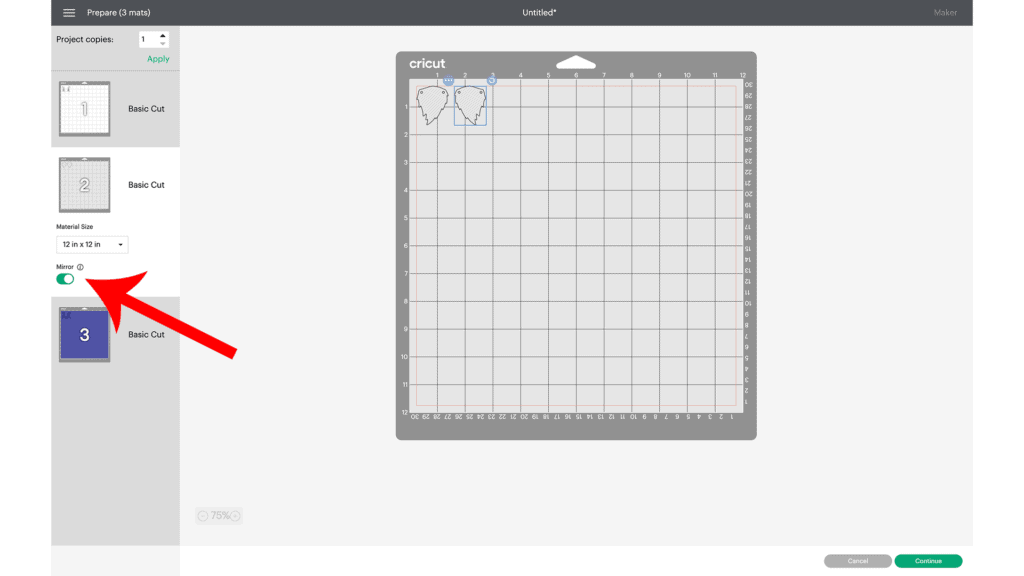
If necessary, drag your beard shapes in the mat preview screen to a nice and sticky part of your mat.
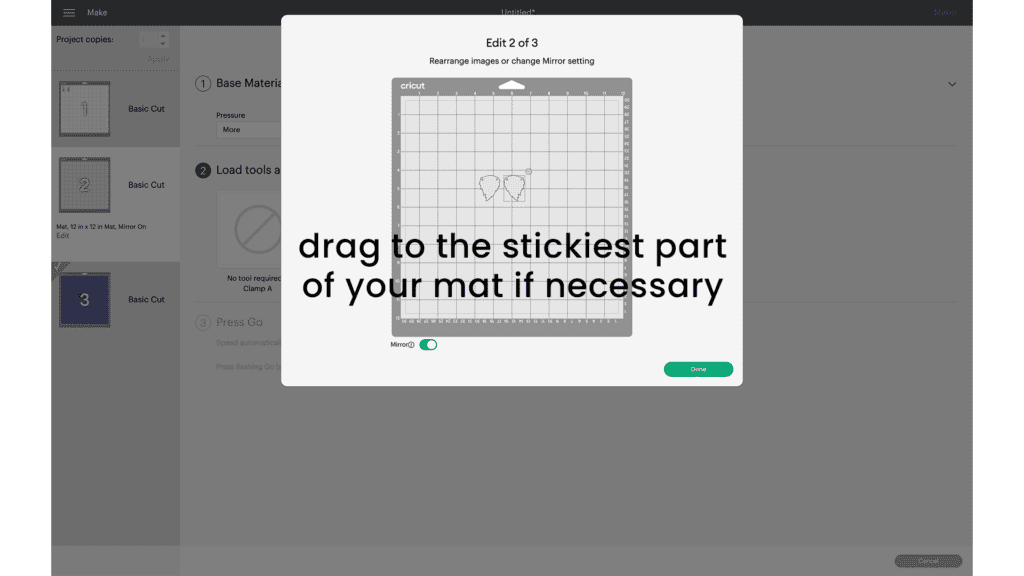
The top left corner of my purple mats has lost some sticky, so I will cut the chunky glitter from the middle of the mat.
From the Materials Selection screen, again choose Faux Leather (Paper Thin) with “More” pressure. Chunky glitter faux leather will cut with the regular fine point blade, just like the blue faux leather.
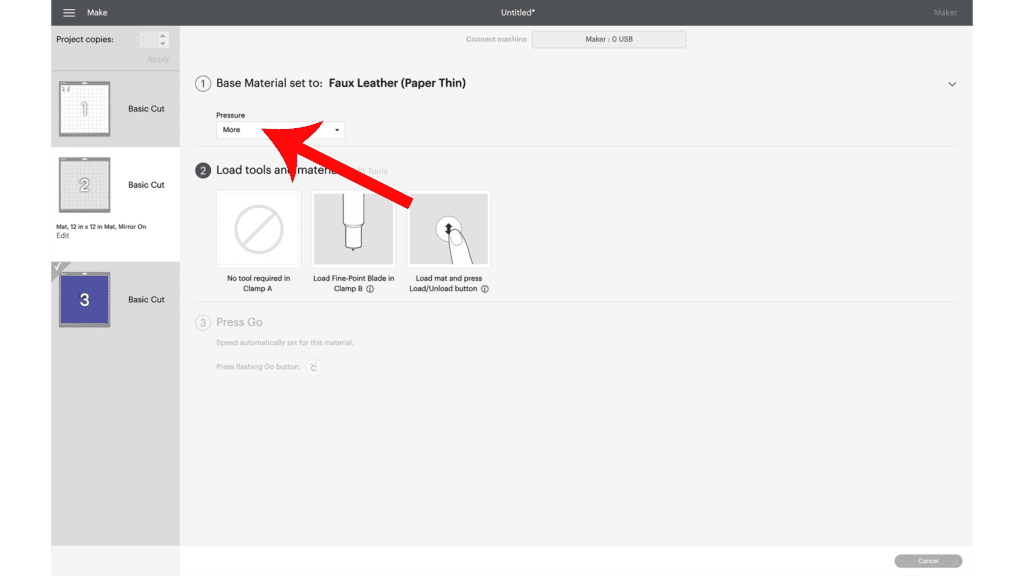
Before cutting the chunky glitter faux leather, I like to protect my sticky purple mat from glitter residue. The best way to do this is trim a piece of Cricut Strong Grip Transfer Tape just slightly larger than the piece of chunky glitter.
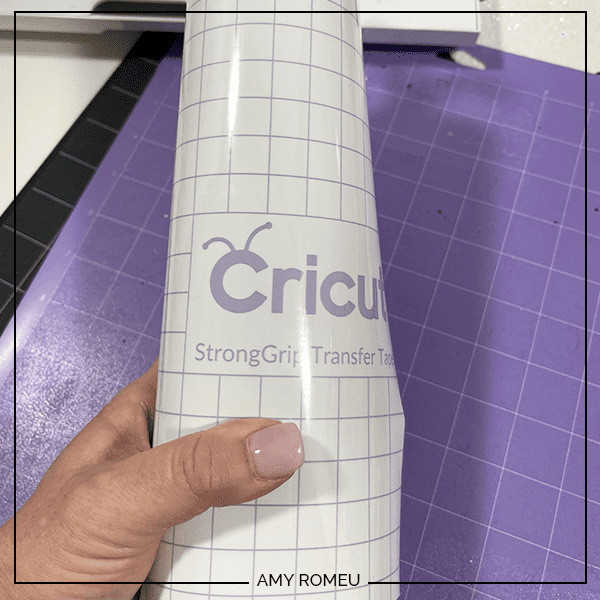
Peel the backing from the transfer tape and place it sticky side up on the purple mat.
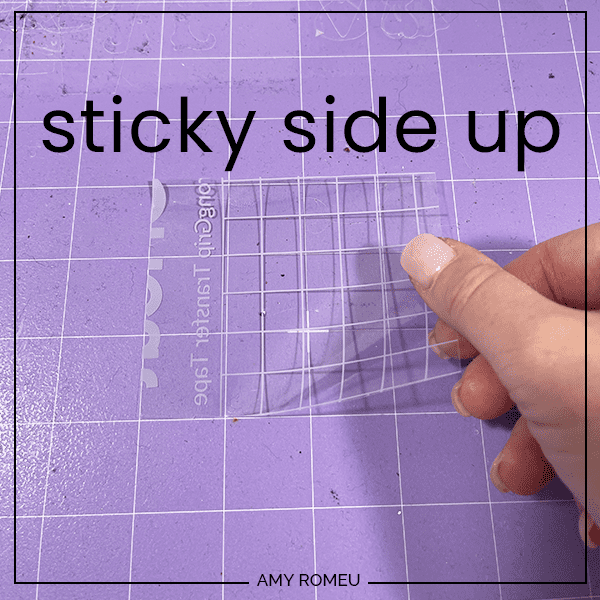
Then place the trimmed piece of chunky glitter faux leather “pretty side” down on a purple mat and press it down all over with your fingers.
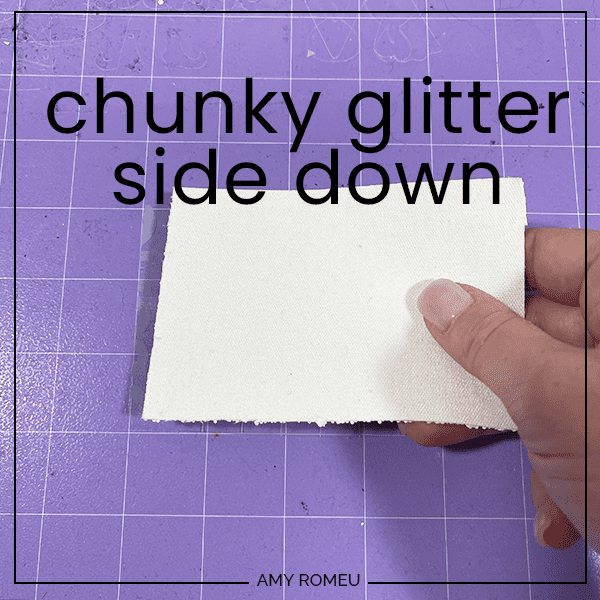
Tape the faux leather down on all sides with blue painter’s tape.
Use a brayer to roll over the faux leather if you have one.

Load the taped mat into the Cricut and press the C button to begin the cut. Repeat the cut if necessary before unloading the mat.
Remove the beard shapes from the mat.
Trim any frayed edges with small curved scissors and clean out or re-punch the holes.
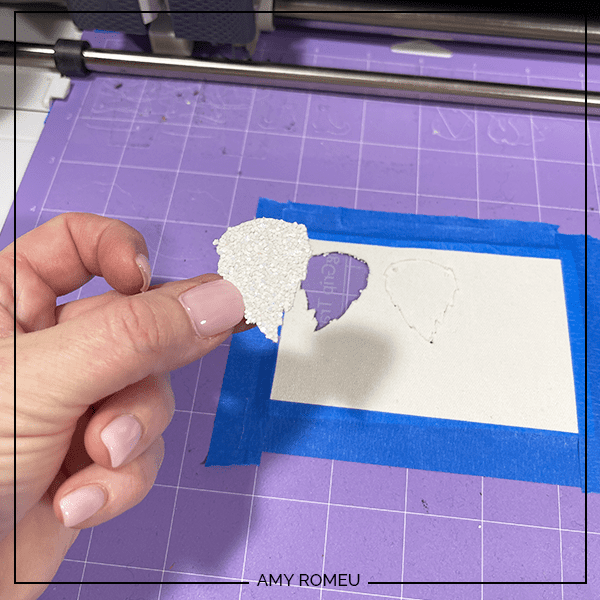
STEP 6 – Cut Glitter Heat Transfer Vinyl Mat
Return to Design Space and click on the white mat, which will cut from white glitter heat transfer vinyl.
Make sure the MIRROR toggle is turned on. Make a note of the placement and size of vinyl you’ll need to put on the mat.
Press the green CONTINUE button.
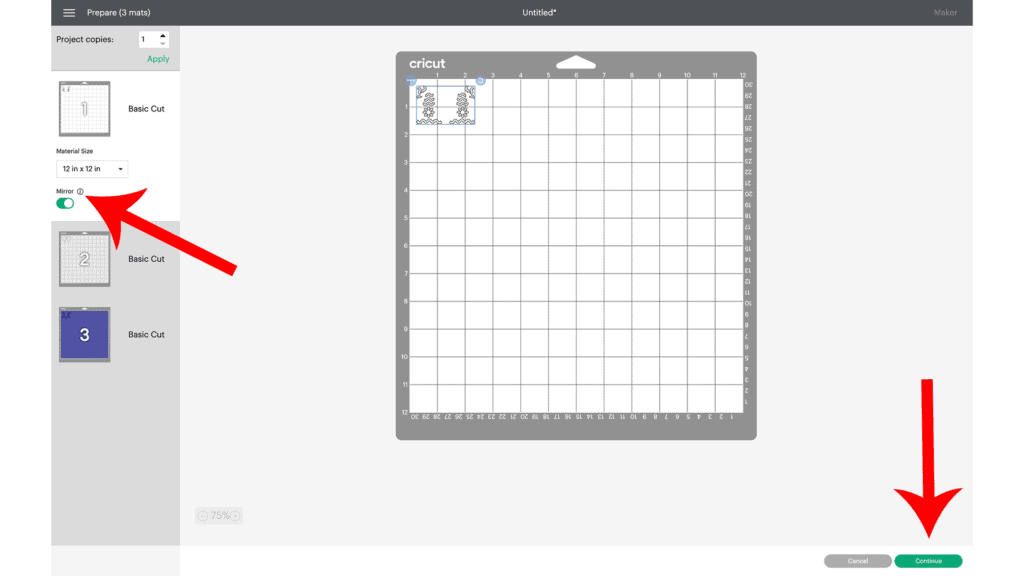
Use the Glitter Vinyl setting with “Default” pressure for the glitter vinyl mats.
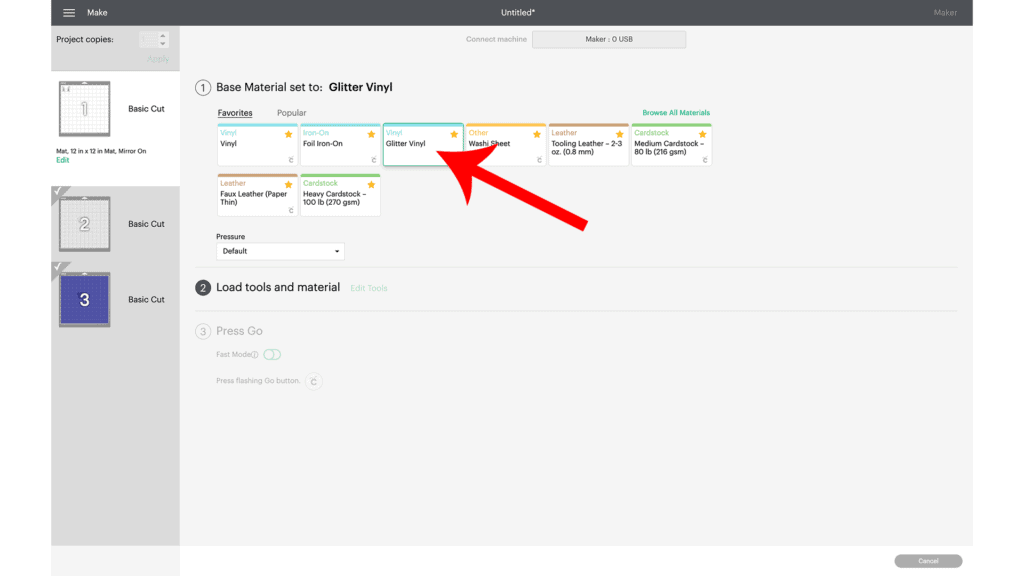
Place the white glitter heat transfer vinyl for the shiny side down on a green standard grip cutting mat.

Load the green mat into the Cricut and press the C button to begin the cut.
If you are using Siser Glitter HTV like I am, repeat the cut once by pressing the C button again before unloading the mat.
When the cut is complete, unload the mat and remove the cut glitter vinyl.
Weed away the excess heat transfer vinyl and cut the shapes apart.
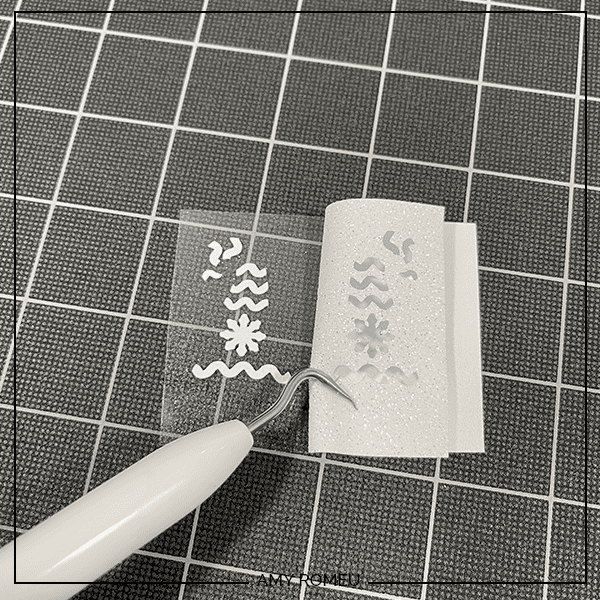
STEP 7 – Press The Glitter HTV to the Faux Leather Earrings
Once the glitter HTV shapes are weeded, it’s time to press them onto the gnome hats.

Place the glitter white vinyl hat decorating layer on top of the blue faux leather hat shapes. Cover with a Teflon sheet or cover sheet.
Turn an EasyPress Mini on to the LOW setting, or an EasyPress to 275 degrees.
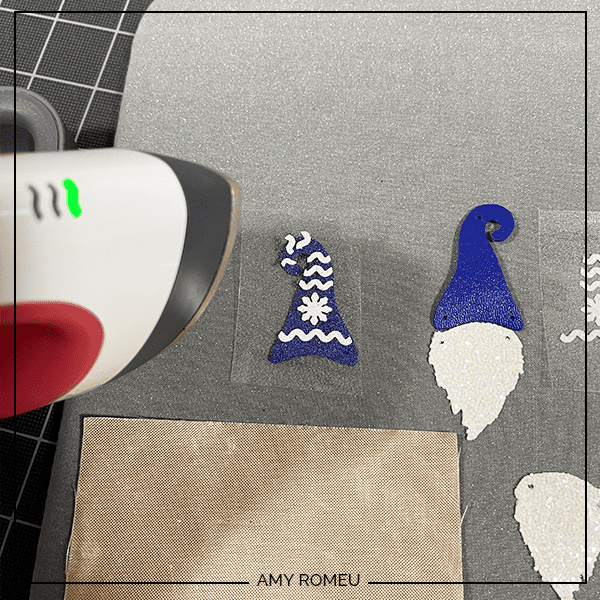
When the press is warmed up, press for 5-7 seconds at a time, allowing the glitter HTV to adhere properly to the faux leather backing without overheating the faux leather itself.

Then carefully peel away the glitter vinyl cover sheet.
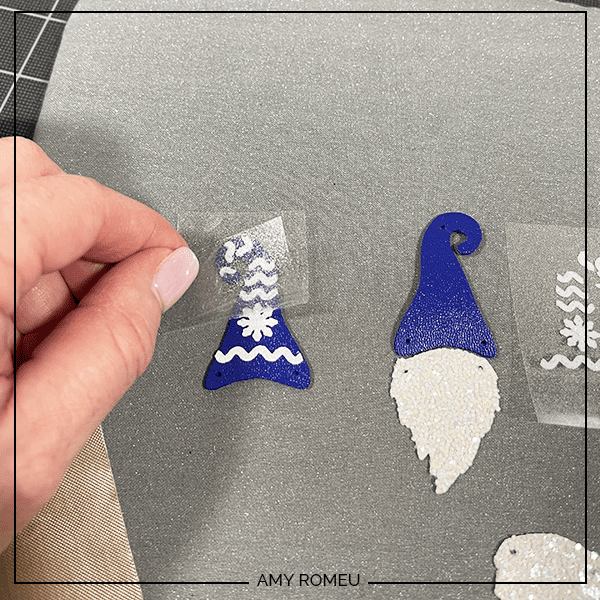
Repeat with the other earring.
STEP 8 – Attach the Jump Rings and Earring Hooks
Now it’s time to assemble the Winter Gnome earrings.
You’ll need jump rings no smaller than 6mm in size (7-8mm is probably best), earring hooks, and two pairs of flat nose pliers. I used 6mm jump rings because that what I had on hand.
Use the two pliers to open the jump rings and connect the gnome hat to the beard. Repeat for both earrings so the beards and hats are all connected.
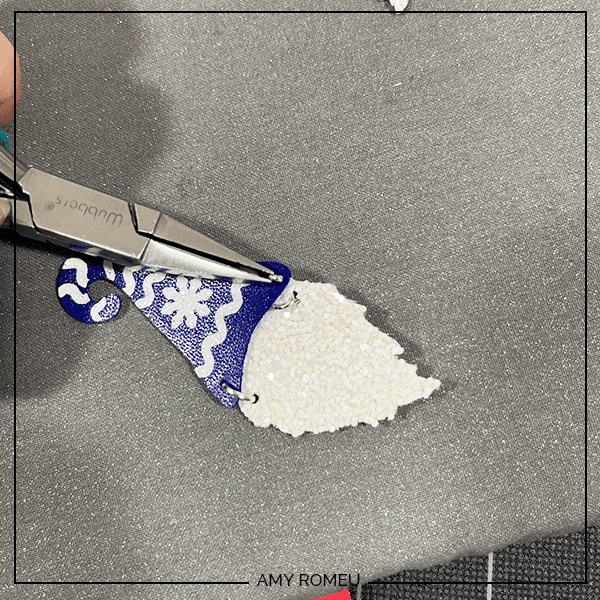
Next you’ll need to connect the earring hooks to the Gnome hats.
To do this, you’ll first need to turn the bottom loop on the fishhook sideways so your earrings will hang correctly.
Use one pair of flat nose pliers. Hold the hook firmly between two fingers, grip the entire earring loop between the pliers and twist your wrist 90 degrees. Repeat with the second earring hook.
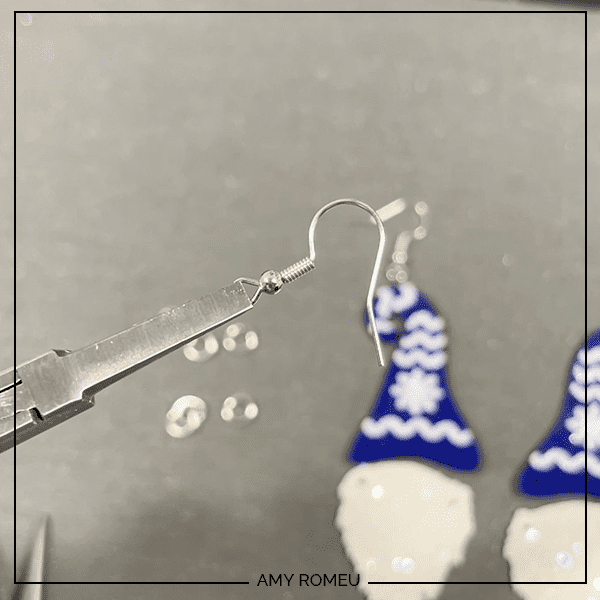

For more step by step directions on attaching earring hooks, be sure to visit my post on how to make faux leather earrings hang straight.

Once the earring hook loop is turned 90 degrees, open a jump ring and connect the earring hook to the gnome hat. Use two pliers and close the jump ring again.

Repeat for the second earring.
That’s it! The faux leather winter gnome earrings are finished!


Aren’t these Cricut Faux Leather Winter Gnome earrings cute? If you do make this project, I would love to see your finished earrings. Please share a photo of them in the comments, or tag me on Instagram: @amyromeucrafts
Want to see all of my Cricut earring & jewelry tutorials? CLICK HERE

WANT THE SVG FILE SO YOU MAKE THESE CRICUT WINTER GNOME EARRINGS YOURSELF?
It’s Design #194 in my FREE Resource Library. Get instant access by filling out the form below!
NOTE: This design is for PERSONAL USE ONLY. If you’d like to sell earrings made from my Winter Gnome Earrings SVG templates, you may purchase a Commercial Use License from my shop here.
WANT TO REMEMBER THIS CRICUT WINTER GNOME EARRINGS PROJECT? PIN IT TO YOUR FAVORITE PINTEREST BOARD
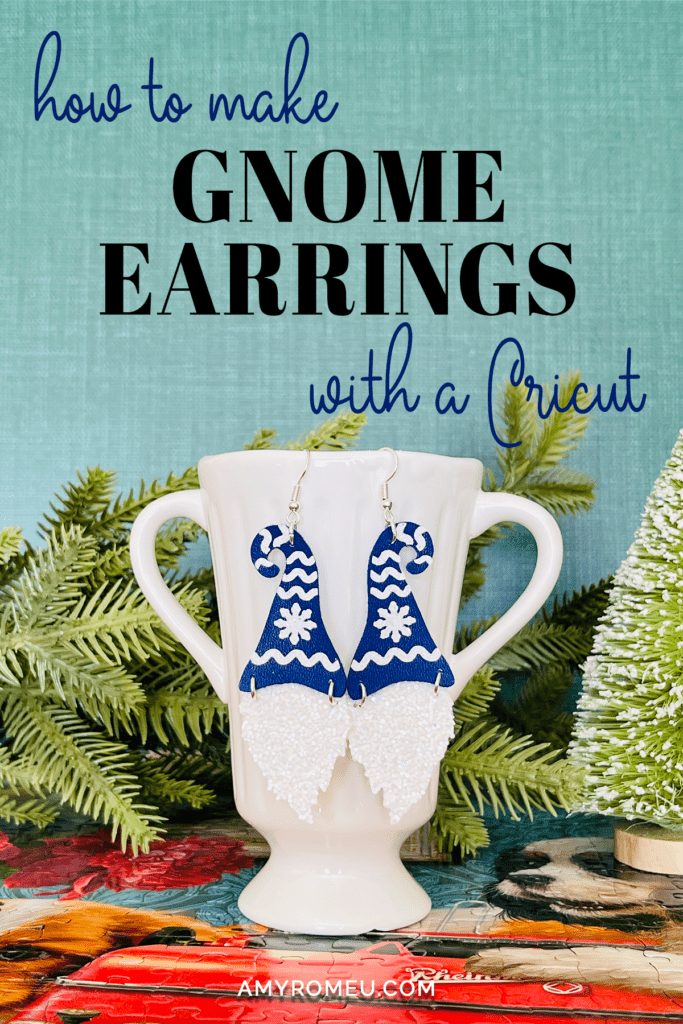







Oh my goodness Amy, these are adorable! Thanks for another great project!
These are adorable! I love all things gnomes. Thank You!
Oh my Lord in heaven, these are ADORABLE! I’m going to have to make a bunch with different colored hats so they go with all of my outfits. LOL!! Gnome earrings year-round!!
I don’t know how I did without these! They are going to make the best gifts for all the “Gnomies” in my life!!! Thank you once again for sharing your talent.
Hi Amy Thank you for the SVg to these cute earings and the tutorial, #194 design
on the page you said you had a post here and a youtube video to show 4 ways to put a back on faux leather but when I click it nothing happened can you help
please
Hi, Jean!
Here’s the YouTube video link for the Four Ways to Put a Back on Faux Leather earrings video: https://youtu.be/Q1IK6EfA6c8
Thank you!
Amy